2015 MERCEDES-BENZ SLS AMG GT ROADSTER display
[x] Cancel search: displayPage 99 of 202

X
Sel ect Yes or
No .
If yo usel ect Yes ,
CO MAND overwritesthe
de stina tion. Youwi llsee ames sage and
then theaddre ssmenu with the selected
ad dre ss. Sta rt is
highl ighted
au toma tically.
If yo usel ect No ,
the list willrea ppear.
Se lecti ng Home Addressfor Route
Gui danc e i
Ifthe My Add
ress (¤
icon)entry alrea dy
conta insdata tha tcan be used for
nav igat ion,you can selec titf or route
guidance. Ifnot ,then firstassign a
destinat iontothis entry(Y page 95).
X Ifnecessary, switchtonavigation mode
and display themenu system (Ypage 58).
X Select Destination £
From Memory .
You willsee alist with orwithout predictive
speller depending onhow many entries
exist inthe address book.
X Destination memorywithpredictiv e
speller :Slide qmrepea tedlyuntilthelist
app ears withou tthe predictive speller.
or
X Select datthe bottom rightinthe
predictive speller.
X Destination memorylistwithout input
character s:Press n. 1
Start route calculation toyour address
You willsee theaddress entrymenu withthe
address dataforyour ownaddress. Start is
highlighted automatically . Star
ting Route Calculation
X Press n.
Once theroute hasbeen calculated, route
guida ncebegins (Ypage 73). Storing
aDesti nation inthe
Destin ation Mem ory
i This function also stores thedest ination
in theaddre ssbook .COMAND createsan
address bookentry thatcontains the
complete, navigableaddress data.Youcan
then select thisentry inthe address book
and start route guidancetothe address
from there.
After theAddress HasBeen Entered X
Select Save after
youhave entered the
address inthe address inputmenu.
You cannow select storage options.
During RouteGuidance X
Ifnecessary, showthemenu system
(Y page 58).
X Select Destination £
Save Destination .
You cannow select storage options.
Acc epting fromtheLast Destination s X
Show themenu system, ifnecessary.
X Select Destination £
From Last Destinations .
The listofprevious destinations appears.
X To sele ctad esti nation: Rotat eymzor
slide qmr .
X To confi rm the destinatio n:Pre ssn.
The addre ssofthe destinati onisdispl ayed .
X Sel ect Save .
Yo ucan now select mem oryoptio ns. De
stinati onMemory
97Navigation Z
Page 100 of 202

Selec
tingMemory Options Saving
Destination WithoutName
X Select SaveWithout Name .
COMAND storesthedestination inthe
destination memoryanduses theaddress
as the destination name.
or
X Select SaveasMyAddress .
COMAND storesthedestination inthe
destination memoryasMy Address .
If the selected addressbookentryalready
cont ains address datathatcanbeused for
navigation (¤icon), aprompt willappear
asking whether youwish tooverwrite the
existing data.
X Select Yes or
No .
Aft erselecting Yes ,
the Saving Procedure
Successful message
appears; selecting No cancels
the
procedure.
Saving Destination WithName
X Select SaveWithName .
X Select thecategory desired,e.g.Home .
The input menu containing datafields and
input characters appears. 1
Selected datafieldwithcursor
2 Predictive speller
X To enter data:Continue withthestep
“Changing DataField” inthe “Creating aNew
Address BookEntry” section
(Y page 116).
COMAND storesthedestination underthe
name entered.
Assigni ngDestination toan Address Book
Entry
i This funct ionassigns thecomplete,
navigable addressdatatoan existing
address bookentry.You canthen select
this entryin the address bookandstart
route guidancetothe address fromthere.
X Select Assign toAddress BookEntry .
X Select thedesired category, e.g.Home .
You willsee alist with orwithout predictive
speller depending onhow many entries
exist inthe address book.
X Select thedesired address bookentry.
Proceed asdescribed inthe “Searching for
an Address BookEntry” section
(Y page 117).
COMAND storesthedata ifthe address
book entryselected doesnotyetcont ain
navigable addressdata.
If the selected addressbookentryalready
cont ains address datathatsupport
navigation, youwillbeprompted toconf irm
that youwish tooverwrite theexisting data.
X Select Yes or
No .
If you select Yes ,
COMAND savesthedata. Dele
ting Destination HomeAddress
Entry fromtheDestination Memory
X Ifnecessary, switchtonavigation mode
and display themenu system (Ypage 58).
X Select Destination £
From Memory .
You willsee alist with orwithout predictive
speller depending onhow many entries
exist inthe address book.
X Select thedestination youarelooking for.
Proceed asdescribed inthe “Ent ering a
Destin ationfromtheDestin ationMemory”
section (Ypage 74). 98
Destination
MemoryNavigation
Page 101 of 202

X
Sel ect Option s £
Delete .
Ap rompt appears asking whethe ryou wish
to delete thedestination .
X Select Yes or
No .
If you select Yes ,
COMAND deletesthe
destination .You see acorrespon ding
message.
i Ifthe address data,which supports
navigation, forthe destinat iontobe deleted
has also been assigned toan address book
entr y,COMAND deletesthisdata there,
too. Ifthe correspon dingaddress book
entr ydoes notcont ainany other data,e.g.
phone numbers, COMAND deletesthe
entir eaddress bookentry. Last
Destinations
i COMAND automatically savesthelast
destinat ionsused forthe last route
calculation. Ifthe memory isfull, COMAND
deletes theoldest destinat ion.You canalso
save adestinat ionfrom thelast
destinat ionstothe destinat ionmemory.
Here itis saved permanent ly. Saving
aDesti nation Permanent lyin
th eDestin ation Mem ory
X Proc eedasdesc ribed inthe“E nterin g
Des tinatio nfrom theLast Destinatio ns”
sec tion(Ypage 75). Saving
theVehicle Position inthe List
of Last Destinat ions
X Ifnec essary, switchto navigat ionmode
and display themenu system (Y page 57).
X Select Positi on £
Save Vehicl e Positi
on .
COMAND savesthecurren tvehicle
position asadestin ationinthe listoflast
destin ations. Saving
theCrossha irPosition inthe
List ofLast Destinat ions
i Acrossha irapp ears onthe map ifyou
have moved themap manua lly.Y ou can
store thecrosshair positionasa
destination inthe listoflast destination s.
X Ifnecessary, displaythemenu system:
Press n.
X Select Position £
Save Crosshair Position .
COMAND savesthecrosshair positionasa
destination inthe listoflast destination s. Dele
tingOne ofthe Last Destinations
X Ifnecessary, switchtonavigation mode
and display themenu system (Ypage 57).
X Select Destination £
From Last Destinations .
The listoflast destination sappears.
X Select thedesired destination.
X Select Option s £
Delete .
Aq uery appear s.
X Se lec tYes or
No .
If you selectYes ,
COMA NDdelet esthe
dest ination.You see acorrespon ding
message. Last
Destinations
99Navigation Z
Page 107 of 202

X
In the phone submenuselect Phone £
Bluetooth Phones £
Update £
Options £
External Authorizatio n .
X Start theBluetooth ®
search onthe mobil e
phone (seemobil ephone operator's
gui de).
X Select COMAND (“MBBluetooth” )on the
mobil ephone.
X When prompted todo so, enter the
passcod eon the mobil ephone andon
COMAND.
i After youhave entered thepasskey on
COMAND andonthe mobil ephone, you
have totrigger aconnect iontoCOMAND
manua llyon some mobilephones.
Dis playing Details onaM obile Phone X
In thephon esubme nuselec tPho ne £
Blu etooth Phones .
X Sele ctthemobi lephon efrom thelist .
X Sele ctOpt ion s £
Details .
The details screen forthedevic eis
displayed .
X To close thedet ails scre en:Rotat e
ymzor slideomp .
or
X Press thenorthe k button .
Deregistering (De-Authorizing) aMobile
Phon e X
In thephon esubme nuselec tPho ne £
Blu etooth Phones .
X Sele cttheauth orizedmobi lephon e.
X Sele ctOpt ion s £
De-Authorize .
You willbeask edwhet herthedevic e
should reallybede- auth orized.
X Sele ctYes or
No .
If you selec tYes ,
th eauth orizatio nofthe
device iswithdrawn.
i Ifthe authorization ofadevice whichhad
been authorized inthe past hasbeen withdrawn,
thedevice listnolonger
includes thisdevice.
i Ifyou de-authorize themobile phoneon
COMAND, youshould alsode-authorize
“MB Bluetooth” onthe mobile phone.
Otherwise afuture authorization mayfail.
Activating AnotherMobilePhone If
you have authorized severalmobilephones,
you can switch between theindividua lmobile
phones.
When youauthorize anew mobile phone, itis
activated automatically .Only one mob ile
ph one isacti veatatime .
X Sel ect Phone £
Bluetooth Phones .
X Sel ect the mob ile ph one from thelist.
X Pre ssn.
The selecte dmob ile ph one isacti vated if
the selecte dmob ile is withi nr ecept ion
range anditsBluetoot h®
func tion is
switch edon. Anypreviously activated
phone isdeactivat ed. Sett
ingTransm itand Receive Volume
i These settings should normallynotbe
changed asthe factorysett ings are
matc hedtomost mobile phones.
i Changes mayresult insignific ant
impairment sto the tran smission quality.
These settings may notbechanged during
an active phone call.
X In the phone submenu selectPhone £
Bluetoo thPhones .
X Select theauthoriz edmobile phone.
X Select Options £
Recepti on Volume or
Transmi ssionVolume .
i Reception andTransm issionvolume only
appear forauthoriz eddevices. Activating
theMobile
105Telephone Z
Page 108 of 202

X
To setthe volume :Sli de qmr .
The redbarmoves upordown.
X To confirm selection: Pressn. “911”
Emergency Call G
WARNIN
G
The 911 emergenc ycall system isapublic
service. Usingitwithout duecause isa
crimin aloffens e.
The following conditionsmust bemet fora
“911” emergenc ycall:
R Phone switched on
R Mobile phonenetwork availab le
R Valid SIMcard inthe phone (notrequired
on allmobile phonenetworks)
R Mobile phoneconnected withCOMAND via
Bluetoot h®
If you areunable tomake anemergenc ycall,
you willhave toinitiate rescuemeasures
yourself.
The “911” emergenc ynumber isapublic
service. Anyabuse ispunishable bylaw.
X En ter the digits onthe COMAND control
unit (Ypage 113).
X Press the6 button .
The phone establishes theconn ection .
X Wait untiltheemergenc ycall cent er
answers, thendescribe theemergenc y. Submenu
Overview Phone Call
lists orMic
On/Off Bluetoot
hPhones Displays
ordeletes
call lists Download
Contacts Switc
heshands-f ree
microphon eon/of f
(during acall) Delete
Contact s Phone
MainMenu
Switching toPhone Mode X
Press thefunct ionbutton ÷onthe
COMAND controlunit.
i Ifyou press the÷button withthephone
main menu already open,thecall list“Calls
Dialed” appears (Ypage 110).
or
From another MainFunction
X Select Phone £
Phone £
Phone .
i Ifphone modewasactive last,youonly
need toselect “Phone”.
Within thePhone Function
X Select Phone £
Phone .
or
X In the phone modepressthek button
repeatedly untilthephone mainmenu
appears. 106
Submenu
OverviewTelephone
Page 109 of 202

Phone
Menu 1
Phone service status
2 Signal strength(ifprovided byphone)
3 Call status
4 Displays COMAND phonebook
5 Displays calllistselection
6 Input speller withcharacters forenterin g
phone numbers
7 Device nameofthe conn ected mobile
phone COMAND
PhoneBook
The COMAND phonebookisan extr actof
entr iesfrom theaddress book.Allthe
COMAND addressbookentrieshaving at
least onephone number canbefound inthe
COMAND phonebook.
i For many operating functionsyoucan
also usethebuttons onthe multifunct ion
steering wheel,e.g.the=, ;,
9, :,a, 6or~ buttons ,
for selecting amenu, scrolling throughlists
or initiating orending acall(Y page 31). Ope
ning COMAN DPhon eBook
X Open thephon emain menu(Y page 106).
X Sel ect Name .
The COMA NDphon ebook isdispl ayed. 1
Addres sbook entry
2 Calls upopt ions
3 Predictivespell er
4 Close sphon ebook
5 ¦ symb olfor voic enam e
Ad dres sbook entries may have thesymb ol
5.A naddition alvoice name issaved with
these entries.
If an address bookentryhas thesymbol +
then thishasmore thanonephone number.
You canselect thesesubent ries
(Y page 107).
X To close phone book:Inthe predict ive
speller selectthesymbol á.
or
X Press k. Selecting
anEntr y
Selecting viaList X
Rotate ymzor slideqmrunt ilth e
desi redentry is high light ed.
X To confi rmselect ion:Pressn.
Select ingSub entries X
Se lec taphone bookentrywith the+icon
and press n.
The subent riesappear. The+icon
chang esto/. COMAND
PhoneBook
107Telephone Z
Page 110 of 202

1
Expa ndedph one book entry
2 Phone book entry with sube ntri es
X Ro tate ymzor slideqmrand selectthe
desired sub-entry.
Displaying DetailsonanEntry COMAND
canalso fully displa yan
abbreviated entry.
X Select entry.
X Select Options £
Details .
The details screen appears.
X To close details screen: Slideomp
repea tedlyuntiltheentry ishigh lighted
aga in.
or
X Press thek button. Ini
tiating Calltoan Entry
X Select entry(Y pag e107).
X Press n
or
X Press the6 button onthe COMAND
control unit. Creatin
gaNew Entry
i When anew entry isadd edthrough the
COMAND phonebook,itis saved tothe
add ress book. X
Select Options £
New Entry in
the
COMAND phonebook.
X Select anumber category ,e.g. Home .
X Select atelep hone category ,e.g. Mobile Phone .
X Select Save .
The inpu tmenu with data fields appears. 1
Cursor
2 Data field
3 Input speller
4 Select edphone categor y
Switching DataField X
Slide qmre peatedly untiltheinpu tspeller
disappears.
X Then slideqmrand pressn.
or
X Sel ect [or] intheinp utspell er.
The inputmen udispl aysthedat afiel d
selec ted.
Ent ering Dat ainto aField X
Selec tallthe char acters one afterthe other
in the input speller 3.
i The input speller provides thechar acters
cor respo ndingto the selec teddata field. 108
COMAND
PhoneBookTelephone
Page 111 of 202
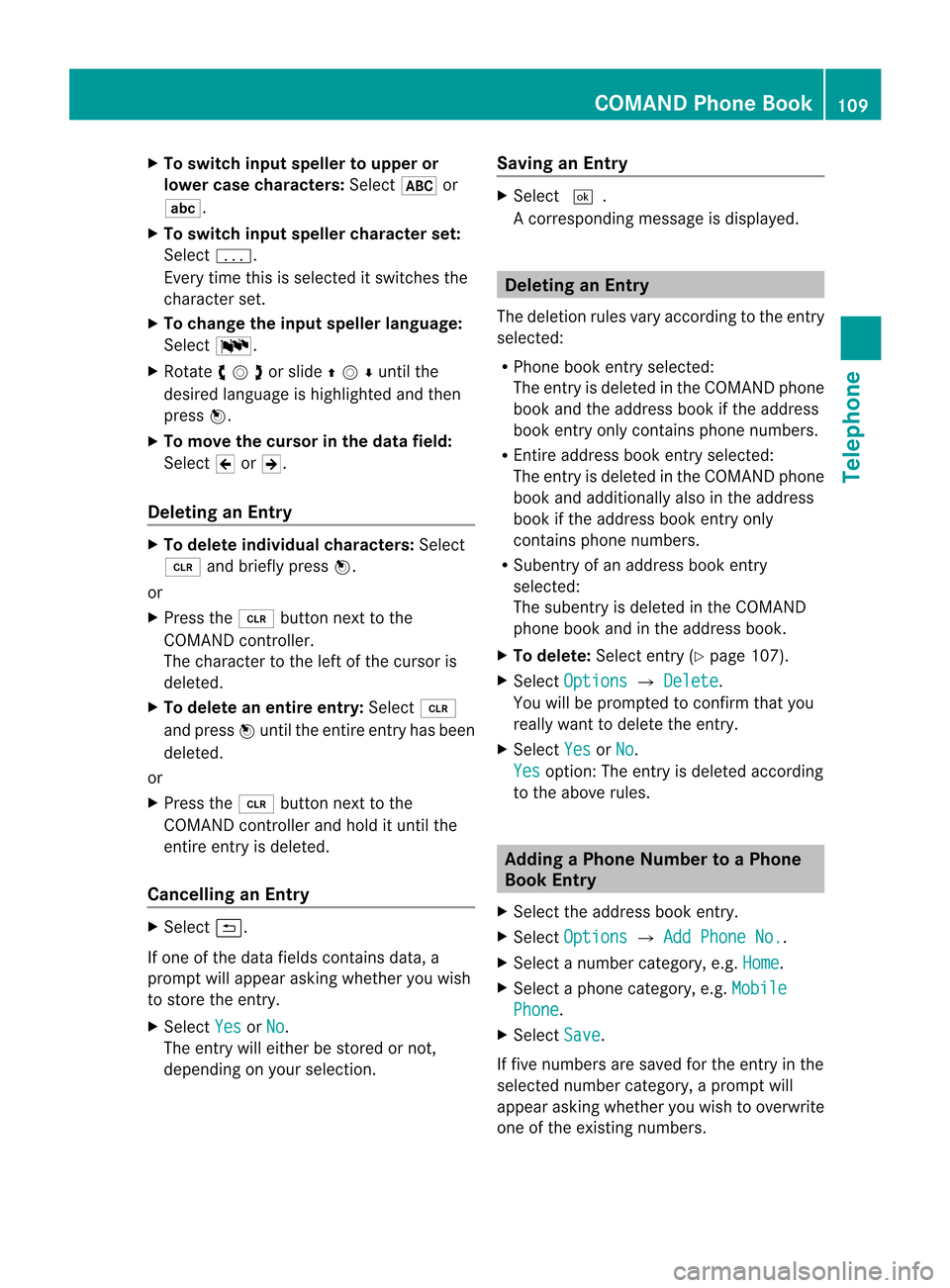
X
To switchin put speller to uppe ror
lo we rcase characte rs:Sele ct& or
(.
X To swi tch input spellercharacte rset:
Sele ctk.
Every timethisissel ected itswi tches the
chara cterset.
X To chang ethe input spellerlang uage:
Sele ct!.
X Rota teymzor slideqmrunt ilth e
desi redlang uage ishigh light edand then
pre ssn.
X To mov eth ecur sor intheda ta field :
Se lec tY orZ.
Delet inganEnt ry X
To del ete individ ualcha racter s:Se lec t
õ andbrieflypre ssn.
or
X Pre ssthe2 buttonne xt to the
COMA NDcontrol ler.
The charac terto theleft ofthecur sor is
delet ed.
X To del ete anent ire ent ry:Se lec tõ
and pressn unt ilth een tire entryhas been
delet ed.
or
X Pre ssthe2 buttonne xt to the
COMA NDcontrol ler and hold itunt ilth e
en tire entry is delet ed.
Cancel linganEnt ry X
Se lec tá.
If on eof thedat afiel dscontains data,a
pro mpt willappear asking whet heryou wish
to store theen try.
X Se lec tYes or
No .
The entry will either bestore dor not,
depe nding onyour selection . Sav
ing anEnt ry X
Se lec td.
Ac orrespondin gmessage isdisplay ed. Dele
ting anEntry
The deletion rulesvaryaccording tothe entr y
selected:
R Phone bookentryselected:
The entryis deleted inthe COMAND phone
book andtheaddress bookifthe address
book entryonly contains phone numbers.
R En tire address bookentryselected:
The entryis deleted inthe COMAND phone
book andadditionally alsointhe address
book ifthe address bookentryonly
cont ains phone numbers.
R Subentr yof an address bookentry
selected:
The subentry isdeleted inthe COMAND
phone bookandinthe address book.
X To delete: Selectentry(Y page 107).
X Select Options £
Delete .
You willbeprompted toconf irmthat you
really wanttodelete theentr y.
X Select Yes or
No .
Yes option:
Theentryis deleted according
to the above rules. Adding
aPhone NumbertoaPhone
Book Entry
X Select theaddress bookentry.
X Select Options £
Add Phone No. .
X Select anumber category, e.g.Home .
X Select aphone category, e.g.Mobile Phone .
X Select Save .
If five numbers aresaved forthe entr yin the
selected numbercategory, aprompt will
app ear asking whethe ryou wish tooverwrite
one ofthe existin gnumbers. COMAND
PhoneBook
109Telephone Z