2015 MERCEDES-BENZ SLS AMG GT ROADSTER change time
[x] Cancel search: change timePage 120 of 202

4
å Sym bolforpho neboo kentry from the
mob ile ph one
5 Predictive speller
Entrie swi thou tsymbo lsor wit hth esym bols
1 and 3are justaddress bookentries. A
voice name hasadditionally beensaved for
ent ries with thesymbol 3.Entries withthe
symbol 2con tain complet eaddress data
from thenavigat ionsystem, whichsupport
navigat ionand arecover edbythe digital map
data. Youcanquickly startroute guidance to
this kindof ent ry(Y page 120).
Switching fromthePred ictive Speller to
the List X
Slide mqor pressnand hold ituntil the
predictive spellerishidden.
or
X Selectd.
Switching fromtheList tothe
Predictive Speller X
Select Back from
thelist.
or
X Press thek button nexttothe
COMAND controller.
Searching Searching
viaPredictive Speller
X Switch fromthelisttothe predictive speller
if necessary.
X To change thelanguage ofthe
pred ictive speller: Select!.
X To switch thechara ctersetofthe
pred ictive speller: Selectk.
Dependin gon the previous setting, youwill
change toletters withspecial charact ersor
to numbers withspecial characters.
X To enter characters: Select the
charact ersforthe required entryone after
another. X
To delete individual characters: Select
õ andbriefly pressn.
or
X Press the2 button nexttothe
COMAND controller.
Each timeyouenter ordelete acharact er,
the closest matchwillbedisplay edatthe
top ofthe list.
X To delete anentire entry:Selectõ
and press nuntil theentire entryhas been
deleted.
or
X Press the2 button nexttothe
COMAND controller andhold ituntil the
entire entryis deleted.
X To end search: Switchfromthepredictive
speller tothe list.
The toplistentr yis highlighted
automatically.
X Back tothe address book: Ifnecessary,
switch fromthelisttothe predictive speller
and select áinthe predictive speller.
or
X Press thek button nexttothe
COMAND controller.
Searching viathe List
X Ifnecessary, switchfromthepredictive
speller tothe list(Ypage 117).
X Turn ymzor slideqmrunt ilth edesi red
en try is high light edinthel ist . Deleting
Entry
X Sear chfor the require dent ry
(Y page 117).
X Selec tOpti ons £
Dele te .
or
X Selec tDele te fro
mt headdress book
(Y page 116).
Ad eletion prompt appears. 118
Addr
essBookTelephone
Page 133 of 202
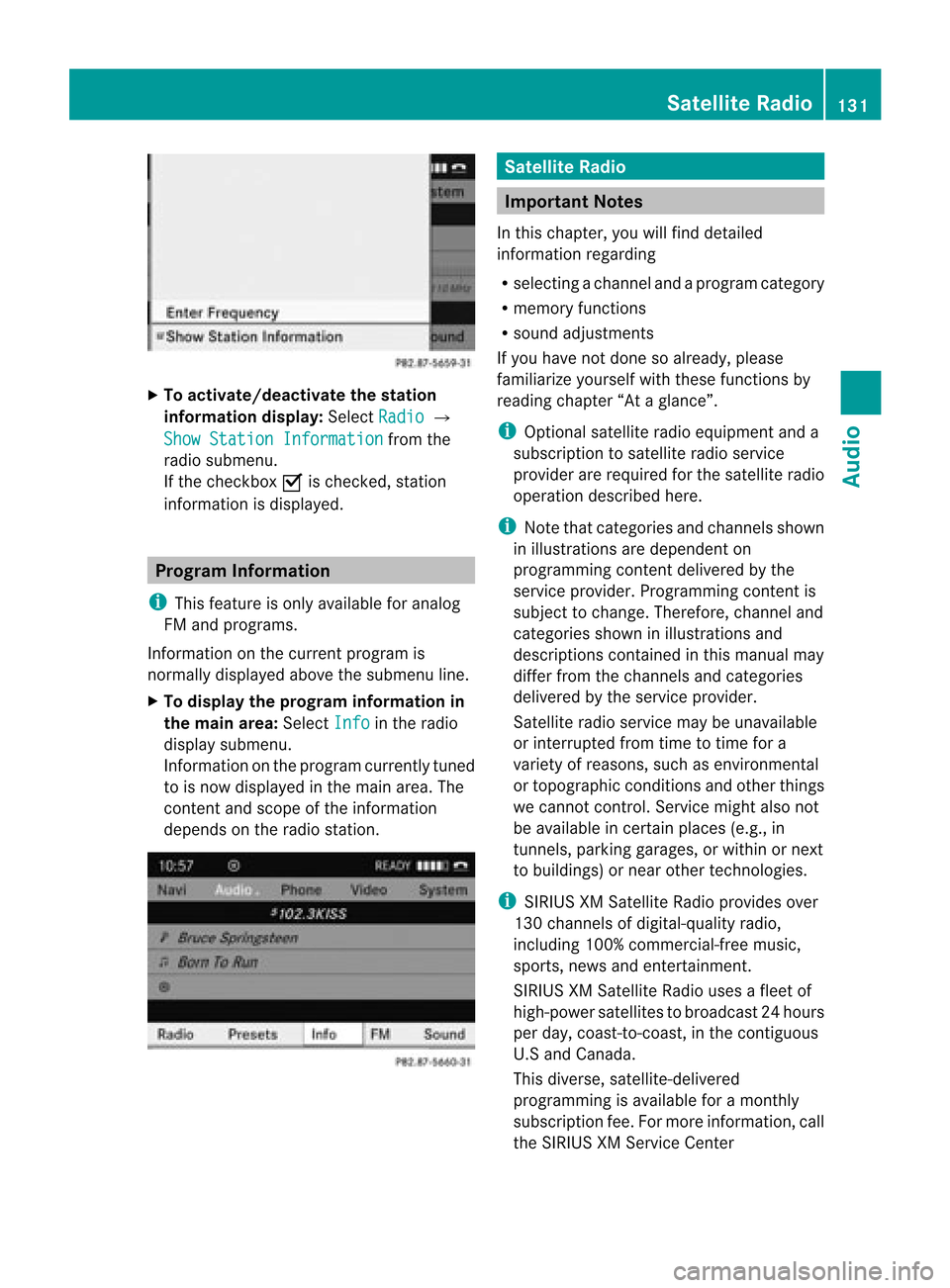
X
To acti vate /deacti vate thestati on
in fo rmatio ndis play :Sel ect Radio £
Sho wSta tio nInf ormation from
the
ra dio su bme nu.
If the checkbo xO ische cked ,sta tion
info rma tionisdispla yed. Program
Information
i This feature isonly available foranalog
FM and programs.
Information onthe current program is
normally displayedabove thesubmenu line.
X To display theprogram information in
the main area: Select Info in
the radio
displa ysubmenu.
Information onthe program currently tuned
to isnow displa yedinthe main area. The
cont entand scope ofthe information
depends onthe radio station. Satellite
Radio Importa
ntNotes
In this chapter, youwillfind detailed
information regarding
R selecting achannel andaprogra mcategor y
R mem oryfunction s
R soun dadj ust men ts
If you have notd one soalready ,please
familiarize yourselfwiththese functionsby
reading chapter “Ataglance”.
i Optional satelliteradioequipment anda
subscription tosatellite radioservice
provider arerequired forthe satellite radio
operation described here.
i Note thatcategories andchann elsshown
in illustrations aredependent on
programming contentdelivered bythe
service provider. Programming contentis
subject tochange. Therefore, channeland
categories showninillustrations and
description scont ained inthis manual may
differ fromthechann elsand categories
delivered bythe service provider.
Satellite radioservice maybeunavailab le
or interr upted fromtimetotime fora
variety ofreasons, suchasenviron mental
or topographic conditionsandother things
we cann otcont rol.Servic emight alsonot
be availa bleincert ainplaces (e.g.,in
tunn els,parking garages, orwithin ornext
to buildi ngs)ornear other technologies.
i SIRIUS XMSatellite Radioprovides over
130 chann elsofdigital-quali tyradio,
including 100%commerc ial-freemusic,
sports, newsandenter tainmen t.
SIRIUS XMSatellite Radiousesafleet of
high-power satellitestobroadcast 24hours
per day, coast- to-coast, inthe cont iguous
U.S and Canada.
This diverse, <0014000200150006000D000D000A00150006002800050006000D000A00170006
001300060005>
programming isavaila bleforamont hly
subscription fee.Formore inform ation,call
the SIRIUS XMServic eCenter Satellite
Radio
131Audio
Page 146 of 202
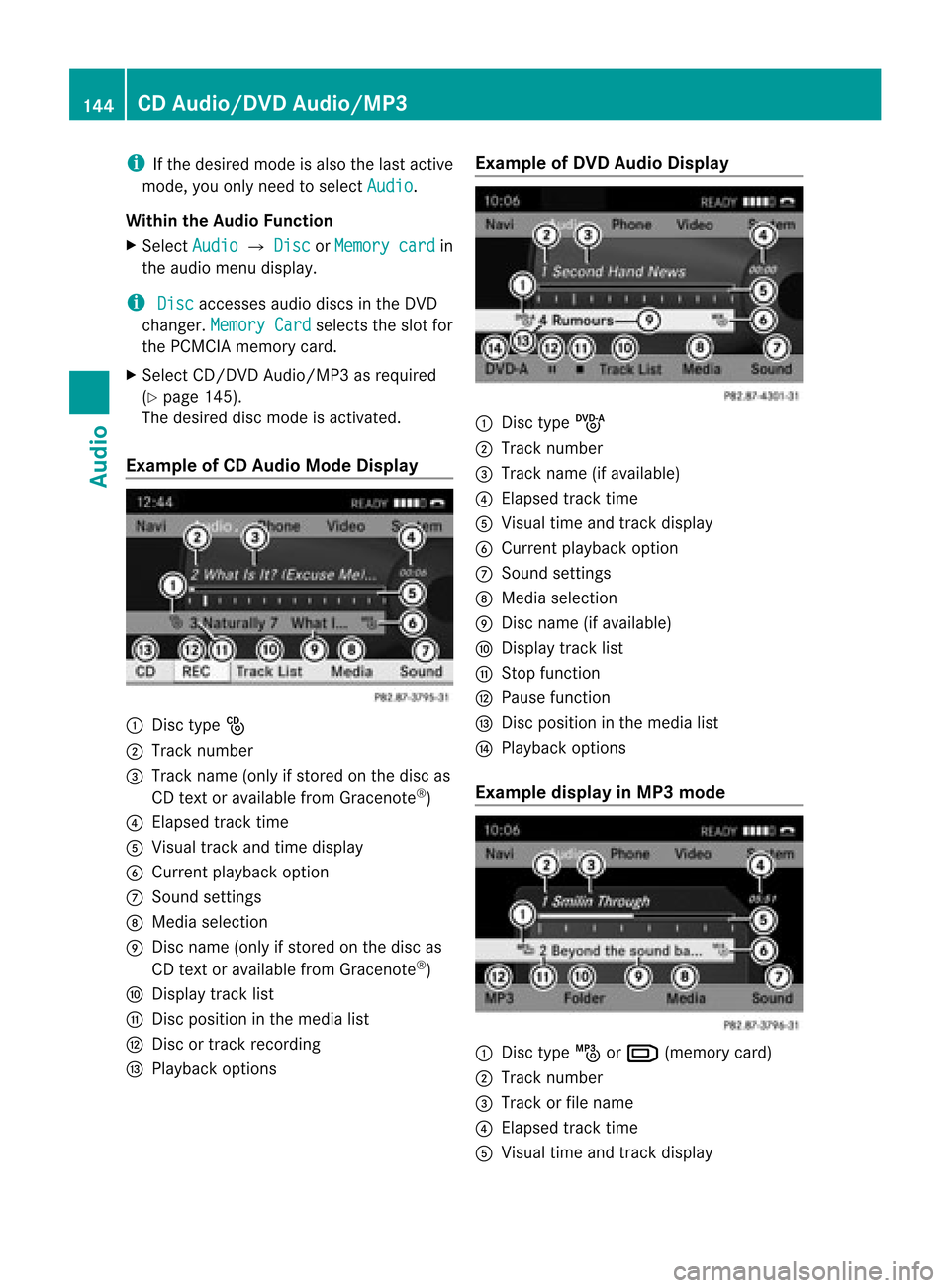
i
Ifthe desire dmode isalso thelast active
mode, youonly need toselect Audio .
Within theAudio Function
X Select Audio £
Disc or
Memory card in
the audiomenu display.
i Disc accesses
audiodiscs inthe DVD
changer. MemoryCard selects
theslot for
the PCMC IAmemory card.
X Select CD/DVD Audio/MP3 asrequi red
(Y page 145).
The desire ddisc mode isactivated.
Example ofCD Audio ModeDisplay 1
Disc type_
2 Track number
3 Track name (onlyifstored onthe disc as
CD text oravai lablefrom Gracenote ®
)
4 Elapse dtrack time
5 Visu altrack andtime display
6 Current playba ckoption
7 Sound settings
8 Medi aselection
9 Disc name (onlyifstored onthe disc as
CD text oravai lablefrom Gracenote ®
)
a Displa ytrack list
b Disc positio nint he media list
c Disc ortrack recording
d Play back options Example
ofDVD Audio Display 1
Disc typeü
2 Track number
3 Track name (ifavaila ble)
4 Elapsed tracktime
5 Visual timeandtrack displa y
6 Current playback option
7 Sound settings
8 Media selection
9 Disc name (ifavaila ble)
a Display tracklist
b Stop function
c Pause function
d Disc position inthe media list
e Play back options
Example displayinMP3 mode 1
Disc typeþorº (memory card)
2 Track number
3 Track orfile name
4 Elapsed tracktime
5 Visual timeandtrack displa y 144
CD
Audio/D VDAudio/MP3Audio
Page 150 of 202

You
canhave themusic recogn ition software
updated atan Aut horiz edMerc edes- Benz
cen terbymean sof aD VD orperform the
upda teprocess yourself.
i The Gracenote ®
Media Database is
upda tedatthe same timeasthe map
software (Ypage 52). Setting
AudioFormat
It is only possibl eto set the audioformat in
DVD Audio mode. Thenumber ofavai lable
aud ioformats depends onthe DVD. The
conten tofa DVD Audioiscal led the “album ”,
wh ich can bedivide dinto ama xim um ofnine
gro ups.Ag roup maycontain, forexampl e,
musi cofdiffe ren tsound qualities(stereo and
multi-chan nelformats )or bonus tracks.Each
group caninclude upto99 track s.IfaDVD
Audio onlycomprises oneaudio format, the
“Group” menuitem(s) cannotbe selected.
X Switch toDVD Audio mode(Ypage 143).
X Select DVD-A £
Group .
The listofavaila bleaudio formats appears.
The dot#indicates theformat current ly
selected.
X To change setting: Rotateymzor slide
qmr .
X Press n. Playback
Options
The following optionsareavailabl e:
R Normal TrackSequence You
willhear thetrack sin the norm alorder
(e.g. track 1,2,3,etc. ).
R Random Tracks You
willhear thetrack sin random order
(e.g. track 3,8,5,etc. ).
R Random Folder (MP3
mode only)
You hear thetrack sin the curren tlyactive
folder andanysubfolders inrandom order. X
To select anoption: Switchto CD Audio,
DVD Audio orMP3 mode (Ypage 143).
X Select CD or
DVD-A or
MP3 .
The option listappears. Adot# indicates
the option selected.
X Select anoption.
The option isactivated. Foralloptions
except Normal TrackSequence ,
you will
see acorrespon dingdisplay inthe main
area.
i The Normal TrackSequence option
is
automatically selectedwhenyouchange
the medium youarecurrent lylistening to
or when youselect adifferent medium. If
an option isselected, itremains selected
after COMAND isswitched onoroff. Music
Register
You canrecord tracksfrom Audio CDsand
store theminthe Music Register. The
memory capacity is6GB.
! Keep youroriginal musicfilesinasafe
place. Afault withth eC OMAND maycause
the music filesstored inthe Music Register
to be lost. Mercedes-Benz USA,LLCisnot
liab lefor any loss ofdata. Switchin
gto the Music Register
From Another MainFunction X
Select Audio £
Audio £
Music Register in
the Audio menudisplay.
i IfMusic Register was
thelast mode,
you only need toselect Audio .
Within theAudio Function X
Select Audio £
Music Register .
Music Register isloade d.The Music
Register displayappea rs.
No music filesavailable:
Am essage willbedisplayed. 148
Music
RegisterAudio
Page 153 of 202

X
Enter anam efor the folder/tra ckinthe
inp utline.
X To sav ech ang es:Sel ect d.
De letin gFo lde rs/ Trac k X
Sel ect Folder .
X To select afolder /track: Rotat eymzor
slide qmr .
X Sel ect Option s £
Delete .
Aq uery appear s.No is
high light ed.
X Do not dele te:Pressthen but ton.
X To dele te:Selec tYes and
pressn.
Am essage appears. Playback
Options
The following optionsare available:
R Normal TrackSequenc e You
willhear thetrac ksinthe norm al
sequence (e.g.track1, 2,3etc .).
R Random Tracks: You
hear thetrac ksinrandom order.
R Random Folder The
tracksofthe curren tlyactive folderand
any subfolders areheard inrandom order.
X To select anoption: Switchto Music
Register (Ypage 148).
X Select Music Registe r in
the submenu.
The option listappears. AR dotindicat es
the activat edoption .
X Select anoption .
The option isactivat ed.Acorrespondin g
display willappear inthe main areaforall
options exceptNormal TrackSequence .
i The option Normal TrackSequence is
automatically activatedifyou change the
medium whichiscurrent lybeing playedor
if you select another medium. Anactivated
option remains activeafterCOMAND is
switched onoroff. Media
Interface Import
antNotes
Connec tionOptions Via
the UCI conn ection (Universal Consumer
Int erface) youcan conn ectthe following
media toCOMAND:
R iPods
R MP3 playe r
R USB devices
Supp orted iPod®
Versions
The following iPod®
versions arefully
supported:
R iPod ®
mini
R iPod ®
nano
R iPod ®
classic
R iPod ®
touch
Supp orted USBDevic es
The following USBdevices aresupported:
R USB sticks(flash memory)
R USB hard drives (1-inch,1.8 -inc hand
2.5 -inc hdrives) withastart ing/c ontinuous
current ratingofmaximum 800mA
(otherwise aseparate powersupply willbe
necessary)
i The Media Interface supports USB
storage mediaof"USB Device Subclass 6".
You canobtain informat ionabout the"USB
Device Subclass 6"from themanufacturer .
Furth erInformat iononSupp orted
Devic es
Further informat iononcompatible
multimedia devicesisavaila bleviathe
Int ernet at
htt p://www.mbusa- mobile.com.Orcall
the Mercedes-B enzCustomer Assistance
Center at1-8 00-FOR-ME RCedes
(1-80 0-367-6372 )(US), orCustomer
Relations at1-8 00-387- 0100 (Canada) . Media
Interface
151Audio Z
Page 163 of 202

R
After use,rep lace the discs into theslee ve.
R Pro tect thediscs fromheat and direct
su nli ght. DVD
Playb ackC ondi tions
Som eDV Ds may notcom plywith theNTS C
or PA LT Vp layback standard s.Soun d,pict ure
and otherplayback problemsmay occur
when youplay such DVDs.
As standard ,COMA NDcan play video DVDs
which meetthefollowin gcr iter ia:
R Region code1orregion code0(all reg ions)
i Withavide oDV Dh avin gano ther reg ion
co de, aco rrespo nding mes sage willbe
displ ayed.
R PA Lor NTS CTV stand ard
In for mat iononthis can usually befoun d
eit her ontheDV Ditse lfor on the DVD slee ve.
i Thefa ctory setting forCOMAND isreg ion
cod e1. An autho rized Merce des-Be nz
Ce nter canchange thisse tting uptofive
tim es.T his will enable youtoplay video
DVD swith other region codes, provided
that they have been made tothe PAL or
NTSC TVstandard. Functional
Restrictions
It may bethe case thatsome functionsor
actions maynotbepossible atcertain times,
or may notbepossible ingeneral, depending
on the DVD .
When youactivate suchfunctionsoractions,
this isindicated bythe 7inthe displa y. Loading
aDVD
X Pro cee das descri bedin the “Loading CDs
and DVDs” section(Ypage 138) . Eje
cting aD VD
X Pro cee das descri bedin the “Ejecti ngCDs
and DVDs” section(Ypage 140) . Ge
neral Info rmatio n
161Vide o Z
Page 172 of 202

COMAN
Dfea tures
Thes eOper atingIn st ruc tions desc ribeall
st andar dand optionalequipm enta vail able
for you rCOMAND systematthe time of
purcha se.Cou ntry-specifi cdeviation sare
possible. Pleasenotethat your COMAND
system maynotbeequipped withallthe
features described. Overview
Opera
tingSafet y G
WARN
ING
Please devote youratten tionfirst and
foremo stto the traff icsituation youarein.
While thesystem permitshands- freephone
operation ,atten tiontotraff icmay bedivert ed
not only byphysical operation ofaphone, but
also bythe distrac tionofaphone
con versat ionwhile driving. Assuch, forsafety
reasons, weenco urage thedriver tostop the
vehicle inasafe place before answering or
placing aphone call.
For safety reasons, youshould onlyselect a
destin ationwhen thevehicle isstat ionary.
While thenavigation systemprovides
direct ionalassistanc e,the driver mustremain
focused onsafe driving behavior, especially
pay atten tiontotraff icand street signs, and
should utilizethesystem's audiocueswhile
driving.
The navigation systemdoesnotsupply any
infor mation onstop signs, yieldsigns, traffic
regulations ortraff icsafety rules.Their
observan cealway sremains inthe driver's
person alrespon sibility. DVDmaps donot
cover allareas norallroutes withinanarea.
Traffic regulations alwayshave priority over
any route recom mendat ionsgiven.
Bear inmind thatataspeed ofjust 30mph
(approximat ely50km/ h),your vehicle is
cover ingadistanc eof 44 feet (approximat ely
14 m)every second. G
WARN
ING
Navigation announcementsare intended to
direct youwhile driving without divertingyour
atten tionfrom theroad anddriving.
Please alwaysuse this feature instead of
con sulting themap display fordirect ions.
Consultin gthe symbols ormap display for
direct ionsmay cause youtodivert your
atten tionfrom driving andincrease yourrisk
of an acciden t. G
WARN
ING
Please donot use theVoice ControlSystem
in an emergen cy,asthe toneof your voice
may change inastr essful situation .This could
cause adelay incompleting yourphone call
in atimely manner. Thiscould distract youin
an emergency situationandcause youtobe
involved inan accident. Symbols
OnlyUsed inthis Chapter
The following symbolsindicate:
s thatyouhave tosay something
t thatthere isavoice output fromthe
voice control
u thatthesystem showsinformation on
the displa y. Usage
You canusethevoice controlsystem to
operate thefollowing systemsdepending on
the equipment inyour vehicle:
R Phone
R Navigation
R Address book
R Audio (radio, satellite radio,DVDchanger,
memory card,music register, media
interface)
Say thecommands withoutpausingbetween
individua lwords. Ifyou enter acommand that
does notexist orisincorrec t,the voice
cont rolsystem asksyouforanew command 170
OverviewVoice
Control
Page 178 of 202

X
Press the? button whileaphone callis
in progress.
An acoustic signalconfirms thatthesystem
is activat ed.
X Say therequired digits(“zero” to“nine”).
or
X Say therequired words“Star” or“Hash”.
X Say theconc luding comman d“Okay”.
The system dialsthenumber entered. Naviga
tion G
WARNIN
G
For safety reasons, youshould onlyselect a
destinat ionwhen thevehicle isstation ary.
While thenavigation systemprovides
direction alassistanc e,the driver mustremain
focused onsafe driving behavior, especially
pay atten tiontotraff icand street signs,and
should utilizethesystem's audiocueswhile
driving.
The navigation systemdoesnotsupply any
inform ationonstop signs, yieldsigns, traffic
regulations ortraff icsafety rules.Their
observanc ealway sremains inthe driver's
personal responsibility. DVDmaps donot
cover allareas norallroutes withinanarea.
Traffic regulations alwayshave priority over
any route recomm endation sgiven. Bearin
mind thatataspeed ofjust 30mph
(approximately 50km/ h),your vehicle is
coverin gadistanc eof 44 feet (approximately
14 m)every second.
During routeguidance, youwillnotreceive
inform ationon:
R traff iclights
R stop andyield signs
R parking orstopping zones
R one-way streets
R narrow bridges
R other trafficregulation data
You should thereforealway sstric tlyobserve
traff icregulations whiledriving. Drive carefully
andalway sobey trafficlaws and
road signs, evenifthey contradict navigation
system instruction s. G
WARNIN
G
Please donot use theVoice ControlSystem
in an emergenc y,as the toneof your voice
may change inastress fulsituation. Thiscould
cause adelay incomplet ingyour phone call
in atimely manner .This could distract youin
an emergency situationandcause youtobe
involved inan accident. Operat
ion
You canusevoice controlto:
R enter astate
R enter aprovince
R enter acity
R enter adistrict (center)
R enter astreet
R enter anintersec tion
R enter ahouse number
R enter anentire address
R enter azip code
R find address
R enter apoint ofinterest
R select oneofyour previous destinations
R call uproute information
R store adestination
R displa ythe map
R enlarge/reduce thesize ofthe map
R listen tothe destination memory
R start andstop route guidance
R switch theguida nceinstruct ionsonand off
X To select thenavigation application press
the ? button onthe multifunction
steering wheel.
X Give the“Navigation” command.
X Press the? button.
X Give oneofthe navigation commands
explained below. 176
Navigat
ionVoiceControl