Page 51 of 202
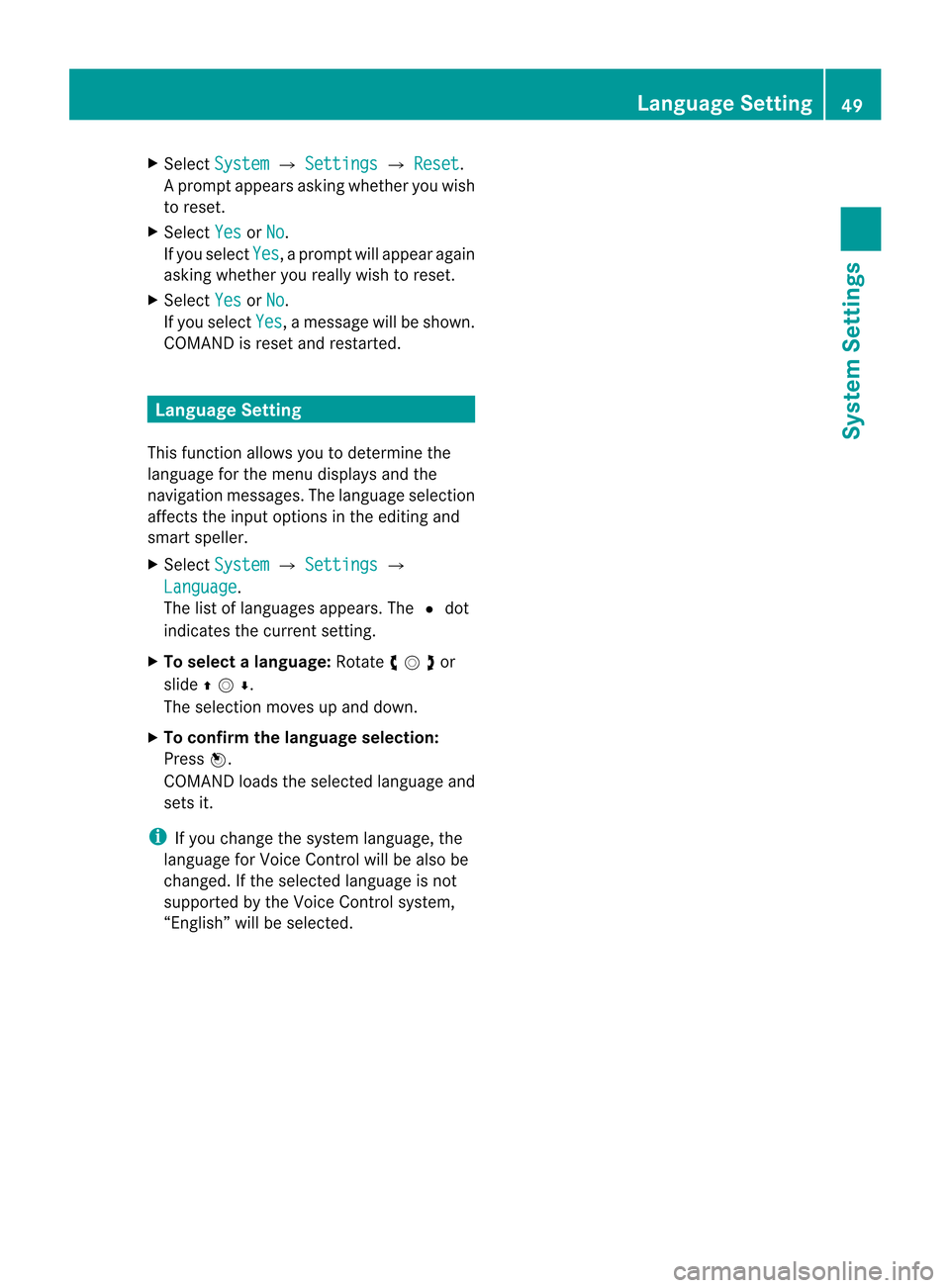
X
Sel ect System £
Settings £
Reset .
Ap rompt appears asking whethe ryou wish
to reset.
X Select Yes or
No .
If you select Yes ,
a prompt willappear again
asking whether youreally wishtoreset.
X Select Yes or
No .
If you select Yes ,
a message willbeshown.
COMAND isreset andrestart ed. Language
Setting
This funct ionallows youtodetermin ethe
language forthe menu display sand the
nav igati on mes sage s.The langu agesel ecti on
af fects theinputoptio ns inthe editing and
sma rtspe ller.
X Sel ect System £
Settings £
Lan guage .
The list of langu ages appe ars. The Rdot
ind icates the current setting.
X To select alanguag e:Rota teymzor
slide qmr .
The selection movesupand down.
X To confirm thelanguage selection:
Press n.
COMAND loadstheselected language and
sets it.
i Ifyou change thesystem language, the
language forVoice Controlwill bealso be
changed. Ifthe selected language isnot
supported bythe Voice Controlsystem,
“En glish” willbeselected. Language
Setting
49SystemSettings
Page 120 of 202

4
å Sym bolforpho neboo kentry from the
mob ile ph one
5 Predictive speller
Entrie swi thou tsymbo lsor wit hth esym bols
1 and 3are justaddress bookentries. A
voice name hasadditionally beensaved for
ent ries with thesymbol 3.Entries withthe
symbol 2con tain complet eaddress data
from thenavigat ionsystem, whichsupport
navigat ionand arecover edbythe digital map
data. Youcanquickly startroute guidance to
this kindof ent ry(Y page 120).
Switching fromthePred ictive Speller to
the List X
Slide mqor pressnand hold ituntil the
predictive spellerishidden.
or
X Selectd.
Switching fromtheList tothe
Predictive Speller X
Select Back from
thelist.
or
X Press thek button nexttothe
COMAND controller.
Searching Searching
viaPredictive Speller
X Switch fromthelisttothe predictive speller
if necessary.
X To change thelanguage ofthe
pred ictive speller: Select!.
X To switch thechara ctersetofthe
pred ictive speller: Selectk.
Dependin gon the previous setting, youwill
change toletters withspecial charact ersor
to numbers withspecial characters.
X To enter characters: Select the
charact ersforthe required entryone after
another. X
To delete individual characters: Select
õ andbriefly pressn.
or
X Press the2 button nexttothe
COMAND controller.
Each timeyouenter ordelete acharact er,
the closest matchwillbedisplay edatthe
top ofthe list.
X To delete anentire entry:Selectõ
and press nuntil theentire entryhas been
deleted.
or
X Press the2 button nexttothe
COMAND controller andhold ituntil the
entire entryis deleted.
X To end search: Switchfromthepredictive
speller tothe list.
The toplistentr yis highlighted
automatically.
X Back tothe address book: Ifnecessary,
switch fromthelisttothe predictive speller
and select áinthe predictive speller.
or
X Press thek button nexttothe
COMAND controller.
Searching viathe List
X Ifnecessary, switchfromthepredictive
speller tothe list(Ypage 117).
X Turn ymzor slideqmrunt ilth edesi red
en try is high light edinthel ist . Deleting
Entry
X Sear chfor the require dent ry
(Y page 117).
X Selec tOpti ons £
Dele te .
or
X Selec tDele te fro
mt headdress book
(Y page 116).
Ad eletion prompt appears. 118
Addr
essBookTelephone
Page 168 of 202

function
atcertain points inthe DVD menu.
You willsee the7symb olinthe disp lay
as an indi cator.
Back tothe Movi e X
Press thek button repeatedl yuntil you
see thefilm.
or
X Select thecorresp ondingmenuiteminthe
DVD menu.
X Select theBack (tomovie) menu
item
from thesele ction menu.
i Dependi ngon the DVD, theBack (to movie) menu
itemmaynotfunction in
genera lor may notfunction atcertain
poi nts inthe DVD menu. Setting
theLang uage andAudio
Fo rmat
i This function isnot available onallDVDs.
Where available ,you can setthe DVD menu
la ngua geand theaudio langua georaudio
format. Thenumbe rofpossible settings is
dependent onthe DVD content. Itis
possible thatthesettings may alsobe
accessed inthe DVD menu (Ypage 165).
X Display themenu system ifnecessary
(Y page 163).
X Select DVD-Video £
DVD Functions .
X Select MenuLanguage or
Audio Language .
Both ofthese willbring upaselection menu
after afew seconds. TheRdot infront of
an entr yindicates thecurrent lyselected
language.
X To change thesetting: Rotateymzor
slide qmrunt ilth edesi redsetting is
reac hed.
X To sav eth eset ting:Pre ssn. Sub
titl es and Cam eraAngle
i Thes efun ction sare nota vail ableon all
DVDs. Thenumber ofsub title langu ages
and camera anglesava ilable depe ndson
the content ofthe DVD. Thesettings may
als obe accesse din the DVD menu
(Y pag e165).
X Displ aythe menu system ifnecessa ry
(Y pag e163).
X Select DVD-Vid eo £
DVD Functio ns .
X Select Subtitl es or
Camera Angle .
Both ofthese willbring upasele ction
menu. TheRdot infront ofan entry
indica testhe current setting.
X To chang ethe setting :Rota teymzor
slide qmrunt ilth edesi redsetting is
reac hed.
X To sav eth eset ting:Pre ssn. Int
era ctiv eCont ent
DV Ds may have interac tive conten t(e. g.a
vide ogame ).
In avide ogame ,for example ,you can control
th eplay bysele cting ortrigge ringact ions.The
typ eand num berofact ionsis depe ndento n
the DVD.
X To select an actio n:Slide qmror
omp .
X To trig gera naction: Pressn.
A menu appears andthefirst entry,
Select ,
is highlighted.
X Press n.
or
X In DVD Video mode, ifneces sarydisplay
the control menu (Ypage 163).
X Select Menu £
DVD-Vide o £
DVD Function
s .
X Select adirect ionalarrow toselect or
trigger anaction . 166
DVD
VideoVideo