2015 MERCEDES-BENZ SLS AMG GT COUPE radio
[x] Cancel search: radioPage 21 of 202

You
canuseCOMA NDtooperat ethe
followin gmain functions:
R the navig ation system
R the audio functionwith theradio, SatRadio,
disc (CDaudio, DVDa udio orMP3 mode),
PCMCI Amemory card(MP3 mode), Music
Register andAudio Auxmodes
R the telephon eand theaddress book
func tion
R DVD Video
R systems settings
You cancallupthe main functions:
R using thecorr espondin gfunc tion button s
R using themain function lineinthe
COMAND display COMAND
Display
i Donot touch theCOMAND display.The
display hasavery sensit ivehigh-gloss
surface; thereis arisk ofscrat ching .Should
the displa yneed cleaning, useamild
cleaning agentandasoft, antistat ic,lint-
free cloth. Commercially availablealcohol
and ammonia-free TFTorLCD cleaners are
recommen ded.
The COMAND displayshows thefunct ion
current lyselected anditsassociated menus.
The COMAND displayis divided intoseveral
areas.
The radio displa yis shown inthe example. Example:
Audiomainfunctiondisplay
1 Stat usline
2 Main functionline
3 Main area
4 Submenu line
Stat usline 1displa ysthe time andthe
current telephone status.
With themain functionline 2you can select
the main function.
Select thefunct ionwith theCOMAND
cont roller (Ypage 23).
In the example, theaudi omainfunction isset
to radio modeand themain area3isact ive.
i The arrang eme ntofthemen uscan vary,
depen dingon theequipm ent.Nor mally, the
men usfor thefull equipm entv ersion are
shown inthis manual. COMAND
ControlSystem
19Ataglance
Page 22 of 202
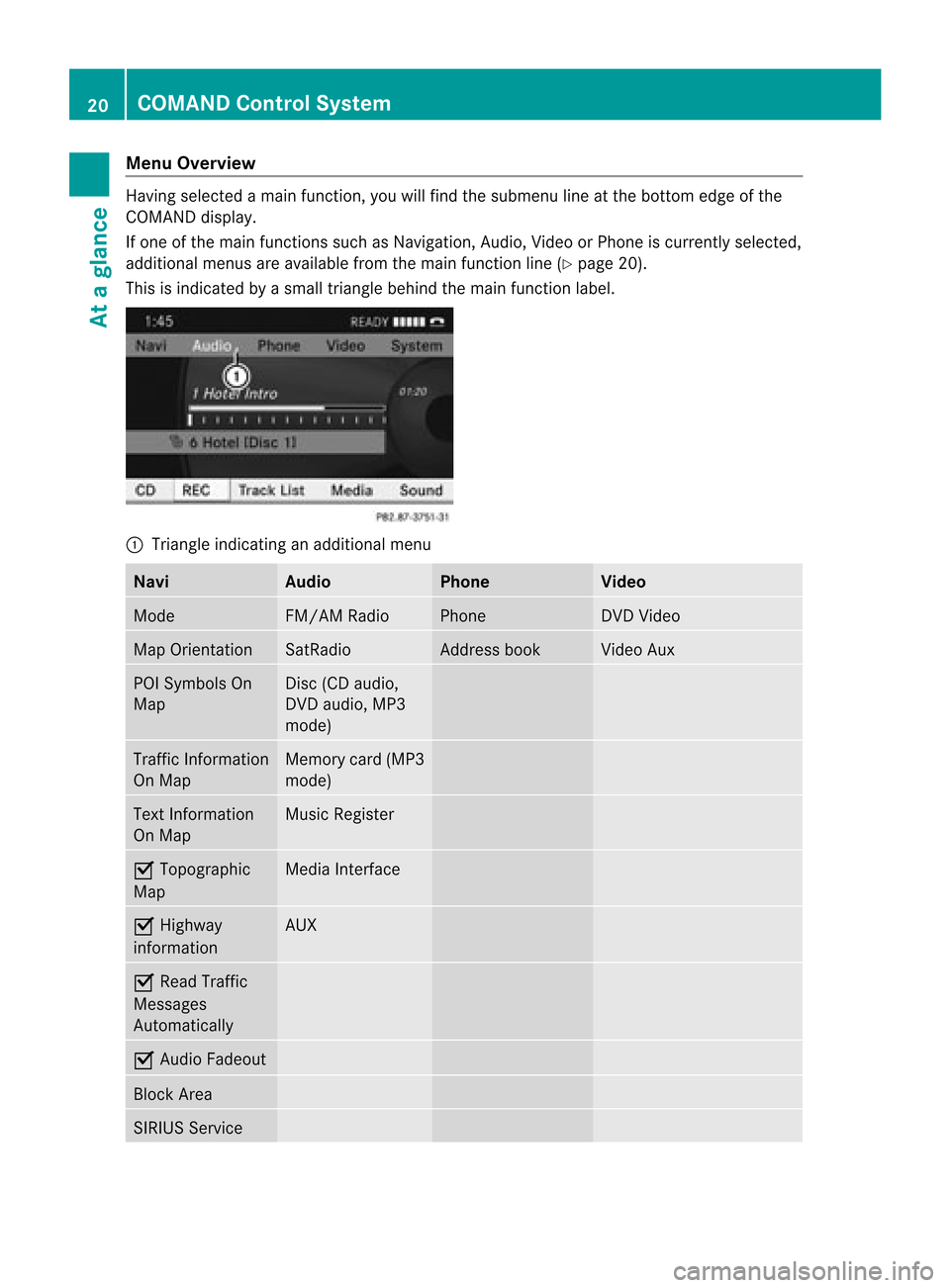
Menu
Overvi ew Having
selected amai nfunc tion ,you willfindth esubm enulin eat thebot tome dge ofthe
COMAND display.
If one ofthe main functionssuch asNavigation ,Audio, Videoor Pho neiscur ren tly sele cted,
addit ionalmen usare availab lefrom themain function line(Y page 20).
This isind icat edbyasmal ltriangl ebehi ndthe main function label. 1
Tria ngle indica tinganadd itiona lmenu Navi Audio Phone Video
Mode FM/AM
Radio Phone DVD
Video Map
Orientatio n SatRa
dio Address
book Vide
oAux POI
Symbol sOn
Map Disc
(CDaudio,
DVD audio, MP3
mode) Traffi
cInformation
On Map Memory
card(MP3
mode) Text
Information
On Map Musi
cRegister Ç
Topographic
Map Media
Interface Ç
Highway
infor mation AUX
Ç
Read Traffic
Messages
Autom atically Ç
Audio Fadeout Block
Area SIRIUS
Service 20
COMAND
ControlSystemAtaglance
Page 24 of 202
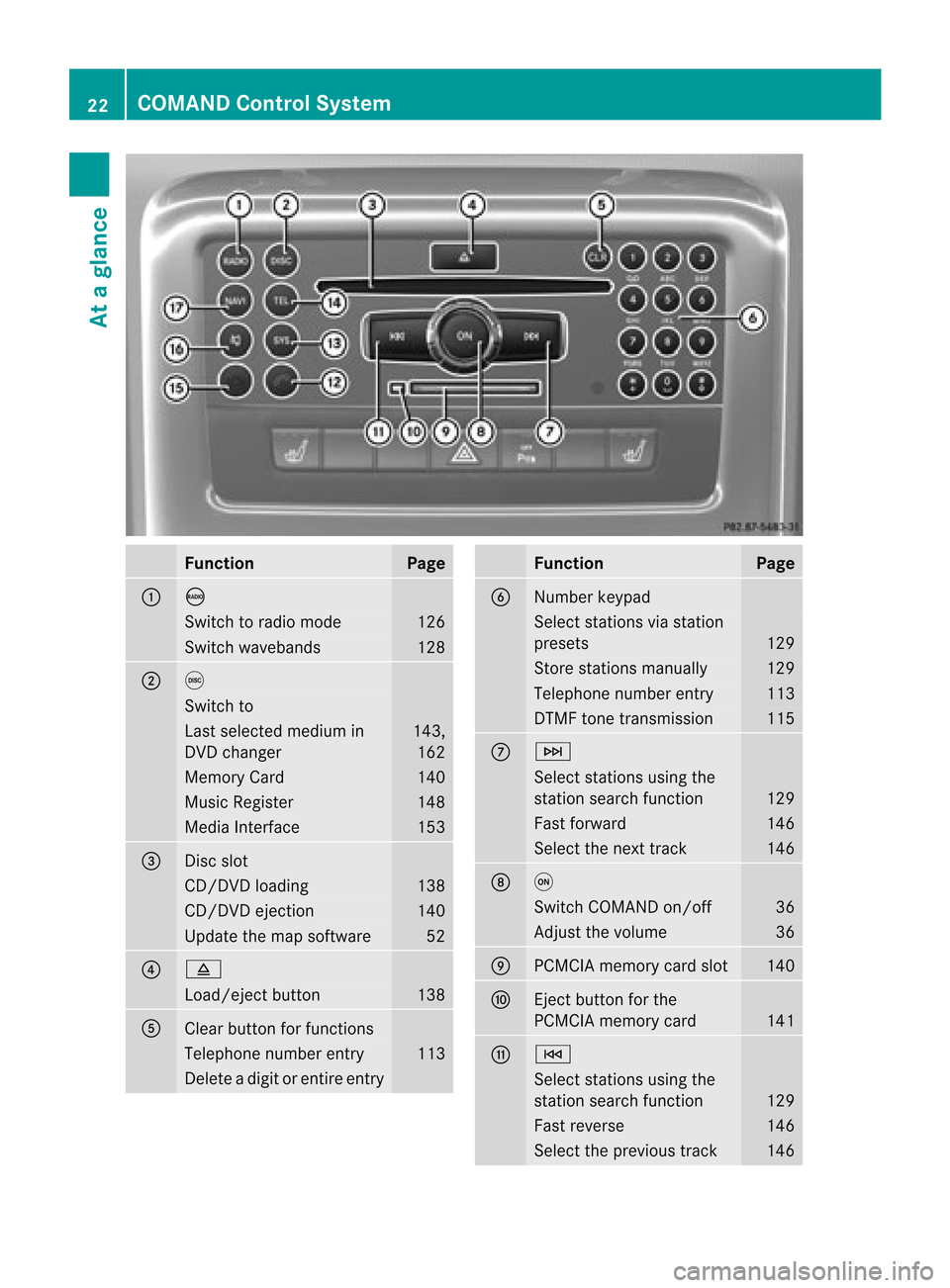
Funct
ion Pag
e 1 ó
Swit
chtoradio mode 12
6 Swit
chwaveb ands 12
8 2 e
Swit
chto Last
selected med iumin
DV Dch ang er 14
3,
16 2 Mem
oryCard 14
0 Music
Register 14
8 Media
Inte rface 15
3 3
Dis
cslot CD/
DVDloading 138
CD/
DVDejec tion 140
Updat
ethe map software 52
4 8
Load/
ejectbutt on 13
8 5
Clear
buttonfor function s Telep
honenum berentry 11
3 De
leteadigit orentire en try Funct
ion Pag
e 6
Num
berkeypad Se
lec tstati ons via sta tion
pre sets 129
Store
stations ma nua lly 129
Te
leph one num bere ntry 113
DTMF
tonetrans mission 115
7 F
Sel
ect stations using the
sta tions earch function 129
Fast
forward 146
Select
thenexttrac k 146
8 q
Switc
hCOMAND on/off 36
Adj
ust the volume 36
9
PCMCIA
memorycardslot 140
a
Ej
ect button forthe
PCMCIA memorycard 141
b E
Select
stations using the
stat ionsearch function 129
Fast
revers e 146
Select
theprevious track 14622
COMAND
ControlSystemAtaglance
Page 29 of 202
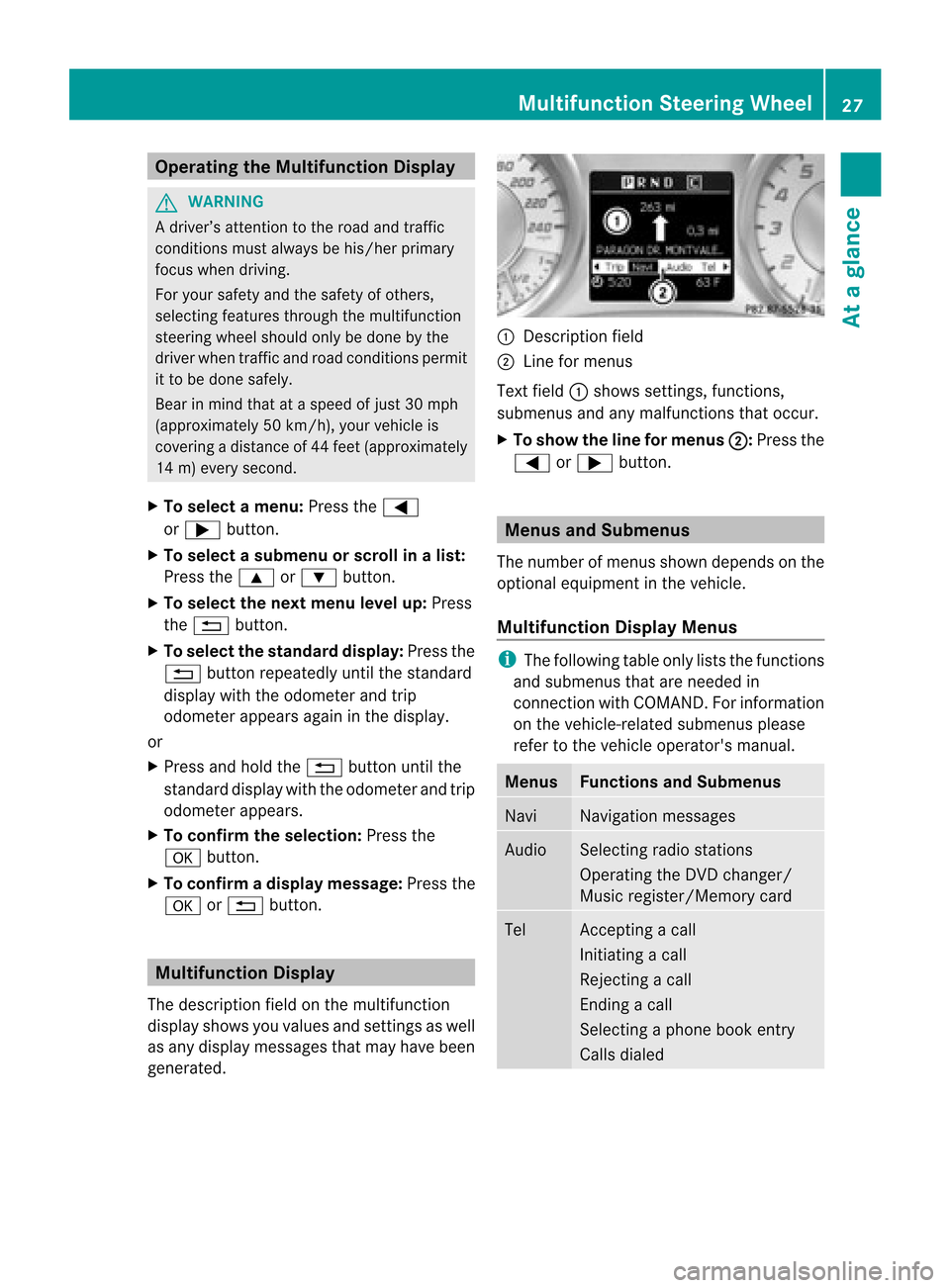
Opera
tingtheMult ifunction Display G
WARN
ING
A driver’s attentiontothe road andtraffic
con ditions mustalway sbe his/her primary
focus whendriving.
For your safety andthesafety ofother s,
select ingfeatures through themultifunc tion
steer ingwheel should onlybedone bythe
driver whentrafficand road conditions permit
it to be done safely.
Bear inmind thatataspeed ofjust 30mph
(approximat ely50km/ h),your vehicle is
cover ingadistanc eof 44 feet (approximat ely
14 m)every second.
X To select amenu: Pressthe=
or ; button .
X To select asubmenu orscro llin alist:
Press the9 or: button.
X To select thenext menu levelup:Press
the % button.
X To select thes tanda rddis play :Pre ssthe
% button repeated lyunti lthe standa rd
di spl aywith the odome terand trip
od ome terappe arsag aini nt he displa y.
or
X Press andhold the% button untilthe
standard displaywith theodometer andtrip
odometer appears.
X To confirm theselec tion:Press the
a button.
X To confirm adispla ymessag e:Pres sth e
a or% button. Mul
tifunct ionDispla y
The desc ription field onthem ultifun ction
disp laysho wsyou values andsetting sas well
as any disp laymes sage sth at may have been
gen erat ed. 1
Descript ion field
2 Linefor men us
Tex tfield 1shows settings, func tions,
submen usand anymalfun ctions thatoccur.
X To show theline formenu s2 :
Press the
= or; button. Menus
andSubm enus
The numb erofmen usshown dependson the
opt ional equipmen tint he vehicle.
Multifunction DisplayMenus i
The following tableonlyliststhefunct ions
and submenus thatareneeded in
conn ection withCOMAND. Forinformation
on the vehicle-related submenusplease
refer tothe vehicle operator's manual. Menus Functions
andSubmenus Navi Navigation
messages Audio Selectin
gradio stations
Operating theDVD changer/
Music register/Memory card Tel Acc
epting acall
Initiating acall
Rejecting acall
Endin gacall
Selectin gaphone bookentry
Call sdiale d Multifunction
SteeringWheel
27Ataglance Z
Page 31 of 202
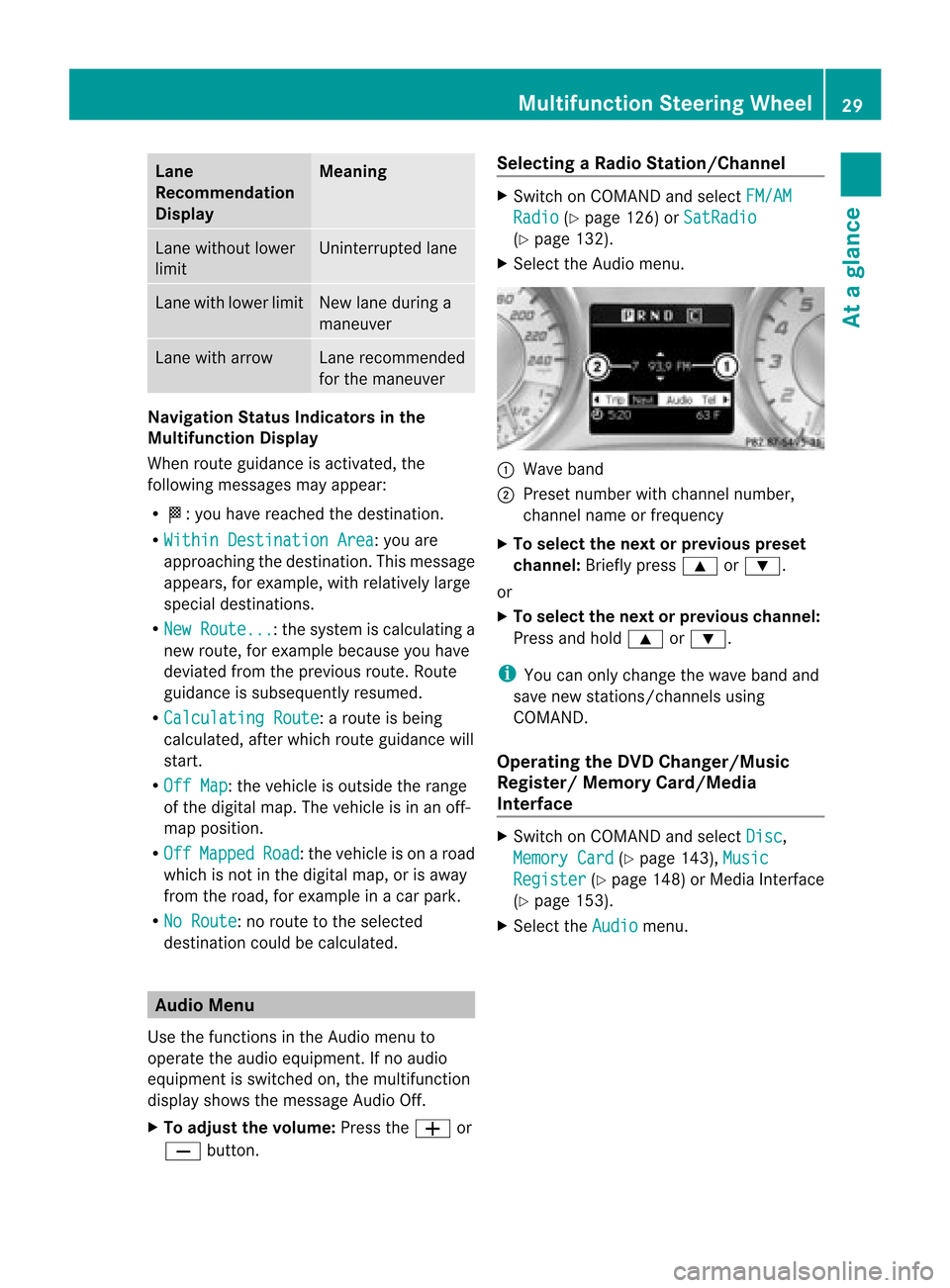
Lane
Recom mendation
Displa y Mea
ning Lan
ewith outlower
limit Un
interr upte dlane Lan
ewith lower limit New
lanedurin ga
man euver Lan
ewith arrow Lan
erec omm ended
for theman euver Na
viga tion Status Indica torsin the
Mul tifunct ionDispla y
When routeguidan ceisact ivat ed, the
follo wing mess ages mayappear:
R <:y ouhave reached thedestination .
R Within Destination Area :y
ou are
approaching thedestinat ion.This message
appears, forexample, withrelatively large
special destinat ions.
R New Route... :t
he system iscalculating a
new route, forexample becauseyouhave
deviated fromtheprevious route.Route
guida nceissubsequ entlyresumed.
R Calculating Route :arou
teisbei ng
calcu lated,after whichroute guidance will
start.
R Off Map :t
he vehicle isoutside therange
of the digital map.Thevehicle isin an off-
map position.
R Off Mapped Road :t
he vehicle ison aroad
which isnot inthe digital map,orisaway
from theroad, forexample inacar park.
R No Route :
no route tothe selected
destinat ioncould becalculated. Audio
Menu
Use thefunct ionsinthe Audio menuto
operate theaudio equipment. Ifno audio
equipment isswitched on,the multifunct ion
display showsthemessage AudioOff.
X To adj ust the volume: PresstheW or
X button . Selecting
aRadio Station /Channe l X
Switch onCOM AND andselect FM/AM Radio (Y
pag e126) orSatRa dio (Y
pag e132).
X Sele ctthe Audi omenu. 1
Wav eband
2 Prese tnumbe rwith chan nelnumb er,
chan nelname orfre quenc y
X To select thenext orprevious preset
chann el:Briefly press 9or:.
or
X To select thenext orprevious channel:
Press andhold 9 or:.
i You canonly chan gethe wave bandand
save newstation s/chann elsusing
COMA ND.
Oper ating theDVD Chang er/Music
Regist er/Mem oryCard/Med ia
Inter face X
Swit chon COMA NDand selec tDisc ,
Memo ryCard (Y
page 143),Musi c Regi
ster (
Y page 148)orM edia Interface
(Y page 153).
X Select theAudio menu.Mult
ifunction SteeringWheel
29Ataglance Z
Page 36 of 202
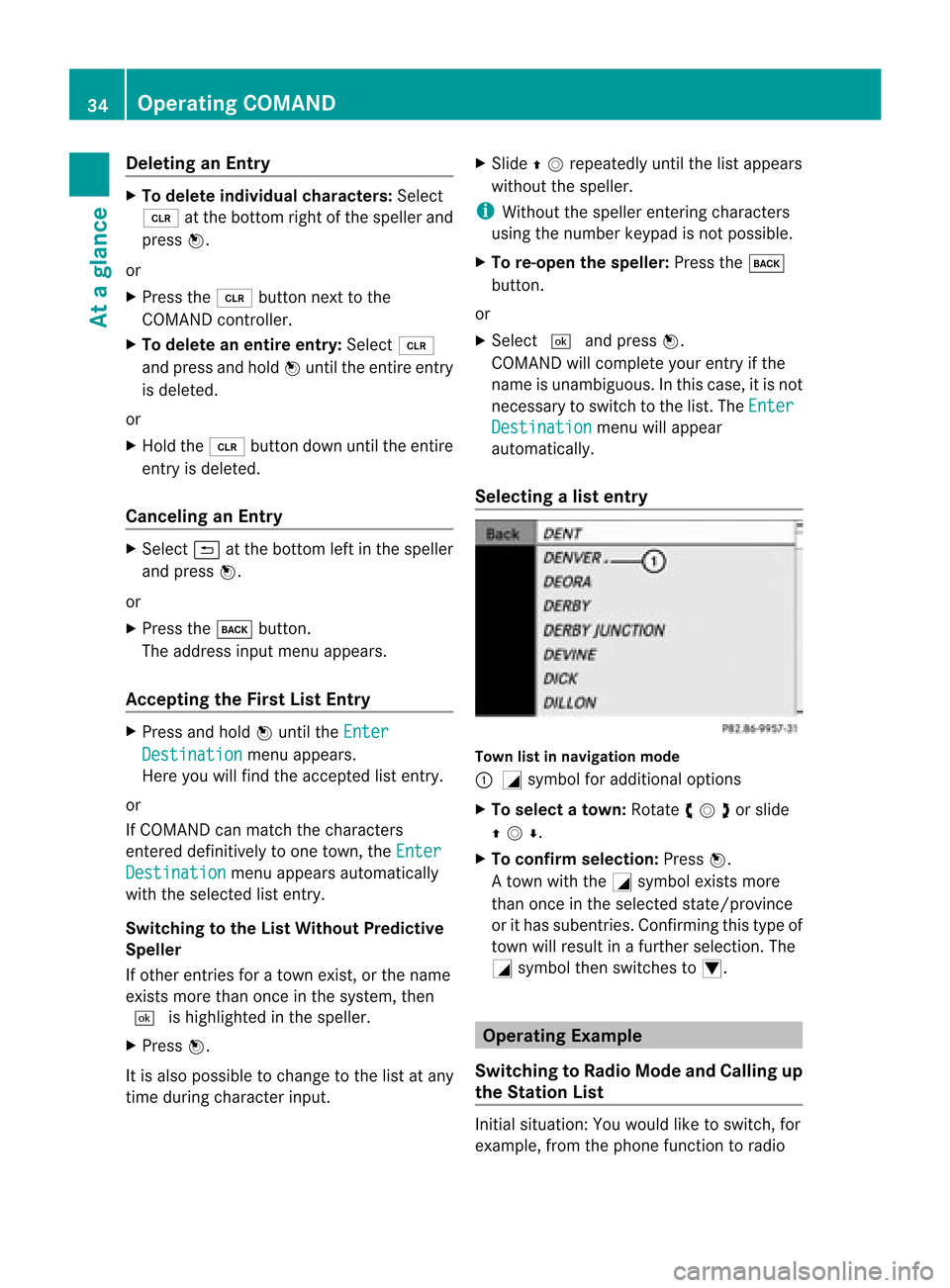
Delet
inganEnt ry X
To del eteind ivid ualcha racte rs:Se lec t
õ atthebot tomr ight ofthe speller and
press n.
or
X Press the2 buttonnex tto the
COMA NDcontroller.
X To delet ean entir eentr y:Selec tõ
and press andhold nunt ilthe entireent ry
is delet ed.
or
X Hold the2 buttondown untilthe entire
ent ryisdelet ed.
Canceling anEntr y X
Selec tá atthe bottom leftinthe speller
and press n.
or
X Press thek button.
The address inputmenuappears.
Accepting theFirst ListEntry X
Press andhold nunt ilthe Ente r Dest
ination men
uappears.
Her eyou willfindthe accepte dlist entry.
or
If COMA NDcan matchthe char acters
ent ered definitively toone town ,the Ente r Dest
ination men
uappears automatically
with theselec tedlistentry.
Switch ingtotheList Without Predictive
Speller
If oth erent ries foratown exist,or the name
exis tsmor ethan oncein the syst em, then
d ishighligh tedinthe speller .
X Press n.
It is also possible tochan getothe listatany
tim edurin gchar acterinput . X
Slide qmrepea tedlyuntilthelistapp ears
witho utthe spel ler.
i Withou tthe speller enteringcharacters
using thenumber keypadisnot possible.
X To re-open thespeller: Pressthek
button.
or
X Select dandpress n.
COMAND willcomplete yourentryif the
name isunambiguou s.In this case, itis not
necessary toswitch tothe list. The Enter Destination menu
willappea r
automatically .
Selec tingalist entr y Town
listinnaviga tionmode
: G symbol foraddition aloptio ns
X To select atown: Rotateymzor slide
qmr .
X To confi rm selecti on:Pre ssn.
A tow nwi th the Gsymbo lexi sts mor e
tha nonce inthe selecte dsta te/p rovince
or itha ssu be ntrie s.Co nfir ming thistyp eof
tow nwillresult inafurt her selec tion.The
G symbol thenswitches toI. Operat
ingExample
Switching toRad ioMode andCalling up
the Stat ionList Initial
situation: Youwould liketoswitch, for
example, fromthephone functiontoradio 34
Operat
ingCOMANDAtaglance
Page 37 of 202
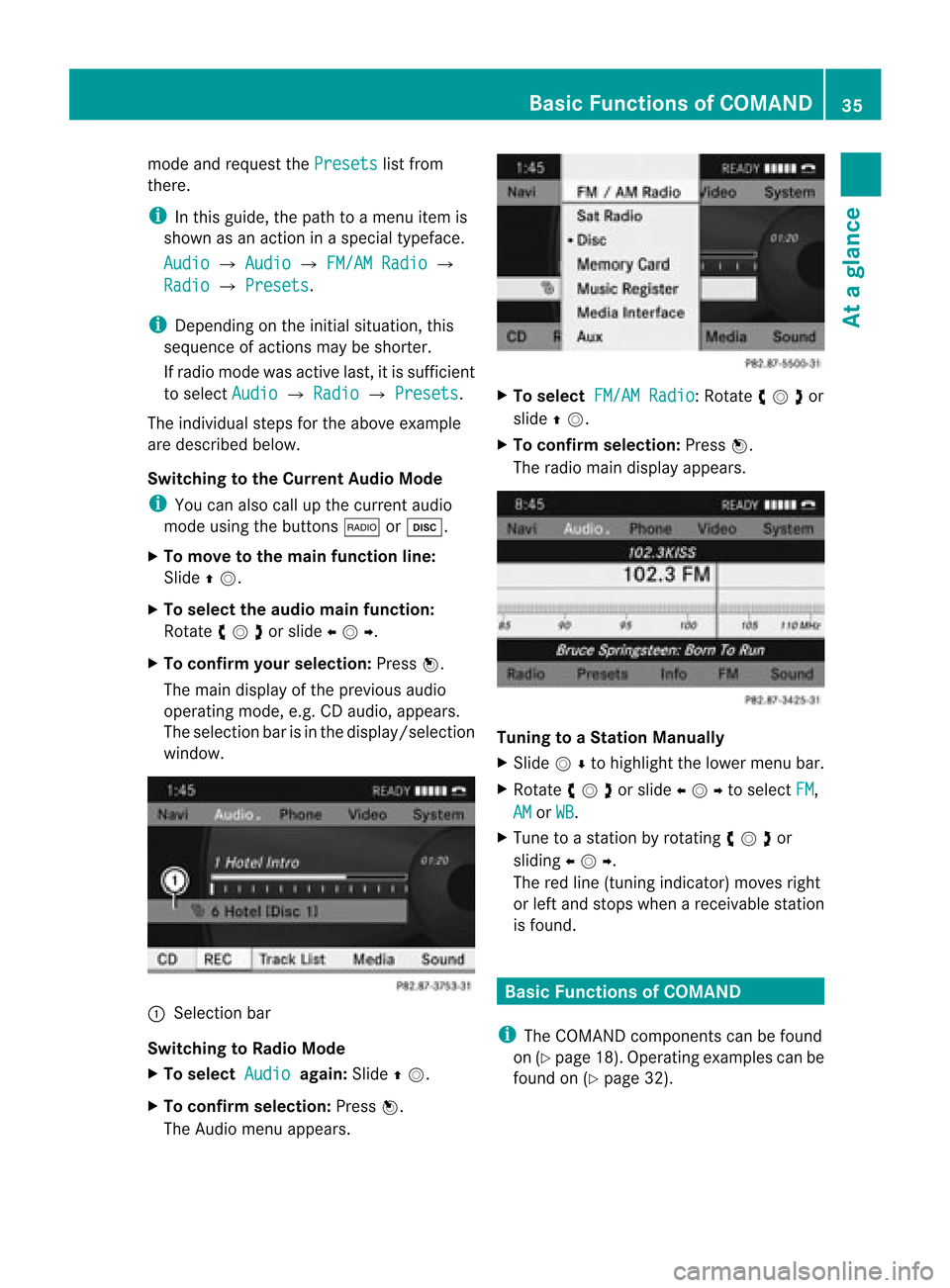
mode
andrequ estthe Presets list
from
there.
i Inthis guide, the path toamenu itemis
show nasan action inaspecial typeface.
Audio £
Audio £
FM/AM Radio £
Radio £
Presets .
i Depending onthe initial situation, this
sequence ofactions maybeshorter.
If radio mode wasactive last,itis sufficient
to select Audio £
Radio £
Presets .
The individua lsteps forthe above example
are described below.
Switching tothe Current AudioMode
i You canalso callupthe current audio
mode usingthebuttons $orh.
X To move tothe main function line:
Slide qm.
X To select the audi omain function:
Ro tate ymzor slideomp .
X To confi rm your selecti on:Pre ssn.
The maindispl ayofthe previous audio
op era ting mod e,e.g .CDa udio, appear s.
The sele ction bar isin thedisp lay/s election
win dow. 1
Selec tion bar
Swit chingto Radio Mod e
X To select Audio aga
in:Slide qm .
X To confi rm selecti on:Pre ssn.
The Audiomenu appe ars. X
To select FM/ AMRadio :R
otate ymzor
slide qm.
X To confi rm selecti on:Pre ssn.
The radio ma indispl ayappe ars. Tuni
ngtoaStati onManu ally
X Sli de mrto high ligh tthe lower menu bar.
X Rotate ymzor slideompto select FM ,
AM or
WB .
X Tu ne toasta tionb yro tating ymzor
sliding omp.
The redline (tuning indicator )moves right
or left and stops whenareceivable station
is found. Basic
Functions ofCOMAND
i The COMAND componentscan be foun d
on (Ypage 18).Oper atingex ample scan be
foun don (Ypage 32). Ba
sic Funct ionsofCOMAN D
35Ataglan ce Z
Page 39 of 202
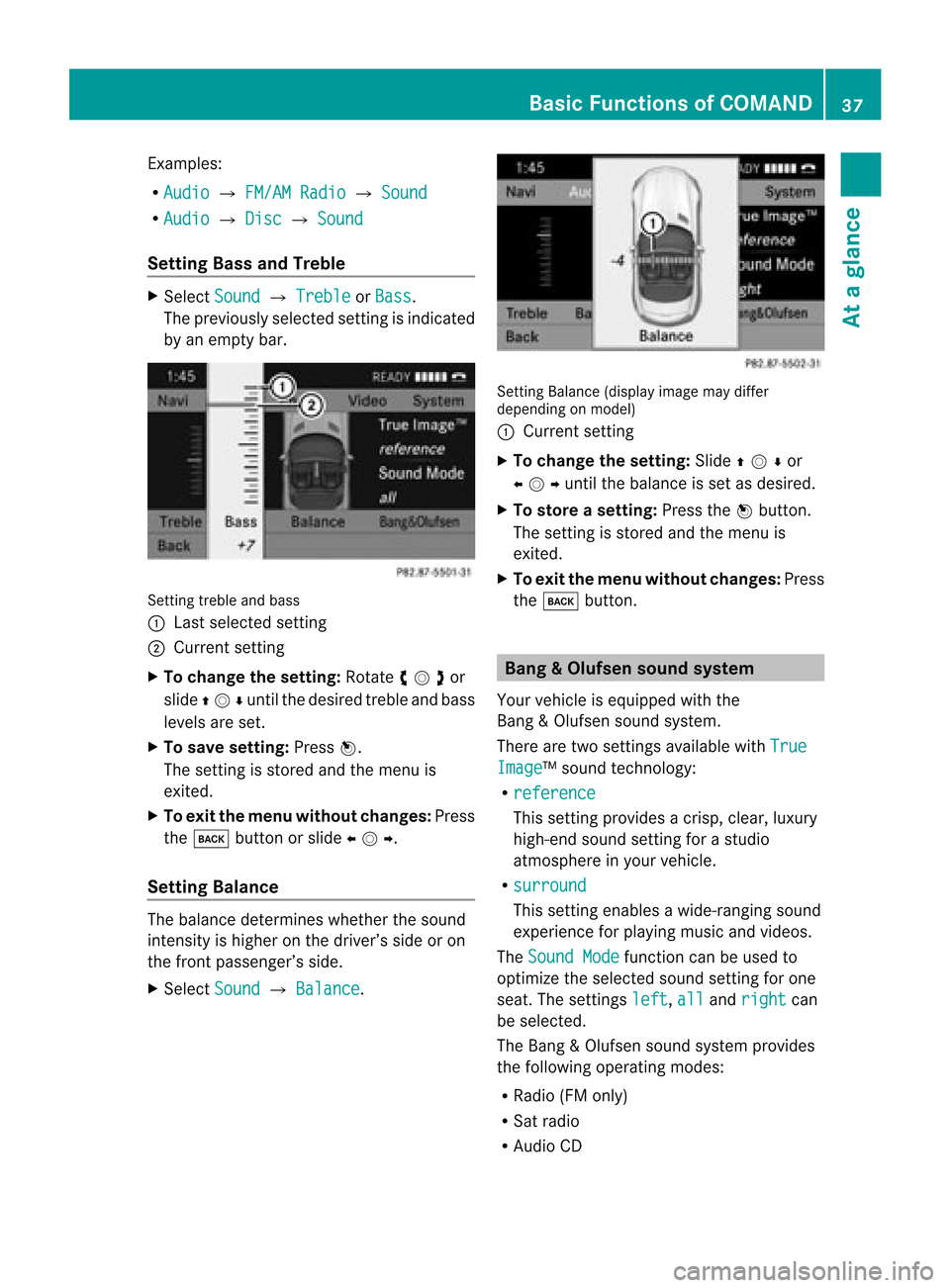
Exam
ples :
R Aud io £
FM/AMRadio £
Sound R
Aud io £
Disc £
Sound Se
ttin gBass andTreb le X
Sel ect Sound £
Treble or
Bas s .
Th epre viou slyse lected setting isind icated
by an emp tybar. Setti
ngtreb leand bass
1 Last selected setting
2 Curre ntsetting
X To chang ethe settin g:Ro tate ymzor
slide qmrunt ilth edesi redtreble andbass
leve lsare set.
X To sav eset ting:Pre ssn.
The setting isstore dand themen uis
ex ited.
X To exit themen uwithout changes: Press
the k buttonorslide omp .
Setting Balance The
balance determines whetherthesound
inten sityishigher onthe driver’s sideoron
the front passenger’s side.
X Select Sound £
Balance . Sett
ingBalance (displayimagemaydiffer
depending onmodel)
1 Current setting
X To change thesetting: Slideqmror
ompunt ilth ebalan ceisset asdesi red.
X To store asetting: Pressth en butt on.
The settingis stored andthemen uis
exit ed.
X To exit themenu withoutchan ges:Press
th ek button. Ba
ng &O lufsen soundsystem
Your vehic leisequipped withthe
Ban g&O lufsen soundsyst em.
There aretwo settings available withTrue Imag
e ™s
ound techn ology:
R reference This
settingprovides acrisp, clear, luxury
high-end soundsettingforastudio
atmosphere inyour vehicle.
R surround This
settingenables awide-ranging sound
experienc efor playi ngmusic andvideos.
The Sound Mode funct
ioncan beused to
optimize theselected soundsettingforone
seat. Thesettings left ,
all and
right can
be selected.
The Bang &Olufsen soundsyst emprov ides
the followin goperat ingmodes :
R Radio (FMonly)
R Sat radio
R Audio CD Ba
sic Functions ofCOMAND
37Ataglance Z