2015 MERCEDES-BENZ SLS AMG GT COUPE ad blue
[x] Cancel search: ad bluePage 44 of 202
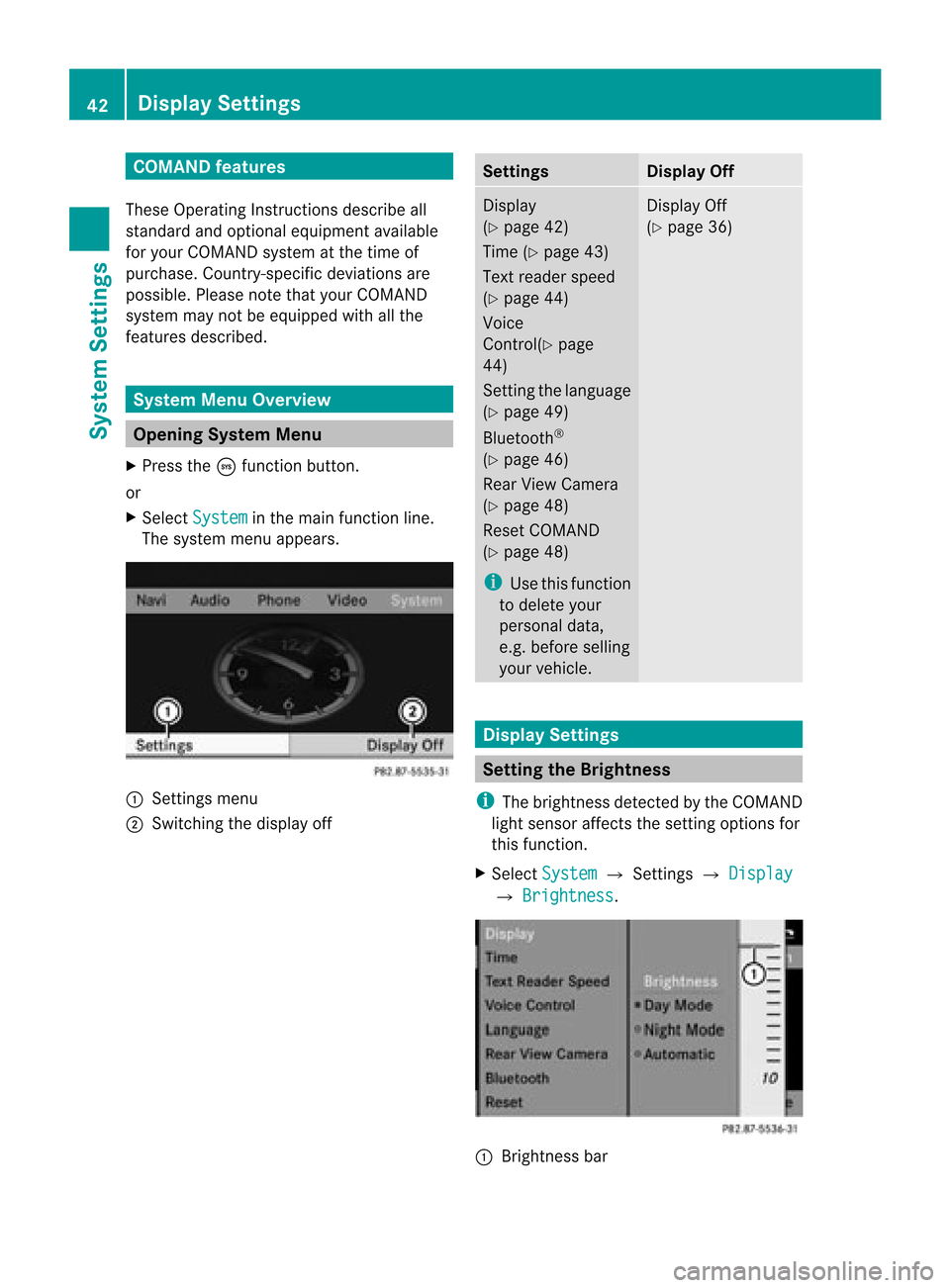
COMAN
Dfea tures
Thes eOper atingIn st ruc tions desc ribeall
st andar dand optionalequipm enta vail able
for you rCOMAND systematthe time of
purcha se.Cou ntry-specifi cdeviation sare
possible. Pleasenotethat your COMAND
system maynotbeequipped withallthe
features described. System
MenuOverview Opening
SystemMenu
X Press theöfunc tion button .
or
X Select System in
the main function line.
The system menuappears. 1
Settings menu
2 Switc hingthedisplay off Sett
ings Display
Off Display
(Y page 42)
Time (Ypage 43)
Text reader speed
(Y page 44)
Voice
Contr ol(Ypage
44)
Set tingthe language
(Y page 49)
Bluetoot h®
(Y page 46)
Rear View Camera
(Y page 48)
Reset COMAND
(Y page 48)
i Use thisfunc tion
to delete your
person aldata,
e.g. before selling
your vehicle. Display
Off
(Y page 36) Display
Settings Sett
ingthe Brightness
i The brightn essdetec tedbythe COMAND
light sensor affectsthe settingoption sfor
this func tion.
X Select System £
Settings £ Display £
Brightn ess .
1
Bright nessbar 42
Display
SettingsSystem Settings
Page 48 of 202
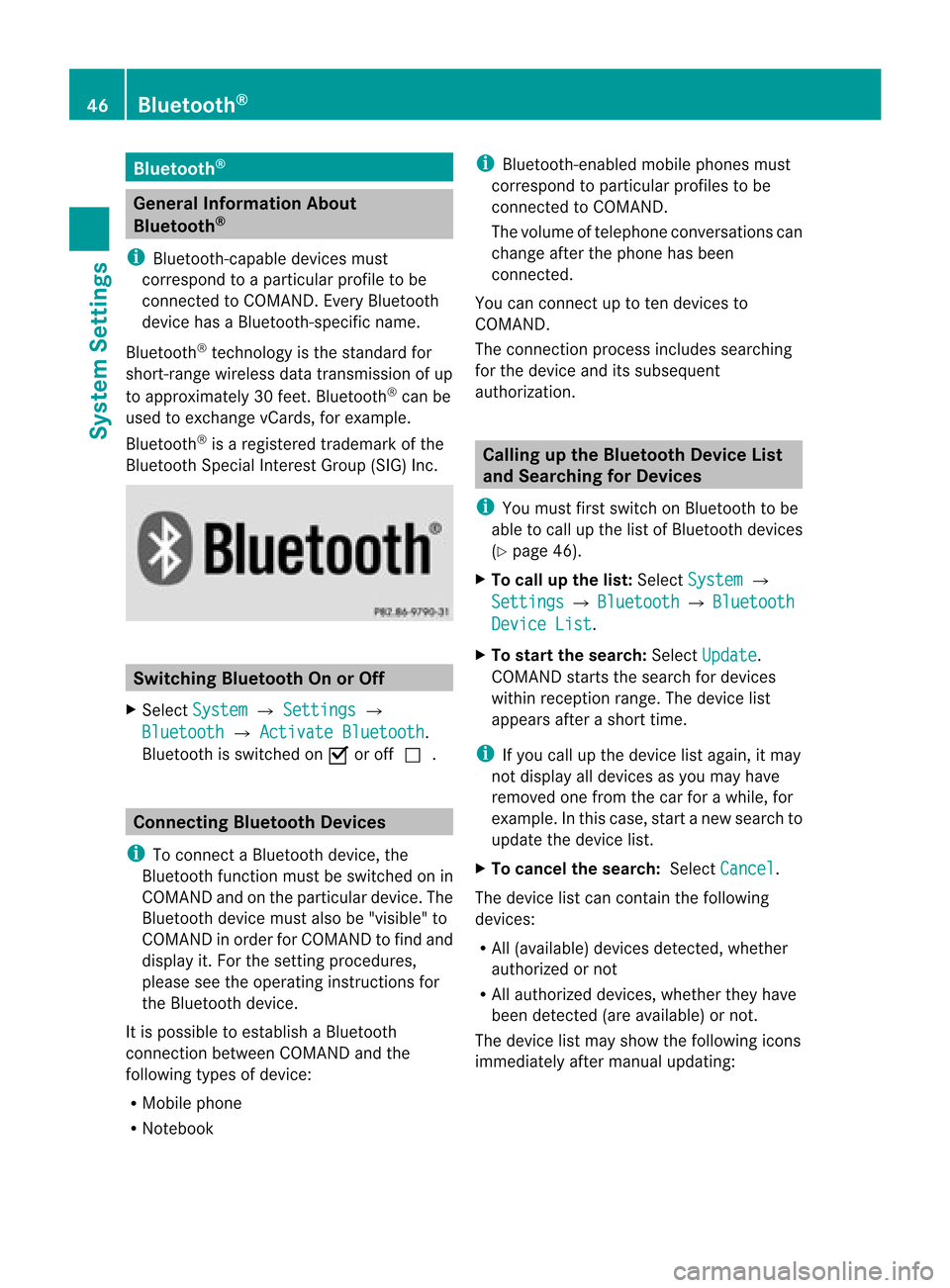
Blue
tooth® Gen
eral Informati onAbout
Blue tooth®
i Bluetoo th-ca pable de vice smu st
corr espond toapa rticu larp rofil eto be
connected toCOMAND. EveryBluetooth
devi cehas aBlue tooth-specifi cname.
Blue toot h®
tech no logy isthest and ard for
sho rt-rang ewirel essdatatrans mis sion ofup
to appro ximately30 feet.Blue tooth®
can be
used toexch ang evCar ds,forexample .
Blue toot h®
is areg istere dtrademar kofthe
Bluetooth SpecialInterest Group (SIG)Inc. Switching
BluetoothOnorOff
X Select System £
Settings £
Bluetooth £
Activate Bluetooth .
Bluetooth isswitched onÇ oroffc. Conne
ctingBluetooth Devices
i Toconn ectaBluetooth device,the
Bluetooth functionmust beswitched onin
COMAND andonthe particular device.The
Bluetooth devicemustalsobe"visible "to
COMAND inorder forCOMAND tofind and
displa yit. For thesettin gprocedures,
please seetheoperating instructionsfor
the Bluetooth device.
It is possible toestablish aBluetooth
conn ection between COMAND andthe
following typesofdevice:
R Mobile phone
R Notebook i
Bluetooth-en abledmobile phones must
correspond toparticular profilestobe
conn ected toCOMAND.
The volume oftelephone conversations can
change afterthephone hasbeen
conn ected.
You canconn ectuptoten devices to
COMAND.
The conn ection process includes searching
for the device anditssubsequ ent
authorization. Calling
upthe Bluetooth DeviceList
and Searching forDevic es
i You must firstswitch onBluetooth tobe
able tocall upthe listofBluetooth devices
(Y page 46).
X To call upthe list: Select System £
Settings £
Bluetooth £
Bluetooth Device
List .
X To star tthe search: SelectUpdate .
COMAND startsthesearch fordevices
within reception range.Thedevice list
appea rsafter ashort time.
i Ifyou callupthe device listagain, itmay
not displa yall devices asyou may have
removed onefrom thecarforawhile, for
example. Inthis case, startanew search to
update thedevice list.
X To cancel thesearch: SelectCancel .
The device listcan cont ainthe following
devices:
R All (avail able) devices detected,whether
authorized ornot
R All authorized devices,whether theyhave
been detect ed(are availa ble)ornot.
The device listmay show thefollowing icons
immediately aftermanual updating: 46
Bluetooth ®System
Settings
Page 49 of 202
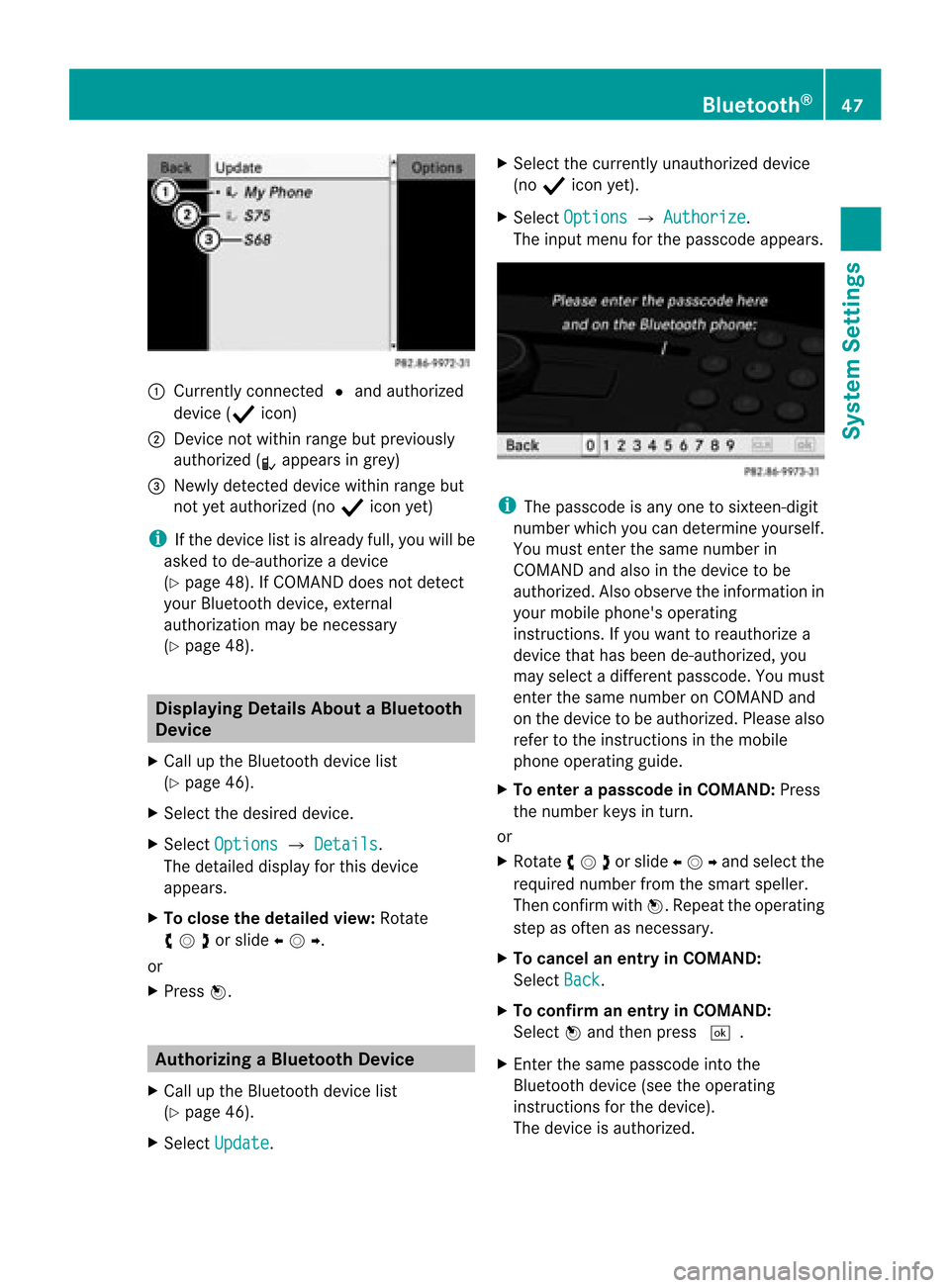
1
Curr ently co nn ect edR and auth orized
dev ice(Ò icon)
2 Devic eno tw ithin rangebut prev iously
author ized(¿appears ingrey)
3 Newly detected devic ewithin rangebut
not yetauthor ized(noÒ icon yet)
i Ifthe devic elist isalready full,youwillbe
asked tode-aut horizeadevic e
(Y page 48).If COMA NDdoes notdete ct
your Bluet oothdevic e,ext ern al
author ization may benec essary
(Y page 48). Displa
yingDetails AboutaBluet ooth
Device
X Call upthe Bluet oothdevic elist
(Y page 46).
X Selec tthe desired device.
X Select Options £
Details .
The detailed displayfor this device
appea rs.
X To close thedetailed view:Rotate
ymzor slideomp .
or
X Press n. Authoriz
ingaBluet ooth Device
X Call upthe Bluet oothdevic elist
(Y page 46).
X Selec tUpda te .X
Selec tthe current lyunauthorized device
(no Ò icon yet).
X Select Options £
Authorize .
The input menu forthe passcode appears. i
The passcode isany one tosixteen- digit
number whichyoucan determine yourself.
You must enter thesame number in
COMAND andalso inthe device tobe
authorized. Alsoobserve theinformation in
your mobile phone's operating
instruct ions.Ifyou want toreauthorize a
device thathasbeen de-authorized, you
may select adifferent passcode. Youmust
enter thesame number onCOMAND and
on the device tobe authorized. Pleasealso
refer tothe instruct ionsinthe mobile
phone operating guide.
X To enter apassc odeinCOMA ND:Press
the numbe rkeys inturn.
or
X Rota teymzor slideompand selectthe
required numberfromthesmart speller.
Then confirm withn.R epeat theoperatin g
step asoften asnec essary.
X To cancel anentry inCOMAND:
Select Back .
X To confirm anentry inCOMAND:
Select nand then press d.
X En ter the same passcode intothe
Bluetoot hdevice (seetheoperatin g
inst ruct ions forthe device).
The device isauthoriz ed. Bluet
ooth®
47System Settings
Page 50 of 202

Rev
okingAutho rizationfor a
Blue toothDevic e
X Ca llup the Bluetoo thdev icelist
(Y page 46).
X Sel ect the authori zeddevice.
X Sel ect Opti ons £
De-a uthorize .
Ap rompt appears asking whethe ryou
really wishtorevoke authorization forthis
device.
X Select Yes or
No .
If you select Yes ,
the authorization forthe
device willberevoked.
i Ifyou revoke authorization foradevice
which hasbeen authorized inthe past and
which isnot detect edinthe search, this
device willnolonger bedisplay edinthe
device list.
Devices whichhavebeen authorized inthe
past butwhich arenot detect edinthe
search areeither notswitched onornot in
the vehicle. External
Authorization
If COMAND doesnotdetect yourBluetooth
device, thismay bedue toparticular security
sett ings ofyour device. Inthis case, youcan
test ifyour Bluetooth devicecanfind
COMAND. COMAND'sBluetooth device
name is"MB Bluetooth".
X Call upthe Bluetooth devicelist
(Y page 46).
X Select Update £
Options £
External authorizatio n .
X Start theBluetooth searchonthe Bluetooth
device (seeoperating instructions forthe
correspon dingdevice).
X Select COMAND ("MBBluetooth").
X En ter the passcode onthe Bluetooth device
when requested toand then input itin
COMAND. Rear
View Camera
COMAND showsthecamera pictureonthe
display when
R the funct ionisswitched oninthe System Settings menu
and
R the vehicle isshifted intoreverse gear
As soon asyou shift outofreverse gear,the
previous displayisshown. Switching
On/OfftheDisplay ofthe
Rear View Camera
X Switch toSystem Menu System
settings menu withRear View Camera
option
X Select Settings £
Rear ViewCamera .
X Select Activation byRgear .
Dependin gon the previous statethe
funct ionisswitched onÇ oroffc. Reset
i You canfully reset COMAND tothe
factor ysett ings. Thisprocess deletesall
personal data,among otherthings, (e.g.
station memory, addressbookentries,
entr iesinthe destination memoryandin
the last destination sof the navigation
system). Itis recomm endedthatyou
perform areset before thevehicle is
handed overorsold, forexample. 48
ResetSystem
Settings
Page 89 of 202
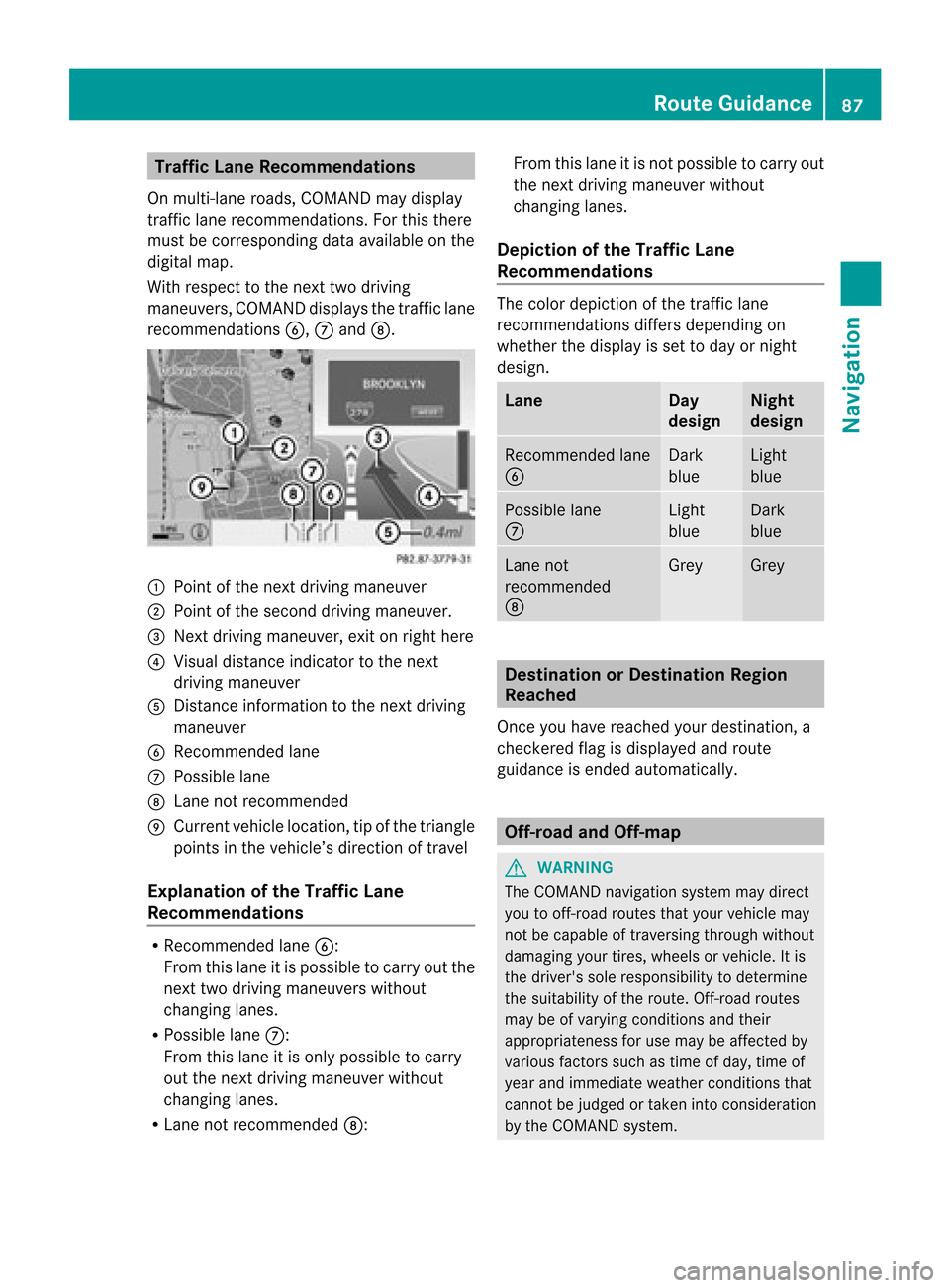
Traffi
cLan eRec omme ndations
On multi-la ne roa ds,CO MAND maydi sp lay
tra fficlane reco mme ndations. For thisther e
mu stbe corr espond ingdata availabl e on the
di gital map.
Wi th res pect to the next twodriving
ma neu vers,CO MAND disp lays the trafficl ane
rec omm endat ions6, 7and 8. 1
Poin tof thene xt driv ingman euver
2 Poin tofthe second drivingmaneuver.
3 Next driving maneuver, exitonright here
4 Visual distance indicator tothe next
driving maneuver
5 Distanc einformation tothe next driving
maneuver
6 Recommended lane
7 Possible lane
8 Lane notrecommen ded
9 Current vehiclelocation, tipofthe triangle
points inthe vehicle’s direction oftravel
Explanation ofthe Traffic Lane
Recommendat ions R
Recommended lane6:
From thislane itis possible tocarry outthe
next twodriving maneuvers without
changing lanes.
R Possible lane7:
From thislane itis only possible tocarry
out thenext driving maneuver without
changing lanes.
R Lane notrecommen ded8: From
thislane itis not possible tocarry out
the next driving maneuver without
changing lanes.
Depictio nof the Traffic Lane
Recommendat ions The
color depiction ofthe traffic lane
recommen dationsdiffersdepending on
whether thedispla yis set today ornight
design. Lane Day
design Night
design Recommended
lane
6 Dark
blue Light
blue Possible
lane
7 Light
blue Dark
blue Lane
not
recommen ded
8 Grey Grey
Destination
orDestination Region
Reached
Once youhave reached yourdestination, a
check eredflagisdispla yedand route
guida nceisended automatically . Off-r
oadand Off-m ap G
WARNING
The COMAND navigation systemmaydirect
you tooff-road routesthatyour vehicle may
not becapable oftraversing throughwithout
damaging yourtires, wheels orvehicle. Itis
the driver's soleresponsibility todetermine
the suitabili tyof the route. Off-roadroutes
may beofvarying condition sand their
appropriateness foruse may beaffected by
various factorssuchastime ofday, time of
year andimmediate weathercondition sthat
cannot bejudged ortaken intoconsideration
by the COMAND system. Route
Guidance
87Navigation Z
Page 90 of 202
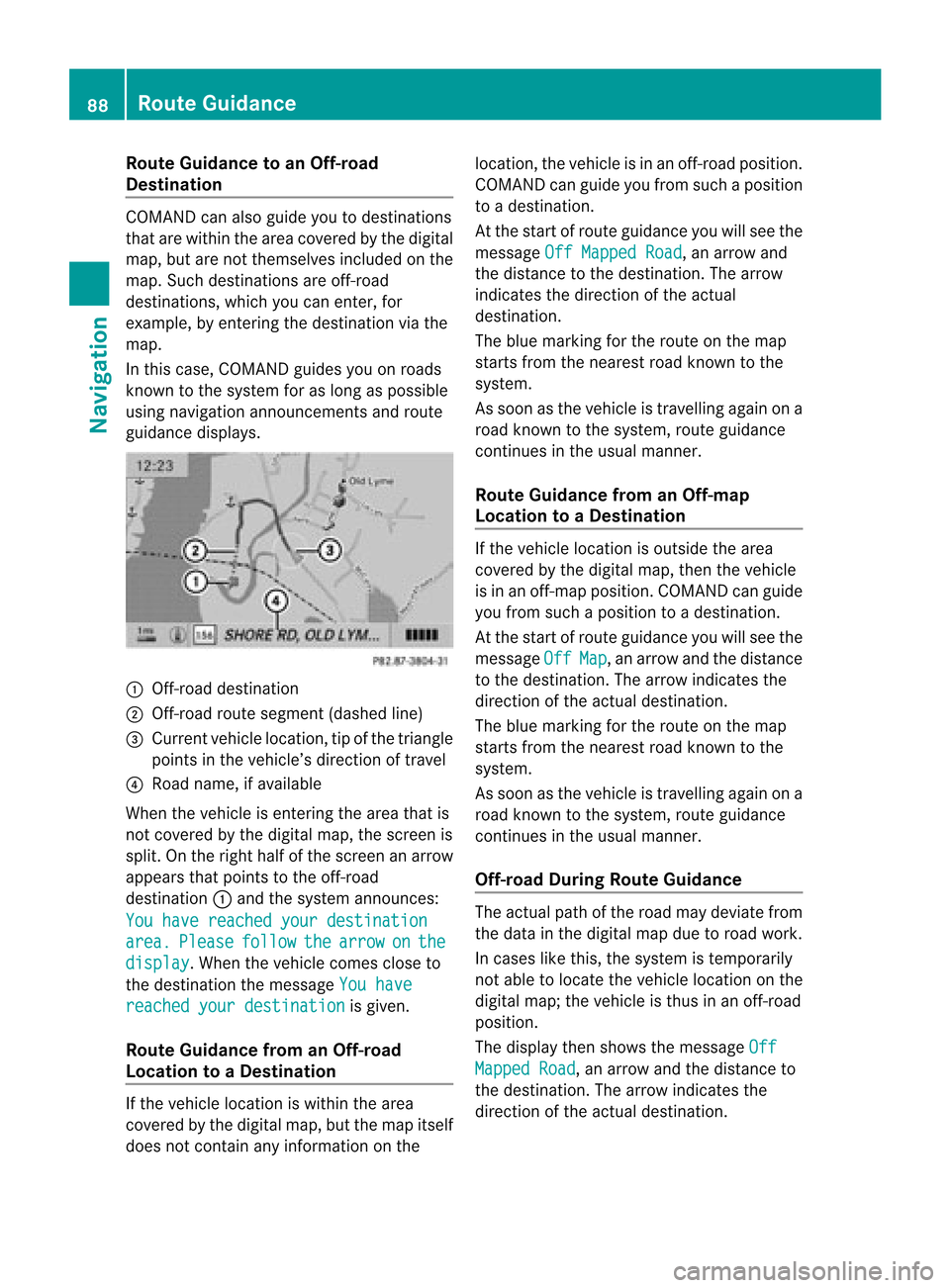
Route
Guidanceto an Off-ro ad
De stin atio n CO
MAND canalso guide yo uto des tina tions
that arewithin theareacovered bythe digital
map, butarenot themselves includedonthe
map. Such destinat ionsareoff-road
destinat ions,which youcan enter ,for
example, byenter ingthe destination viathe
map.
In this case, COMAND guidesyouonroads
known tothe system foraslong aspossible
using navigation announcementsand route
guidance displays. 1
Off- road destinat ion
2 Off- road route segment (dashedline)
3 Current vehiclelocation, tipofthe triangle
points inthe vehicle’s direction oftravel
4 Road name, ifavaila ble
When thevehicle isenter ingthe area thatis
not covered bythe digital map,thescreen is
split. Onthe right halfofthe screen anarrow
appears thatpoints tothe off-road
destinat ion1and thesystem announc es:
You have reached yourdestination area. Please follow the arrow on the
display .W
hen thevehicle comescloseto
the destination themessage Youhave reached
yourdestination is
given.
Route Guidance fromanOff-r oad
Location toaD esti nation If
th eveh icle locat ioniswith inthearea
cov ered bythedigit almap, butthemap itself
does notcon tain anyinform ationon the loc
atio n,thevehi cleisin an off-road posit ion.
COMA NDcan guide youfrom such aposit ion
to adest ination.
At thest art ofrout eguidan ceyou willsee the
mes sage OffMapped Road ,
an arro wand
th edist anceto thedest ination.The arrow
indicates thedirection ofthe actual
destination.
The blue marking forthe route onthe map
starts fromthenearest roadknown tothe
system.
As soon asthe vehicle istravelling againona
road known tothe system, routeguidance
cont inues inthe usua lmanner.
Route Guidance fromanOff-m ap
Location toaD esti nation If
th evehi clelocatio niso uts ide thearea
co ver edbythedigit almap, then theveh icle
is in an off-map posi tion .C OMAND canguide
you from such aposition toadestination.
At the start ofroute guidanceyouwillsee the
message Off Map ,
an arrow andthedistance
to the destination. Thearrow indicates the
direction ofthe actual destination.
The blue marking forthe route onthe map
starts fromthenearest roadknown tothe
system.
As soon asthe vehicle istravelling againona
road known tothe system, routeguidance
continues inthe usualmanner.
Off-road DuringRouteGuidance The
actua lpath ofthe road maydeviatefrom
the data inthe digitalmap duetoroad work.
In cases likethis, thesystem istempora rily
not ableto loca tethe vehicl eloca tion onthe
digi talmap; thevehicl eis thus inan off-road
posi tion.
The displaythen show sthe messa geOff Mapped
Road ,
an arrow andthedista nceto
the destina tion.Thearrow indicatesthe
dire ction ofthe actua ldestina tion. 88
Route
GuidanceNavigatio n
Page 92 of 202
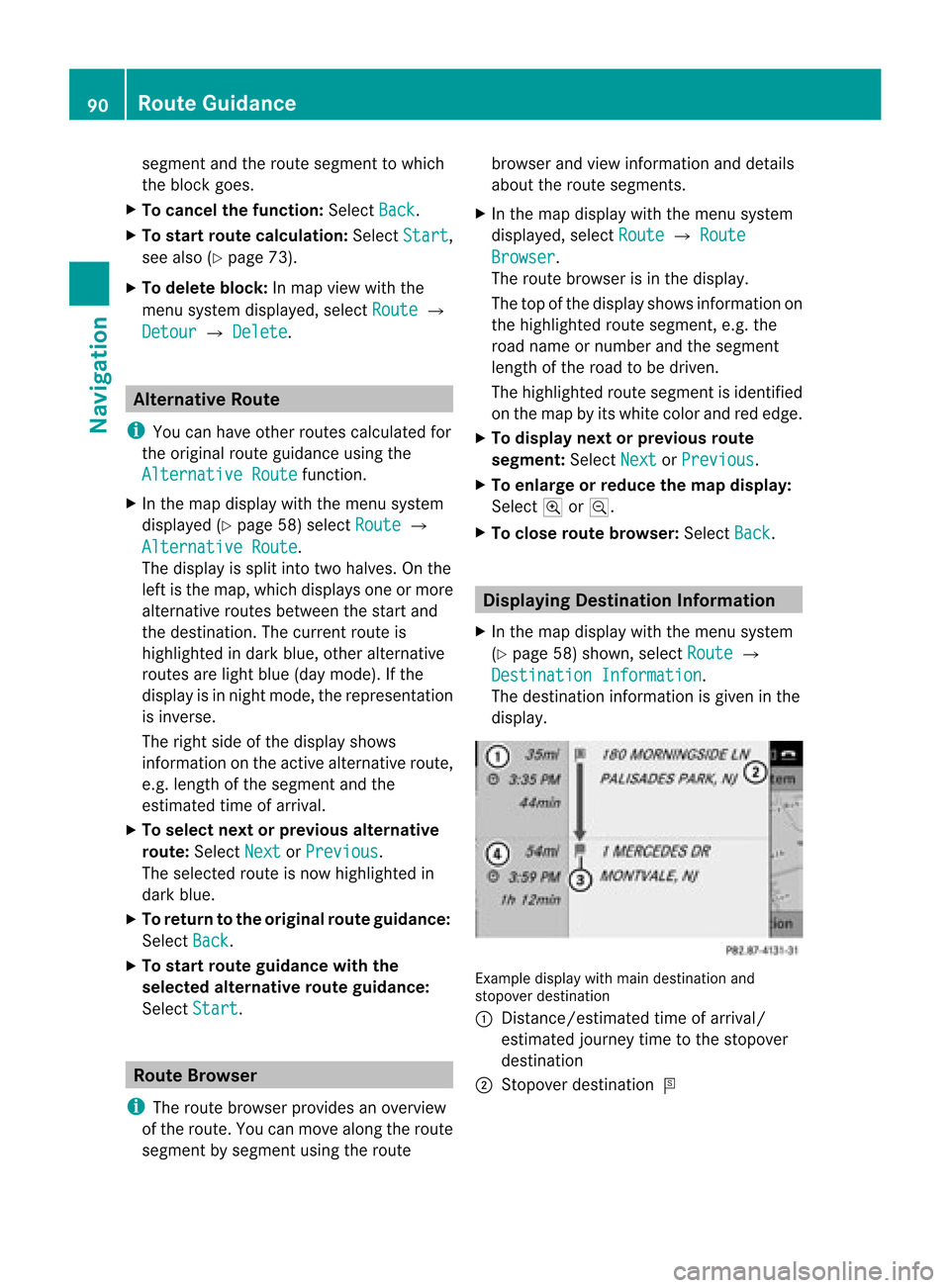
segment
andtheroute segment towhich
the block goes.
X To cance lthe function: SelectBack .
X To start route calculation: SelectStart ,
see also (Ypage 73).
X To delete block:Inmap view withthe
menu system displayed,select Route £
Detour £
Delete .
Alternative
Route
i You canhave other routes calcula tedfor
the original routeguidanceusing the
Alternative Route function
.
X In the map displa ywith themenu system
displa yed(Ypage 58)select Route £
Alternative Route .
The displa yis split intotwohalves. Onthe
left isthe map, which displaysone ormore
alternative routesbetween thestart and
the destination. Thecurrent routeis
highlig htedindark blue, other alternative
routes arelight blue(daymode). Ifthe
displa yis in night mode, therepresentation
is inverse.
The right sideofthe displa yshows
information onthe active alternative route,
e.g. length ofthe segment andthe
estimated timeofarrival.
X To selec tnext orprevious alterna tive
rou te:Sele ctNex t or
Pre vious .
The selec tedrout eis now highlig hted in
dark blue.
X To ret urnto theorigi nalrouteguid ance:
Sele ctBac k .
X To sta rtrou teguid ance withthe
selected alterna tiverou teguid ance:
Sele ctSta rt .
Rou
teBrowser
i The routebrows erprov ides anover view
of therout e.You canmov ealong therout e
segm entbysegm entusin gth erout e brows
erand view inform ationand detai ls
ab ou tthe route segments.
X In the map displa ywith themenu system
displa yed,select Route £
Route Browser .
The route browser isin the displa y.
The topofthe displa yshows information on
the highlighted routesegment, e.g.the
road name ornumber andthesegment
length ofthe road tobe driven.
The highlighted routesegment isidentified
on the map byits white colorandrededge.
X To display nextorprevious route
segment: SelectNext or
Previous .
X To enlarge orreduce themap display:
Select ;or:.
X To close route browser: SelectBack .
Displaying
Destination Information
X In the map displa ywith themenu system
(Y page 58)shown, selectRoute £
Destination Information .
The destination information isgiven inthe
displa y. Example
displaywithmain destination and
stopover destination
1 Distanc e/estimated timeofarrival/
estimated journeytimetothe stopover
destination
2 Stopover destination = 90
Route
GuidanceNavigat ion
Page 104 of 202

COMAN
Dfea tures
Thes eOper atingIn st ruc tions desc ribeall
st andar dand optionalequipm enta vail able
for you rCOMAND systematthe time of
purcha se.Cou ntry-specifi cdeviation sare
possible. Pleasenotethat your COMAND
system maynotbeequipped withallthe
features described. Safet
yPrecaut ions G
WARN
ING
A driver's attentiontothe road must alway s
be his/her primary focuswhendriving. For
your safety andthesafety ofother s,we
recom mendthatyoupull over toasafe
location andstop before placing ortakin ga
telephon ecall. Ifyou choose touse themobile
phone whiledriving, pleaseusethehandsfr ee
device andonly usethemobile phonewhen
weather, road,andtrafficcon ditions permit.
Some jurisdict ionsprohibit thedriver from
using acellular mobilephonewhiledriving a
vehicle.
Bear inmind thatataspeed ofjust 30mph
(approximat ely50km/ h),your vehicle is
cover ingadistanc eof 44 feet (approximat ely
14 m)every second. G
WARN
ING
You andother smay damage yourhealth due
to exces siveelectr omagnet icradiation. By
using anext ernal anten na,the possible health
risks ofelectr omagnet icfields, whichare
under discussion amongthescien tific
comm unity,should belargely prevented. General
Information Making
CallsviaBluet ooth®
Interfa ce
The telephon efunc tion viathe Bluetoot h®
int erface isavailable incon junc tion with a
Bluetoot h-enabled mobile phone. With
asuitable mobilephone, youcan use
COMAND ’shands- freefeature todownload
con tact sfrom yourmobile phone(Phone
Book Access profile) andelectr onicbusiness
cards (vCards) viathe Bluetoot h®
int erface.
Suita bleMobile Phones Furt
herinfor mation onsuitable mobile
phones andconnectingBluetoot h-enabled
mobile phones toCOMAND isavailable via
the Internet at
htt p://ww w.mbu sa-mobile.com. Orcall
the Mercedes- BenzCustome rAssistance
Center at1-80 0-FOR-ME RCedes
(1-800 -367-6372)(US), orCustomer
Rela tions at1-80 0-387-0100(Canad a). Interrup
tionstothe Conne ctionWhile
Driving
Interr uptions tothe conn ection mayoccur if
R there isinadequ atenetwork coverage in
certain regions
R you areswitching fromonetransmitt ing/
receiving station(cell)toanother andthere
is no voice channel available inthis cell
R you areusing aSIM card thatisnot
compatible withtheavail able network
R when usingamobile phonewith
“Twincard”, themobile phoneis
simultaneousl ylogged intothenetwork
with thesecond SIMcard. Operat
ingOptions
If the mobile phoneisconn ected with
COMAND viathe Bluetooth ®
interface, you
can operate thephone usingthefollowi ng
devices:
R Keypa don the COMAND controlunit
R Multifunction steeringwheel
R Voice Control
The explanations inthis section assume that
the mobile phoneisconn ected toCOMAND 102
General
Informat ionTelephone