2015 MERCEDES-BENZ S-Class display
[x] Cancel search: displayPage 285 of 298

X
Select TEL/ 00A7in the main function bar by
sliding 5, turning and pressing the con-
troller.
The menu for selecting telephone and Inter- net applications appears.
X To select SIRIUS Weather
SIRIUS Weather : turn and press
the controller.
The information chart shows the daily fore- cast at the current vehicle position.
You see the following information:
R the date and time of the weather message
received last
R information on the current weather (tem-
perature, cloud cover) and forecast for the
next 3, 6, 12 hours
R the current highest temperature and fore-
casts
R the current lowest temperature and fore-
casts
R the probability of rain
Switching to the 5-day forecast:
X To select Current Current: turn and press the con-
troller.
A menu appears.
X Select 5-Day 5-Day.
The information chart displays the forecast for the next five days in the currently
selected location. Returning to the current-day forecast:
X To select 5-Day
5-Day: turn and press the con-
troller.
A menu appears.
X Select Current
Current.
The information chart shows the forecast
for the current day again.
Deactivating X
Press 0038. Displaying detailed information
Besides the current temperatures, you can
display information such as wind speeds and
UV index.
X To select Current Currentor5-Day
5-Day in the current
or 5-day forecast: turn and press the con-
troller.
A menu appears.
X Select Info Info.
The information chart shows detailed infor- mation for the selected area. Selecting the area for the weather
forecast
Introduction You can select the following areas:
R the current vehicle position
R vicinity of the destination
R a winter sports area
R an area within the USA SIRIUS Weather
283SIRIUS Weather
Page 286 of 298

You can select a location in the information
chart (option 1) or in the map (option 2). You also have the option of selecting a location
from the memory (Y page 285). In order to
select a location from the memory, you must
have previously saved a location.
i COMAND receives weather forecast data
from the nearest weather station at the
selected location.
Option 1: selecting the area in the infor-
mation chart X
To select Position Position in the information
chart: turn and press the controller.
X To select the current vehicle position:
select Current Position
Current Position in the menu.
COMAND receives the weather data for the
current vehicle position from the nearest
weather station and displays it automati-
cally.
Requirement for "Near destination": a route
to a destination has been calculated
(Y page 86). The menu item is otherwise
grayed out.
X To select the vicinity of the destination:
select Near Destination
Near Destination: turn and press
the controller. X
To select a winter sports area: selectAt At
Ski Ski Area
Area from the menu: turn the control-
ler and press to confirm.
X Select a state, e.g. Colorado
Colorado.
X Select a winter sports area from the menu.
The weather data and other information is
displayed for the winter sports area that has been selected. The data is supplied by
the nearest weather station.
The information chart shows the following
information (if available):
R ski slopes/ski lifts
R snowboarding and nighttime opening
R snow conditions (e.g. snow depth)
R temperature
The status of a facility is indicated as follows:
R green tick - open
R red cross - closed
R question mark - not known Example: city list with character bar
Entry limitation: searching for a location using
the character bar is not possible while driving.
X To search for a location: selectSearch Search
Areas
Areas: turn the controller and press to con-
firm.
X Select Other States (U.S.)
Other States (U.S.) orAt Cur‐
At Cur‐
rent State/Province
rent State/Province.
Depending on the selection, the list of
states or cities will appear with the charac- 284
SIRIUS WeatherSIRIUS Weather
Page 287 of 298

ter bar. You can limit the search using the
character bar.
X To select state/province or city: enter the
first few letters by turning and pressing the
controller.
X To switch to the list without the character
bar: slide 5or select ok
ok.
X To delete an entry: select 0084in the char-
acter bar and press the controller.
Pressing briefly deletes the last letter
entered.
Pressing and holding longer deletes the
entire entry.
X To select the state/province or city from
the list: turn and press the controller.
After selecting a state (or province) the list of locations appears.
After selecting a location, the information
chart displays the weather forecast for the
selected location. The data is supplied by
the nearest weather station.
Option 2: selecting the area in the
weather map X
Call up the weather map (Y page 286).
X Move the weather map so that the cross-
hair is over the desired area (Y page 286).
X Press the controller.
The information chart shows the weather
forecast for the selected area. The data is
supplied by the nearest weather station. Memory functions
Storing the area in the weather memory You can save locations that are called up fre-
quently in ten preset positions (0, 1-9) in the
weather memory. X
In the weather memory: select the area
for the weather forecast (Y page 283).
The selected location appears at the top in
the status bar.
X To select Position Position in the information
chart: turn and press the controller.
X Select Presets
Presets.
X Select a preset using the controller.
X Press and hold the controller until you hear
a tone.
The area is entered on the selected preset.
Equipment with telephone keypad
X To store rapidly: in the daily forecast
(Y page 282 )press and hold a number key,
e.g. 0082, until the preset position number
is shown in the status bar in front of the
area name.
i You can also use this function in the five-
day forecast (Y page 282), and in the
detailed information view (Y page 283).
Selecting an area from the weather
memory X
Directly from the weather memory:
select Position Position from the information
chart: turn and press the controller.
X Select Presets Presets.
X Select the memory position which contains
the location you require.
The weather data for the selected area is
displayed.
Equipment with telephone keypad X Quick select: if a location is stored in the
weather memory, for example when the
current forecast display is active, briefly
press a number key, e.g. 0082.
The weather data for the selected area is
displayed. SIRIUS Weather
285SIRIUS Weather
Page 288 of 298
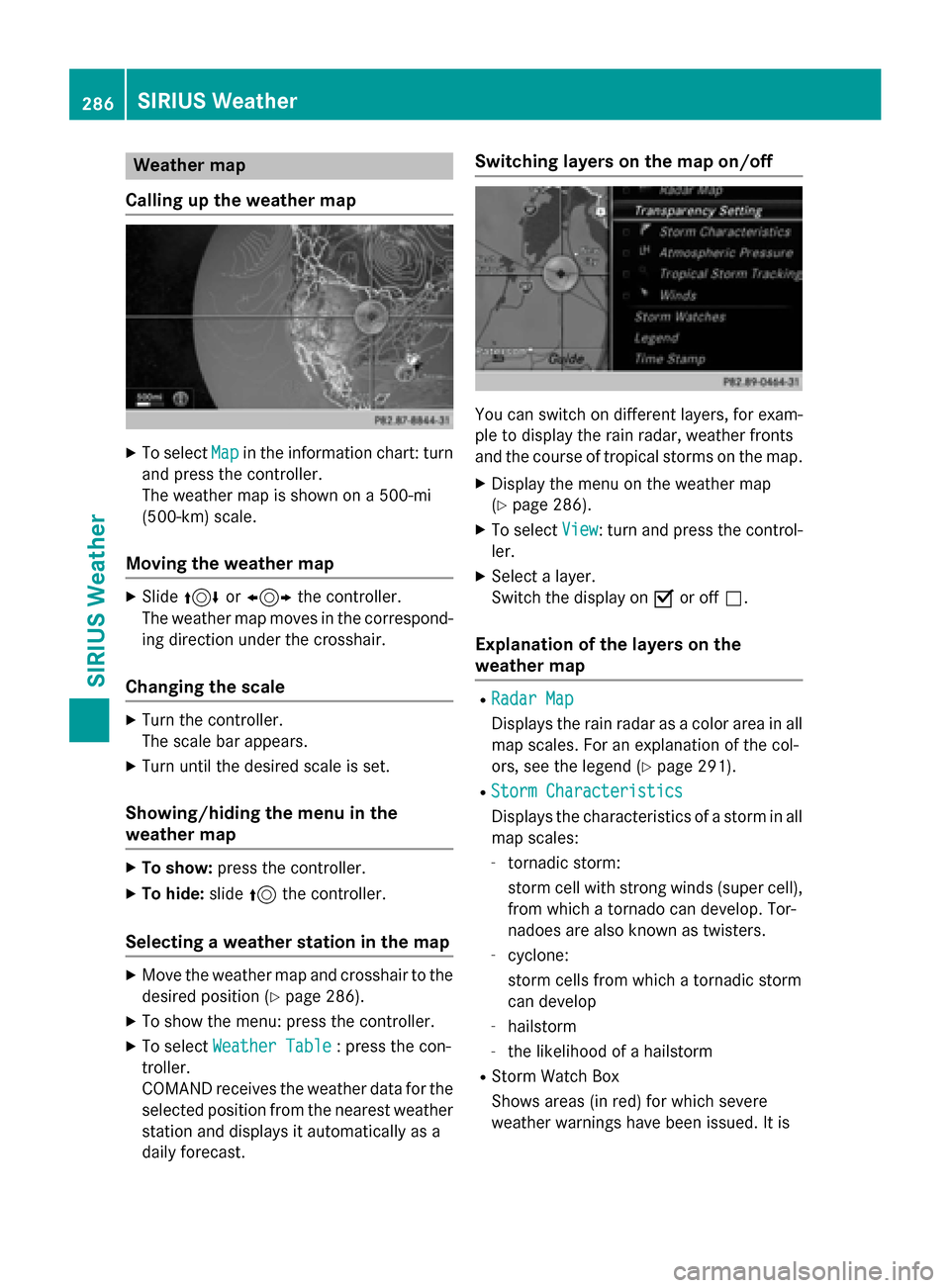
Weather map
Calling up the weather map X
To select Map
Mapin the information chart: turn
and press the controller.
The weather map is shown on a 500-mi
(500-km) scale.
Moving the weather map X
Slide 4 or1 the controller.
The weather map moves in the correspond-
ing direction under the crosshair.
Changing the scale X
Turn the controller.
The scale bar appears.
X Turn until the desired scale is set.
Showing/hiding the menu in the
weather map X
To show: press the controller.
X To hide: slide5the controller.
Selecting a weather station in the map X
Move the weather map and crosshair to the
desired position (Y page 286).
X To show the menu: press the controller.
X To select Weather Table
Weather Table : press the con-
troller.
COMAND receives the weather data for the
selected position from the nearest weather
station and displays it automatically as a
daily forecast. Switching layers on the map on/off
You can switch on different layers, for exam-
ple to display the rain radar, weather fronts
and the course of tropical storms on the map.
X Display the menu on the weather map
(Y page 286).
X To select View View: turn and press the control-
ler.
X Select a layer.
Switch the display on 0073or off 0053.
Explanation of the layers on the
weather map R
Radar Map Radar Map
Displays the rain radar as a color area in all
map scales. For an explanation of the col-
ors, see the legend (Y page 291).
R Storm Characteristics Storm Characteristics
Displays the characteristics of a storm in all
map scales:
- tornadic storm:
storm cell with strong winds (super cell),
from which a tornado can develop. Tor-
nadoes are also known as twisters.
- cyclone:
storm cells from which a tornadic storm
can develop
- hailstorm
- the likelihood of a hailstorm
R Storm Watch Box
Shows areas (in red) for which severe
weather warnings have been issued. It is 286
SIRIUS WeatherSIRIUS Weather
Page 290 of 298

Sample displays of weather data in the map
Displaying the rain radar:
X Activate the Radar Map Radar Mapdisplay level (Y page 286).
The rain radar image is then displayed if weather data is available.
i You can call up the legend for the precipitation radar (Y
page 291).
The transparency of the radar map display level can be adjusted in 5 stages.
Displaying storm characteristics: X Activate the Storm Characteristics Storm Characteristics display level (Ypage 286).
If weather data is available, the weather map will then display the storm characteristics.
You can call up the legend for storms (Y page 291).
The following information on a storm cell is displayed (if available):
R characteristics of the storm cell
R date and time of observation (time stamp)
R directional movement speed and path 288
SIRIUS WeatherSIRIUS Weather
Page 291 of 298
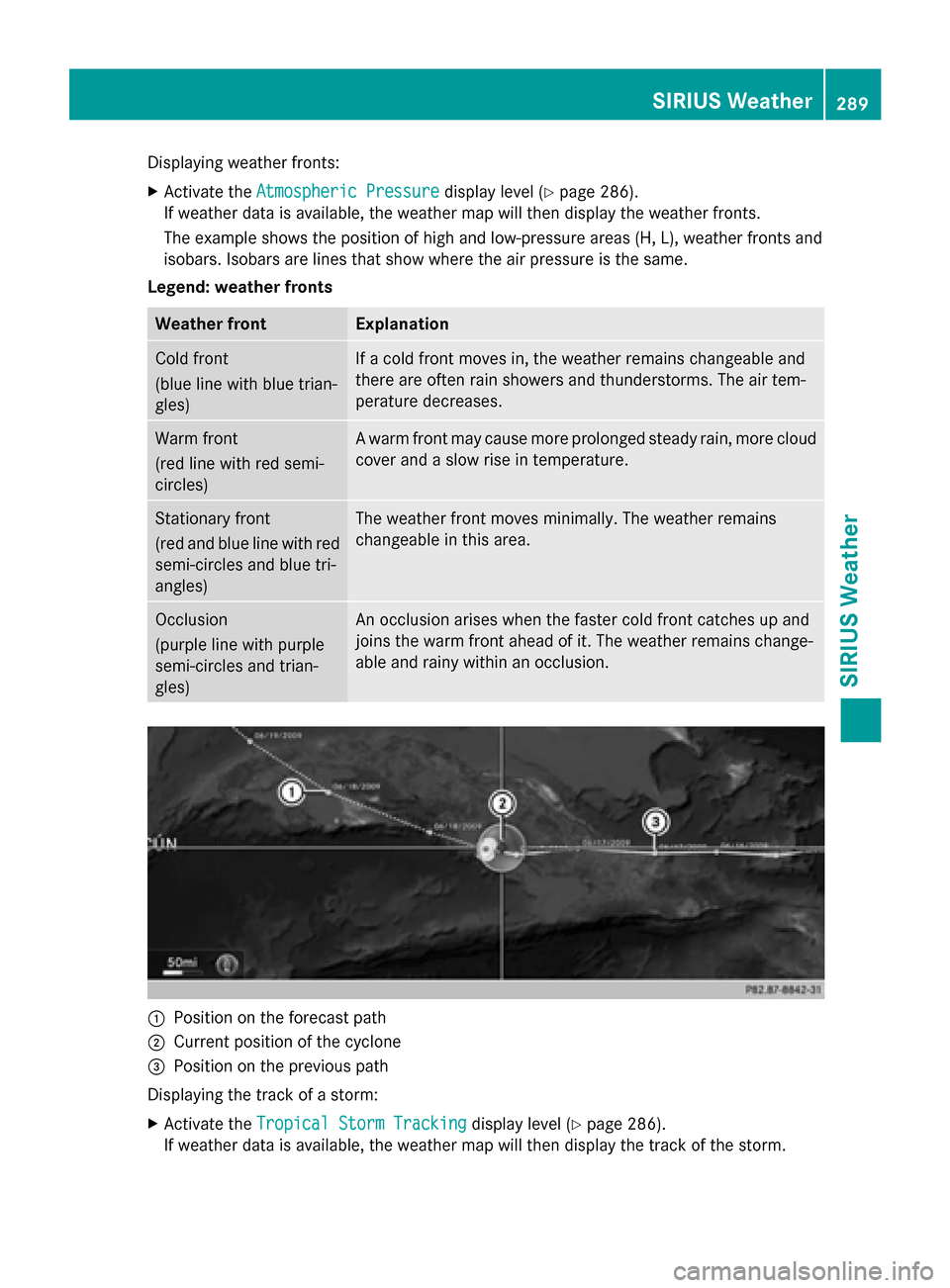
Displaying weather fronts:
X Activate the Atmospheric Pressure
Atmospheric Pressure display level (Ypage 286).
If weather data is available, the weather map will then display the weather fronts.
The example shows the position of high and low-pressure areas (H, L), weather fronts and
isobars. Isobars are lines that show where the air pressure is the same.
Legend: weather fronts Weather front Explanation
Cold front
(blue line with blue trian-
gles) If a cold front moves in, the weather remains changeable and
there are often rain showers and thunderstorms. The air tem-
perature decreases.
Warm front
(red line with red semi-
circles) A warm front may cause more prolonged steady rain, more cloud
cover and a slow rise in temperature. Stationary front
(red and blue line with red
semi-circles and blue tri-
angles) The weather front moves minimally. The weather remains
changeable in this area. Occlusion
(purple line with purple
semi-circles and trian-
gles) An occlusion arises when the faster cold front catches up and
joins the warm front ahead of it. The weather remains change-
able and rainy within an occlusion. 0043
Position on the forecast path
0044 Current position of the cyclone
0087 Position on the previous path
Displaying the track of a storm:
X Activate the Tropical Storm Tracking Tropical Storm Tracking display level (Ypage 286).
If weather data is available, the weather map will then display the track of the storm. SIRIUS Weather
289SIRIUS Weather
Page 292 of 298

A dotted line shows the previous path and the forecast path of a tropical low-pressure area
(cyclone). You can find out more information about cyclones in the Storm Guide (Y
page 292).
Showing information (if available):
R name of the tropical storm and category
R time stamp
R directional movement speed and path
R maximum wind speed
Propagation speed: the speed at which the storm cell of a tropical cyclone is advancing.
A tropical storm is separated into different categories according to the location at which it
develops. Region of origin Category
Atlantic, North and South Pacific
Oceans Menu item
Tropical Low Press. Sys.
Tropical Low Press. Sys. Atlantic, North and South Pacific
Oceans Menu item
Tropical Depression
Tropical Depression Atlantic, North and South Pacific
Oceans Menu item
Name_1 (Tropical Storm)
Name_1 (Tropical Storm) Atlantic, North and South Pacific
Oceans Menu item
Name_1 (Hurricane Category
Name_1 (Hurricane Category
Number_one_digit)
Number_one_digit)
Displays hurricane categories 1 through 5 Northwestern Pacific Ocean
Menu item
Tropical Low Press. Sys. Tropical Low Press. Sys. Northwestern Pacific Ocean
Menu item
Name_LP10 (Tropical Cyclone)
Name_LP10 (Tropical Cyclone) Northwestern Pacific Ocean
Menu item
Name_1 (Typhoon)
Name_1 (Typhoon) Northwestern Pacific Ocean
Menu item
Name_1 (Super-Typhoon)
Name_1 (Super-Typhoon)290
SIRIUS WeatherSIRIUS Weather
Page 293 of 298
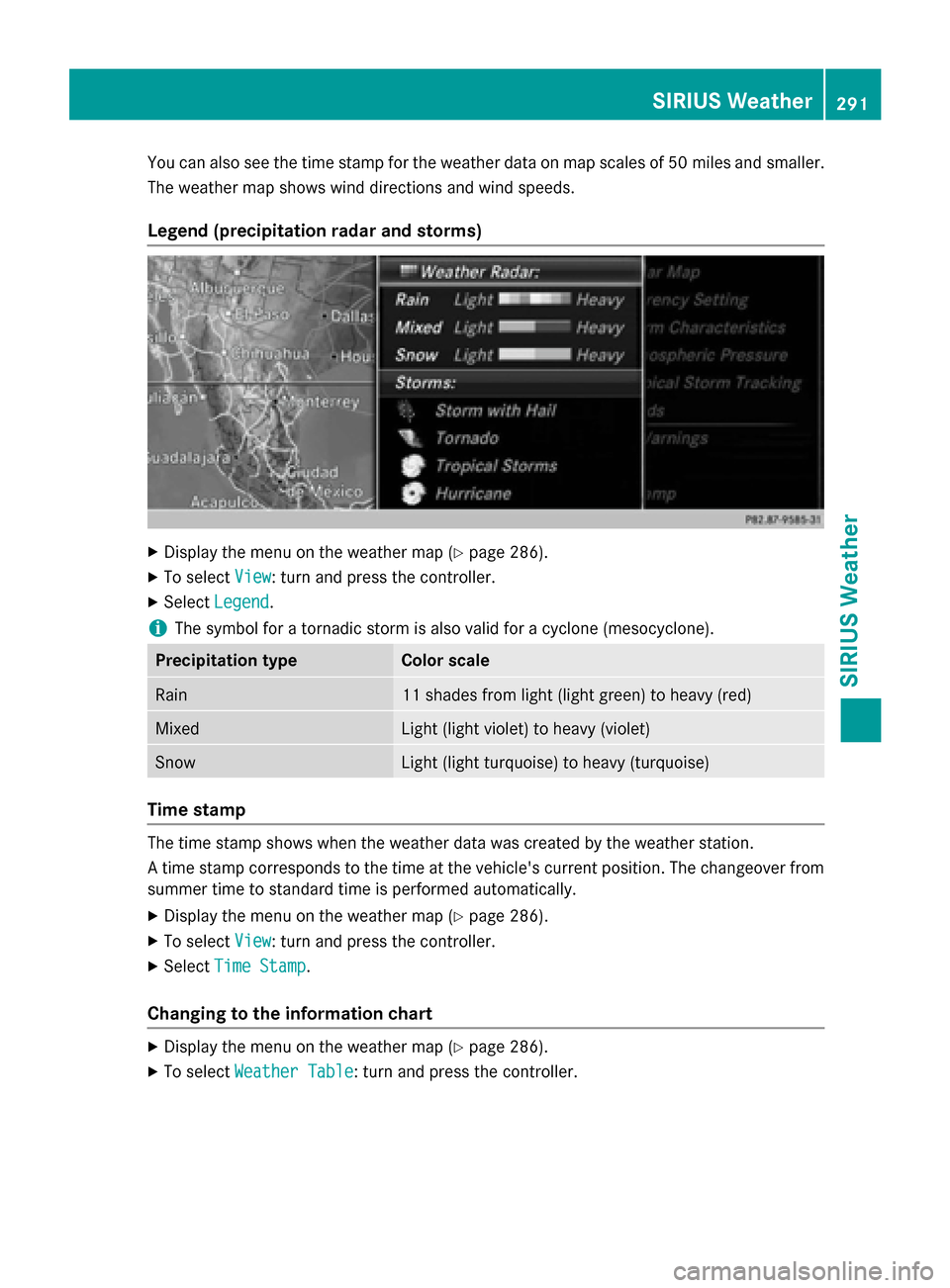
You can also see the time stamp for the weather data on map scales of 50 miles and smaller.
The weather map shows wind directions and wind speeds.
Legend (precipitation radar and storms) X
Display the menu on the weather map (Y page 286).
X To select View
View : turn and press the controller.
X Select Legend
Legend.
i The symbol for a tornadic storm is also valid for a cyclone (mesocyclone). Precipitation type Color scale
Rain 11 shades from light (light green) to heavy (red)
Mixed Light (light violet) to heavy (violet)
Snow Light (light turquoise) to heavy (turquoise)
Time stamp
The time stamp shows when the weather data was created by the weather station.
A time stamp corresponds to the time at the vehicle's current position. The changeover from
summer time to standard time is performed automatically.
X Display the menu on the weather map (Y page 286).
X To select View
View : turn and press the controller.
X Select Time Stamp Time Stamp.
Changing to the information chart X
Display the menu on the weather map (Y page 286).
X To select Weather Table
Weather Table: turn and press the controller. SIRIUS Weather
291SIRIUS Weather