2015 MERCEDES-BENZ G-CLASS SUV phone
[x] Cancel search: phonePage 180 of 274

COMAND control panel
FunctionPage
:Switches to radio mode~
Switches wavebands~
Switches to satellite radio~
;Switches to navigation
mode
~
Shows the menu system~
=Presshrepeatedly:
• Switches to audio CD and
MP3 mode
~
• Switches to memory card
mode
~
• Switches to MUSIC REG-
ISTER
~
• Switches to USB storage
device mode
~
• Switches to Media Inter-
face or audio AUX mode
~
• Switches to Bluetooth ®
audio mode
~
?Calls up the telephone
basic menu:
• Telephony via the Blue-
tooth ®
interface
~
ALoad/eject button~
FunctionPage
BSelects stations via the sta-
tion search function
~
Rewinds~
Selects the previous track~
CDisc slot
• To insert CDs/DVDs~
• To remove CDs/DVDs~
• Updates the digital map~
DSelects stations via the sta-tion search function
~
Fast forward~
Selects the next track~
EClear button
• Deletes characters~
• Deletes an entry~
178COMAND operating system
COMAND
Page 181 of 274
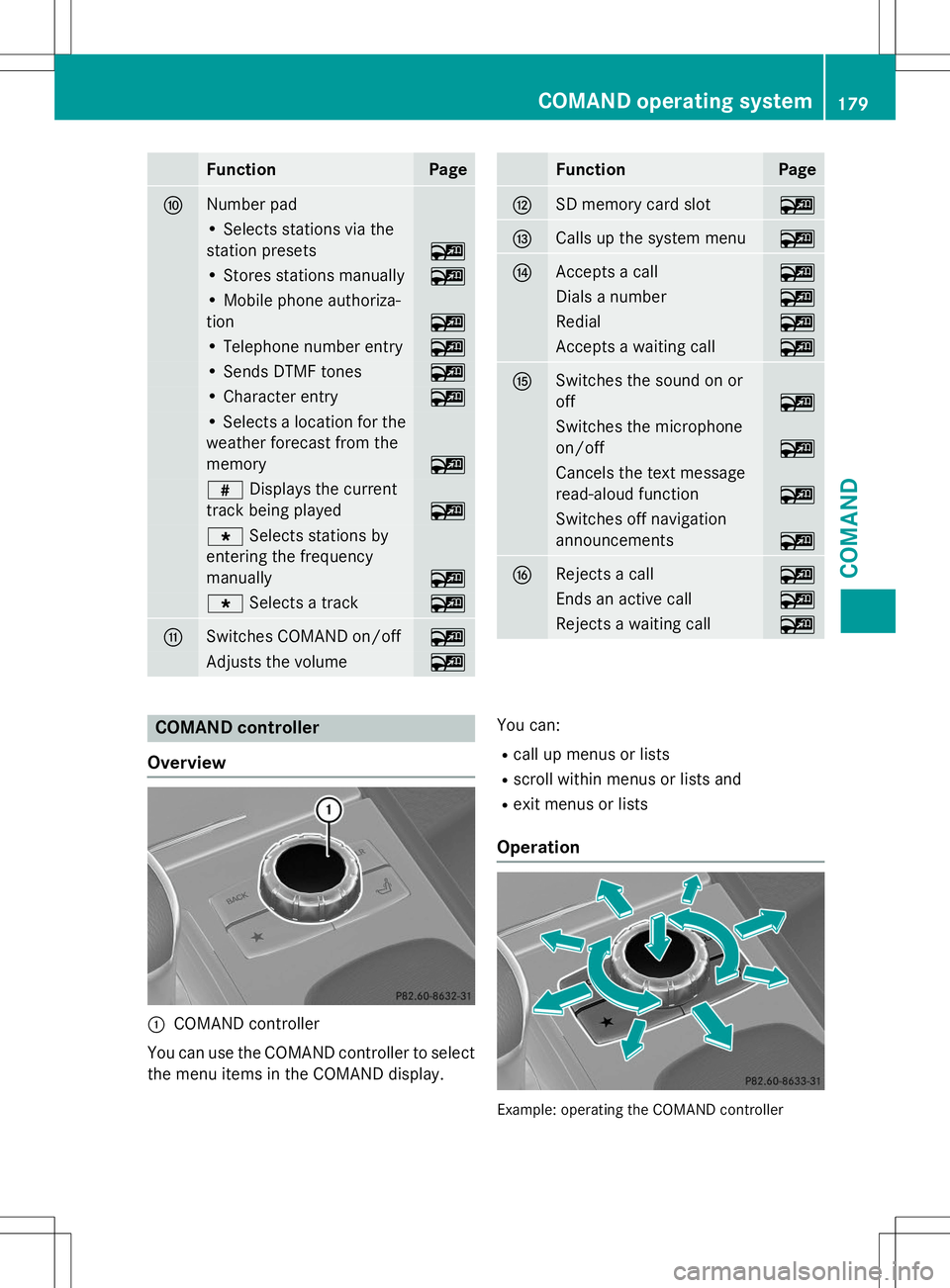
FunctionPage
FNumber pad
• Selects stations via the
station presets
~
• Stores stations manually~
• Mobile phone authoriza-
tion
~
• Telephone number entry~
• Sends DTMF tones~
• Character entry~
• Selects a location for the
weather forecast from the
memory
~
z Displays the current
track being played
~
g Selects stations by
entering the frequency
manually
~
g Selects a track~
GSwitches COMAND on/off~
Adjusts the volume~
FunctionPage
HSD memory card slot~
ICalls up the system menu~
JAccepts a call~
Dials a number~
Redial~
Accepts a waiting call~
KSwitches the sound on or off
~
Switches the microphone
on/off
~
Cancels the text message
read-aloud function
~
Switches off navigation
announcements
~
LRejects a call~
Ends an active call~
Rejects a waiting call~
COMAND controller
Overview
:COMAND controller
You can use the COMAND controller to select
the menu items in the COMAND display. You can:
R call up menus or lists
R scroll within menus or lists and
R exit menus or lists
Operation
Example: operating the COMAND controller
COMAND operating system179
COMAND
Z
Page 183 of 274
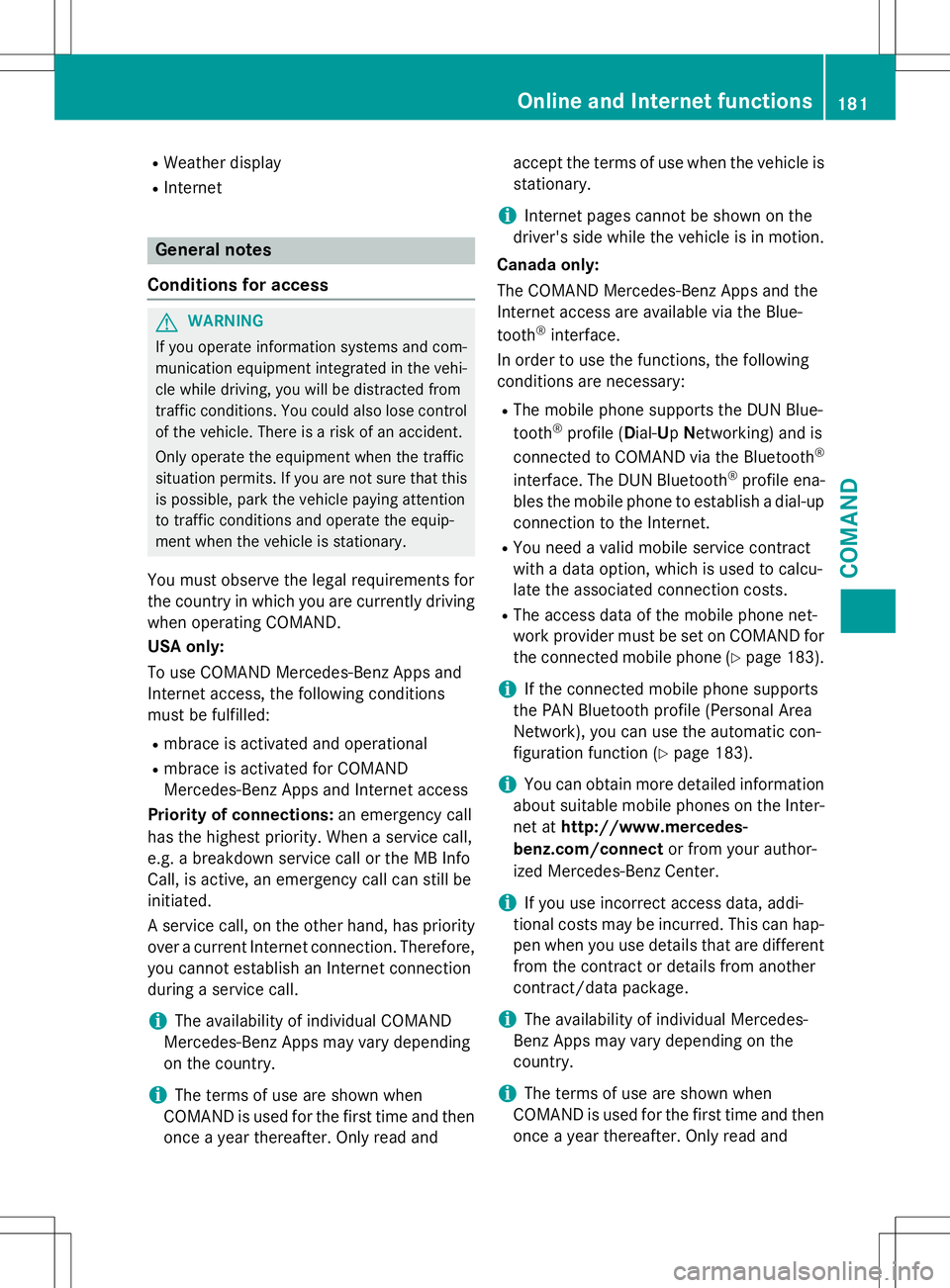
RWeather display
R Internet
General notes
Conditions for access
GWARNING
If you operate information systems and com-
munication equipment integrated in the vehi- cle while driving, you will be distracted from
traffic conditions. You could also lose controlof the vehicle. There is a risk of an accident.
Only operate the equipment when the traffic
situation permits. If you are not sure that this
is possible, park the vehicle paying attention
to traffic conditions and operate the equip-
ment when the vehicle is stationary.
You must observe the legal requirements for
the country in which you are currently driving when operating COMAND.
USA only:
To use COMAND Mercedes-Benz Apps and
Internet access, the following conditions
must be fulfilled:
R mbrace is activated and operational
R mbrace is activated for COMAND
Mercedes-Benz Apps and Internet access
Priority of connections: an emergency call
has the highest priority. When a service call,
e.g. a breakdown service call or the MB Info
Call, is active, an emergency call can still be
initiated.
A service call, on the other hand, has priority over a current Internet connection. Therefore,you cannot establish an Internet connection
during a service call.
iThe availability of individual COMAND
Mercedes-Benz Apps may vary depending
on the country.
iThe terms of use are shown when
COMAND is used for the first time and then
once a year thereafter. Only read and accept the terms of use when the vehicle is
stationary.
iInternet pages cannot be shown on the
driver's side while the vehicle is in motion.
Canada only:
The COMAND Mercedes-Benz Apps and the
Internet access are available via the Blue-
tooth ®
interface.
In order to use the functions, the following
conditions are necessary:
R The mobile phone supports the DUN Blue-
tooth ®
profile ( Dial- Up Networking) and is
connected to COMAND via the Bluetooth ®
interface. The DUN Bluetooth ®
profile ena-
bles the mobile phone to establish a dial-up
connection to the Internet.
R You need a valid mobile service contract
with a data option, which is used to calcu-
late the associated connection costs.
R The access data of the mobile phone net-
work provider must be set on COMAND for
the connected mobile phone ( Ypage 183).
iIf the connected mobile phone supports
the PAN Bluetooth profile (Personal Area
Network), you can use the automatic con-
figuration function ( Ypage 183).
iYou can obtain more detailed information
about suitable mobile phones on the Inter-
net at http://www.mercedes-
benz.com/connect or from your author-
ized Mercedes-Benz Center.
iIf you use incorrect access data, addi-
tional costs may be incurred. This can hap-
pen when you use details that are different from the contract or details from another
contract/data package.
iThe availability of individual Mercedes-
Benz Apps may vary depending on the
country.
iThe terms of use are shown when
COMAND is used for the first time and then
once a year thereafter. Only read and
Online and Internet functions181
COMAND
Z
Page 184 of 274
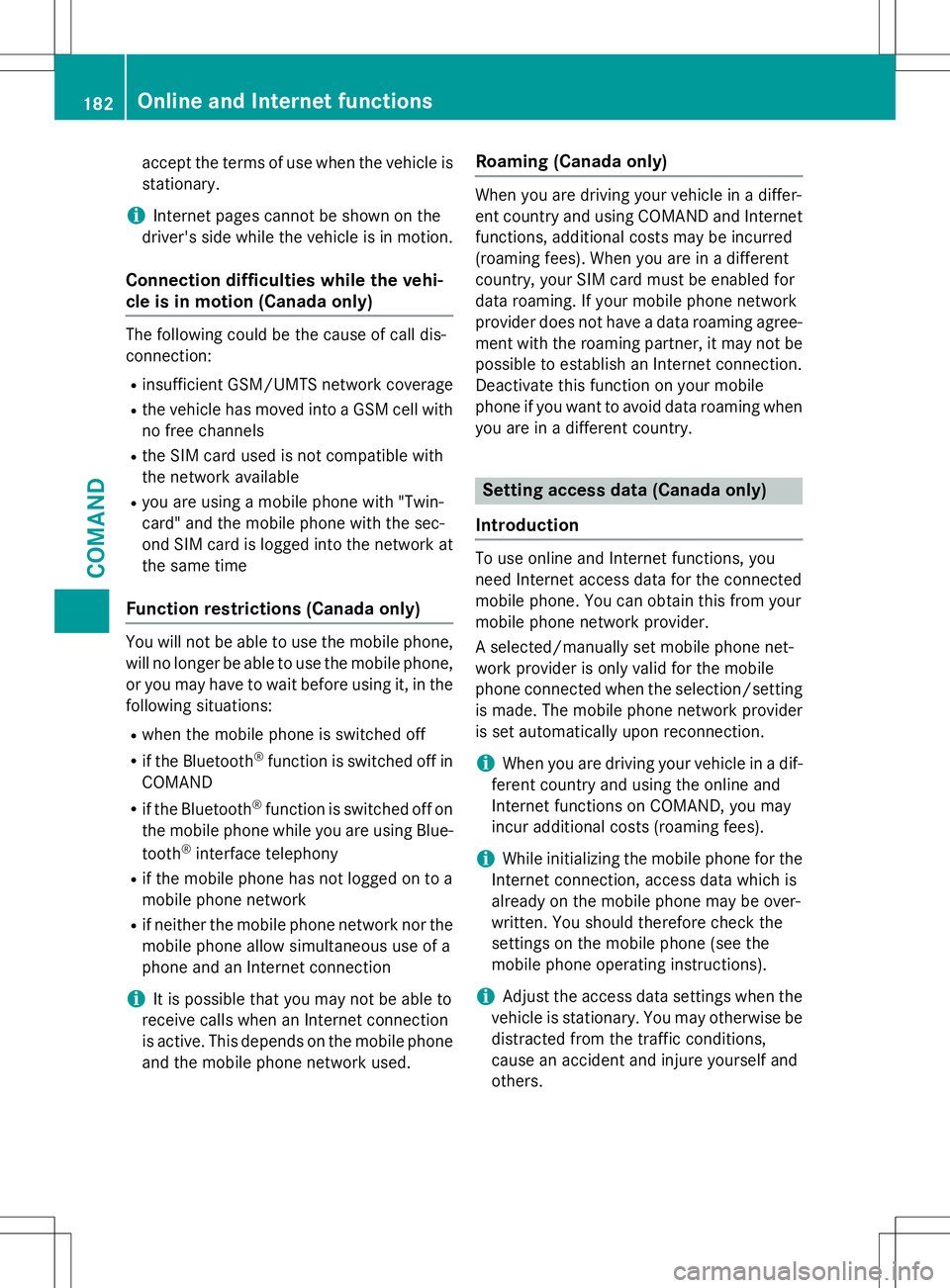
accept the terms of use when the vehicle is
stationary.
iInternet pages cannot be shown on the
driver's side while the vehicle is in motion.
Connection difficulties while the vehi-
cle is in motion (Canada only)
The following could be the cause of call dis-
connection:
R insufficient GSM/UMTS network coverage
R the vehicle has moved into a GSM cell with
no free channels
R the SIM card used is not compatible with
the network available
R you are using a mobile phone with "Twin-
card" and the mobile phone with the sec-
ond SIM card is logged into the network at
the same time
Function restrictions (Canada only)
You will not be able to use the mobile phone,
will no longer be able to use the mobile phone, or you may have to wait before using it, in the
following situations:
R when the mobile phone is switched off
R if the Bluetooth ®
function is switched off in
COMAND
R if the Bluetooth ®
function is switched off on
the mobile phone while you are using Blue-
tooth ®
interface telephony
R if the mobile phone has not logged on to a
mobile phone network
R if neither the mobile phone network nor the
mobile phone allow simultaneous use of a
phone and an Internet connection
iIt is possible that you may not be able to
receive calls when an Internet connection
is active. This depends on the mobile phone
and the mobile phone network used.
Roaming (Canada only)
When you are driving your vehicle in a differ-
ent country and using COMAND and Internet
functions, additional costs may be incurred
(roaming fees). When you are in a different
country, your SIM card must be enabled for
data roaming. If your mobile phone network
provider does not have a data roaming agree-
ment with the roaming partner, it may not be possible to establish an Internet connection.
Deactivate this function on your mobile
phone if you want to avoid data roaming when you are in a different country.
Setting access data (Canada only)
Introduction
To use online and Internet functions, you
need Internet access data for the connected
mobile phone. You can obtain this from your
mobile phone network provider.
A selected/manually set mobile phone net-
work provider is only valid for the mobile
phone connected when the selection/setting is made. The mobile phone network provider
is set automatically upon reconnection.
iWhen you are driving your vehicle in a dif-
ferent country and using the online and
Internet functions on COMAND, you may
incur additional costs (roaming fees).
iWhile initializing the mobile phone for the
Internet connection, access data which is
already on the mobile phone may be over-
written. You should therefore check the
settings on the mobile phone (see the
mobile phone operating instructions).
iAdjust the access data settings when the
vehicle is stationary. You may otherwise be
distracted from the traffic conditions,
cause an accident and injure yourself and
others.
182Online and Internet functions
COMAND
Page 185 of 274
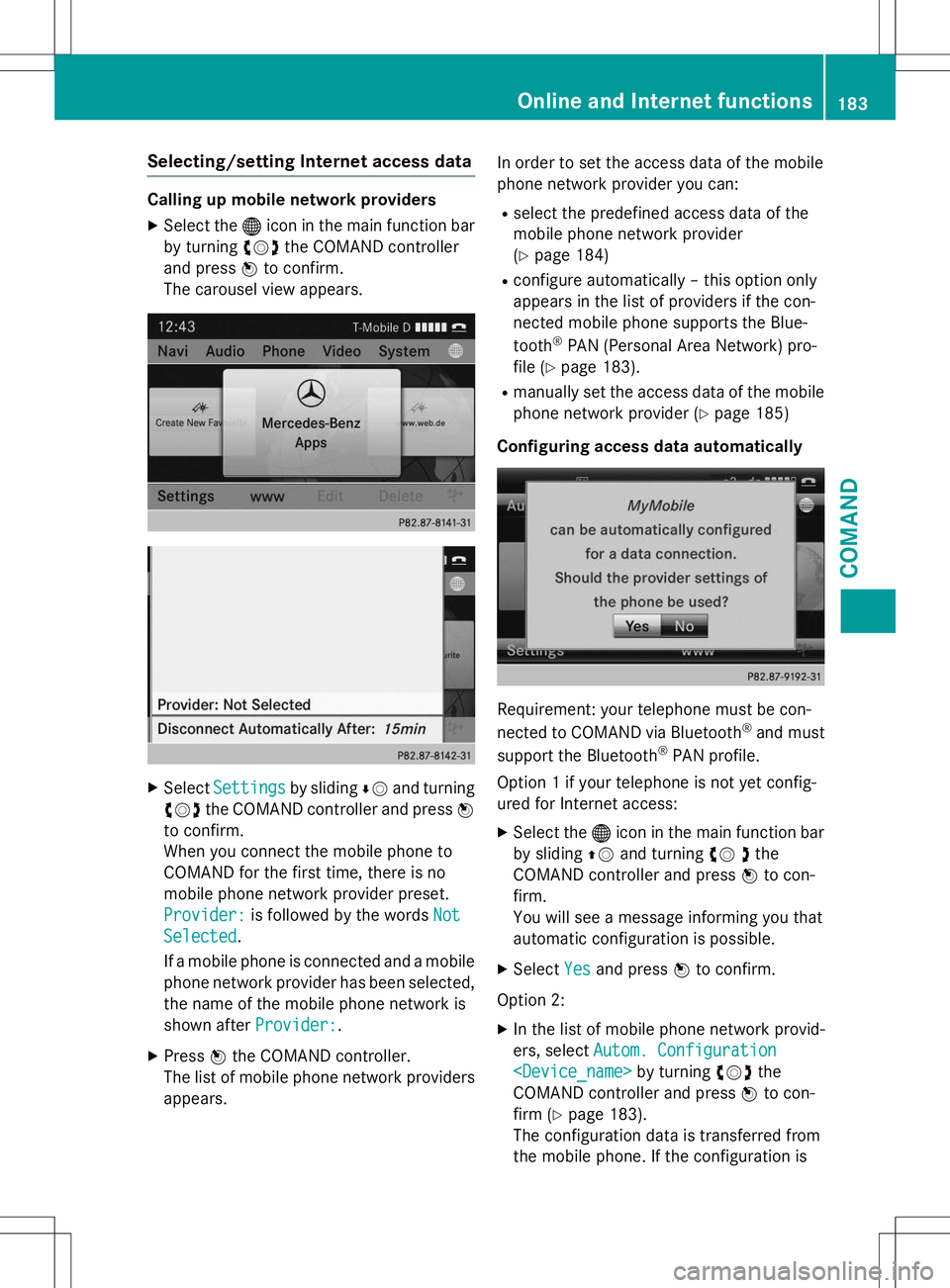
Selecting/setting Internet access data
Calling up mobile network providersX Select the ®icon in the main function bar
by turning cVdthe COMAND controller
and press Wto confirm.
The carousel view appears.
X SelectSettingsby sliding ÆV and turning
cVd the COMAND controller and press W
to confirm.
When you connect the mobile phone to
COMAND for the first time, there is no
mobile phone network provider preset.
Provider:is followed by the wordsNot
Selected.
If a mobile phone is connected and a mobile
phone network provider has been selected, the name of the mobile phone network is
shown after
Provider:.
X Press Wthe COMAND controller.
The list of mobile phone network providers appears. In order to set the access data of the mobile
phone network provider you can:
R select the predefined access data of the
mobile phone network provider(Y page 184)
R configure automatically – this option only
appears in the list of providers if the con-
nected mobile phone supports the Blue- tooth ®
PAN (Personal Area Network) pro-
file ( Ypage 183).
R manually set the access data of the mobile
phone network provider ( Ypage 185)
Configuring access data automatically
Requirement: your telephone must be con-
nected to COMAND via Bluetooth ®
and must
support the Bluetooth ®
PAN profile.
Option 1 if your telephone is not yet config-
ured for Internet access: X Select the ®icon in the main function bar
by sliding ZVand turning cV dthe
COMAND controller and press Wto con-
firm.
You will see a message informing you that
automatic configuration is possible.
X Select
Yesand press Wto confirm.
Option 2: X In the list of mobile phone network provid-
ers, select
Autom. Configuration
COMAND controller and press Wto con-
firm ( Ypage 183).
The configuration data is transferred from
the mobile phone. If the configuration is
Online and Internet functions183
COMAND
Z
Page 186 of 274
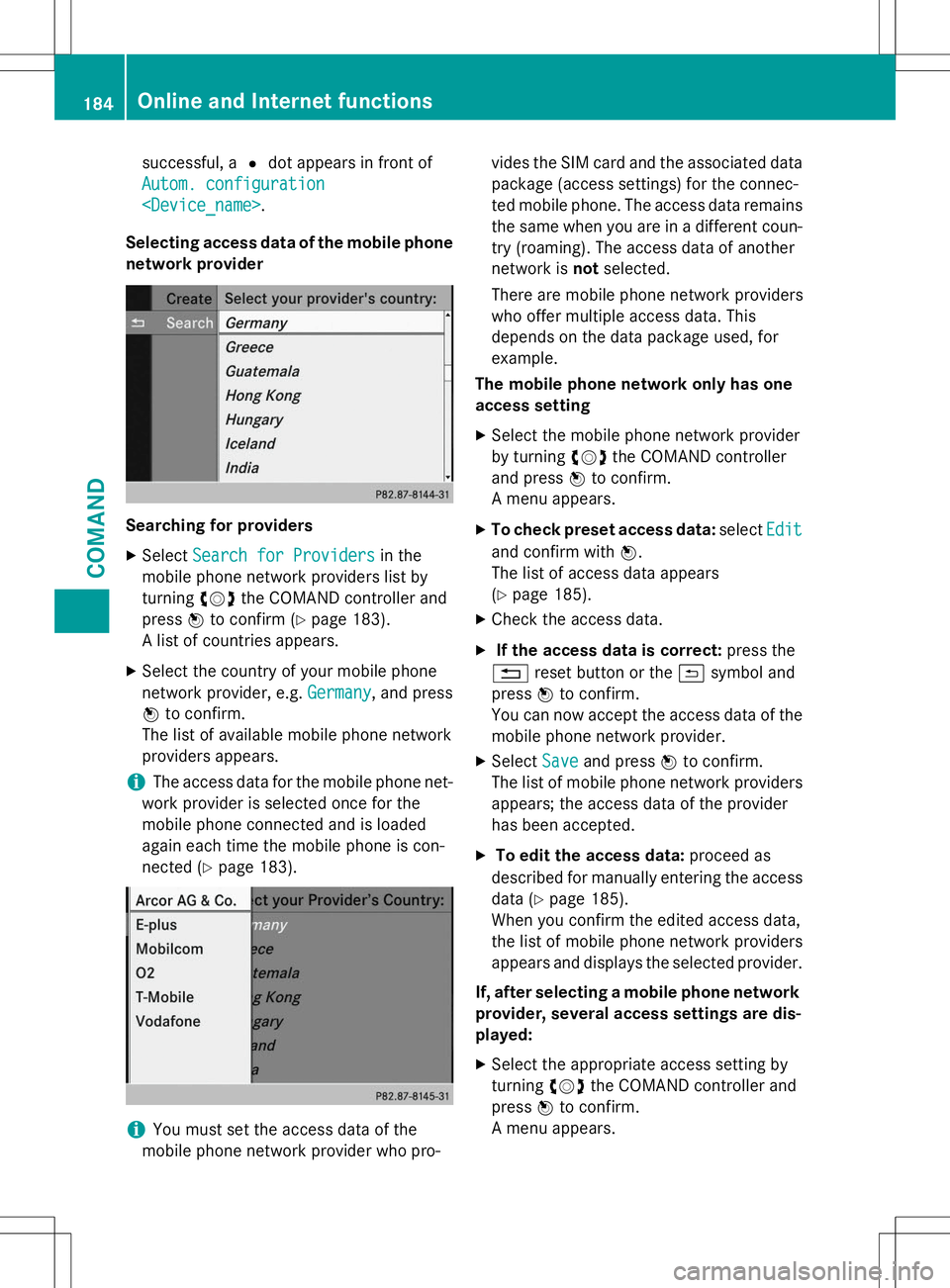
successful, a#dot appears in front of
Autom. configuration
Selecting access data of the mobile phone
network provider
Searching for providers X Select
Search for Providersin the
mobile phone network providers list by turning cVdthe COMAND controller and
press Wto confirm ( Ypage 183).
A list of countries appears.
X Select the country of your mobile phone
network provider, e.g.
Germany, and press
W to confirm.
The list of available mobile phone network
providers appears.
iThe access data for the mobile phone net-
work provider is selected once for the
mobile phone connected and is loaded
again each time the mobile phone is con-
nected ( Ypage 183).
iYou must set the access data of the
mobile phone network provider who pro- vides the SIM card and the associated data
package (access settings) for the connec-
ted mobile phone. The access data remains
the same when you are in a different coun-
try (roaming). The access data of another
network is notselected.
There are mobile phone network providers
who offer multiple access data. This
depends on the data package used, forexample.
The mobile phone network only has one
access setting
X Select the mobile phone network provider
by turning cVdthe COMAND controller
and press Wto confirm.
A menu appears.
X To check preset access data: select
Edit
and confirm withW.
The list of access data appears ( Y page 185).
X Check the access data.
X If the access data is correct: press the
% reset button or the &symbol and
press Wto confirm.
You can now accept the access data of the
mobile phone network provider.
X Select
Saveand press Wto confirm.
The list of mobile phone network providers
appears; the access data of the provider
has been accepted.
X To edit the access data: proceed as
described for manually entering the access
data ( Ypage 185).
When you confirm the edited access data,
the list of mobile phone network providers
appears and displays the selected provider.
If, after selecting a mobile phone network provider, several access settings are dis-played:
X Select the appropriate access setting byturning cVdthe COMAND controller and
press Wto confirm.
A menu appears.
184Online and Internet functions
COMAND
Page 187 of 274
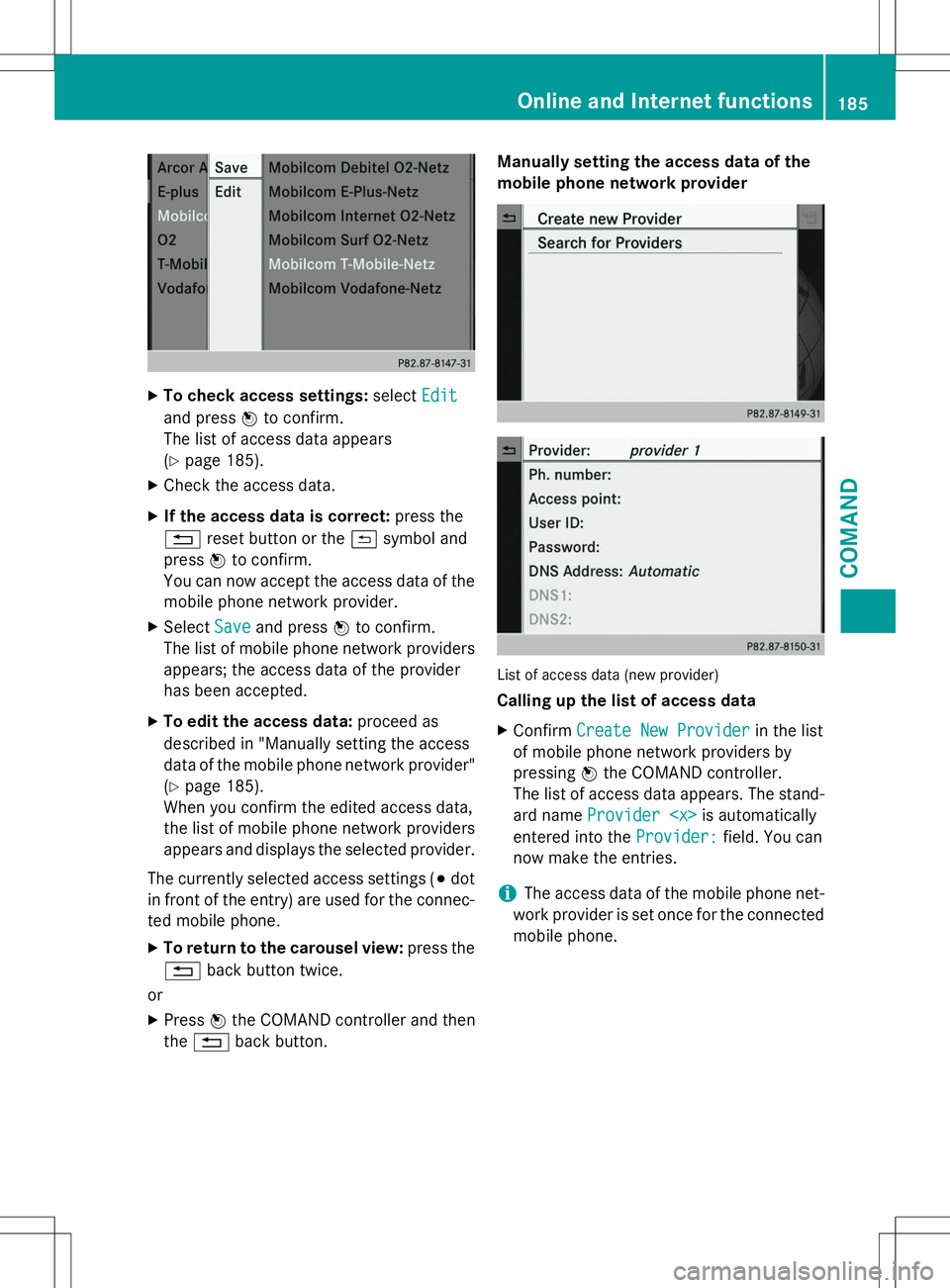
XTo check access settings: selectEdit
and pressWto confirm.
The list of access data appears ( Y page 185).
X Check the access data.
X If the access data is correct: press the
% reset button or the &symbol and
press Wto confirm.
You can now accept the access data of the
mobile phone network provider.
X Select
Saveand press Wto confirm.
The list of mobile phone network providers
appears; the access data of the provider
has been accepted.
X To edit the access data: proceed as
described in "Manually setting the access
data of the mobile phone network provider" ( Y page 185).
When you confirm the edited access data,
the list of mobile phone network providers
appears and displays the selected provider.
The currently selected access settings ( #dot
in front of the entry) are used for the connec- ted mobile phone.
X To return to the carousel view: press the
% back button twice.
or
X Press Wthe COMAND controller and then
the % back button. Manually setting the access data of the
mobile phone network provider
List of access data (new provider)
Calling up the list of access data X
Confirm
Create New Providerin the list
of mobile phone network providers by
pressing Wthe COMAND controller.
The list of access data appears. The stand-
ard name
Provider
entered into the
Provider:field. You can
now make the entries.
iThe access data of the mobile phone net-
work provider is set once for the connected
mobile phone.
Online and Internet functions185
COMAND
Z
Page 188 of 274
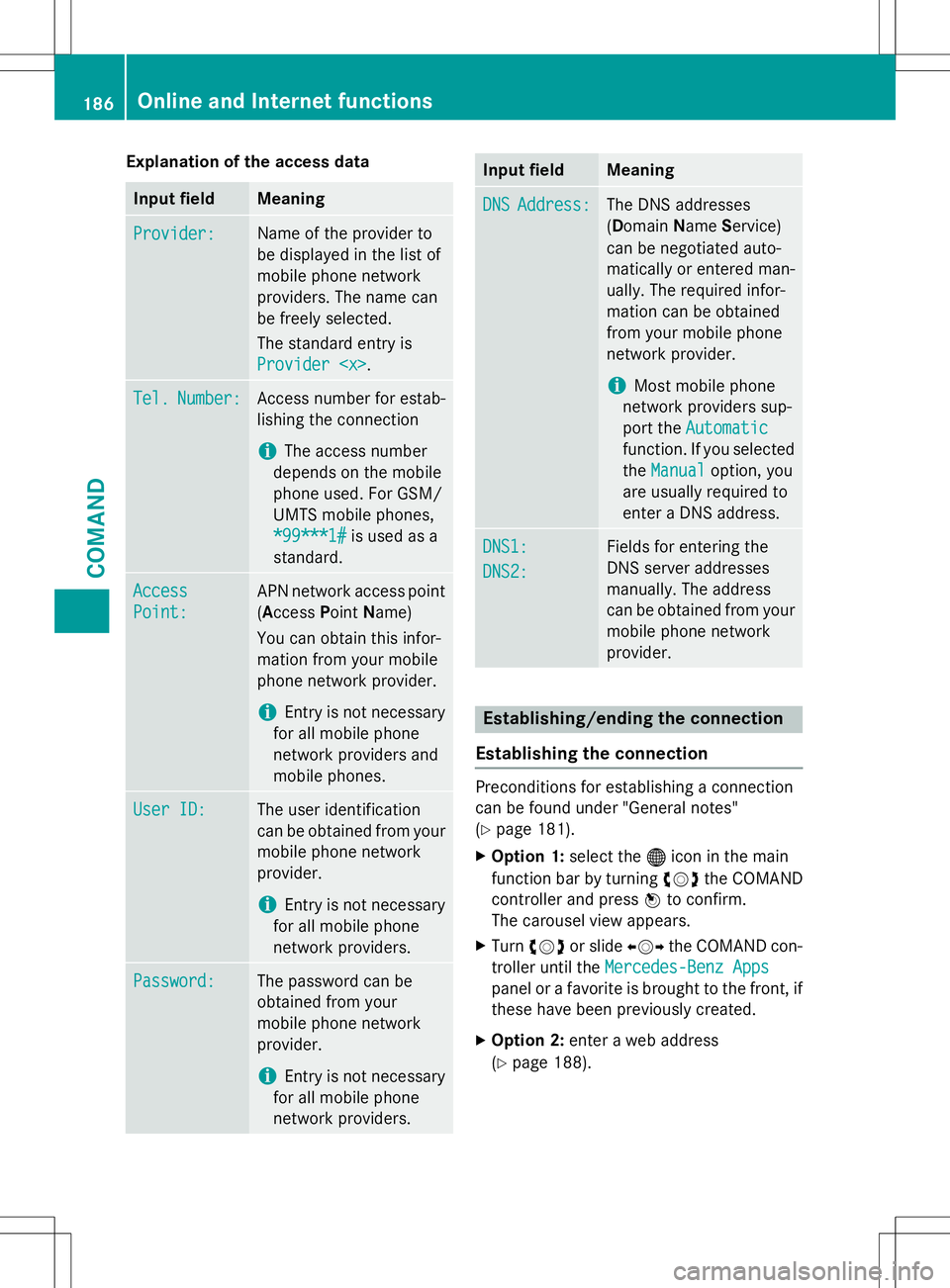
Explanation of the access data
Input fieldMeaning
Provider:Name of the provider to
be displayed in the list of
mobile phone network
providers. The name can
be freely selected.
The standard entry is
Provider
Tel.Number:Access number for estab-
lishing the connection
iThe access number
depends on the mobile
phone used. For GSM/
UMTS mobile phones,
*99***1#is used as a
standard.
Access
Point:
APN network access point ( A ccess Point Name)
You can obtain this infor-
mation from your mobile
phone network provider.
iEntry is not necessary
for all mobile phone
network providers and
mobile phones.
User ID:The user identification
can be obtained from your
mobile phone network
provider.
iEntry is not necessary
for all mobile phone
network providers.
Password:The password can be
obtained from your
mobile phone network
provider.
iEntry is not necessary
for all mobile phone
network providers.
Input fieldMeaning
DNSAddress:The DNS addresses ( D omain Name Service)
can be negotiated auto-
matically or entered man-
ually. The required infor-
mation can be obtained
from your mobile phone
network provider.
iMost mobile phone
network providers sup-
port the
Automatic
function. If you selected
the
Manualoption, you
are usually required to
enter a DNS address.
DNS1:
DNS2:
Fields for entering the
DNS server addresses
manually. The address
can be obtained from your
mobile phone network
provider.
Establishing/ending the connection
Establishing the connection
Preconditions for establishing a connection
can be found under "General notes"( Y page 181).
X Option 1: select the®icon in the main
function bar by turning cVdthe COMAND
controller and press Wto confirm.
The carousel view appears.
X Turn cVd or slide XVYthe COMAND con-
troller until the
Mercedes-Benz Apps
panel or a favorite is brought to the front, if
these have been previously created.
X Option 2: enter a web address
( Y page 188).
186Online and Internet functions
COMAND