2015 MERCEDES-BENZ C-Class manual transmission
[x] Cancel search: manual transmissionPage 12 of 214

Authorizing a mobile phone (con-
necting)
......................................... 106
Call lists ......................................... 123
Calls with several participants .......111
Call waiting .................................... 112
Conference calls ............................ 112
Connecting a mobile phone (gen-
eral information) ............................ 104
De-authorizing (disconnecting) a
mobile phone ................................. 108
Deleting a speed dial prese t.......... 126
Deleting messages ........................134
Displaying Bluetooth ®
connection
details ............................................ 108
Downloading messages manually ..129
E-mail ............................................. 127
E-mail conditions ........................... 127
E-mail settings ............................... 127
Ending an active call ......................113
Entering a number .........................109
Entering phone numbers ................ 109
Establishing the connection from
the mobile phone ........................... 107
Function restrictions ......................103
Functions available during a call ....110
General notes ................................ 102
Incoming call during an existing
call ................................................. 112
Making a call ................................. 109
Message conditions .......................127
Message settings ........................... 127
Operating options ..........................102
Phone book ................................... .113
Reading messages .........................129
Reception and transmission vol-
ume ............................................... 108
Reconnecting a mobile phone
automatically ................................. 107
Rejecting a call (COMAND) ............109
Safety notes .................................. 102
Sending DTMF tones ..................... .111
Setting up a speed dia l.................. 126
Switching between calls (call wait-
ing) ................................................ 111
Switching between mobile
phones .......................................... .107
Switching the microphone on/off ..111
Telephone menu overview .............103 Text message conditions
...............127
Text messages (SMS) ....................127
Text message settings ...................127
Toggling ......................................... 111
Using the telephone ....................... 109
Writing e-mails ............................... 131
Writing text messages ...................131
Telephone mode
Redialing ........................................ 109
Telephone number
Entering ......................................... 109
Text messages
Calling up the settings menu .........127
Configuring the text messages
displayed. ...................................... 128
Displaying details ........................... 130
Downloading manually ...................129
Editing text templates ....................133
Inbox .............................................. 129
Settings ......................................... 127
Using a phone number in the text ..133
Using text templates ..................... .132
Writing ........................................... 131
Text messages (SMS)
Calling the sende r.......................... 133
Deleting ......................................... 134
Reading .......................................... 129
Reading aloud ................................ 130
Storing sender in address book .....134
Storing the sender as a new
address book entry ........................133
Time
Setting ............................................. 38
Setting the format ............................ 37
Setting the time ............................... 38
Setting the time/date forma t.......... 37
Setting the time zone ....................... 38
Touchpad
Calling up quick access for audio
and telephone .................................. 22
Changing the audio source ..............25
Changing the input language for
handwriting recognition ...................25
Changing the station/music track ...25
Character suggestions .....................24
Deleting characters .........................24
Entering a space .............................. 24
Entering characters .........................2310
Index
Page 55 of 214

For further information on the 360° camera,
see the separate vehicle Operator's Manual. Settings for the 360° camera
When you activate this function, the image
from the 360° camera is displayed when you
select reverse gear.
Activating/deactivating using the reverse
gear:
X Press the 00D4button in the center con-
sole.
The vehicle menu is displayed.
X To switch to the menu bar: slide 6the
controller.
X To select Vehicle Vehicle Settings
Settings: turn the con-
troller and press to confirm.
X Select 360° Camera
360° Camera.
X Select Activation by R gear
Activation by R gear .
The function is switched on 0073or off 0053,
depending on the previous status. Displaying the 360° camera image
The 360° camera image can be displayed if:
R your vehicle is equipped with a 360° cam-
era
R COMAND is switched on (Y page 26)
R the 360° Camera
360° Camera function is switched on.
Displaying the image of the 360° camera:
X Press the 00D4button in the center con-
sole.
A menu appears.
X Select 360° Camera
360° Camera.
The 360° camera image appears in split-
screen mode.
You will see the previous view on the display
if you have switched the function on:
R select transmission position P
R the vehicle exceeds a speed of approx.
30 km/h Manually switching the display
X
To select 0039: slide 6and press the con-
troller.
Automatically switching the display:
X You can automatically switch the 360 cam-
era display using reverse gear (Y page 52).
The 360° camera can detect both moving and
stationary objects. If, for example, a pedes-
trian or another vehicle is detected, these
objects are marked with bars. The system is
only able to detect and mark stationary
objects when your vehicle is moving. By con-
trast, stationary objects will always be
detected and marked.
Switching object detection on/off
X To select Object Detection Object Detection in the 360°
camera menu: turn the controller and press
to confirm.
The function is switched on 0073or off 0053,
depending on the previous status.
Opening the camera cover for cleaning
X To select Open OpenCamera
Camera Cover
Coverin the 360°
camera menu: turn the controller and press
to confirm.
The Please Please Wait...
Wait... message appears for
approximately three seconds.
The camera cover opens. The camera cover
closes automatically when you lock the
vehicle or pull away. Rear view camera
The rear view camera is only an aid. It is not
a replacement for your attention to your
immediate surroundings. You are always
responsible for safe maneuvering and park-
ing. When maneuvering or parking, make sure
that there are no persons, animals or objects
in the area in which you are maneuvering. Rear view camera
53Vehicle functions
Page 56 of 214

The image from the rear view camera is
shown in the COMAND display when reverse
gear is engaged if:
R your vehicle is equipped with a rear view
camera
R COMAND is switched on
R the Activation by R gear
Activation by R gear function is
switched on.
As soon as the function is switched on, you
will see the previous view on the display:
R select transmission position P
R after driving forwards a short distance
You can find further information about the
rear view camera in the vehicle Operator's
Manual.
X Switch on COMAND (Y page 26).
X Press the 00D4button in the center con-
sole.
The vehicle menu is displayed.
X Slide 6the controller.
X To select System Settings
System Settings: turn and
press the controller.
X Select Rear View Camera
Rear View Camera.
The Rear View Camera Rear View Camera menu appears.
X Select Activation by R gear
Activation by R gear.
The function is switched on 0073or off 0053,
depending on the previous status.
When you start the vehicle and engage
reverse gear, the camera cover opens auto-
matically if the function is activated. The
area behind the vehicle is shown with guide
lines in the display (see the vehicle Opera-
tor's Manual).
The rear view camera can detect moving and
stationary objects. If, for example, a pedes-
trian or another vehicle is detected, these
objects are marked with bars. The system is
only able to detect and mark stationary
objects when your vehicle is moving. By con-
trast, stationary objects will always be
detected and marked. Switching object detection on/off
X
To select Object Detection
Object Detection in the rear
view camera menu: turn and press the con-
troller.
The function is switched on 0073or off 0053,
depending on the previous status.
Opening the camera cover for cleaning
X To select Open Camera Cover Open Camera Cover in the rear
view camera menu: turn and press the con-
troller.
The Please Please Wait...
Wait... message appears for
approximately three seconds.
The camera cover opens. The camera cover
closes automatically when you lock the
vehicle or pull away. Climate control settings
Basic settings of the climate control
bar
Climate control bar You can set the climate control functions
directly in the climate control bar and change
them in the climate control menu.
0043
Adjusts temperature, airflow and air dis-
tribution, left, as well as displaying the
current setting
0044 Calls up the climate control menu and dis-
plays the current cooling and airflow set-
ting
0087 Adjusts temperature, airflow and air dis-
tribution, right, as well as displaying the
current setting 54
Climate control settingsVehicle functions
Page 148 of 214
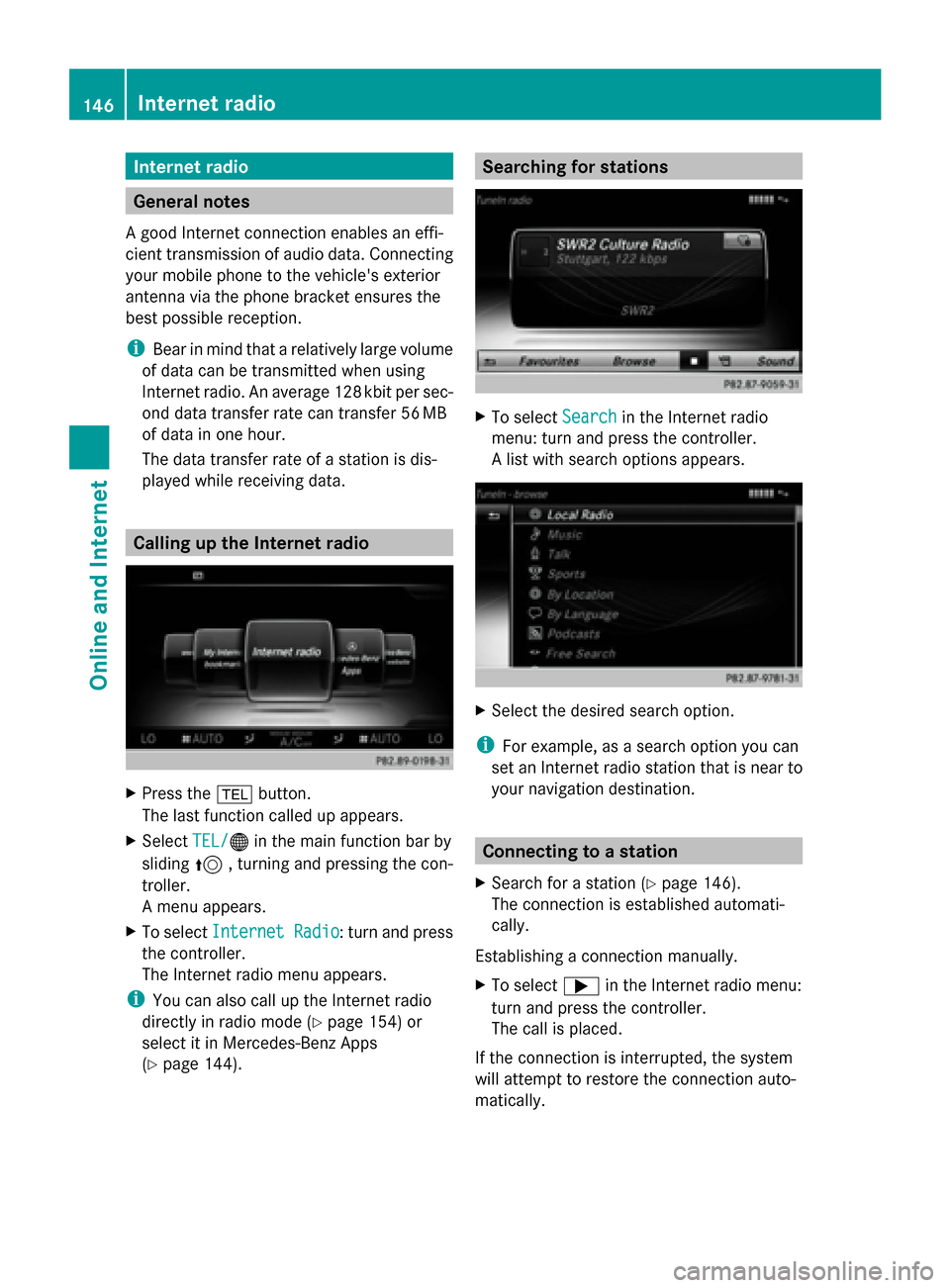
Internet radio
General notes
A good Internet connection enables an effi-
cient transmission of audio data. Connecting
your mobile phone to the vehicle's exterior
antenna via the phone bracket ensures the
best possible reception.
i Bear in mind that a relatively large volume
of data can be transmitted when using
Internet radio. An average 12 8kbit per sec-
ond data transfer rate can transfer 56 MB
of data in one hour.
The data transfer rate of a station is dis-
played while receiving data. Calling up the Internet radio
X
Press the 002Bbutton.
The last function called up appears.
X Select TEL/ TEL/00A7 in the main function bar by
sliding 5, turning and pressing the con-
troller.
A menu appears.
X To select Internet Radio
Internet Radio : turn and press
the controller.
The Internet radio menu appears.
i You can also call up the Internet radio
directly in radio mode (Y page 154) or
select it in Mercedes-Benz Apps
(Y page 144). Searching for stations
X
To select Search Searchin the Internet radio
menu: turn and press the controller.
A list with search options appears. X
Select the desired search option.
i For example, as a search option you can
set an Internet radio station that is near to
your navigation destination. Connecting to a station
X Search for a station (Y page 146).
The connection is established automati-
cally.
Establishing a connection manually.
X To select 0065in the Internet radio menu:
turn and press the controller.
The call is placed.
If the connection is interrupted, the system
will attempt to restore the connection auto-
matically. 146
Internet radioOnline and Internet