2015 MERCEDES-BENZ B-CLASS SPORTS wheel
[x] Cancel search: wheelPage 184 of 346
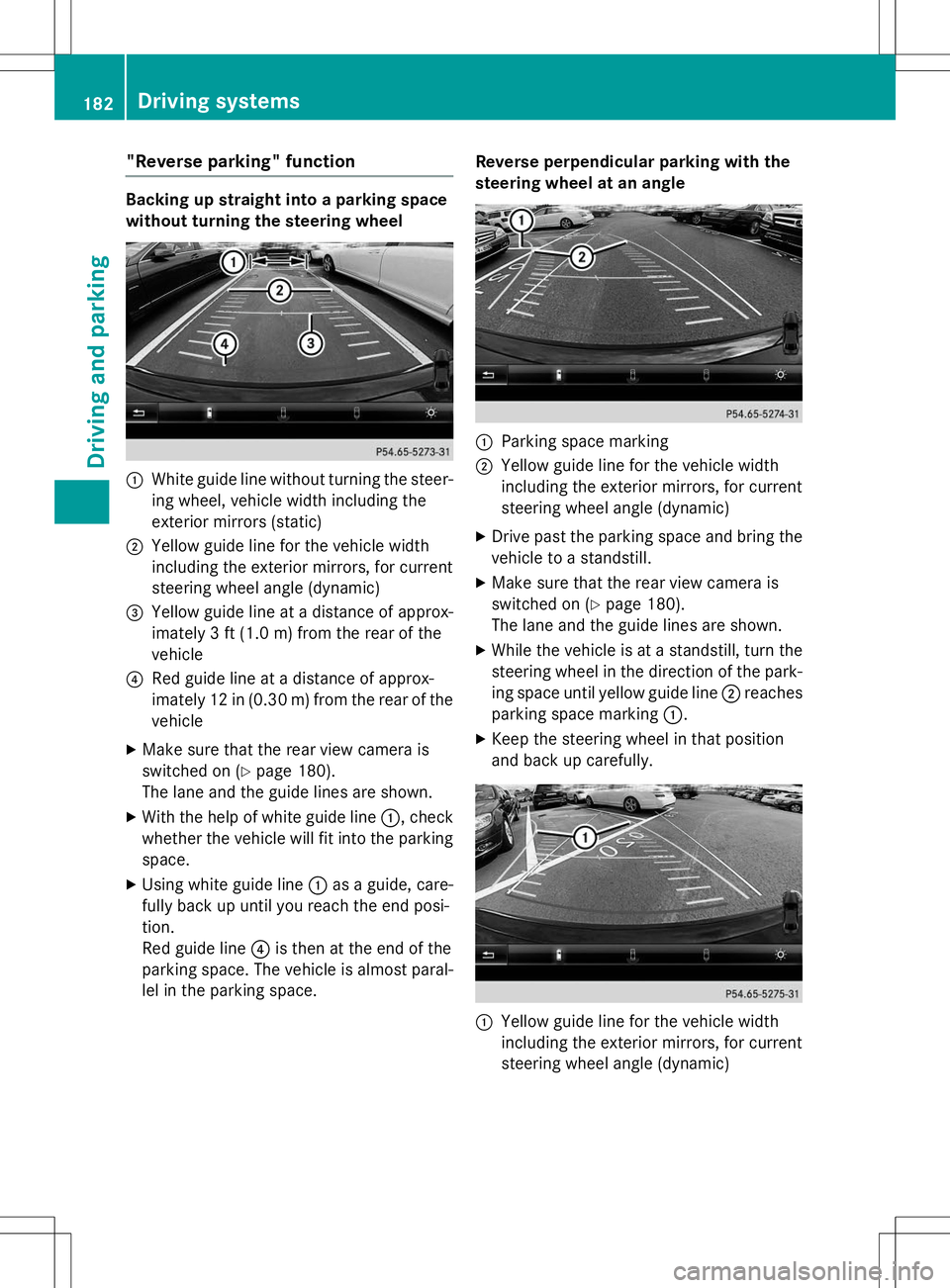
"Reverse parking" function
Backing up straight into a parking space
without turning the steering wheel
:White guide line without turning the steer-
ing wheel, vehicle width including the
exterior mirrors (static)
;Yellow guide line for the vehicle width
including the exterior mirrors, for current
steering wheel angle (dynamic)
=Yellow guide line at a distance of approx-
imately 3 ft (1.0 m) from the rear of thevehicle
?Red guide line at a distance of approx-
imately 12 in (0.30 m) from the rear of the vehicle
X Make sure that the rear view camera is
switched on ( Ypage 180).
The lane and the guide lines are shown.
X With the help of white guide line :, check
whether the vehicle will fit into the parking space.
X Using white guide line :as a guide, care-
fully back up until you reach the end posi-tion.
Red guide line ?is then at the end of the
parking space. The vehicle is almost paral-
lel in the parking space. Reverse perpendicular parking with the
steering wheel at an angle
:Parking space marking
;Yellow guide line for the vehicle width
including the exterior mirrors, for current
steering wheel angle (dynamic)
X Drive past the parking space and bring the
vehicle to a standstill.
X Make sure that the rear view camera is
switched on ( Ypage 180).
The lane and the guide lines are shown.
X While the vehicle is at a standstill, turn the
steering wheel in the direction of the park-ing space until yellow guide line ;reaches
parking space marking :.
X Keep the steering wheel in that position
and back up carefully.
:Yellow guide line for the vehicle width
including the exterior mirrors, for current
steering wheel angle (dynamic)
182Driving systems
Driving and parking
Page 185 of 346
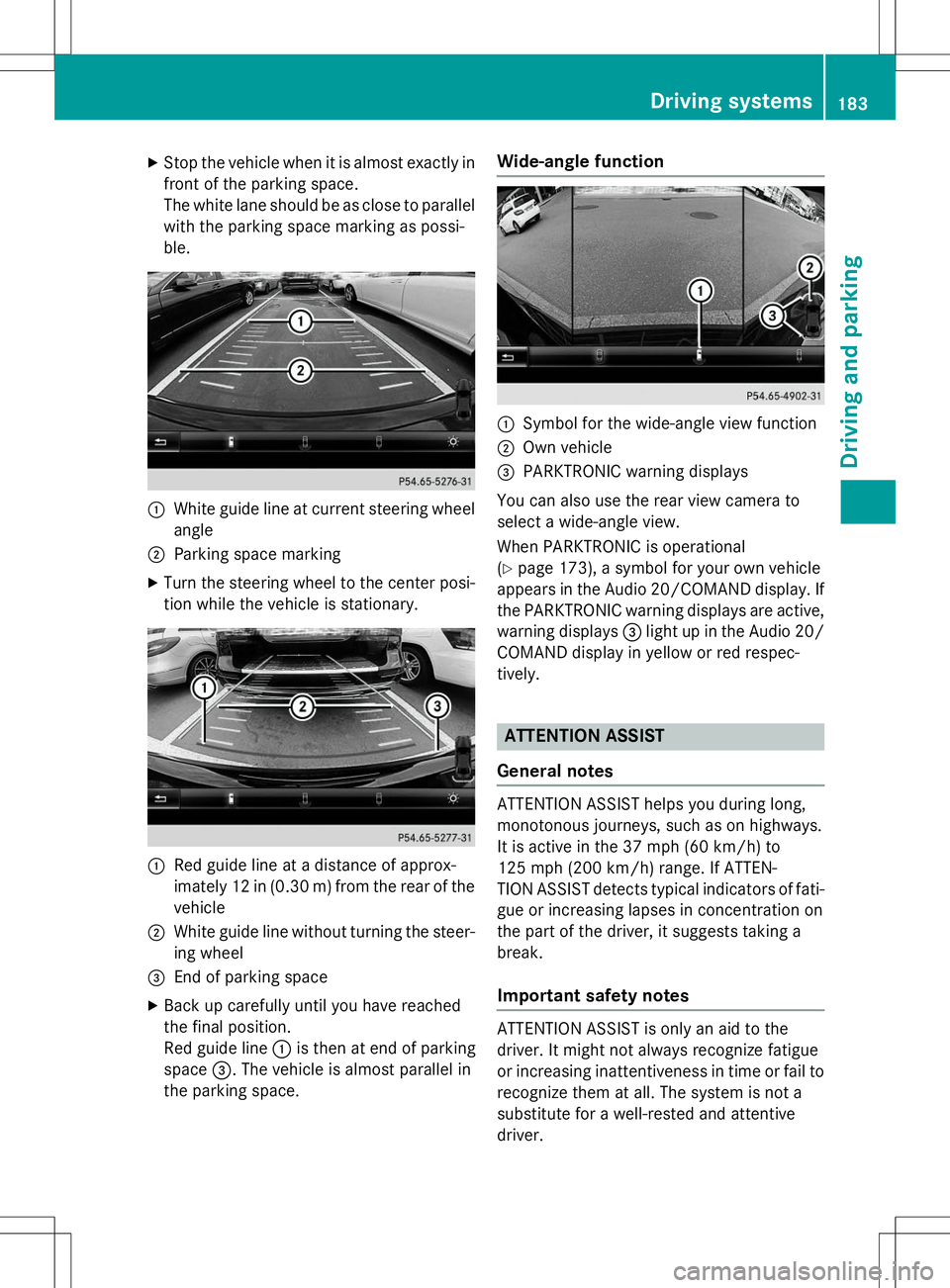
XStop the vehicle when it is almost exactly in
front of the parking space.
The white lane should be as close to parallel
with the parking space marking as possi-
ble.
:White guide line at current steering wheel
angle
;Parking space marking
X Turn the steering wheel to the center posi-
tion while the vehicle is stationary.
:Red guide line at a distance of approx-
imately 12 in (0.30 m) fromthe rear of the
vehicle
;White guide line without turning the steer- ing wheel
=End of parking space
X Back up carefully until you have reached
the final position.
Red guide line :is then at end of parking
space =. The vehicle is almost parallel in
the parking space.
Wide-angle function
:Symbol for the wide-angle view function
;Own vehicle
=PARKTRONIC warning displays
You can also use the rear view camera to
select a wide-angle view.
When PARKTRONIC is operational ( Y page 173), a symbol for your own vehicle
appears in the Audio 20/COMAND display. If
the PARKTRONIC warning displays are active, warning displays =light up in the Audio 20/
COMAND display in yellow or red respec-
tively.
ATTENTION ASSIST
General notes
ATTENTION ASSIST helps you during long,
monotonous journeys, such as on highways.
It is active in the 37 mph (60 km/h) to
125 mph (200 km/h) range. If ATTEN-
TION ASSIST detects typical indicators of fati-
gue or increasing lapses in concentration on
the part of the driver, it suggests taking a
break.
Important safety notes
ATTENTION ASSIST is only an aid to the
driver. It might not always recognize fatigue
or increasing inattentiveness in time or fail to
recognize them at all. The system is not a
substitute for a well-rested and attentive
driver.
Driving systems183
Driving an d parking
Z
Page 187 of 346
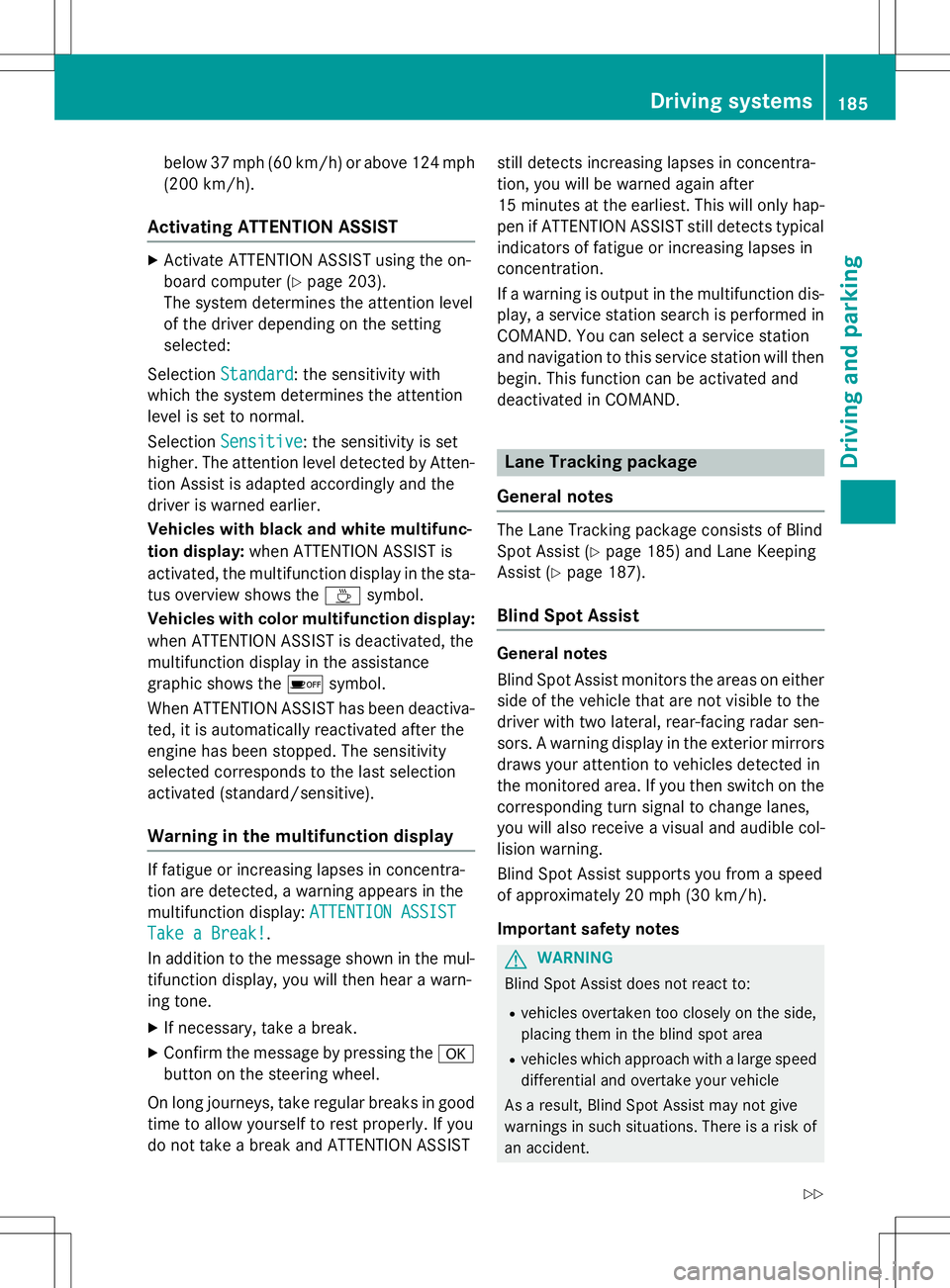
below 37 mph (60 km/h) or above 124 mph
(200 km/h).
Activating ATTENTION ASSIST
XActivate ATTENTION ASSIST using the on-
board computer ( Ypage 203).
The system determines the attention level
of the driver depending on the setting
selected:
Selection
Standard: the sensitivity with
which the system determines the attention
level is set to normal.
Selection
Sensitive: the sensitivity is set
higher. The attention level detected by Atten- tion Assist is adapted accordingly and the
driver is warned earlier.
Vehicles with black and white multifunc-
tion display: when ATTENTION ASSIST is
activated, the multifunction display in the sta-
tus overview shows the Àsymbol.
Vehicles with color multifunction display: when ATTENTION ASSIST is deactivated, the
multifunction display in the assistance
graphic shows the ésymbol.
When ATTENTION ASSIST has been deactiva-
ted, it is automatically reactivated after the
engine has been stopped. The sensitivity
selected corresponds to the last selection
activated (standard/sensitive).
Warning in the multifunction display
If fatigue or increasing lapses in concentra-
tion are detected, a warning appears in the
multifunction display:
ATTENTION ASSIST
Take a Break!.
In addition to the message shown in the mul-
tifunction display, you will then hear a warn-
ing tone.
X If necessary, take a break.
X Confirm the message by pressing the a
button on the steering wheel.
On long journeys, take regular breaks in good
time to allow yourself to rest properly. If you
do not take a break and ATTENTION ASSIST still detects increasing lapses in concentra-
tion, you will be warned again after
15 minutes at the earliest. This will only hap-
pen if ATTENTION ASSIST still detects typical
indicators of fatigue or increasing lapses in
concentration.
If a warning is output in the multifunction dis-
play, a service station search is performed in
COMAND. You can select a service station
and navigation to this service station will then
begin. This function can be activated and
deactivated in COMAND.
Lane Tracking package
General notes
The Lane Tracking package consists of Blind
Spot Assist ( Ypage 185) and Lane Keeping
Assist ( Ypage 187).
Blind Spot Assist
General notes
Blind Spot Assist monitors the areas on either
side of the vehicle that are not visible to the
driver with two lateral, rear-facing radar sen-
sors. A warning display in the exterior mirrors draws your attention to vehicles detected in
the monitored area. If you then switch on the corresponding turn signal to change lanes,
you will also receive a visual and audible col-
lision warning.
Blind Spot Assist supports you from a speed
of approximately 20 mph (30 km/ h).
Important safety notes
GWARNING
Blind Spot Assist does not react to: R vehicles overtaken too closely on the side,
placing them in the blind spot area
R vehicles which approach with a large speed
differential and overtake your vehicle
As a result, Blind Spot Assist may not give
warnings in such situations. There is a risk of an accident.
Driving systems185
Driving and pa rking
Z
Page 189 of 346
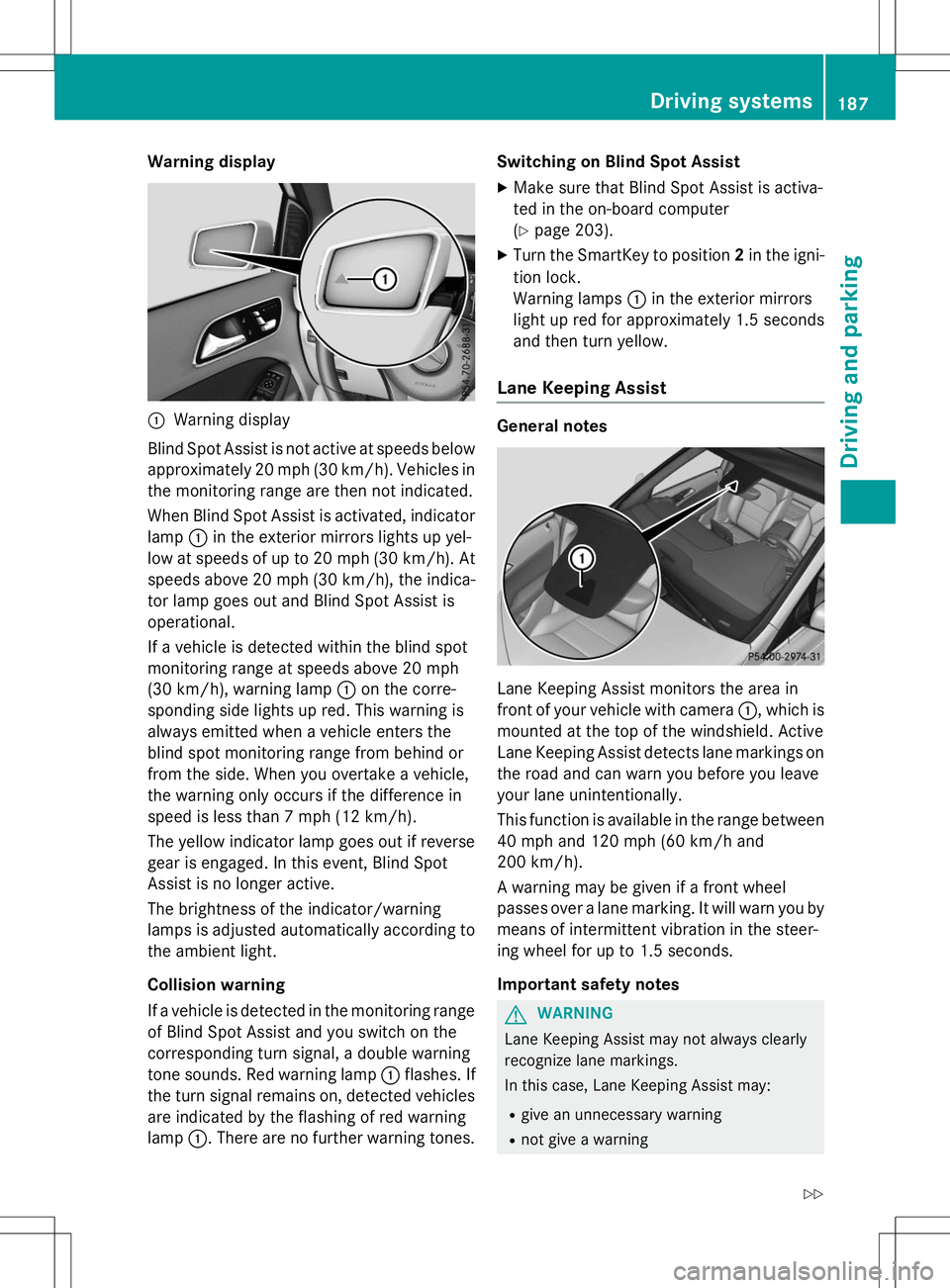
Warning display
:Warning display
Blind Spot Assist is not active at speeds below approximately 20 mph (30 km/h). Vehicles in
the monitoring range are then not indicated.
When Blind Spot Assist is activated, indicator lamp :in the exterior mirrors lights up yel-
low at speeds of up to 20 mph (30 km/h). At speeds above 20 mph (30 km/h), the indica-
tor lamp goes out and Blind Spot Assist is
operational.
If a vehicle is detected within the blind spot
monitoring range at speeds above 20 mph
(30 km/h), warning lamp :on the corre-
sponding side lights up red. This warning is
always emitted when a vehicle enters the
blind spot monitoring range from behind or
from the side. When you overtake a vehicle,
the warning only occurs if the difference in
speed is less than 7 mph (12 km/h).
The yellow indicator lamp goes out if reverse
gear is engaged. In this event, Blind Spot
Assist is no longer active.
The brightness of the indicator/warning
lamps is adjusted automatically according to
the ambient light.
Collision warning
If a vehicle is detected in the monitoring range of Blind Spot Assist and you switch on the
corresponding turn signal, a double warning
tone sounds. Red warning lamp :flashes. If
the turn signal remains on, detected vehicles
are indicated by the flashing of red warning
lamp :. There are no further warning tones. Switching on Blind Spot Assist
X Make sure that Blind Spot Assist is activa-
ted in the on-board computer(Y page 203).
X Turn the SmartKey to position 2in the igni-
tion lock.
Warning lamps :in the exterior mirrors
light up red for approximately 1.5 seconds
and then turn yellow.
Lane Keeping Assist
General notes
Lane Keeping Assist monitors the area in
front of your vehicle with camera :, which is
mounted at the top of the windshield. Active
Lane Keeping Assist detects lane markings on
the road and can warn you before you leave
your lane unintentionally.
This function is available in the range between
40 mph and 120 mph (60 km/h and
200 km/h).
A warning may be given if a front wheel
passes over a lane marking. It will warn you by means of intermittent vibration in the steer-
ing wheel for up to 1.5 seconds.
Important safety notes
GWARNING
Lane Keeping Assist may not always clearly
recognize lane markings.
In this case, Lane Keeping Assist may:
R give an unnecessary warning
R not give a warning
Driving systems187
Driving and parking
Z
Page 195 of 346
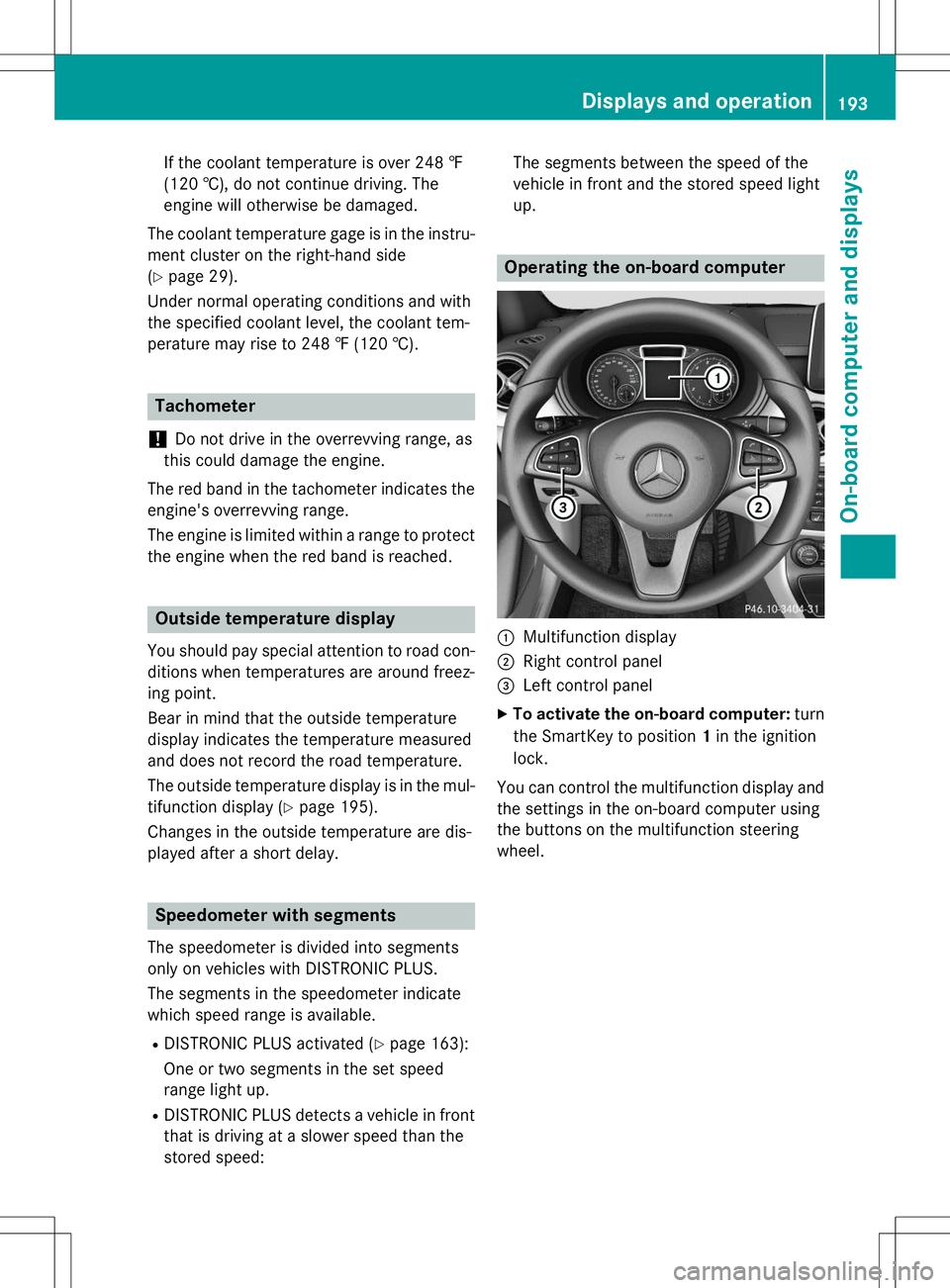
If the coolant temperature is over 248 ‡
(120 †), do not continue driving. The
engine will otherwise be damaged.
The coolant temperature gage is in the instru- ment cluster on the right-hand side( Y page 29).
Under normal operating conditions and with
the specified coolant level, the coolant tem-
perature may rise to 248 ‡ (120 †).
Tachometer
!
Do not drive in the overrevving range, as
this could damage the engine.
The red band in the tachometer indicates the engine's overrevving range.
The engine is limited within a range to protect
the engine when the red band is reached.
Outside temperature display
You should pay special attention to road con- ditions when temperatures are around freez-
ing point.
Bear in mind that the outside temperature
display indicates the temperature measured
and does not record the road temperature.
The outside temperature display is in the mul-
tifunction display ( Ypage 195).
Changes in the outside temperature are dis-
played after a short delay.
Speedometer with segments
The speedometer is divided into segments
only on vehicles with DISTRONIC PLUS.
The segments in the speedometer indicate
which speed range is available.
R DISTRONIC PLUS activated ( Ypage 163):
One or two segments in the set speed
range light up.
R DISTRONIC PLUS detects a vehicle in front
that is driving at a slower speed than the
stored speed: The segments between the speed of the
vehicle in front and the stored speed lightup.
Operating the on-board computer
:Multifunction display
;Right control panel
=Left control panel
X To activate the on-board computer: turn
the SmartKey to position 1in the ignition
lock.
You can control the multifunction display and
the settings in the on-board computer using
the buttons on the multifunction steering
wheel.
Displays and operation193
On-board computer and displays
Z
Page 197 of 346
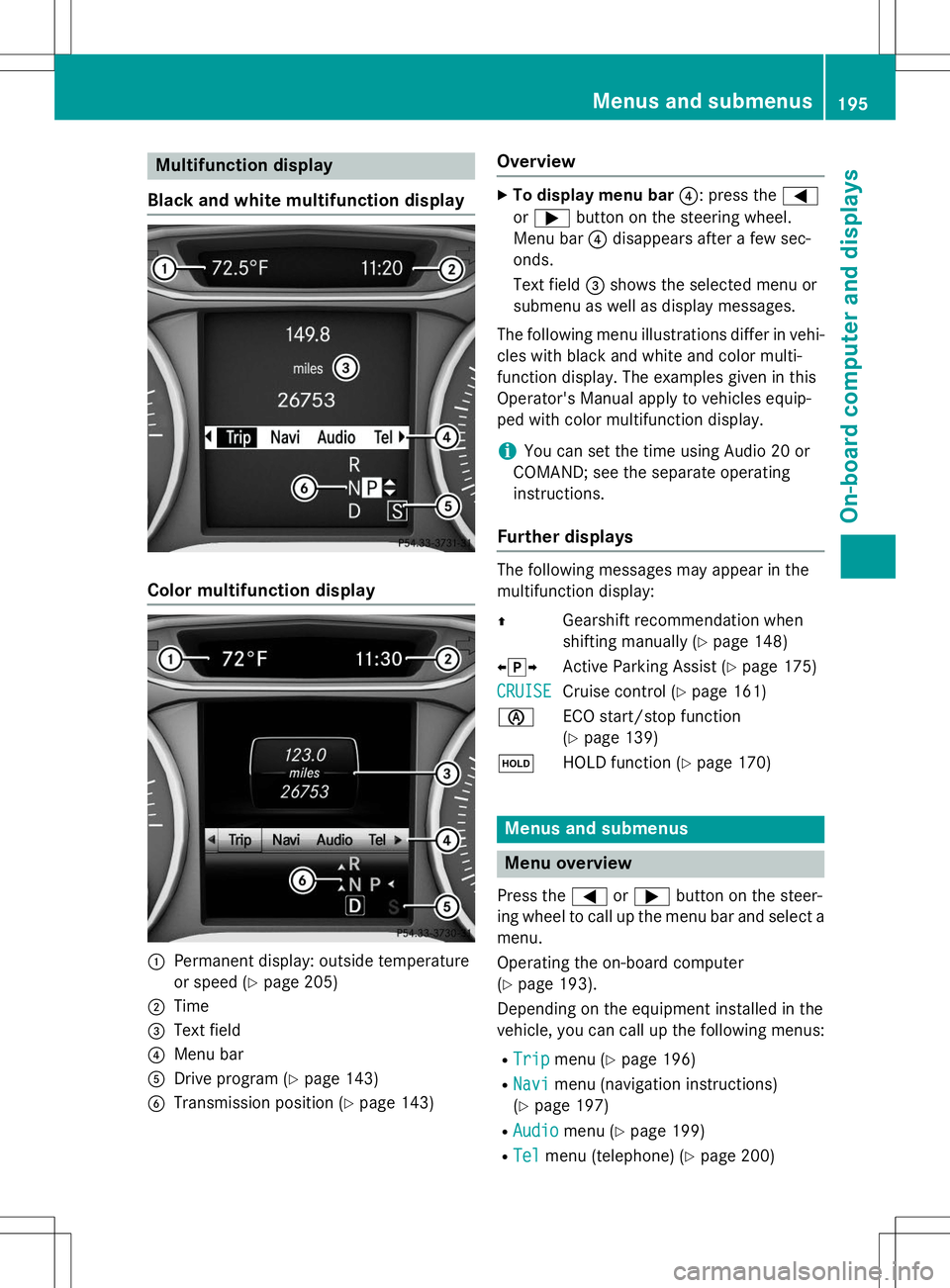
Multifunction display
Black and white multifunction display
Color multifunction display
:Permanent display: outside temperature
or speed ( Ypage 205)
;Time
=Text field
?Menu bar
ADrive program ( Ypage 143)
BTransmission position ( Ypage 143)
Overview
X
To display menu bar ?: press the =
or ; button on the steering wheel.
Menu bar ?disappears after a few sec-
onds.
Text field =shows the selected menu or
submenu as well as display messages.
The following menu illustrations differ in vehi- cles with black and white and color multi-
function display. The examples given in this
Operator's Manual apply to vehicles equip-
ped with color multifunction display.
iYou can set the time using Audio 20 or
COMAND; see the separate operating instructions.
Further displays
The following messages may appear in the
multifunction display: Z Gearshift recommendation when
shifting manually ( Ypage 148)
X j Y
Active Parking Assist ( Ypage 175)
CRUISECruise control ( Ypage 161)
è ECO start/stop function (Y page 139)
ë HOLD function ( Ypage 170)
Menus and submenus
Menu overview
Press the =or; button on the steer-
ing wheel to call up the menu bar and select a
menu.
Operating the on-board computer ( Y page 193).
Depending on the equipment installed in the
vehicle, you can call up the following menus:
R
Tripmenu ( Ypage 196)
R
Navimenu (navigation instructions)
( Y page 197)
R
Audiomenu ( Ypage 199)
R
Telmenu (telephone) ( Ypage 200)
Menus and submenus195
On-board computer and displays
Z
Page 198 of 346
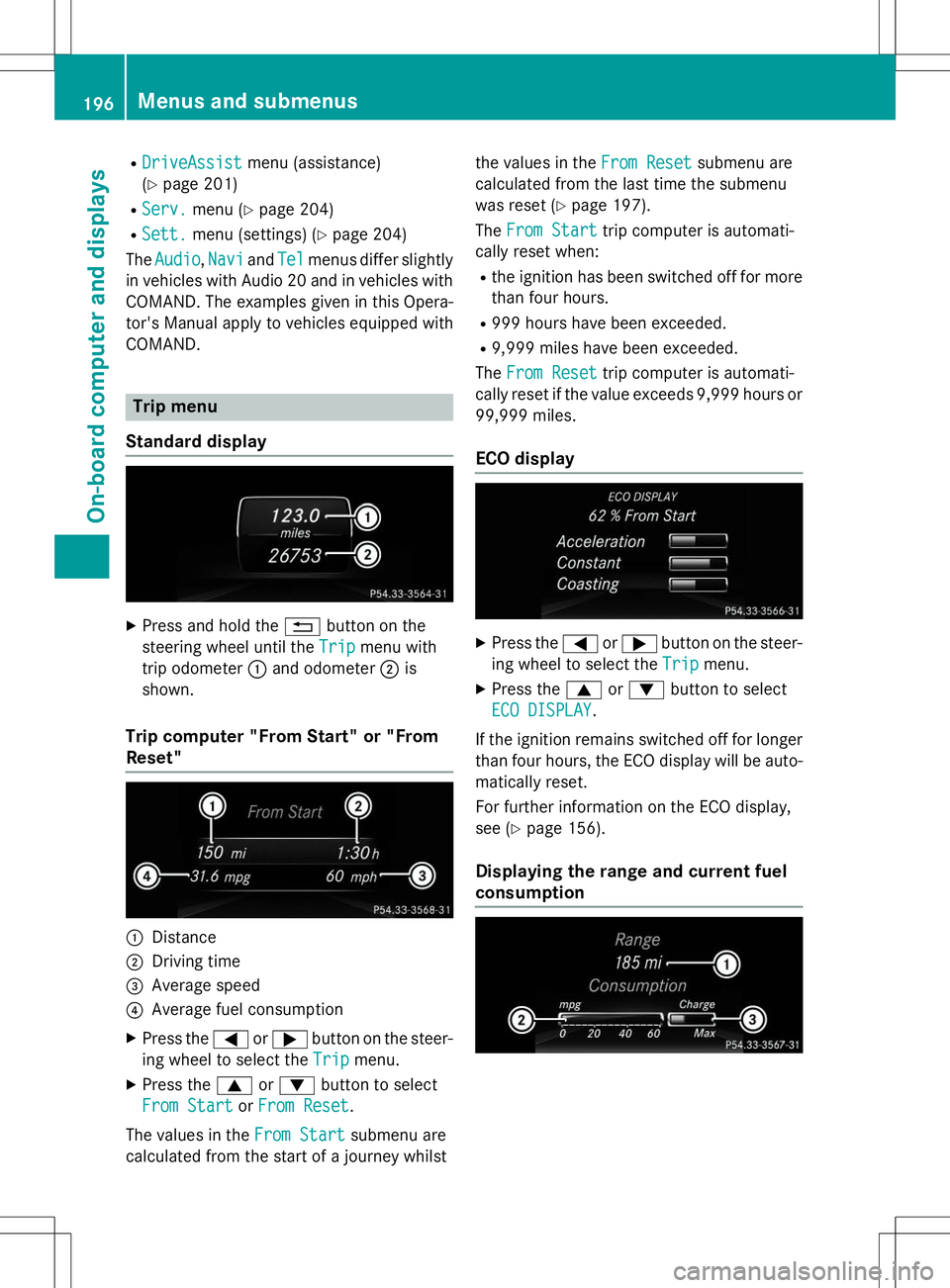
RDriveAssistDriveAssistmenu (assistance)
( Y page 201)
R
Serv.Serv.menu ( Ypage 204)
R
Sett.Sett.menu (settings) ( Ypage 204)
The
AudioAudio,NaviNaviandTelTelmenus differ slightly
in vehicles with Audio 20 and in vehicles with COMAND. The examples given in this Opera-
tor's Manual apply to vehicles equipped withCOMAND.
Trip menu
Standard display
X Press and hold the %button on the
steering wheel until the
TripTripmenu with
trip odometer :and odometer ;is
shown.
Trip computer "From Start" or "From Reset"
:Distance
;Driving time
=Average speed
?Average fuel consumption
X Press the =or; button on the steer-
ing wheel to select the
TripTripmenu.
X Press the 9or: button to select
From StartFrom StartorFrom ResetFrom Reset.
The values in the
From StartFrom Startsubmenu are
calculated from the start of a journey whilst the values in the
From ResetFrom Resetsubmenu are
calculated from the last time the submenu
was reset ( Ypage 197).
The
From StartFrom Starttrip computer is automati-
cally reset when:
R the ignition has been switched off for more
than four hours.
R 999 hours have been exceeded.
R 9,999 miles have been exceeded.
The
From ResetFrom Resettrip computer is automati-
cally reset if the value exceeds 9,999 hours or 99,999 miles.
ECO display
X Press the =or; button on the steer-
ing wheel to select the
TripTripmenu.
X Press the 9or: button to select
ECO DISPLAYECO DISPLAY.
If the ignition remains switched off for longer than four hours, the ECO display will be auto-
matically reset.
For further information on the ECO display,
see ( Ypage 156).
Displaying the range and current fuel
consumption
196Menus and submenus
On-board computer and displays
Page 199 of 346
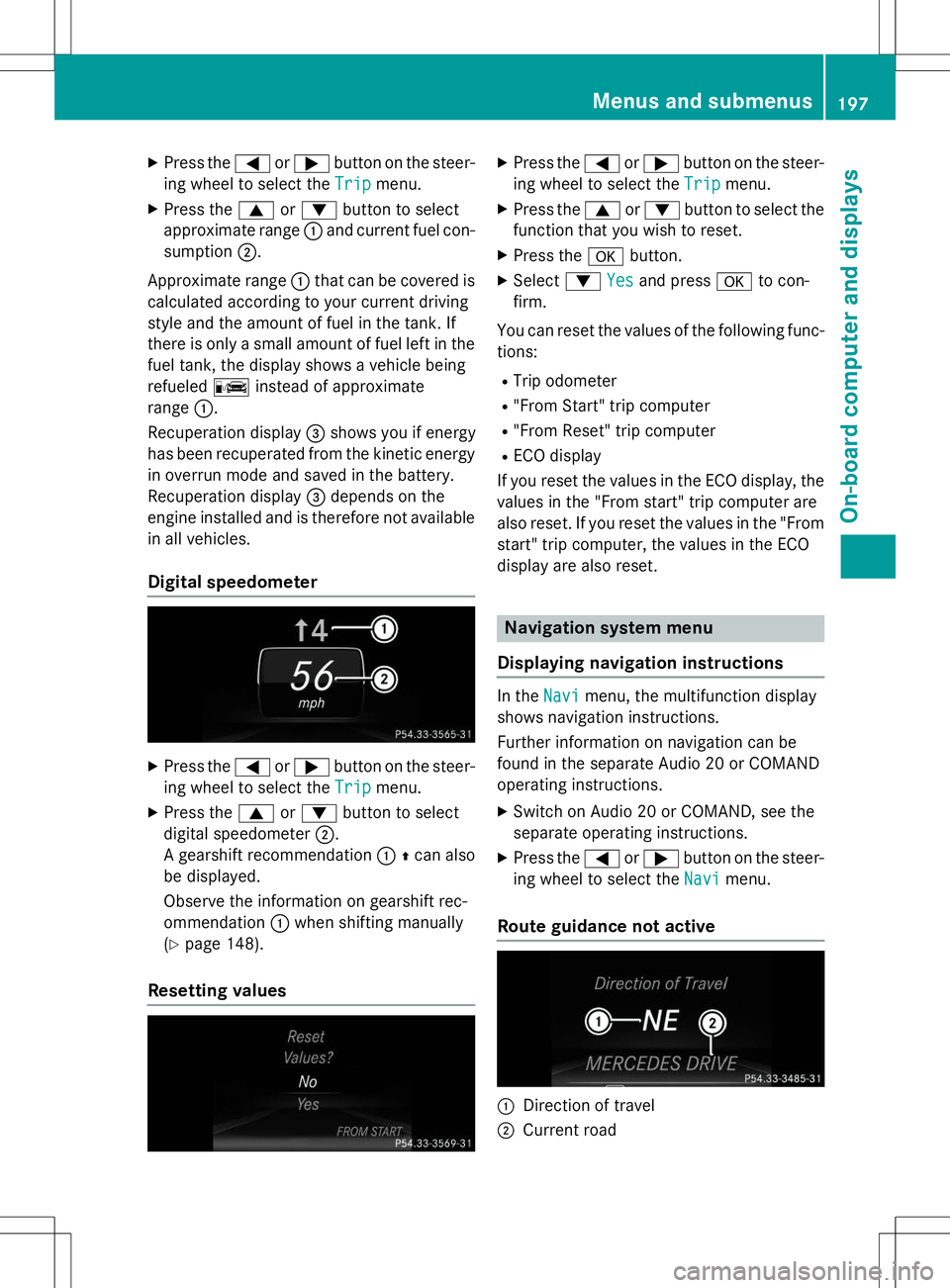
XPress the =or; button on the steer-
ing wheel to select the
Tripmenu.
X Press the 9or: button to select
approximate range :and current fuel con-
sumption ;.
Approximate range :that can be covered is
calculated according to your current driving
style and the amount of fuel in the tank. If
there is only a small amount of fuel left in the fuel tank, the display shows a vehicle beingrefueled Cinstead of approximate
range :.
Recuperation display =shows you if energy
has been recuperated from the kinetic energy
in overrun mode and saved in the battery.
Recuperation display =depends on the
engine installed and is therefore not available
in all vehicles.
Digital speedometer
X Press the =or; button on the steer-
ing wheel to select the
Tripmenu.
X Press the 9or: button to select
digital speedometer ;.
A gearshift recommendation :Zcan also
be displayed.
Observe the information on gearshift rec-
ommendation :when shifting manually
( Y page 148).
Resetting values
X
Press the =or; button on the steer-
ing wheel to select the
Tripmenu.
X Press the 9or: button to select the
function that you wish to reset.
X Press the abutton.
X Select :
Yesand press ato con-
firm.
You can reset the values of the following func-
tions:
R Trip odometer
R "From Start" trip computer
R "From Reset" trip computer
R ECO display
If you reset the values in the ECO display, the
values in the "From start" trip computer are
also reset. If you reset the values in the "From start" trip computer, the values in the ECO
display are also reset.
Navigation system menu
Displaying navigation instructions
In theNavimenu, the multifunction display
shows navigation instructions.
Further information on navigation can be
found in the separate Audio 20 or COMAND
operating instructions.
X Switch on Audio 20 or COMAND, see the
separate operating instructions.
X Press the =or; button on the steer-
ing wheel to select the
Navimenu.
Route guidance not active
:Direction of travel
;Current road
Menus and submenus197
On-board computer and displays
Z