2015 MERCEDES-BENZ B-Class ELECTRIC radio
[x] Cancel search: radioPage 145 of 338
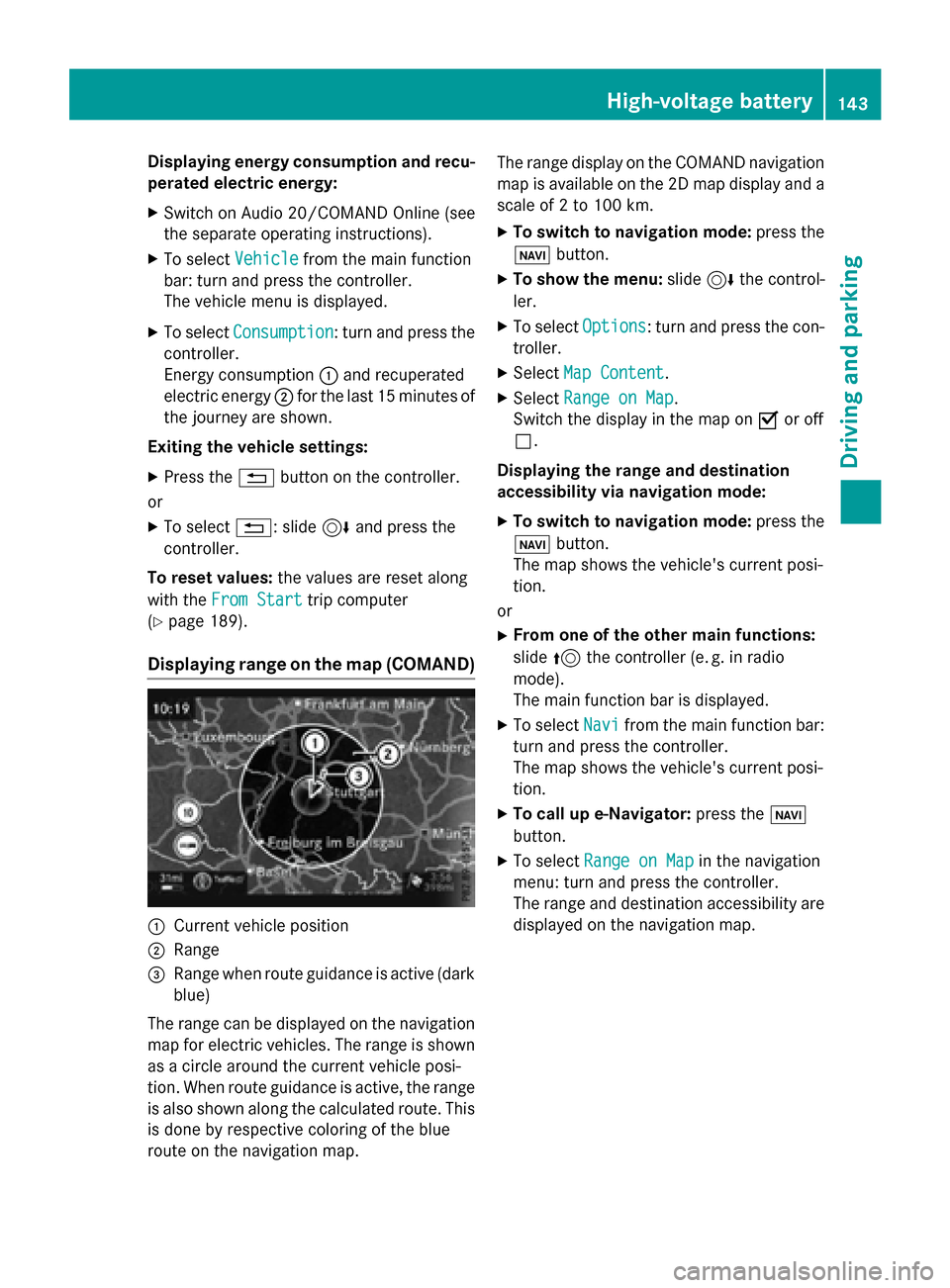
Displaying energy consumption and recu-
perated electric energy:
X Switch on Audio 20/COMAND Online (see
the separate operating instructions).
X To select Vehicle Vehiclefrom the main function
bar: turn and press the controller.
The vehicle menu is displayed.
X To select Consumption
Consumption: turn and press the
controller.
Energy consumption :and recuperated
electric energy ;for the last 15 minutes of
the journey are shown.
Exiting the vehicle settings:
X Press the %button on the controller.
or
X To select %: slide 6and press the
controller.
To reset values: the values are reset along
with the From Start
From Start trip computer
(Y page 189).
Displaying range on the map (COMAND) :
Current vehicle position
; Range
= Range when route guidance is active (dark
blue)
The range can be displayed on the navigation
map for electric vehicles. The range is shown as a circle around the current vehicle posi-
tion. When route guidance is active, the range
is also shown along the calculated route. This is done by respective coloring of the blue
route on the navigation map. The range display on the COMAND navigation
map is available on the 2D map display and a
scale of 2 to 100 km.
X To switch to navigation mode: press the
ß button.
X To show the menu: slide6the control-
ler.
X To select Options Options: turn and press the con-
troller.
X Select Map Content
Map Content.
X Select Range on Map
Range on Map .
Switch the display in the map on Oor off
ª.
Displaying the range and destination
accessibility via navigation mode:
X To switch to navigation mode: press the
ß button.
The map shows the vehicle's current posi-
tion.
or
X From one of the other main functions:
slide 5the controller (e. g. in radio
mode).
The main function bar is displayed.
X To select Navi
Navi from the main function bar:
turn and press the controller.
The map shows the vehicle's current posi-
tion.
X To call up e-Navigator: press theß
button.
X To select Range on Map Range on Map in the navigation
menu: turn and press the controller.
The range and destination accessibility are
displayed on the navigation map. High-voltage batte
ry
143Driving an d parking Z
Page 154 of 338
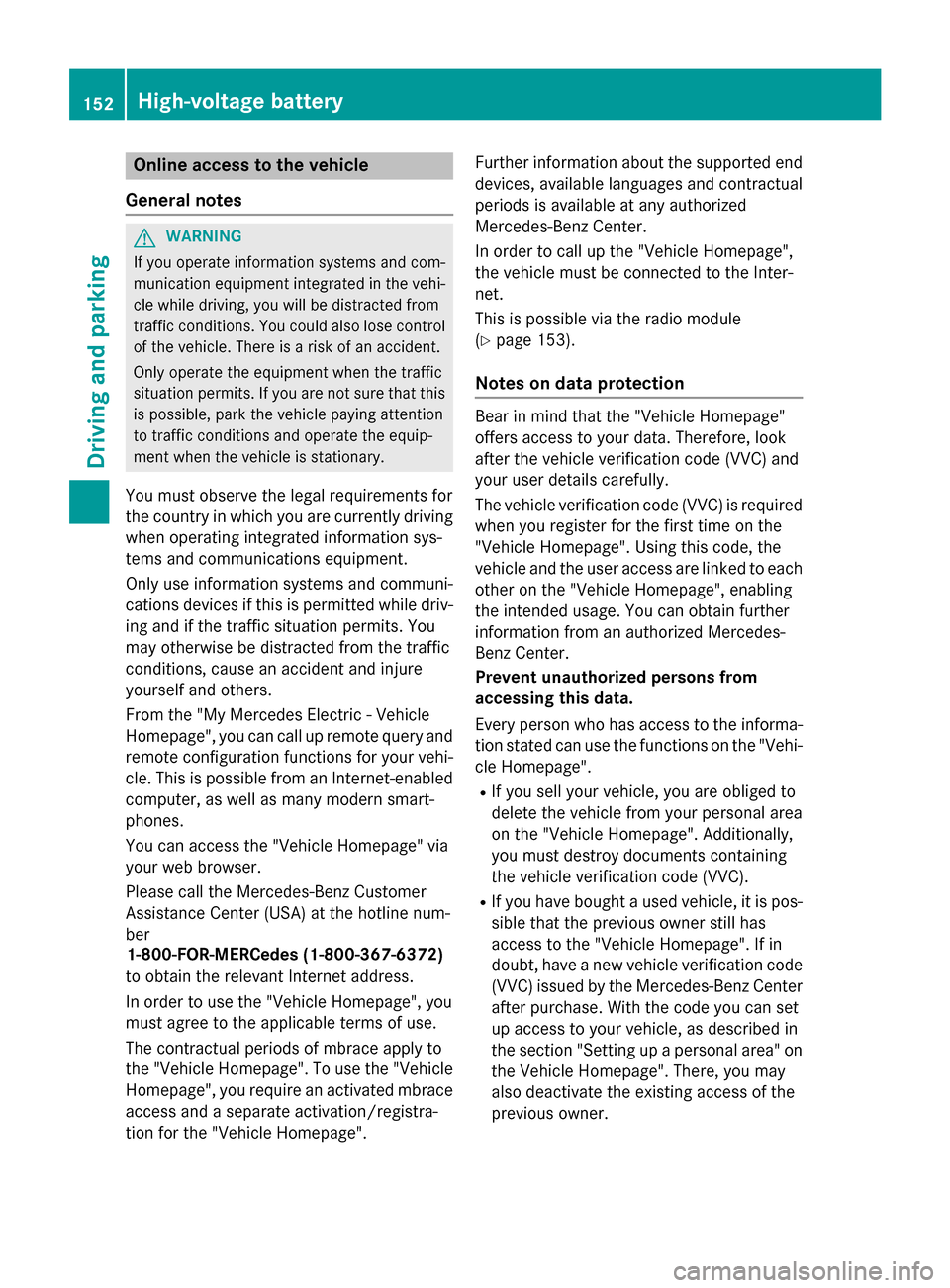
Online access to the vehicle
General notes G
WARNING
If you operate information systems and com-
munication equipment integrated in the vehi- cle while driving, you will be distracted from
traffic conditions. You could also lose control of the vehicle. There is a risk of an accident.
Only operate the equipment when the traffic
situation permits. If you are not sure that this
is possible, park the vehicle paying attention
to traffic conditions and operate the equip-
ment when the vehicle is stationary.
You must observe the legal requirements for
the country in which you are currently driving when operating integrated information sys-
tems and communications equipment.
Only use information systems and communi-
cations devices if this is permitted while driv-
ing and if the traffic situation permits. You
may otherwise be distracted from the traffic
conditions, cause an accident and injure
yourself and others.
From the "My Mercedes Electric - Vehicle
Homepage", you can call up remote query and
remote configuration functions for your vehi-
cle. This is possible from an Internet-enabled computer, as well as many modern smart-
phones.
You can access the "Vehicle Homepage" via
your web browser.
Please call the Mercedes-Benz Customer
Assistance Center (USA) at the hotline num-
ber
1-800-FOR-MERCedes (1-800-367-6372)
to obtain the relevant Internet address.
In order to use the "Vehicle Homepage", you
must agree to the applicable terms of use.
The contractual periods of mbrace apply to
the "Vehicle Homepage". To use the "Vehicle Homepage", you require an activated mbrace
access and a separate activation/registra-
tion for the "Vehicle Homepage". Further information about the supported end
devices, available languages and contractual
periods is available at any authorized
Mercedes-Benz Center.
In order to call up the "Vehicle Homepage",
the vehicle must be connected to the Inter-
net.
This is possible via the radio module
(Y page 153).
Notes on data protection Bear in mind that the "Vehicle Homepage"
offers access to your data. Therefore, look
after the vehicle verification code (VVC) and
your user details carefully.
The vehicle verification code (VVC) is required when you register for the first time on the
"Vehicle Homepage". Using this code, the
vehicle and the user access are linked to each other on the "Vehicle Homepage", enabling
the intended usage. You can obtain further
information from an authorized Mercedes-
Benz Center.
Prevent unauthorized persons from
accessing this data.
Every person who has access to the informa- tion stated can use the functions on the "Vehi-
cle Homepage".
R If you sell your vehicle, you are obliged to
delete the vehicle from your personal area
on the "Vehicle Homepage". Additionally,
you must destroy documents containing
the vehicle verification code (VVC).
R If you have bought a used vehicle, it is pos-
sible that the previous owner still has
access to the "Vehicle Homepage". If in
doubt, have a new vehicle verification code
(VVC) issued by the Mercedes-Benz Center
after purchase. With the code you can set
up access to your vehicle, as described in
the section "Setting up a personal area" on
the Vehicle Homepage". There, you may
also deactivate the existing access of the
previous owner. 152
High-voltage batteryDriving and parking
Page 155 of 338
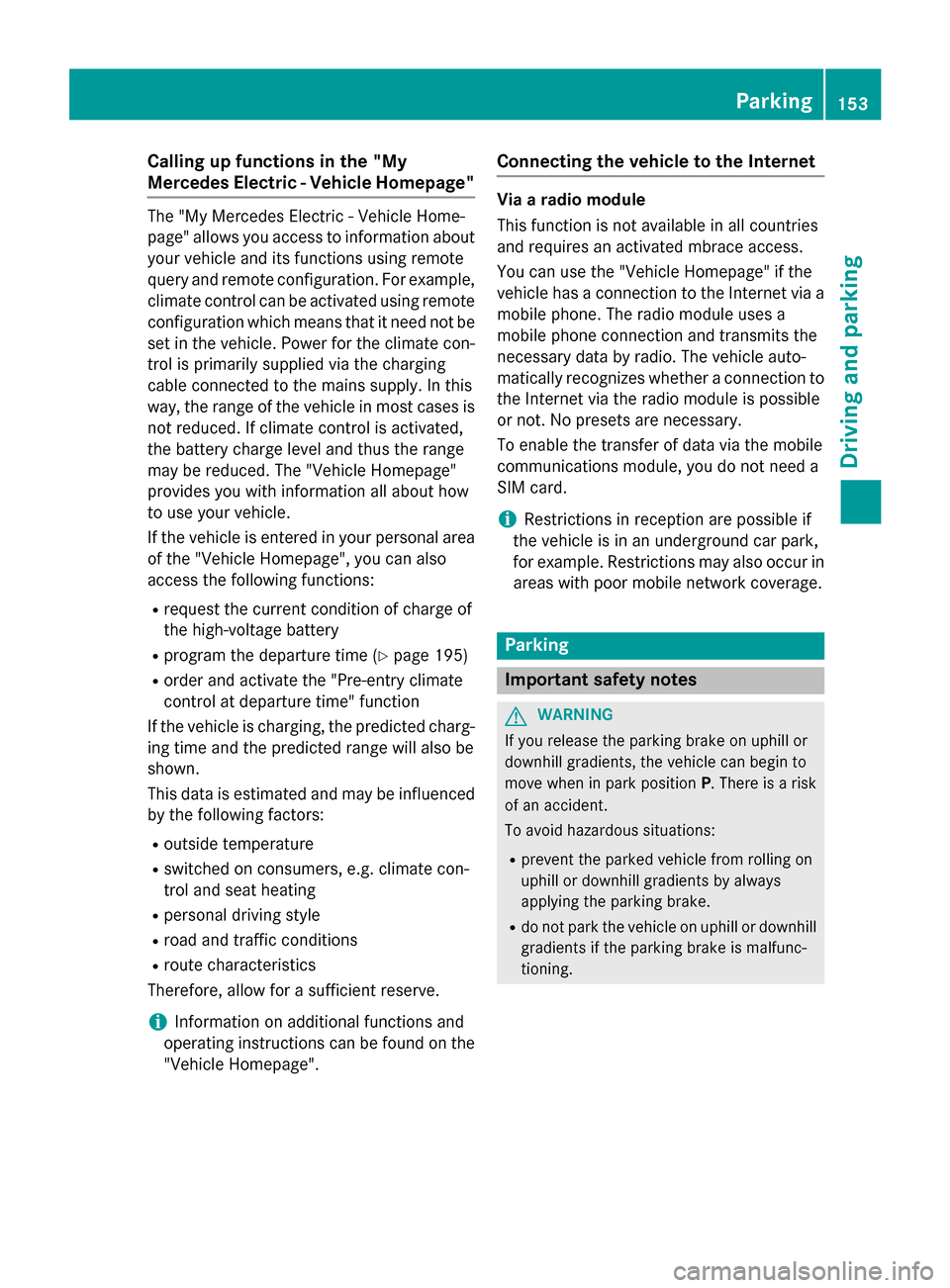
Calling up functions in the "My
Mercedes Electric - Vehicle Homepage"
The "My Mercedes Electric - Vehicle Home-
page" allows you access to information about your vehicle and its functions using remote
query and remote configuration. For example,
climate control can be activated using remote
configuration which means that it need not be set in the vehicle. Power for the climate con-
trol is primarily supplied via the charging
cable connected to the mains supply. In this
way, the range of the vehicle in most cases is not reduced. If climate control is activated,
the battery charge level and thus the range
may be reduced. The "Vehicle Homepage"
provides you with information all about how
to use your vehicle.
If the vehicle is entered in your personal area of the "Vehicle Homepage", you can also
access the following functions:
R request the current condition of charge of
the high-voltage battery
R program the departure time (Y page 195)
R order and activate the "Pre-entry climate
control at departure time" function
If the vehicle is charging, the predicted charg-
ing time and the predicted range will also be
shown.
This data is estimated and may be influenced
by the following factors:
R outside temperature
R switched on consumers, e.g. climate con-
trol and seat heating
R personal driving style
R road and traffic conditions
R route characteristics
Therefore, allow for a sufficient reserve.
i Information on additional functions and
operating instructions can be found on the "Vehicle Homepage". Connecting the vehicle to the Internet Via a radio module
This function is not available in all countries
and requires an activated mbrace access.
You can use the "Vehicle Homepage" if the
vehicle has a connection to the Internet via a mobile phone. The radio module uses a
mobile phone connection and transmits the
necessary data by radio. The vehicle auto-
matically recognizes whether a connection tothe Internet via the radio module is possible
or not. No presets are necessary.
To enable the transfer of data via the mobile
communications module, you do not need a
SIM card.
i Restrictions in reception are possible if
the vehicle is in an underground car park,
for example. Restrictions may also occur in areas with poor mobile network coverage. Parking
Important safety notes
G
WARNING
If you release the parking brake on uphill or
downhill gradients, the vehicle can begin to
move when in park position P. There is a risk
of an accident.
To avoid hazardous situations:
R prevent the parked vehicle from rolling on
uphill or downhill gradients by always
applying the parking brake.
R do not park the vehicle on uphill or downhill
gradients if the parking brake is malfunc-
tioning. Parking
153Driving and parking Z
Page 170 of 338
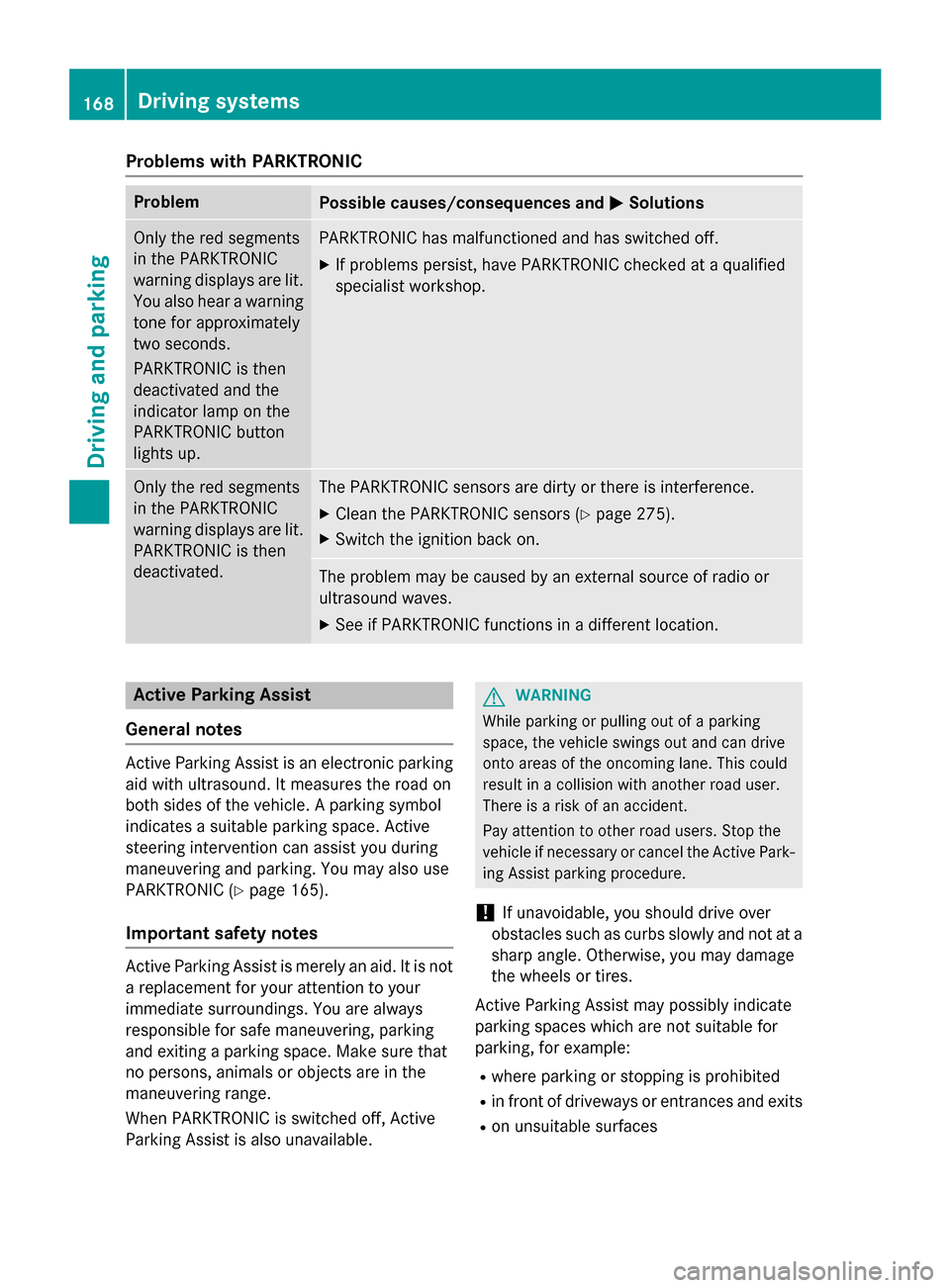
Problems with PARKTRONIC
Problem
Possible causes/consequences and
M
MSolutions Only the red segments
in the PARKTRONIC
warning displays are lit.
You also hear a warning
tone for approximately
two seconds.
PARKTRONIC is then
deactivated and the
indicator lamp on the
PARKTRONIC button
lights up. PARKTRONIC has malfunctioned and has switched off.
X If problems persist, have PARKTRONIC checked at a qualified
specialist workshop. Only the red segments
in the PARKTRONIC
warning displays are lit.
PARKTRONIC is then
deactivated. The PARKTRONIC sensors are dirty or there is interference.
X Clean the PARKTRONIC sensors (Y page 275).
X Switch the ignition back on. The problem may be caused by an external source of radio or
ultrasound waves.
X See if PARKTRONIC functions in a different location. Active Parking Assist
General notes Active Parking Assist is an electronic parking
aid with ultrasound. It measures the road on
both sides of the vehicle. A parking symbol
indicates a suitable parking space. Active
steering intervention can assist you during
maneuvering and parking. You may also use
PARKTRONIC (Y page 165).
Important safety notes Active Parking Assist is merely an aid. It is not
a replacement for your attention to your
immediate surroundings. You are always
responsible for safe maneuvering, parking
and exiting a parking space. Make sure that
no persons, animals or objects are in the
maneuvering range.
When PARKTRONIC is switched off, Active
Parking Assist is also unavailable. G
WARNING
While parking or pulling out of a parking
space, the vehicle swings out and can drive
onto areas of the oncoming lane. This could
result in a collision with another road user.
There is a risk of an accident.
Pay attention to other road users. Stop the
vehicle if necessary or cancel the Active Park- ing Assist parking procedure.
! If unavoidable, you should drive over
obstacles such as curbs slowly and not at a sharp angle. Otherwise, you may damage
the wheels or tires.
Active Parking Assist may possibly indicate
parking spaces which are not suitable for
parking, for example:
R where parking or stopping is prohibited
R in front of driveways or entrances and exits
R on unsuitable surfaces 168
Driving systemsDriving and parking
Page 193 of 338
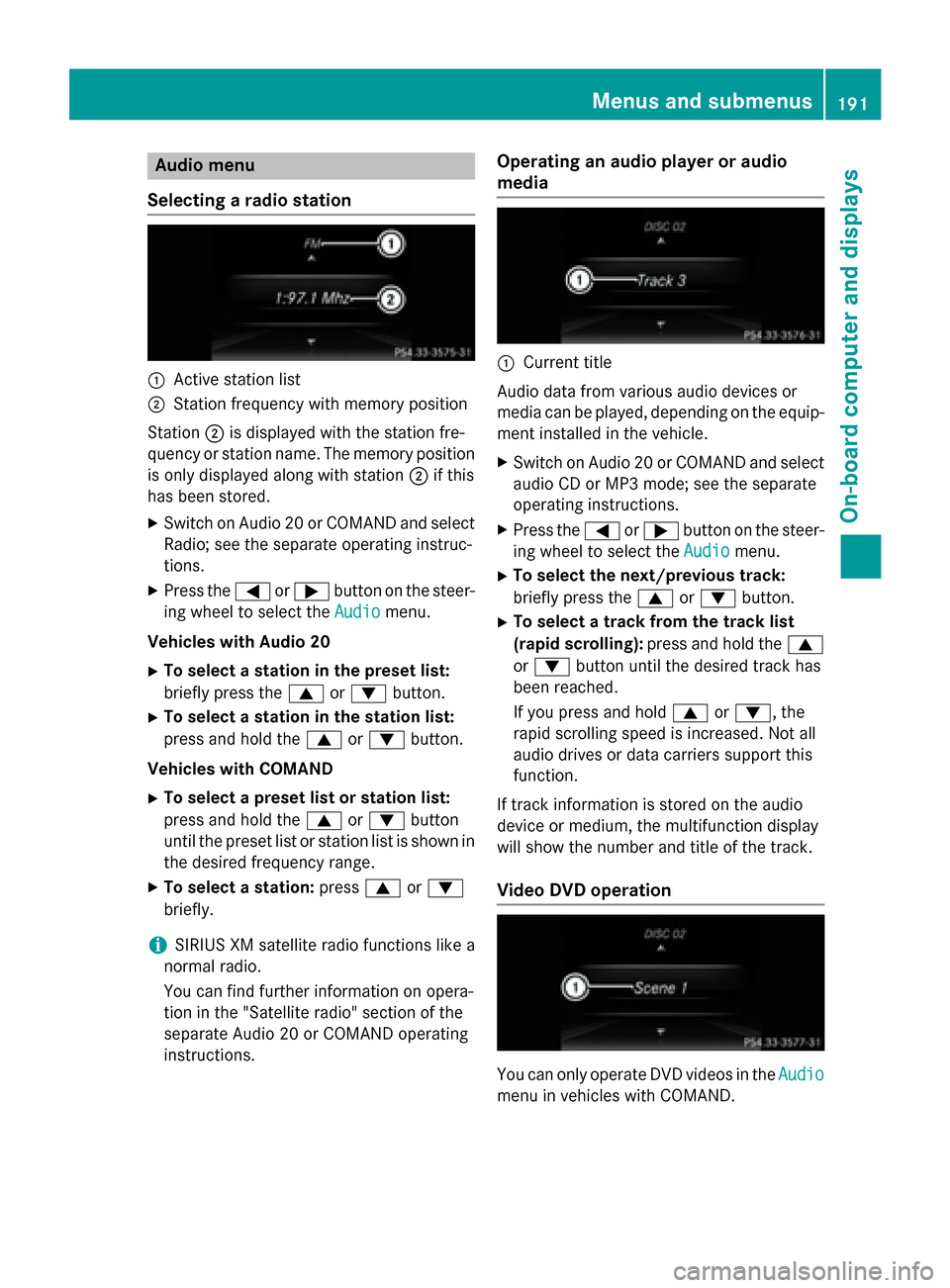
Audio menu
Selecting a radio station :
Active station list
; Station frequency with memory position
Station ;is displayed with the station fre-
quency or station name. The memory position is only displayed along with station ;if this
has been stored.
X Switch on Audio 20 or COMAND and select
Radio; see the separate operating instruc-
tions.
X Press the =or; button on the steer-
ing wheel to select the Audio
Audio menu.
Vehicles with Audio 20 X To select a station in the preset list:
briefly press the 9or: button.
X To select a station in the station list:
press and hold the 9or: button.
Vehicles with COMAND X To select a preset list or station list:
press and hold the 9or: button
until the preset list or station list is shown in
the desired frequency range.
X To select a station: press9or:
briefly.
i SIRIUS XM satellite radio functions like a
normal radio.
You can find further information on opera-
tion in the "Satellite radio" section of the
separate Audio 20 or COMAND operating
instructions. Operating an audio player or audio
media :
Current title
Audio data from various audio devices or
media can be played, depending on the equip- ment installed in the vehicle.
X Switch on Audio 20 or COMAND and select
audio CD or MP3 mode; see the separate
operating instructions.
X Press the =or; button on the steer-
ing wheel to select the Audio
Audio menu.
X To select the next/previous track:
briefly press the 9or: button.
X To select a track from the track list
(rapid scrolling): press and hold the 9
or : button until the desired track has
been reached.
If you press and hold 9or:, the
rapid scrolling speed is increased. Not all
audio drives or data carriers support this
function.
If track information is stored on the audio
device or medium, the multifunction display
will show the number and title of the track.
Video DVD operation You can only operate DVD videos in the
Audio Audio
menu in vehicles with COMAND. Menus and sub
menus
191On-board computer and displays Z
Page 211 of 338
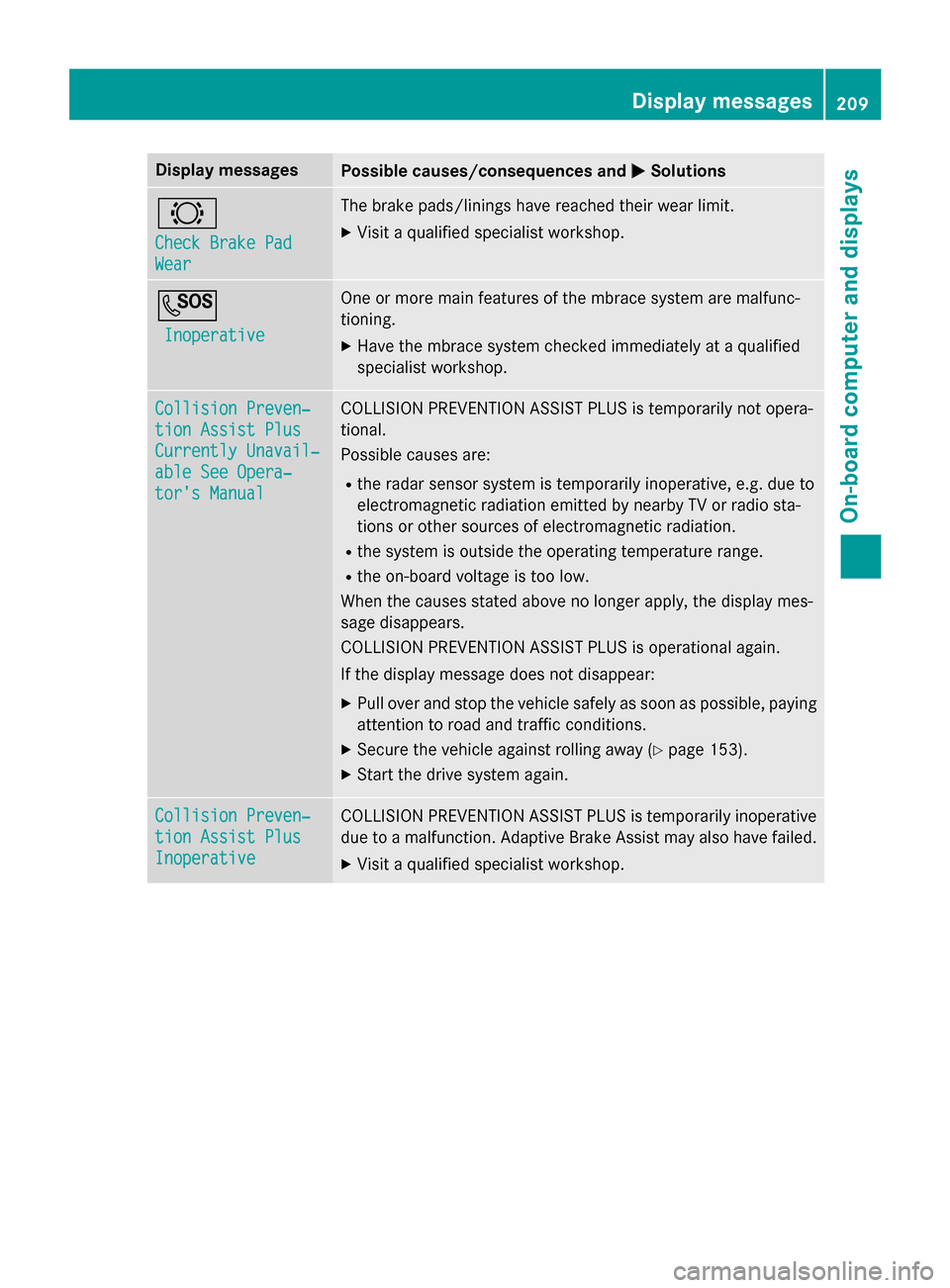
Display messages
Possible causes/consequences and
M
MSolutions #
Check Brake Pad Check Brake Pad
Wear Wear The brake pads/linings have reached their wear limit.
X Visit a qualified specialist workshop. G
Inoperative
Inoperative One or more main features of the mbrace system are malfunc-
tioning.
X Have the mbrace system checked immediately at a qualified
specialist workshop. Collision Preven‐ Collision Preven‐
tion Assist Plus tion Assist Plus
Currently Unavail‐ Currently Unavail‐
able See Opera‐ able See Opera‐
tor's Manual tor's Manual COLLISION PREVENTION ASSIST PLUS is temporarily not opera-
tional.
Possible causes are:
R the radar sensor system is temporarily inoperative, e.g. due to
electromagnetic radiation emitted by nearby TV or radio sta-
tions or other sources of electromagnetic radiation.
R the system is outside the operating temperature range.
R the on-board voltage is too low.
When the causes stated above no longer apply, the display mes-
sage disappears.
COLLISION PREVENTION ASSIST PLUS is operational again.
If the display message does not disappear:
X Pull over and stop the vehicle safely as soon as possible, paying
attention to road and traffic conditions.
X Secure the vehicle against rolling away (Y page 153).
X Start the drive system again. Collision Preven‐ Collision Preven‐
tion Assist Plus tion Assist Plus
Inoperative Inoperative COLLISION PREVENTION ASSIST PLUS is temporarily inoperative
due to a malfunction. Adaptive Brake Assist may also have failed.
X Visit a qualified specialist workshop. Display
messages
209On-board computer and displays Z
Page 221 of 338
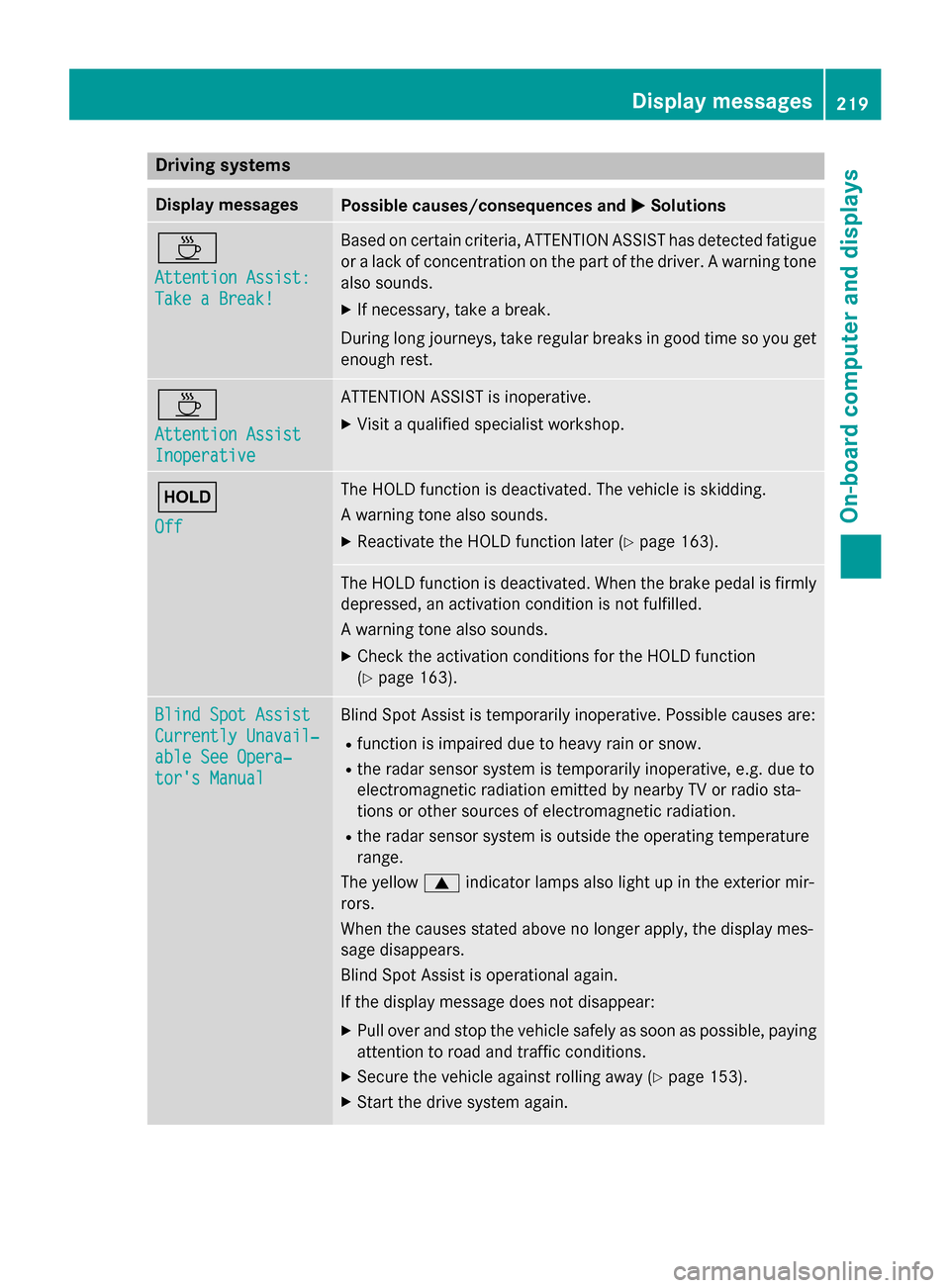
Driving systems
Display messages
Possible causes/consequences and
M
MSolutions À
Attention Assist: Attention Assist:
Take a Break! Take a Break! Based on certain criteria, ATTENTION ASSIST has detected fatigue
or a lack of concentration on the part of the driver. A warning tone also sounds.
X If necessary, take a break.
During long journeys, take regular breaks in good time so you get enough rest. À
Attention Assist Attention Assist
Inoperative Inoperative ATTENTION ASSIST is inoperative.
X Visit a qualified specialist workshop. ë
Off Off The HOLD function is deactivated. The vehicle is skidding.
A warning tone also sounds.
X Reactivate the HOLD function later (Y page 163). The HOLD function is deactivated. When the brake pedal is firmly
depressed, an activation condition is not fulfilled.
A warning tone also sounds.
X Check the activation conditions for the HOLD function
(Y page 163). Blind Spot Assist Blind Spot Assist
Currently Unavail‐ Currently Unavail‐
able See Opera‐ able See Opera‐
tor's Manual tor's Manual Blind Spot Assist is temporarily inoperative. Possible causes are:
R function is impaired due to heavy rain or snow.
R the radar sensor system is temporarily inoperative, e.g. due to
electromagnetic radiation emitted by nearby TV or radio sta-
tions or other sources of electromagnetic radiation.
R the radar sensor system is outside the operating temperature
range.
The yellow 9indicator lamps also light up in the exterior mir-
rors.
When the causes stated above no longer apply, the display mes-
sage disappears.
Blind Spot Assist is operational again.
If the display message does not disappear:
X Pull over and stop the vehicle safely as soon as possible, paying
attention to road and traffic conditions.
X Secure the vehicle against rolling away (Y page 153).
X Start the drive system again. Display
messages
219On-board computer and displays Z
Page 224 of 338
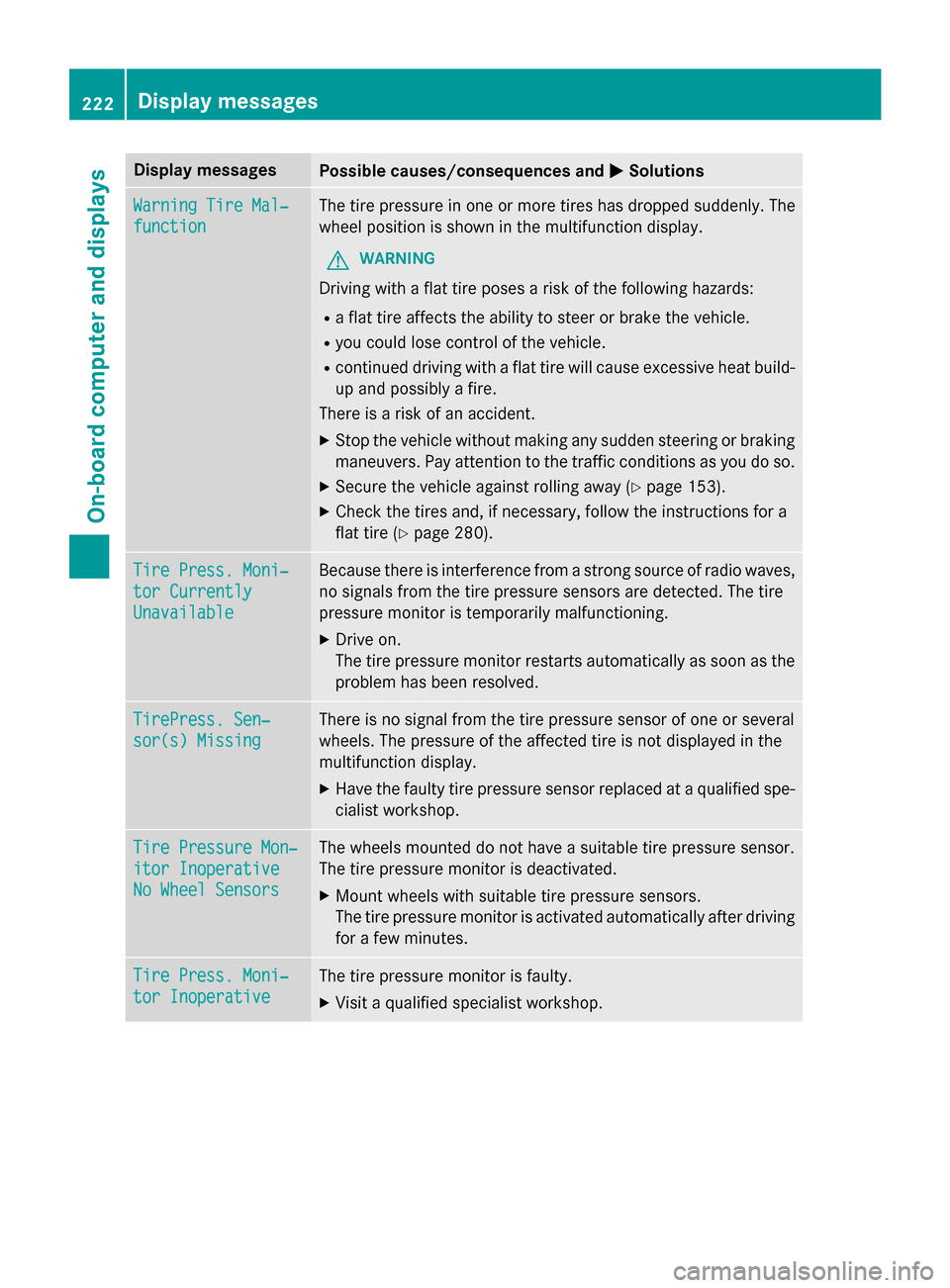
Display messages
Possible causes/consequences and
M
MSolutions Warning Tire Mal‐
Warning Tire Mal‐
function function The tire pressure in one or more tires has dropped suddenly. The
wheel position is shown in the multifunction display.
G WARNING
Driving with a flat tire poses a risk of the following hazards:
R a flat tire affects the ability to steer or brake the vehicle.
R you could lose control of the vehicle.
R continued driving with a flat tire will cause excessive heat build-
up and possibly a fire.
There is a risk of an accident.
X Stop the vehicle without making any sudden steering or braking
maneuvers. Pay attention to the traffic conditions as you do so.
X Secure the vehicle against rolling away (Y page 153).
X Check the tires and, if necessary, follow the instructions for a
flat tire (Y page 280). Tire Press. Moni‐ Tire Press. Moni‐
tor Currently tor Currently
Unavailable Unavailable Because there is interference from a strong source of radio waves,
no signals from the tire pressure sensors are detected. The tire
pressure monitor is temporarily malfunctioning.
X Drive on.
The tire pressure monitor restarts automatically as soon as the
problem has been resolved. TirePress. Sen‐ TirePress. Sen‐
sor(s) Missing sor(s) Missing There is no signal from the tire pressure sensor of one or several
wheels. The pressure of the affected tire is not displayed in the
multifunction display.
X Have the faulty tire pressure sensor replaced at a qualified spe-
cialist workshop. Tire Pressure Mon‐ Tire Pressure Mon‐
itor Inoperative itor Inoperative
No Wheel Sensors No Wheel Sensors The wheels mounted do not have a suitable tire pressure sensor.
The tire pressure monitor is deactivated.
X Mount wheels with suitable tire pressure sensors.
The tire pressure monitor is activated automatically after driving
for a few minutes. Tire Press. Moni‐ Tire Press. Moni‐
tor Inoperative tor Inoperative The tire pressure monitor is faulty.
X Visit a qualified specialist workshop. 222
Display
messagesOn-board computer and displays