2015 MAZDA MODEL CX-5 display
[x] Cancel search: displayPage 325 of 532
![MAZDA MODEL CX-5 2015 Owners Manual (in English) Black plate (325,1)
2.Prompt: “Ready.”
3. Say: [Beep] “Phone redial ”
4. A call is made to the most recent call in the Call history (outgoing).
Call back Function
This voice command makes a ca MAZDA MODEL CX-5 2015 Owners Manual (in English) Black plate (325,1)
2.Prompt: “Ready.”
3. Say: [Beep] “Phone redial ”
4. A call is made to the most recent call in the Call history (outgoing).
Call back Function
This voice command makes a ca](/manual-img/28/13822/w960_13822-324.png)
Black plate (325,1)
2.Prompt: “Ready.”
3. Say: [Beep] “Phone redial ”
4. A call is made to the most recent call in the Call history (outgoing).
Call back Function
This voice command makes a call to the
last person who called you.
1. Press the talk button.
2.Prompt: “Ready.”
3. Say: [Beep] “Phone call back ”
4. A call is made to the most recent call in the Call history (incoming).
Speed Dial Function
A maximum of eight telephone numbers
can be registered. It will take less time to
make a call after registering the telephone
number. In addition, you do not have to
look for the person you want to call in the
phonebook.
Speed Dial registration from
phonebook
1. Touch the
on-screen tab.
2. Touch the
on-screen button.
3. Touch the contact you would like to register to the speed dial.
4. Touch the telephone number you would like to register.
5. Verify that the registered name and telephone number are displayed in the
phonebook, and touch the
on-
screen button.
Making calls using the Speed Dial
1. Touch the
on-screen tab. 2. Touch the contact information you
would like to call.
Changing contact
1. Touch the
on-screen tab.
2. Touch the
on-screen button.
3. Touch the
on-screen button.
4. Touch the contact you would like to register to the speed dial.
5. Touch the telephone number you would like to register.
6. Verify that the registered name and telephone number are displayed in the
phonebook, and touch the
on-
screen button.
Speed Dial contact deleting
1. Touch the
on-screen tab.
2. Touch the
on-screen button for
the contact you would like to delete.
3. Touch the
on-screen button to
display the confirmation screen.
4. Touch the
on-screen button.
Telephone Number Input
NOTE
Practice this while parked until you are
confident you can do it while driving in a non-
taxing road situation. If you are not completely
comfortable, make all calls from a safe
parking position, and only start driving when
you can devote your full attention to driving.
1. Press the talk button.
2. Prompt: “Ready.”
3. Say: [Beep] “Phone dial ”
4. Prompt: “Number, please ”
Interior Features
Bluetooth®
5-85
CX-5_8DR2-EA-14A_Edition1 Page325
Thursday, November 21 2013 8:49 AM
Form No.8DR2-EA-14A
Page 326 of 532
![MAZDA MODEL CX-5 2015 Owners Manual (in English) Black plate (326,1)
5.Say: [Beep] “XXXXXXXXXXX (Ex.
“ 5551234 ”) (Telephone number) ”
6. Prompt: “XXXXXXXXXXX. (Ex
“ 5551234 ”) (Telephone number (first
choice)) ”
7. Prompt: “Press MAZDA MODEL CX-5 2015 Owners Manual (in English) Black plate (326,1)
5.Say: [Beep] “XXXXXXXXXXX (Ex.
“ 5551234 ”) (Telephone number) ”
6. Prompt: “XXXXXXXXXXX. (Ex
“ 5551234 ”) (Telephone number (first
choice)) ”
7. Prompt: “Press](/manual-img/28/13822/w960_13822-325.png)
Black plate (326,1)
5.Say: [Beep] “XXXXXXXXXXX (Ex.
“ 5551234 ”) (Telephone number) ”
6. Prompt: “XXXXXXXXXXX. (Ex
“ 5551234 ”) (Telephone number (first
choice)) ”
7. Prompt: “Press the pick-up button to
dial, or continue to add numbers. You
can also say ‘Option A ’or ‘Option B’
to replace the last block of digits with
the displayed alternate, or say ‘Go
Back ’to delete the last block of digits. ”
NOTE
Option A is the second candidate, Option B is
the third, and they may not be presented
depending on the conditions.
8. (Dialing)
Press the pick-up button or say, “Dial ”,
then go to Step 9.
(Adding/inputting telephone
number)
Say, “XXXX ”(desired telephone
number). Then go to Step 5.
(The last recognized telephone
number is replaced by Option A or
B)
Say, “Option A ”or “Option B” . Then
go to Step 6.
(Telephone number correction)
Say, “Go Back ”. The prompt replies,
“ The last entered numbers have been
removed ”. Then go back to Step 4 or
Step 7.
9. The call is made.
Screen operation
1. Input the telephone number using the numerical keypad.
2. Touch the
on-screen button to
make the call. Numeral or symbol entry
Use the numerical keypad.
Long-press the
on-screen button to
input
.
Touch the
on-screen button to delete
the currently input value.
Emergency calls
A call can be made to the emergency
phone number (911: U.S.A/Canada, 066:
Mexico) using the voice input command.
It may not function properly in some areas
in Mexico.
1. Press the talk button.
2. Prompt: “Ready ”
3. Say: [Beep] “Phone emergency ”
4. Prompt: “Press the Pick-Up button to
dial the Emergency number.”
5. (Dialing) Press the pick-up button or say “Call. ”
6. Prompt: “Dialing XXX (911: U.S.A/C
anada, 066: Mexico). ”
Automatic 911 (U.S.A./Canada only)
If the vehicle is involved in a moderate to
severe collision, a call is made
automatically to 911 from the connected
device.
1. If the vehicle is involved in a moderate to severe collision, notification of the
call to 911 is made via audio and
screen display. To cancel the call, press
the
on-screen button or hang-up
button within 10 seconds.
2. If the
on-screen button or hang-
up button is not pressed within 10
seconds, the call is made to 911
automatically.
5-86
Interior Features
Bluetooth®
CX-5_8DR2-EA-14A_Edition1 Page326
Thursday, November 21 2013 8:49 AM
Form No.8DR2-EA-14A
Page 328 of 532

Black plate (328,1)
qTransferring a call from a device
(mobile phone) to Hands-Free
Communication between devices (mobile
phone) can be switched to Bluetooth®
Hands-Free.
Touch the
on-screen button.
qCall interrupt
A call can be interrupted to receive an
incoming call from a third party.
To switch to a new incoming call.
Touch the
on-screen button or press
the pick-up button on the steering wheel.
NOTE
lAfter receiving a new incoming call, the
previous call is placed on hold.
lTouch theon-screen button or press
the hang-up button on the steering wheel to
refuse a call.
Switching between calls
Touch the
on-screen button or
press the pick-up button on the steering
wheel.
Three-way call function
Touch the
on-screen button.
q DTMF (Dual Tone Multi-
Frequency Signal) Transmission
This function is used when transmitting
DTMF via the Numerical Keypad. The
receiver of a DTMF transmission is
generally a home telephone answering
machine or a company's automated
guidance call center.
1. Touch the
on-screen button
after connecting to a home device or
service to display the tone transmission
screen. 2. Input the number using a numerical
keypad.
NOTE
If the DTMF code has two or more digits or
symbols, each one must be transmitted
individually.
q Receiving and Replying to
Messages (only MAP 1.0)
SMS (Short Message Service) messages,
MMS (Multimedia Messaging Service)
messages, and E-mail received by
connected devices can be downloaded,
displayed, and played (read by the
system).
Additionally, replies can also be made to
calls and messages in the received
messages.
Downloading messages
Up to 15 new messages can be
downloaded and displayed from a
connected device.
1. Touch the
on-screen tab.
2. Touch the
on-screen button.
NOTE
lMessages that have not been read are
downloaded first.
lAttached data is not downloaded.lMessages up to 160-bytes can be
downloaded.
lA message list is created for each device.lIf there are unread messages, the receive
icon is displayed.
lIf the connected device does not correspond
to MAP 1.0, the AT command is used to
download. The downloaded message
indicates that it is already read.
lDownloading using the AT command may
not function depending on the connected
device.
5-88
Interior Features
Bluetooth®
CX-5_8DR2-EA-14A_Edition1 Page328
Thursday, November 21 2013 8:49 AM
Form No.8DR2-EA-14A
Page 329 of 532
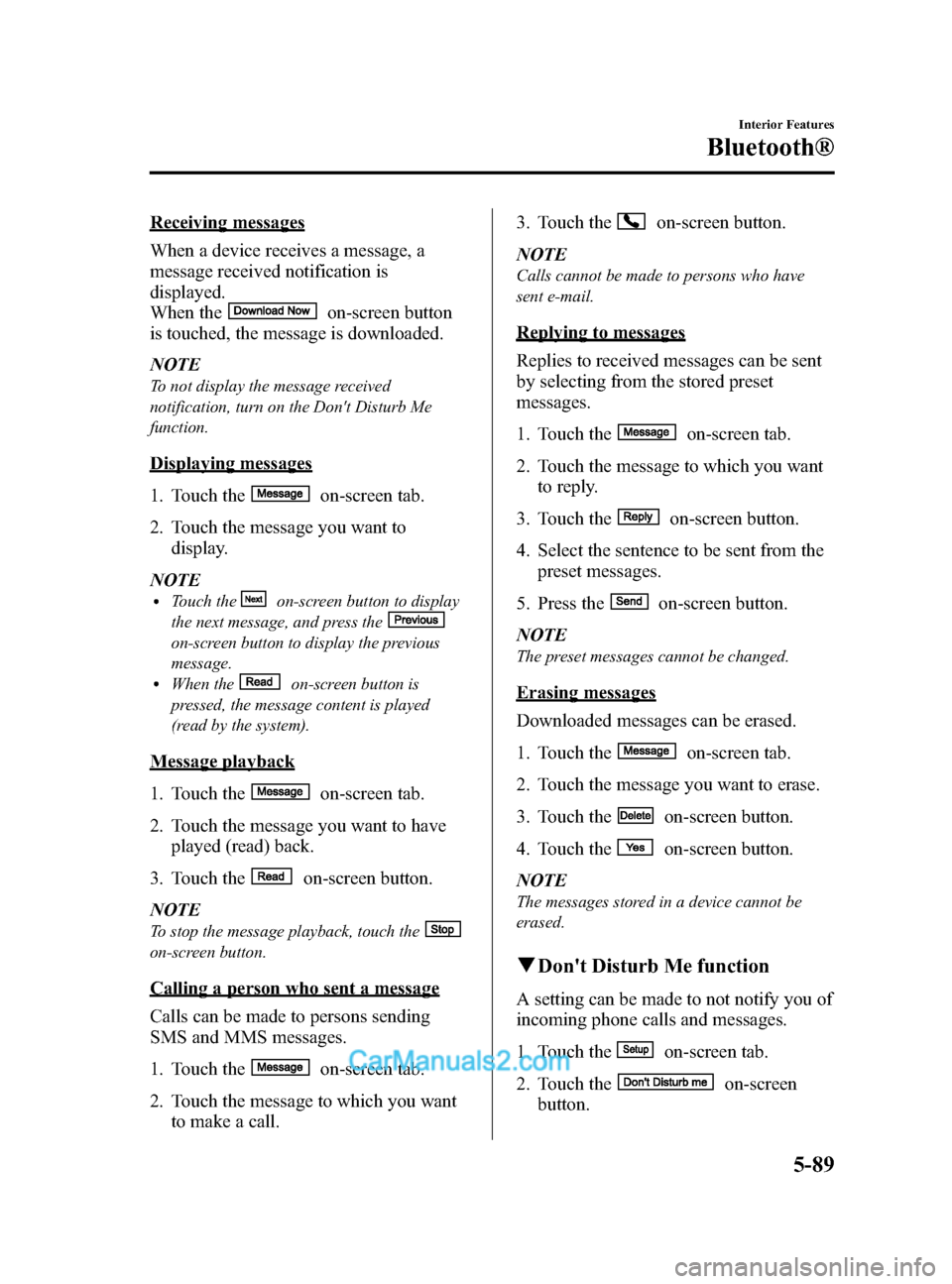
Black plate (329,1)
Receiving messages
When a device receives a message, a
message received notification is
displayed.
When the
on-screen button
is touched, the message is downloaded.
NOTE
To not display the message received
notification, turn on the Don't Disturb Me
function.
Displaying messages
1. Touch the
on-screen tab.
2. Touch the message you want to display.
NOTE
lTouch theon-screen button to display
the next message, and press the
on-screen button to display the previous
message.
lWhen theon-screen button is
pressed, the message content is played
(read by the system).
Message playback
1. Touch the
on-screen tab.
2. Touch the message you want to have played (read) back.
3. Touch the
on-screen button.
NOTE
To stop the message playback, touch the
on-screen button.
Calling a person who sent a message
Calls can be made to persons sending
SMS and MMS messages.
1. Touch the
on-screen tab.
2. Touch the message to which you want to make a call. 3. Touch the
on-screen button.
NOTE
Calls cannot be made to persons who have
sent e-mail.
Replying to messages
Replies to received messages can be sent
by selecting from the stored preset
messages.
1. Touch the
on-screen tab.
2. Touch the message to which you want to reply.
3. Touch the
on-screen button.
4. Select the sentence to be sent from the preset messages.
5. Press the
on-screen button.
NOTE
The preset messages cannot be changed.
Erasing messages
Downloaded messages can be erased.
1. Touch the
on-screen tab.
2. Touch the message you want to erase.
3. Touch the
on-screen button.
4. Touch the
on-screen button.
NOTE
The messages stored in a device cannot be
erased.
q Don't Disturb Me function
A setting can be made to not notify you of
incoming phone calls and messages.
1. Touch the
on-screen tab.
2. Touch the
on-screen
button.
Interior Features
Bluetooth®
5-89
CX-5_8DR2-EA-14A_Edition1 Page329
Thursday, November 21 2013 8:49 AM
Form No.8DR2-EA-14A
Page 335 of 532
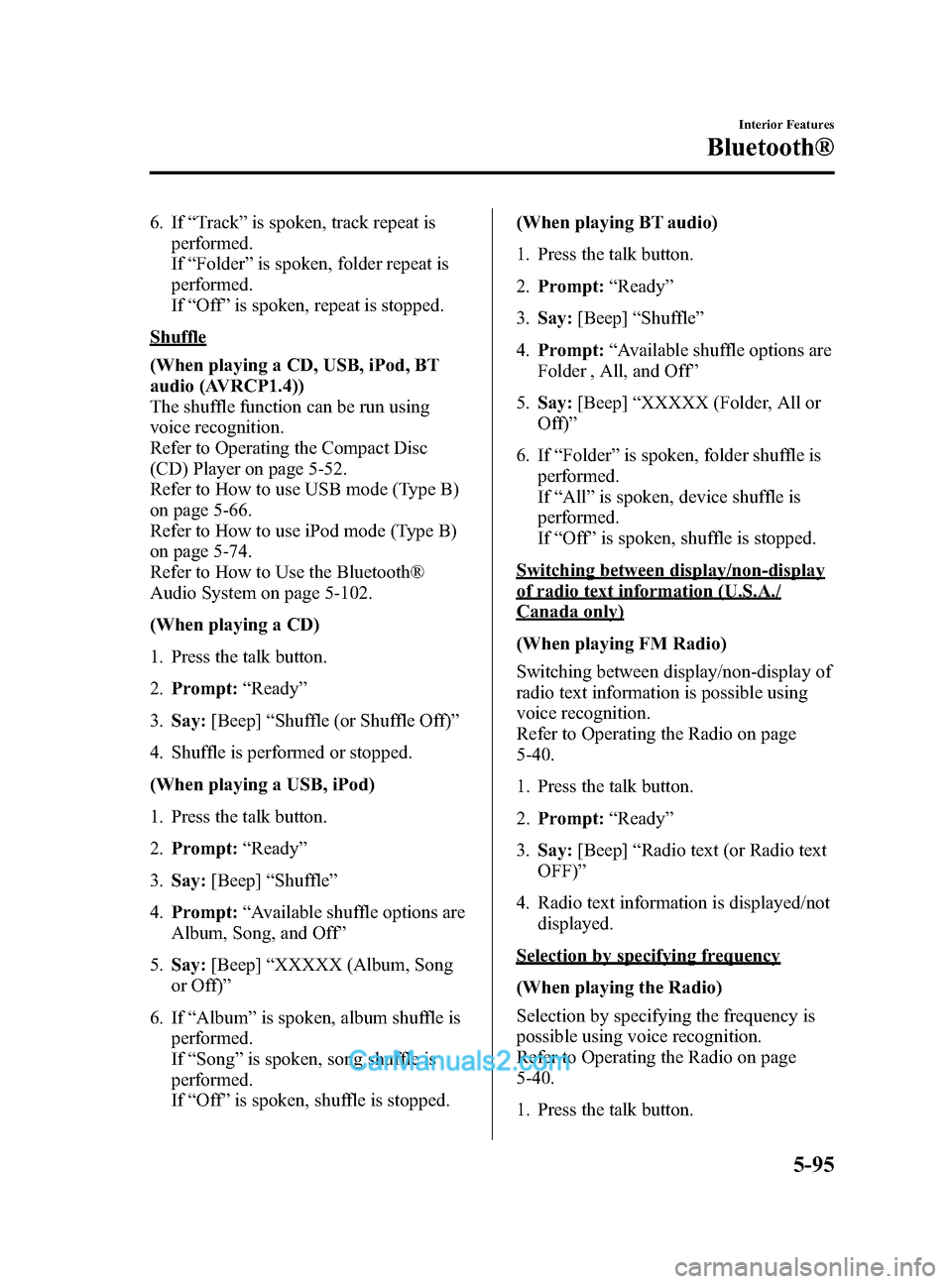
Black plate (335,1)
6. If“Track” is spoken, track repeat is
performed.
If “Folder ”is spoken, folder repeat is
performed.
If “Off ”is spoken, repeat is stopped.
Shuffle
(When playing a CD, USB, iPod, BT
audio (AVRCP1.4))
The shuffle function can be run using
voice recognition.
Refer to Operating the Compact Disc
(CD) Player on page 5-52.
Refer to How to use USB mode (Type B)
on page 5-66.
Refer to How to use iPod mode (Type B)
on page 5-74.
Refer to How to Use the Bluetooth®
Audio System on page 5-102.
(When playing a CD)
1. Press the talk button.
2. Prompt: “Ready ”
3. Say: [Beep] “Shuffle (or Shuffle Off)”
4. Shuffle is performed or stopped.
(When playing a USB, iPod)
1. Press the talk button.
2. Prompt: “Ready ”
3. Say: [Beep] “Shuffle ”
4. Prompt: “Available shuffle options are
Album, Song, and Off ”
5. Say: [Beep] “XXXXX (Album, Song
or Off) ”
6. If “Album ”is spoken, album shuffle is
performed.
If “Song ”is spoken, song shuffle is
performed.
If “Off ”is spoken, shuffle is stopped. (When playing BT audio)
1. Press the talk button.
2.
Prompt: “Ready ”
3. Say: [Beep] “Shuffle ”
4. Prompt: “Available shuffle options are
Folder , All, and Off ”
5. Say: [Beep] “XXXXX (Folder, All or
Off) ”
6. If “Folder ”is spoken, folder shuffle is
performed.
If “All ”is spoken, device shuffle is
performed.
If “Off
”is
spoken, shuffle is stopped.
Switching between display/non-display
of radio text information (U.S.A./
Canada only)
(When playing FM Radio)
Switching between display/non-display of
radio text information is possible using
voice recognition.
Refer to Operating the Radio on page
5-40.
1. Press the talk button.
2. Prompt: “Ready ”
3. Say: [Beep] “Radio text (or Radio text
OFF) ”
4. Radio text information is displayed/not displayed.
Selection by specifying frequency
(When playing the Radio)
Selection by specifying the frequency is
possible using voice recognition.
Refer to Operating the Radio on page
5-40.
1. Press the talk button.
Interior Features
Bluetooth®
5-95
CX-5_8DR2-EA-14A_Edition1 Page335
Thursday, November 21 2013 8:49 AM
Form No.8DR2-EA-14A
Page 338 of 532
![MAZDA MODEL CX-5 2015 Owners Manual (in English) Black plate (338,1)
Refer to How to Use Pandora® on page
5-104.
1. Press the talk button.
2.Prompt: “Ready ”
3. Say: [Beep] “Thumbs Down ”
4. This tells Pandora
®not to play this
track.
Pand MAZDA MODEL CX-5 2015 Owners Manual (in English) Black plate (338,1)
Refer to How to Use Pandora® on page
5-104.
1. Press the talk button.
2.Prompt: “Ready ”
3. Say: [Beep] “Thumbs Down ”
4. This tells Pandora
®not to play this
track.
Pand](/manual-img/28/13822/w960_13822-337.png)
Black plate (338,1)
Refer to How to Use Pandora® on page
5-104.
1. Press the talk button.
2.Prompt: “Ready ”
3. Say: [Beep] “Thumbs Down ”
4. This tells Pandora
®not to play this
track.
Pandora®radio station selection
(When playing Pandora
®)
A Pandora®radio station can be selected
using voice recognition.
Refer to How to Use Pandora® on page
5-104.
1. Press the talk button.
2. Prompt: “Ready ”
3. Say: [Beep] “Station ”
4. Prompt: “Which Pandora
®station you
would like? ”
5. Say: [Beep] “XXXXX... (Ex. “90 ’s
classic ”) (Station name) ”
6. The system searches for the announced radio station.
If a contact is matched, go to Step 8.
If multiple contacts are matched, go to
Step 7.
7. Prompt: “Would you like to play
XXXXX... (Choice 1)? ”
(Station you would like to play)
Say: [Beep] “Yes. ”Then go to Step 8.
(Station you do not want to play)
Say: [Beep] “No. ”Then go to Step 7.
(Maximum 3 times)
8. The specified radio station is selected.
Display of Pandora®radio station list
(When playing Pandora
®)
The Pandora®radio station list can be
displayed using voice recognition.
Refer to How to Use Pandora® on page
5-104.
1. Press the talk button.
2. Prompt: “Ready ”
3. Say: [Beep] “List station ”
4. The radio list is displayed.
Bookmark function
(When playing Pandora
®)
The bookmark function can be run using
voice recognition.
Refer to How to Use Pandora® on page
5-104.
1. Press the talk button.
2. Prompt: “Ready ”
3. Say: [Beep] “Bookmark ”
4. Prompt: “Would you like to bookmark
Track, or artist? ”
5. Say: [Beep] “Track (or Artist) ”
6. Track or artist is bookmarked.
5-98
Interior Features
Bluetooth®
CX-5_8DR2-EA-14A_Edition1 Page338
Thursday, November 21 2013 8:49 AM
Form No.8DR2-EA-14A
Page 341 of 532

Black plate (341,1)
Updating the database
The Gracenote media database can be updated using USB device.
1. Connect a USB device containing the software for updating Gracenote.
2. Touch the
on-screen button.
3. Touch the
on-screen button.
4. Touch the
on-screen button to scroll the display.
When the display is scrolled to the end of the explanation, the
on-screen
button is displayed.
5. Touch the
on-screen button. The update is initiated.
6. Touch the
on-screen button.
NOTE
Do not switch the ignition off or disconnect the USB device while updating the database. Otherwise,
data could be lost.
Interior Features
Bluetooth®
5-101
CX-5_8DR2-EA-14A_Edition1 Page341
Thursday, November 21 2013 8:49 AM
Form No.8DR2-EA-14A
Page 342 of 532

Black plate (342,1)
Bluetooth® Audio
Applicable Bluetooth®specification
Ver. 2.0 or higher
Response profile
lA2DP (Advanced Audio Distribution
Profile) Ver. 1.0/1.2
lAVRCP (Audio/Video Remote Control
Profile) Ver. 1.0/1.3/1.4
A2DP is a profile which transmits only
audio to the Bluetooth
®unit. If your
Bluetooth®audio device corresponds only
to A2DP, but not AVRCP, you cannot
operate it using the control panel of the
vehicle's audio system. In this case, the
Bluetooth
®audio device can be operated
by controlling the device itself, the same
as when a portable audio system without
the Bluetooth
®communication function is
connected to the AUX terminal.
Function A2DP A2DP·AVRCP
Ve r. 1.0 Ve r.
1.3 Ve r.
1.4
Playback ―XXX
Pause ―XXX
File (Track)
up/down ―
XXX
Reverse ――XX
Fast-forward ――XX
Text display ――XX
Folder up/down ――― X
Repeat ――― X
Shuffle ――― X
Scan ――― X
X: Available
― : Not available
NOTElTo make sure that your Bluetooth®audio
device is Ver. 1.0, 1.3 or 1.4, refer to the
Owner's Manual for the Bluetooth
®audio
device.
lThe battery consumption of Bluetooth®
audio devices is higher while Bluetooth®is
connected.
lIf a general mobile phone device is USB
connected during music playback over the
Bluetooth
®connection, the Bluetooth®
connection is disconnected. For this reason,
you cannot have music playback over a
Bluetooth
®connection and music playback
using a USB connection at the same time.
lThe system may not operate normally
depending on the Bluetooth®audio device.
q How to Use the Bluetooth®
Audio System
Switching to Bluetooth®audio mode
To listen to music or voice audio recorded
to a Bluetooth
®audio device, switch to
the Bluetooth®audio mode to operate the
audio device using the audio system
control panel. Any Bluetooth
®audio
device must be programmed to the
vehicle's Bluetooth
®unit before it can be
used.
Refer to Bluetooth® Preparation on page
5-79.
1. Switch the ignition to ACC or ON.
2. Turn on the Bluetooth
®audio device's
power.
Make sure that the “
”symbol is
displayed in the audio unit's display.
NOTE
Some Bluetooth®audio devices need a certain
amount of time before the “
”symbol is
displayed in the audio unit's display.
5-102
Interior Features
Bluetooth®
CX-5_8DR2-EA-14A_Edition1 Page342
Thursday, November 21 2013 8:49 AM
Form No.8DR2-EA-14A