2015 MAZDA MODEL CX-5 display
[x] Cancel search: displayPage 314 of 532
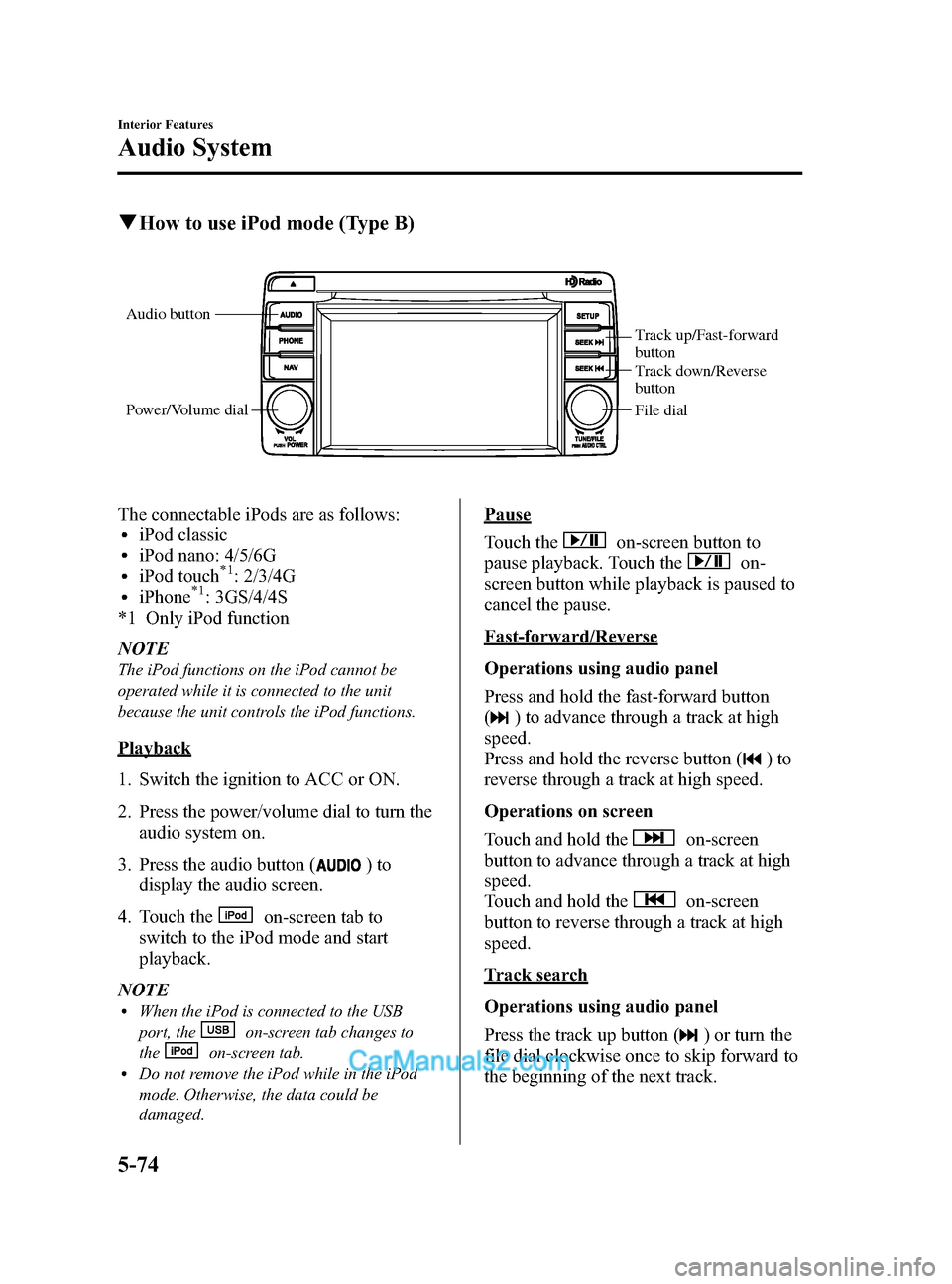
Black plate (314,1)
qHow to use iPod mode (Type B)
Audio button
Power/Volume dial
Track up/Fast-forward
button
Track down/Reverse
button
File dial
The connectable iPods are as follows:liPod classicliPod nano: 4/5/6GliPod touch*1: 2/3/4GliPhone*1: 3GS/4/4S
*1 Only iPod function
NOTE
The iPod functions on the iPod cannot be
operated while it is connected to the unit
because the unit controls the iPod functions.
Playback
1. Switch the ignition to ACC or ON.
2. Press the power/volume dial to turn the audio system on.
3. Press the audio button (
)to
display the audio screen.
4. Touch the
on-screen tab to
switch to the iPod mode and start
playback.
NOTE
lWhen the iPod is connected to the USB
port, the
on-screen tab changes to
the
on-screen tab.lDo not remove the iPod while in the iPod
mode. Otherwise, the data could be
damaged.
Pause
Touch the
on-screen button to
pause playback. Touch the
on-
screen button while playback is paused to
cancel the pause.
Fast-forward/Reverse
Operations using audio panel
Press and hold the fast-forward button
(
) to advance through a track at high
speed.
Press and hold the reverse button (
)to
reverse through a track at high speed.
Operations on screen
Touch and hold the
on-screen
button to advance through a track at high
speed.
Touch and hold the
on-screen
button to reverse through a track at high
speed.
Track search
Operations using audio panel
Press the track up button (
) or turn the
file dial clockwise once to skip forward to
the beginning of the next track.
5-74
Interior Features
Audio System
CX-5_8DR2-EA-14A_Edition1 Page314
Thursday, November 21 2013 8:49 AM
Form No.8DR2-EA-14A
Page 315 of 532
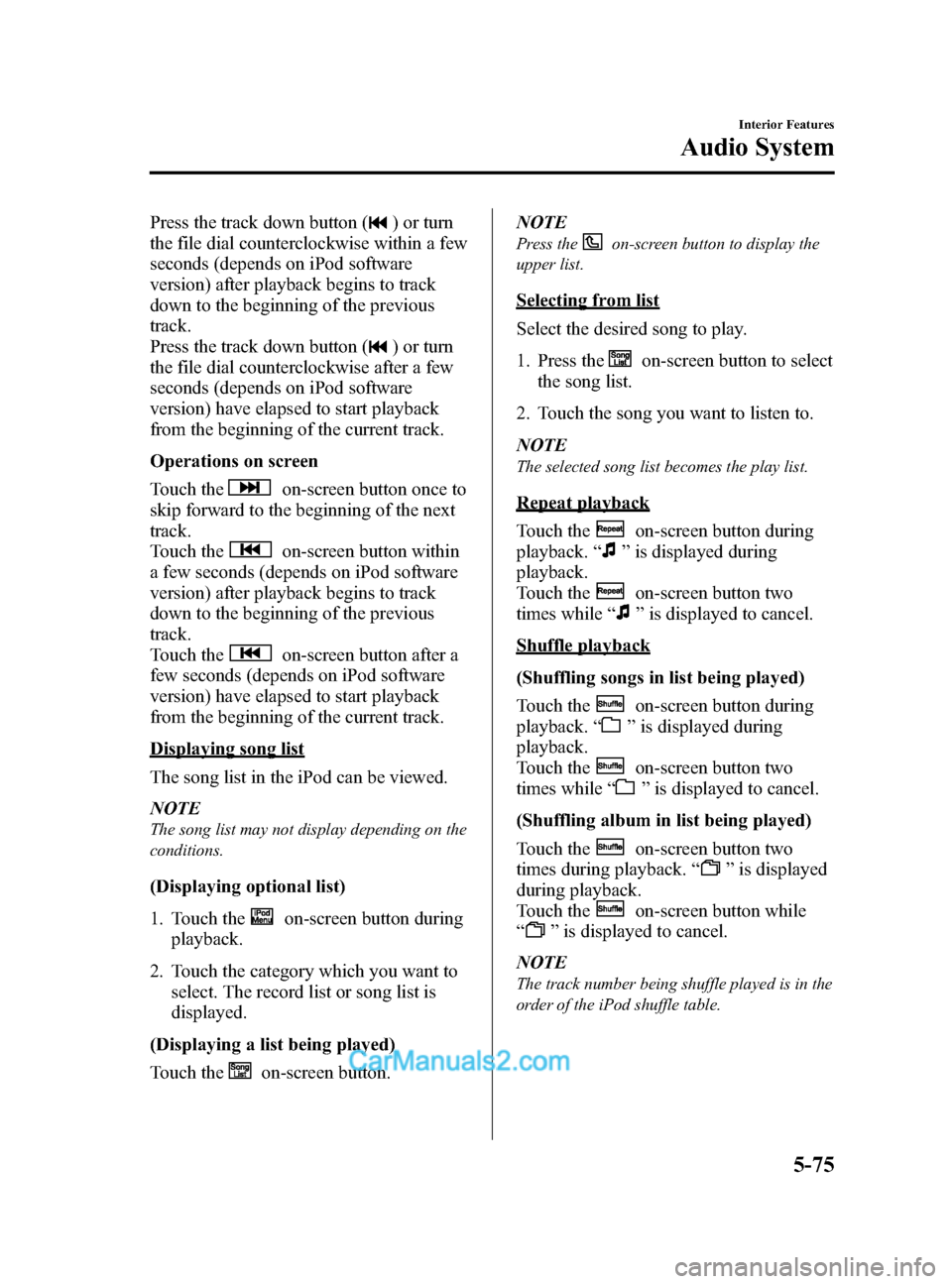
Black plate (315,1)
Press the track down button () or turn
the file dial counterclockwise within a few
seconds (depends on iPod software
version) after playback begins to track
down to the beginning of the previous
track.
Press the track down button (
) or turn
the file dial counterclockwise after a few
seconds (depends on iPod software
version) have elapsed to start playback
from the beginning of the current track.
Operations on screen
Touch the
on-screen button once to
skip forward to the beginning of the next
track.
Touch the
on-screen button within
a few seconds (depends on iPod software
version) after playback begins to track
down to the beginning of the previous
track.
Touch the
on-screen button after a
few seconds (depends on iPod software
version) have elapsed to start playback
from the beginning of the current track.
Displaying song list
The song list in the iPod can be viewed.
NOTE
The song list may not display depending on the
conditions.
(Displaying optional list)
1. Touch the
on-screen button during
playback.
2. Touch the category which you want to select. The record list or song list is
displayed.
(Displaying a list being played)
Touch the
on-screen button. NOTE
Press theon-screen button to display the
upper list.
Selecting from list
Select the desired song to play.
1. Press the
on-screen button to select
the song list.
2. Touch the song you want to listen to.
NOTE
The selected song list becomes the play list.
Repeat playback
Touch the
on-screen button during
playback. “
”is displayed during
playback.
Touch the
on-screen button two
times while “
”is displayed to cancel.
Shuffle playback
(Shuffling songs in list being played)
Touch the
on-screen button during
playback. “
”is displayed during
playback.
Touch the
on-screen button two
times while “
”is displayed to cancel.
(Shuffling album in list being played)
Touch the
on-screen button two
times during playback. “
”is displayed
during playback.
Touch the
on-screen button while
“
” is displayed to cancel.
NOTE
The track number being shuffle played is in the
order of the iPod shuffle table.
Interior Features
Audio System
5-75
CX-5_8DR2-EA-14A_Edition1 Page315
Thursday, November 21 2013 8:49 AM
Form No.8DR2-EA-14A
Page 316 of 532
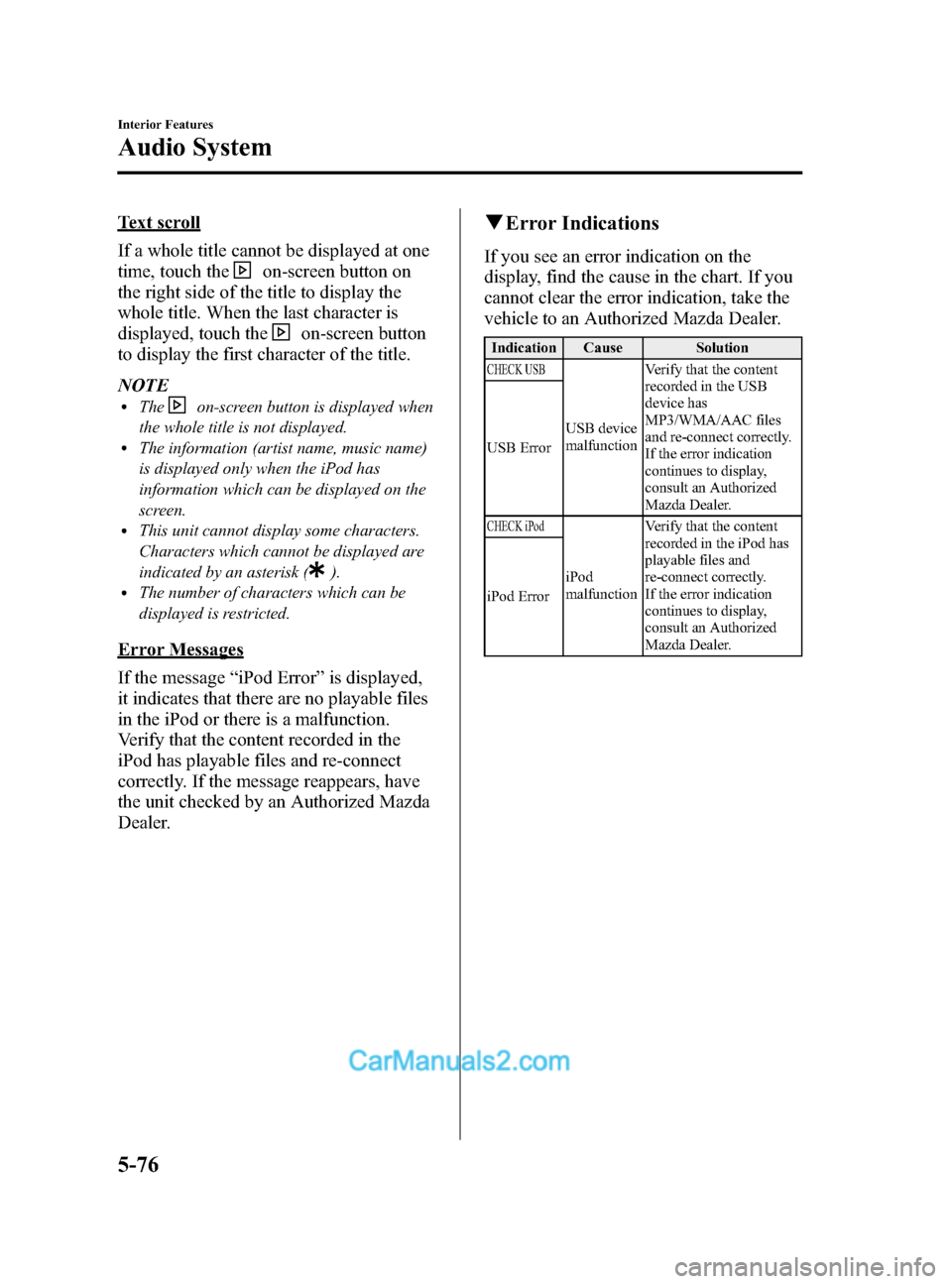
Black plate (316,1)
Text scroll
If a whole title cannot be displayed at one
time, touch the
on-screen button on
the right side of the title to display the
whole title. When the last character is
displayed, touch the
on-screen button
to display the first character of the title.
NOTE
lTheon-screen button is displayed when
the whole title is not displayed.
lThe information (artist name, music name)
is displayed only when the iPod has
information which can be displayed on the
screen.
lThis unit cannot display some characters.
Characters which cannot be displayed are
indicated by an asterisk (
).lThe number of characters which can be
displayed is restricted.
Error Messages
If the message “iPod Error ”is displayed,
it indicates that there are no playable files
in the iPod or there is a malfunction.
Verify that the content recorded in the
iPod has playable files and re-connect
correctly. If the message reappears, have
the unit checked by an Authorized Mazda
Dealer.
q Error Indications
If you see an error indication on the
display, find the cause in the chart. If you
cannot clear the error indication, take the
vehicle to an Authorized Mazda Dealer.
Indication Cause Solution
CHECK USB
USB device
malfunction Verify that the content
recorded in the USB
device has
MP3/WMA/AAC files
and re-connect correctly.
If the error indication
continues to display,
consult an Authorized
Mazda Dealer.
USB Error
CHECK iPod
iPod
malfunction Verify that the content
recorded in the iPod has
playable files and
re-connect correctly.
If the error indication
continues to display,
consult an Authorized
Mazda Dealer.
iPod Error
5-76
Interior Features
Audio System
CX-5_8DR2-EA-14A_Edition1 Page316
Thursday, November 21 2013 8:49 AM
Form No.8DR2-EA-14A
Page 318 of 532
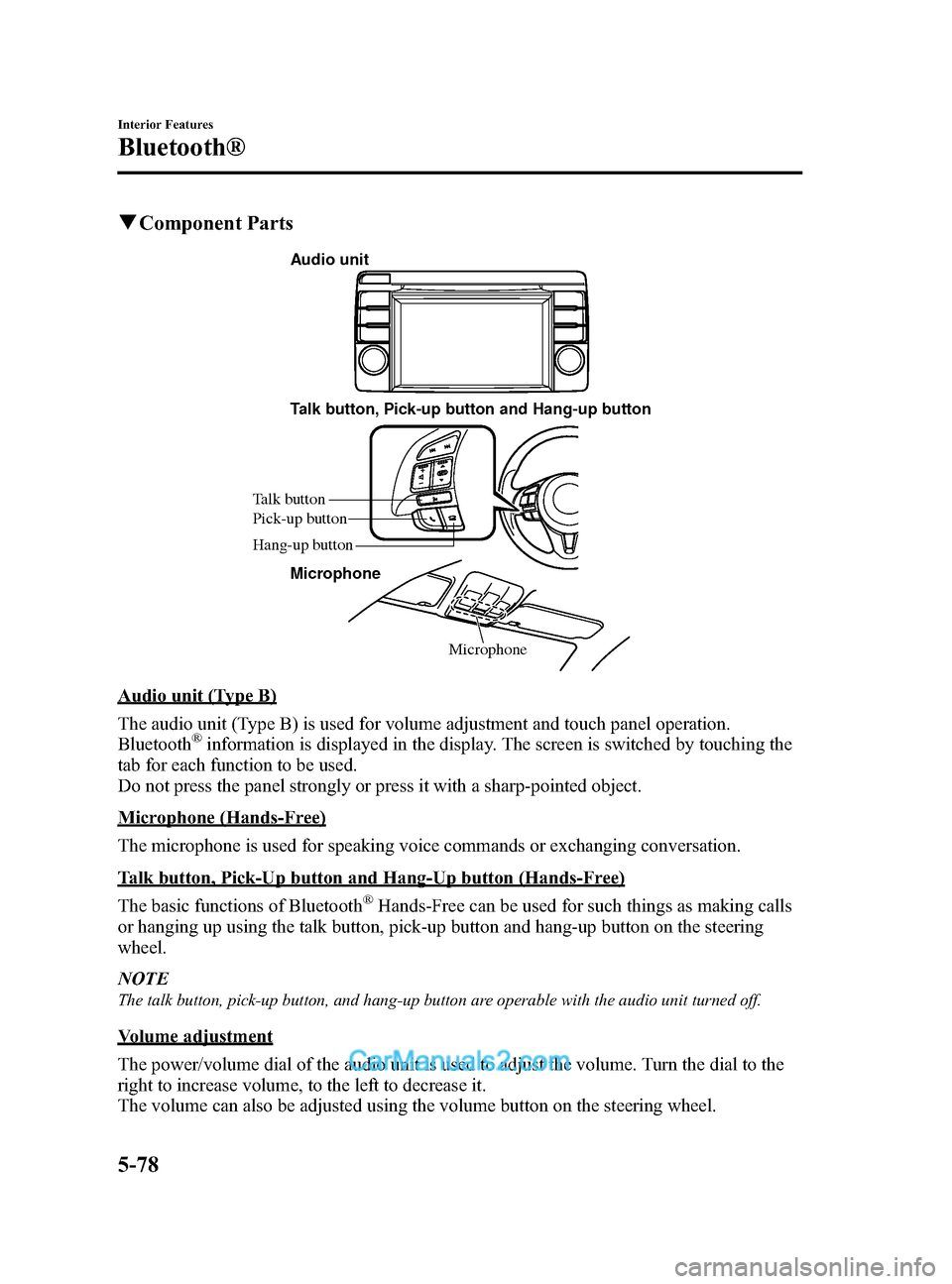
Black plate (318,1)
qComponent Parts
Microphone
Talk button, Pick-up button and Hang-up button
Microphone
Talk button
Hang-up button Pick-up button
Audio unit
Audio unit (Type B)
The audio unit (Type B) is used for volume adjustment and touch panel operation.
Bluetooth
®information is displayed in the display. The screen is switched by touching the
tab for each function to be used.
Do not press the panel strongly or press it with a sharp-pointed object.
Microphone (Hands-Free)
The microphone is used for speaking voice commands or exchanging conversation.
Talk button, Pick-Up button and Hang-Up button (Hands-Free)
The basic functions of Bluetooth
®Hands-Free can be used for such things as making calls
or hanging up using the talk button, pick-up button and hang-up button on the steering
wheel.
NOTE
The talk button, pick-up button, and hang-up button are operable with the audio unit turned off.
Volume adjustment
The power/volume dial of the audio unit is used to adjust the volume. Turn the dial to the
right to increase volume, to the left to decrease it.
The volume can also be adjusted using the volume button on the steering wheel.
5-78
Interior Features
Bluetooth®
CX-5_8DR2-EA-14A_Edition1 Page318
Thursday, November 21 2013 8:49 AM
Form No.8DR2-EA-14A
Page 319 of 532
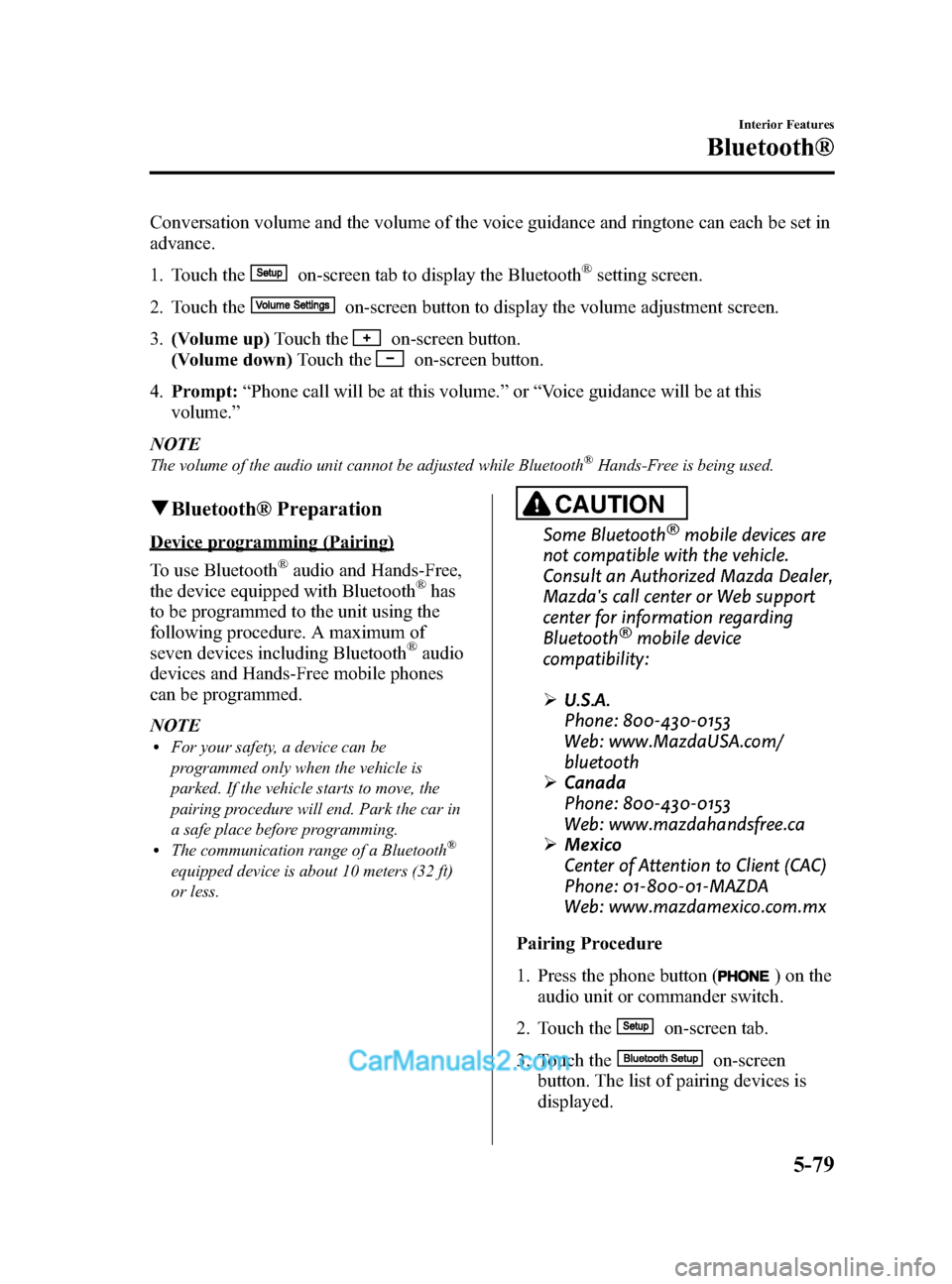
Black plate (319,1)
Conversation volume and the volume of the voice guidance and ringtone can each be set in
advance.
1. Touch the
on-screen tab to display the Bluetooth®setting screen.
2. Touch the
on-screen button to display the volume adjustment screen.
3. (Volume up) Touch the
on-screen button.
(Volume down) Touch the
on-screen button.
4. Prompt: “Phone call will be at this volume. ”or “Voice guidance will be at this
volume. ”
NOTE
The volume of the audio unit cannot be adjusted while Bluetooth®Hands-Free is being used.
q Bluetooth® Preparation
Device programming (Pairing)
To use Bluetooth
®audio and Hands-Free,
the device equipped with Bluetooth®has
to be programmed to the unit using the
following procedure. A maximum of
seven devices including Bluetooth
®audio
devices and Hands-Free mobile phones
can be programmed.
NOTE
lFor your safety, a device can be
programmed only when the vehicle is
parked. If the vehicle starts to move, the
pairing procedure will end. Park the car in
a safe place before programming.
lThe communication range of a Bluetooth®
equipped device is about 10 meters (32 ft)
or less.
CAUTION
Some Bluetooth®mobile devices are
not compatible with the vehicle.
Consult an Authorized Mazda Dealer,
Mazda's call center or Web support
center for information regarding
Bluetooth
®mobile device
compatibility:
Ø U.S.A.
Phone: 800-430-0153
Web: www.MazdaUSA.com/
bluetooth
Ø Canada
Phone: 800-430-0153
Web: www.mazdahandsfree.ca
Ø Mexico
Center of Attention to Client (CAC)
Phone: 01-800-01-MAZDA
Web: www.mazdamexico.com.mx
Pairing Procedure
1. Press the phone button (
) on the
audio unit or commander switch.
2. Touch the
on-screen tab.
3. Touch the
on-screen
button. The list of pairing devices is
displayed.
Interior Features
Bluetooth®
5-79
CX-5_8DR2-EA-14A_Edition1 Page319
Thursday, November 21 2013 8:49 AM
Form No.8DR2-EA-14A
Page 320 of 532
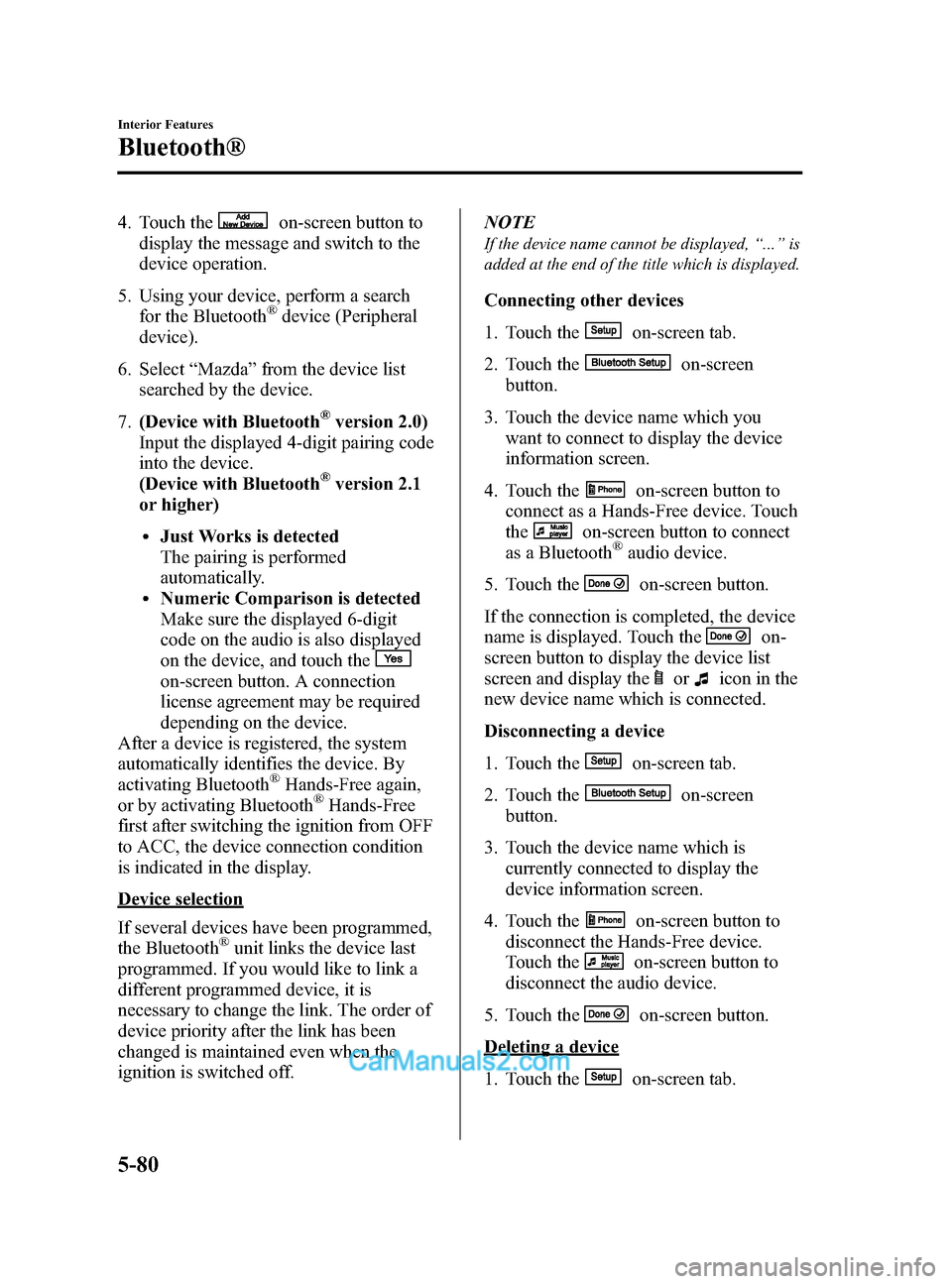
Black plate (320,1)
4. Touch theon-screen button to
display the message and switch to the
device operation.
5. Using your device, perform a search for the Bluetooth
®device (Peripheral
device).
6. Select “Mazda ”from the device list
searched by the device.
7. (Device with Bluetooth
®version 2.0)
Input the displayed 4-digit pairing code
into the device.
(Device with Bluetooth
®version 2.1
or higher)
lJust Works is detected
The pairing is performed
automatically.
lNumeric Comparison is detected
Make sure the displayed 6-digit
code on the audio is also displayed
on the device, and touch the
on-screen button. A connection
license agreement may be required
depending on the device.
After a device is registered, the system
automatically identifies the device. By
activating Bluetooth
®Hands-Free again,
or by activating Bluetooth®Hands-Free
first after switching the ignition from OFF
to ACC, the device connection condition
is indicated in the display.
Device selection
If several devices have been programmed,
the Bluetooth
®unit links the device last
programmed. If you would like to link a
different programmed device, it is
necessary to change the link. The order of
device priority after the link has been
changed is maintained even when the
ignition is switched off. NOTE
If the device name cannot be displayed,
“... ” is
added at the end of the title which is displayed.
Connecting other devices
1. Touch the
on-screen tab.
2. Touch the
on-screen
button.
3. Touch the device name which you want to connect to display the device
information screen.
4. Touch the
on-screen button to
connect as a Hands-Free device. Touch
the
on-screen button to connect
as a Bluetooth®audio device.
5. Touch the
on-screen button.
If the connection is completed, the device
name is displayed. Touch the
on-
screen button to display the device list
screen and display the
oricon in the
new device name which is connected.
Disconnecting a device
1. Touch the
on-screen tab.
2. Touch the
on-screen
button.
3. Touch the device name which is currently connected to display the
device information screen.
4. Touch the
on-screen button to
disconnect the Hands-Free device.
Touch the
on-screen button to
disconnect the audio device.
5. Touch the
on-screen button.
Deleting a device
1. Touch the
on-screen tab.
5-80
Interior Features
Bluetooth®
CX-5_8DR2-EA-14A_Edition1 Page320
Thursday, November 21 2013 8:49 AM
Form No.8DR2-EA-14A
Page 322 of 532

Black plate (322,1)
NOTElThe Bluetooth®Hands-Free system is
operable several seconds after the ignition
is switched to ACC or ON (requires less
than 15 seconds).
lWhen operating the audio unit or the A/C
while using Bluetooth®Hands-Free, the
beep sounds or voice guidance (audio unit)/
cannot be heard.
Tutorial
The tutorial explains how to use
Bluetooth
®Hands-Free.
The available tutorial items are General,
Phone, and Audio.
To activate the tutorial, do the following:
1. Press the talk button.
2. Prompt: “Ready ”
3. Say: [Beep] “Tutorial ”
4. Prompt: “Tutorial ”
5. Say: [Beep] “XXXXX... (Tutorial
item) ”
6. Follow the prompts to receive the appropriate voice guidance
instructions.
Commands useable anytime during
voice recognition
“Help ”,“Go Back ”,“Cancel” ,“Display
OFF/Display ON ”are commands which
can be used at anytime during voice
recognition.
Help function use
The help function informs the user of all
the available voice commands under the
current conditions.
1. Say: [Beep] “Help ” 2. Follow the prompts to receive the
appropriate voice guidance
instructions.
Returning to previous operation
This command is for returning to the
previous operation while in the voice
recognition mode.
Say : [Beep] “Go Back ”
Cancel
The Bluetooth
®Hands-Free system
transitions to standby status if the
following operation is performed while
the system is activated.
Say : [Beep] “Cancel ”
Display OFF/Display ON
The audio unit display can be switched
off/on by voice recognition operation.
Say: [Beep] “Display OFF ”(or “Display
ON ”)
To prevent a deterioration in the voice
recognition rate and voice quality, the
following points should be observed:
lThe Hands-free system cannot perform
voice recognition while voice guidance
or a beep sound is operating. Wait until
the voice guidance or the beep sound is
finished before saying your commands.
lDialects or different wording other than
Hands-Free prompts cannot be
recognized by voice recognition. Speak
in the wording specified by the voice
commands.
lIt is not necessary to face the
microphone or approach it. Speak the
voice commands while maintaining a
safe driving position.
lDo not speak too slow or too loud.lSpeak clearly, without pausing between
words or numbers.
5-82
Interior Features
Bluetooth®
CX-5_8DR2-EA-14A_Edition1 Page322
Thursday, November 21 2013 8:49 AM
Form No.8DR2-EA-14A
Page 324 of 532

Black plate (324,1)
9.Prompt: “XXXXX... (Ex. “John ”)
XXXX (Ex. “at home ”). Press the pick-
up button to call, or say Go Back to
enter a different name. ”
10. (Dialing) Press the pick-up button or
say “Call ”. Then go to Step 11.
(Name correction) Say,“Go Back ”.
Then go back to Step 4.
11. The call is made.
NOTE
The name in the phonebook and location can
be combined.
Ex. In Step 5, say, “John home ”, then, Steps 6
to 8 can be skipped.
Screen operation
1. Touch the
on-screen tab to
display the phonebook screen.
2. Touch the contact you would like to call to display the details for the
contact.
3. Touch the desired phone number to make the call.
Import contact (Download Phonebook)
Phonebook data from your device (Mobile
phone) can be sent and registered to your
Bluetooth
®Hands-Free phonebook using
Bluetooth®.
1. Touch the
on-screen tab.
2. Touch the
on-screen
button.
3. Touch the
or
on-screen button to switch to the
device operation. NOTE
lIf the phonebook has been already
registered to the Hands-Free unit, the
current phonebook is overwritten during
“
all phonebooks download ”.
lA maximum of 1000 contacts can be
registered to the phonebook.
lPhonebook, incoming/outgoing call record,
and speed dialing memory are exclusive to
each mobile phone to protect privacy.
4. Download will be started from the
mobile phone.
Phonebook data deletion
1. Touch the
on-screen tab.
2. Touch the contact information which you want to delete.
3. Touch the
on-screen button.
Call History Usage
A call can be made using the call history
(incoming/outgoing history) downloaded
from the mobile phone (Redial/Call back).
The call history is downloaded
automatically when connecting or pairing
the Hands-Free and mobile phone.
NOTE
If an anonymous call is received, the phone
number displayed in the Incoming Call History
may be random numbers. This is because a
mobile phone sends random numbers to the
vehicle. In this case, please be aware that the
Redial and Call back functions below may not
operate.
Redial Function
This voice command makes a call to the
last person you called (either from your
mobile phone or from the vehicle).
1. Press the talk button.
5-84
Interior Features
Bluetooth®
CX-5_8DR2-EA-14A_Edition1 Page324
Thursday, November 21 2013 8:49 AM
Form No.8DR2-EA-14A