Page 145 of 576
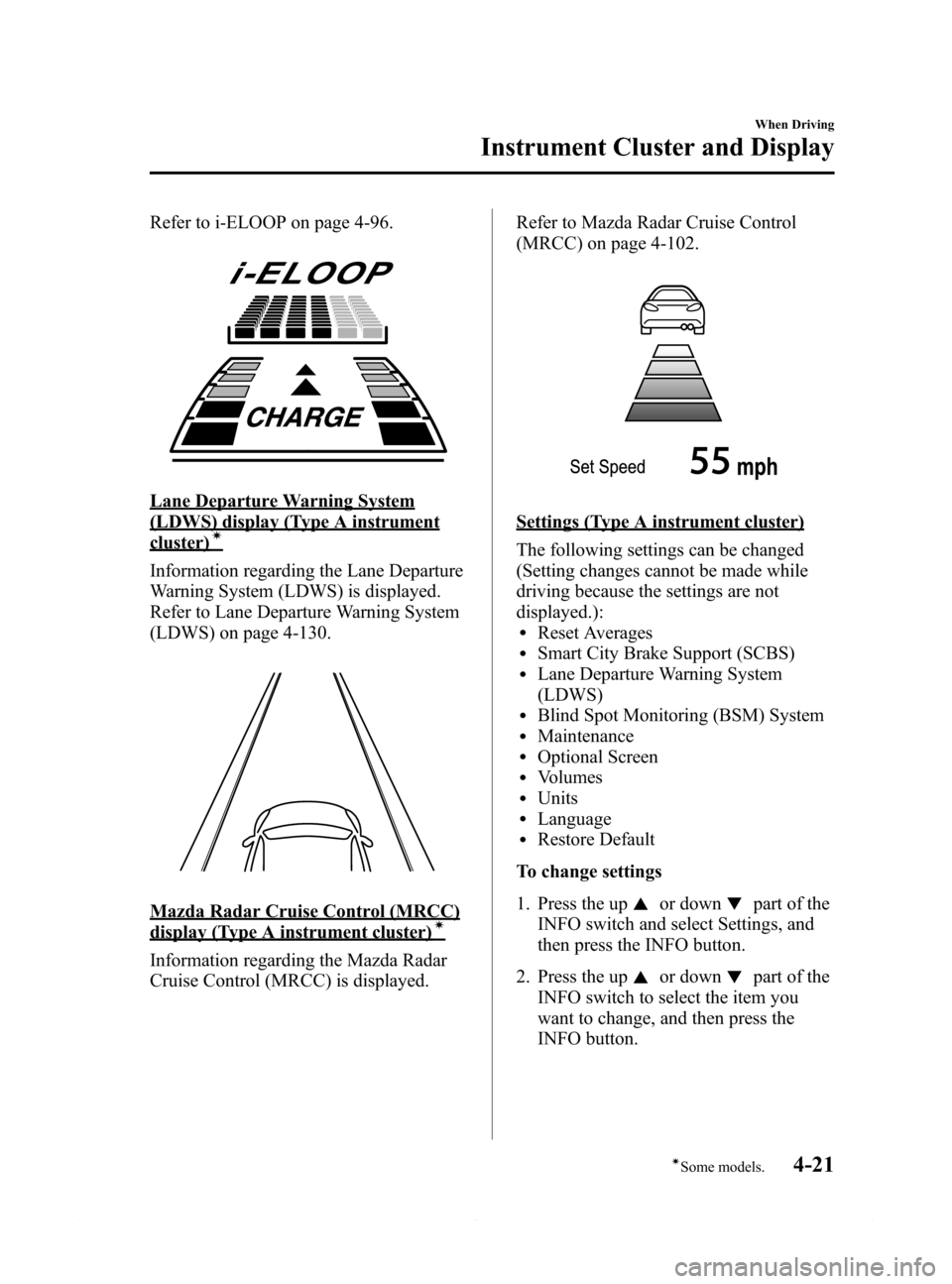
Black plate (145,1)
Refer to i-ELOOP on page 4-96.
Lane Departure Warning System
(LDWS) display (Type A instrument
cluster)í
Information regarding the Lane Departure
Warning System (LDWS) is displayed.
Refer to Lane Departure Warning System
(LDWS) on page 4-130.
Mazda Radar Cruise Control (MRCC)
display (Type A instrument cluster)í
Information regarding the Mazda Radar
Cruise Control (MRCC) is displayed.Refer to Mazda Radar Cruise Control
(MRCC) on page 4-102.
Settings (Type A instrument cluster)
The following settings can be changed
(Setting changes cannot be made while
driving because the settings are not
displayed.):
lReset AverageslSmart City Brake Support (SCBS)lLane Departure Warning System
(LDWS)
lBlind Spot Monitoring (BSM) SystemlMaintenancelOptional ScreenlVolumeslUnitslLanguagelRestore Default
To change settings
1. Press the up
or downpart of the
INFO switch and select Settings, and
then press the INFO button.
2. Press the up
or downpart of the
INFO switch to select the item you
want to change, and then press the
INFO button.
When Driving
Instrument Cluster and Display
4-21íSome models. Mazda6_8DQ8-EA-13L_Edition3 Page145
Friday, June 13 2014 6:21 PM
Form No.8DQ8-EA-13L
Page 355 of 576
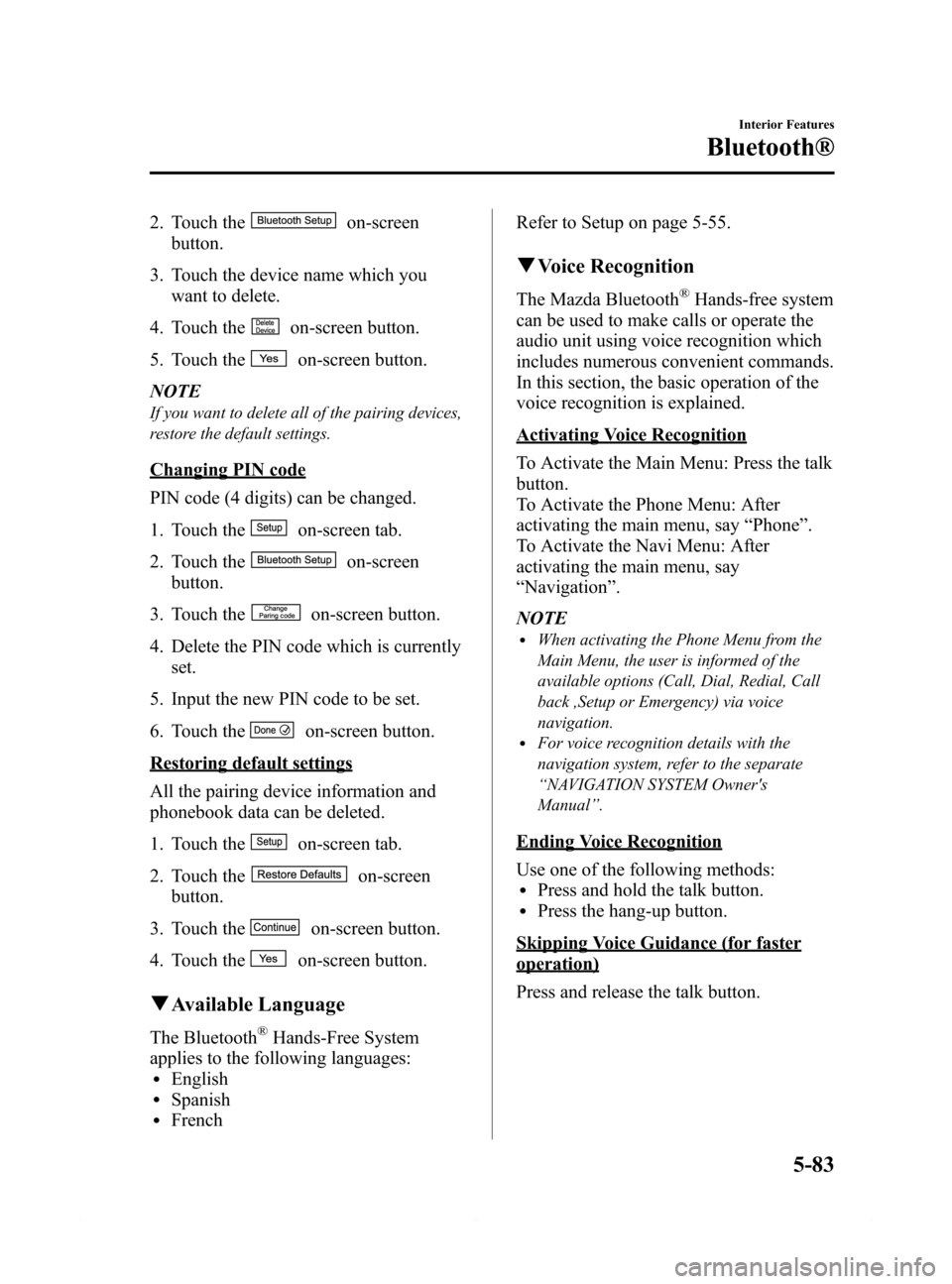
Black plate (355,1)
2. Touch theon-screen
button.
3. Touch the device name which you
want to delete.
4. Touch the
on-screen button.
5. Touch the
on-screen button.
NOTE
If you want to delete all of the pairing devices,
restore the default settings.
Changing PIN code
PIN code (4 digits) can be changed.
1. Touch the
on-screen tab.
2. Touch the
on-screen
button.
3. Touch the
on-screen button.
4. Delete the PIN code which is currently
set.
5. Input the new PIN code to be set.
6. Touch the
on-screen button.
Restoring default settings
All the pairing device information and
phonebook data can be deleted.
1. Touch the
on-screen tab.
2. Touch the
on-screen
button.
3. Touch the
on-screen button.
4. Touch the
on-screen button.
qAvailable Language
The Bluetooth®Hands-Free System
applies to the following languages:
lEnglishlSpanishlFrenchRefer to Setup on page 5-55.
qVoice Recognition
The Mazda Bluetooth®Hands-free system
can be used to make calls or operate the
audio unit using voice recognition which
includes numerous convenient commands.
In this section, the basic operation of the
voice recognition is explained.
Activating Voice Recognition
To Activate the Main Menu: Press the talk
button.
To Activate the Phone Menu: After
activating the main menu, say“Phone”.
To Activate the Navi Menu: After
activating the main menu, say
“Navigation”.
NOTE
lWhen activating the Phone Menu from the
Main Menu, the user is informed of the
available options (Call, Dial, Redial, Call
back ,Setup or Emergency) via voice
navigation.
lFor voice recognition details with the
navigation system, refer to the separate
“NAVIGATION SYSTEM Owner's
Manual”.
Ending Voice Recognition
Use one of the following methods:
lPress and hold the talk button.lPress the hang-up button.
Skipping Voice Guidance (for faster
operation)
Press and release the talk button.
Interior Features
Bluetooth®
5-83
Mazda6_8DQ8-EA-13L_Edition3 Page355
Friday, June 13 2014 6:22 PM
Form No.8DQ8-EA-13L
Page 566 of 576
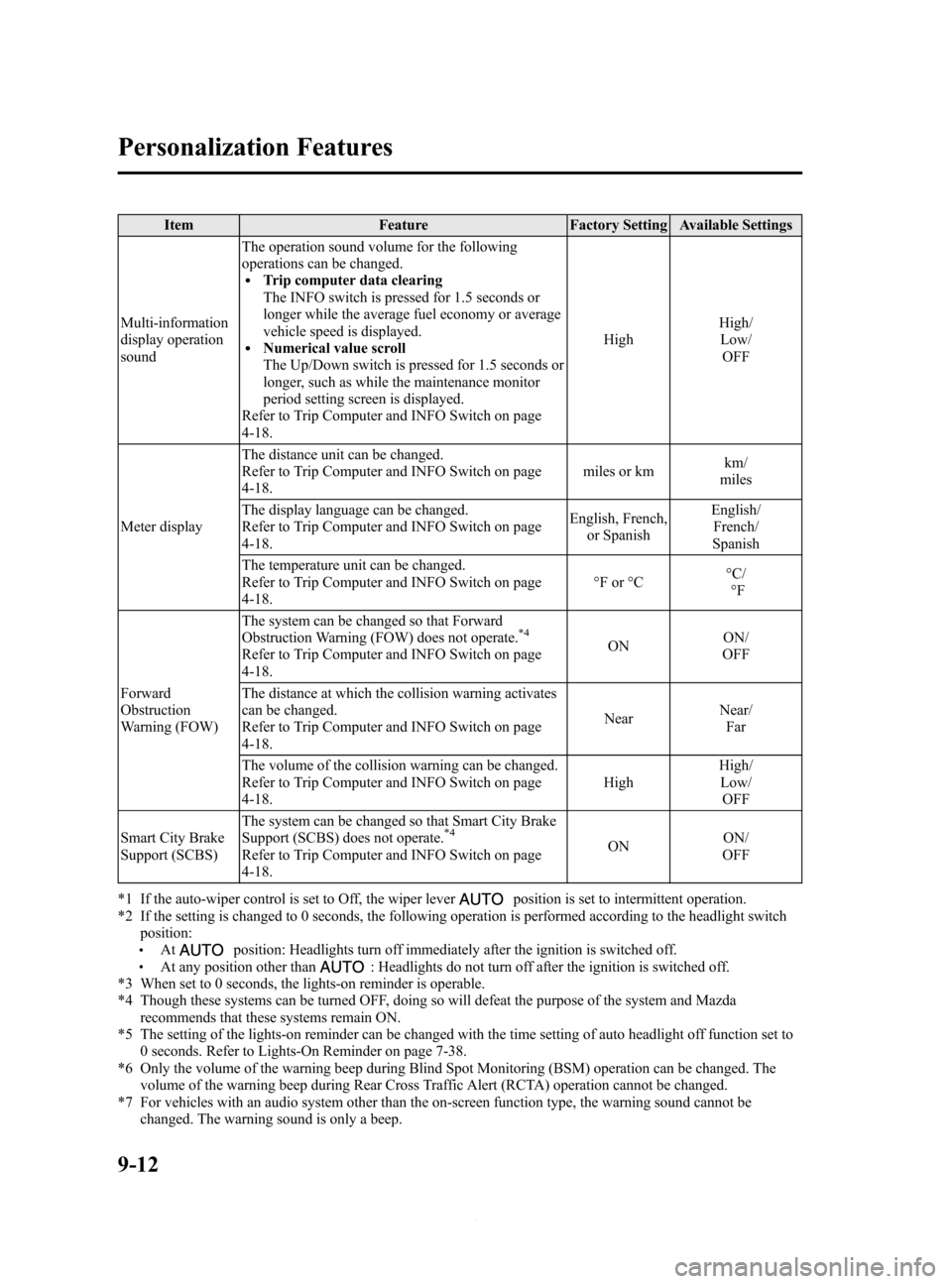
Black plate (566,1)
Item Feature Factory Setting Available Settings
Multi-information
display operation
soundThe operation sound volume for the following
operations can be changed.
lTrip computer data clearing
The INFO switch is pressed for 1.5 seconds or
longer while the average fuel economy or average
vehicle speed is displayed.
lNumerical value scroll
The Up/Down switch is pressed for 1.5 seconds or
longer, such as while the maintenance monitor
period setting screen is displayed.
Refer to Trip Computer and INFO Switch on page
4-18.HighHigh/
Low/
OFF
Meter displayThe distance unit can be changed.
Refer to Trip Computer and INFO Switch on page
4-18.miles or kmkm/
miles
The display language can be changed.
Refer to Trip Computer and INFO Switch on page
4-18.English, French,
or SpanishEnglish/
French/
Spanish
The temperature unit can be changed.
Refer to Trip Computer and INFO Switch on page
4-18.°F or °C°C/
°F
Forward
Obstruction
Warning (FOW)The system can be changed so that Forward
Obstruction Warning (FOW) does not operate.
*4
Refer to Trip Computer and INFO Switch on page
4-18.ONON/
OFF
The distance at which the collision warning activates
can be changed.
Refer to Trip Computer and INFO Switch on page
4-18.NearNear/
Far
The volume of the collision warning can be changed.
Refer to Trip Computer and INFO Switch on page
4-18.HighHigh/
Low/
OFF
Smart City Brake
Support (SCBS)The system can be changed so that Smart City Brake
Support (SCBS) does not operate.
*4
Refer to Trip Computer and INFO Switch on page
4-18.ONON/
OFF
*1 If the auto-wiper control is set to Off, the wiper lever
position is set to intermittent operation.
*2 If the setting is changed to 0 seconds, the following operation is performed according to the headlight switch
position:
lAtposition: Headlights turn off immediately after the ignition is switched off.lAt any position other than: Headlights do not turn off after the ignition is switched off.
*3 When set to 0 seconds, the lights-on reminder is operable.
*4 Though these systems can be turned OFF, doing so will defeat the purpose of the system and Mazda
recommends that these systems remain ON.
*5 The setting of the lights-on reminder can be changed with the time setting of auto headlight off function set to
0 seconds. Refer to Lights-On Reminder on page 7-38.
*6 Only the volume of the warning beep during Blind Spot Monitoring (BSM) operation can be changed. The
volume of the warning beep during Rear Cross Traffic Alert (RCTA) operation cannot be changed.
*7 For vehicles with an audio system other than the on-screen function type, the warning sound cannot be
changed. The warning sound is only a beep.
9-12
Personalization Features
Mazda6_8DQ8-EA-13L_Edition3 Page566
Friday, June 13 2014 6:23 PM
Form No.8DQ8-EA-13L