Page 62 of 516

PRINCIPLE OF OPERATION
MyKey allows you to program keys with
restricted driving modes to promote good
driving habits. All but one of the keys
programmed to the vehicle can be activated
with these restricted modes.
Any keys that have not been programmed
are referred to as administrator keys or
admin keys. These can be used to:
•
create a MyKey
• program configurable MyKey settings
• clear all MyKey features.
When you have programmed a MyKey, you
can access the following information using
the information display:
• How many admin keys and MyKeys are
programmed to your vehicle.
• The total distance your vehicle has
traveled using a MyKey.
Note: All MyKeys are programmed to the
same settings. You cannot program them
individually. Note:
For vehicles with intelligent access
with push-button start, when both a MyKey
and an admin intelligent access key fob are
present, the admin fob will be recognized by
the vehicle while switching the ignition on to
start the vehicle.
Non-configurable Settings
The following settings cannot be changed
by an admin key user:
• Belt-Minder. You cannot disable this
feature. The audio system will mute when
the front seat occupants ’ safety belts are
not fastened.
• Early low fuel. The low-fuel warning
activates earlier, giving the MyKey user
more time to refuel.
• Driver assist features, if equipped on your
vehicle, are forced on: parking aid, blind
spot information system (BLIS) with cross
traffic alert, lane departure warning and
forward collision warning system. Configurable Settings
With an admin key, you can configure certain
MyKey settings when you first create a
MyKey and before you recycle the key or
restart the vehicle. You can also change the
settings afterward with an admin key.
•
A vehicle speed limit can be set.
Warnings will be shown in the display
followed by an audible tone when your
vehicle reaches the set speed. You
cannot override the set speed by fully
depressing the accelerator pedal or by
setting cruise control.
• Vehicle speed minders of 45, 55 or 65
mph (75, 90 or 105 km/h). Once you
select a speed, it will be shown in the
display, followed by an audible tone
when the preselected vehicle speed is
exceeded.
59
MKZ (), enUSA MyKey™
Page 63 of 516

•
Audio system maximum volume of 45%.
A message will be shown in the display
when you attempt to exceed the limited
volume. Also, the speed-sensitive or
compensated automatic volume control
will be disabled.
• Always on setting. When this is selected,
you will not be able to turn off Advance
Trac (if your vehicle is equipped with this
feature).
CREATING A MYKEY
Use the information display to create a
MyKey:
1. Insert the key you want to program into the
ignition. If your vehicle is equipped with a
push-button start, place the intelligent access
key fob into the backup slot. The location of
your backup slot is in another chapter. See
Starting and Stopping the Engine (page 156).
2. Switch the ignition on. 3. Access the main menu on the information
display controls, and select
Settings then
MyKey by pressing OK or the > button.
4. Press OK or the > button to select Create
MyKey
.
5. When prompted, hold the
OK button until
you see a message informing you to label
this key as a MyKey. The key will be
restricted at the next start.
MyKey is successfully created. Make sure
you label it so you can distinguish it from the
admin keys.
You can also program configurable settings
for the key(s). See Programming/Changing
Configurable Settings
.
Programming/Changing Configurable
Settings
Use the information display to access your
configurable MyKey settings. 1.
Switch the ignition on using an admin key
or fob.
2. Access the main menu on the information
display controls, and select
Settings,
then MyKey by pressing OK or > button.
3. Use the arrow buttons to get to a feature.
4. Press
OK or > to make a selection.
Note: You can clear or change your MyKey
settings at any time during the same key
cycle as you created the MyKey. Once you
have switched the vehicle off, however, you
will need an admin key to change or clear
your MyKey settings.
CLEARING ALL MYKEYS
You can clear or change your MyKey settings
using the information display control on the
steering wheel.
See Information Displays
(page 107).
Switch the ignition on using an admin key or
fob.
60
MKZ (), enUSA MyKey™
Page 64 of 516
To clear all MyKeys of all MyKey settings, press the left arrow button to access the main menu and scr\
oll to:
Action and Description
Message
Press the OK button.
Settings
Press the
OK button.
MyKey
Press and hold the
OK button until the following message displays.
Clear MyKey
All MyKeys
Cleared
Note: When you clear your MyKeys, you remove all restrictions and return all MyKeys to their original admin key status.
61
MKZ (), enUSA MyKey™
Page 65 of 516

CHECKING MYKEY SYSTEM
STATUS
You can find information on programmed
MyKey(s) using the information display
control on the steering wheel. See
Information Displays (page 107).
To find information on a programed MyKey(s), press the left arrow button to access the main menu and scroll \
to: Description
Message
Press the
OK button.
Settings
Press the
OK button.
MyKey
Select one of the following:
Tracks the distance when drivers use a MyKey. The only way to delete the accumulated distance
is by using an admin key to clear your MyKey. If the distance does not accumulate as expected,
then the intended user is not using the MyKey, or an admin key user recently cleared and then
recreated a MyKey.
MyKey Dist.
Indicates the number of MyKeys programed to your vehicle. Use this feature to detect how many
MyKeys you have for your vehicle and determine when a MyKey has been deleted.
{0} MyKeys
Indicates how many admin keys are programed to your vehicle. Use this feature to determine
how many unrestricted keys you have for your vehicle, and detect if an additional MyKey has
been programed.
{0} Admin Keys
62
MKZ (), enUSA MyKey™
Page 66 of 516
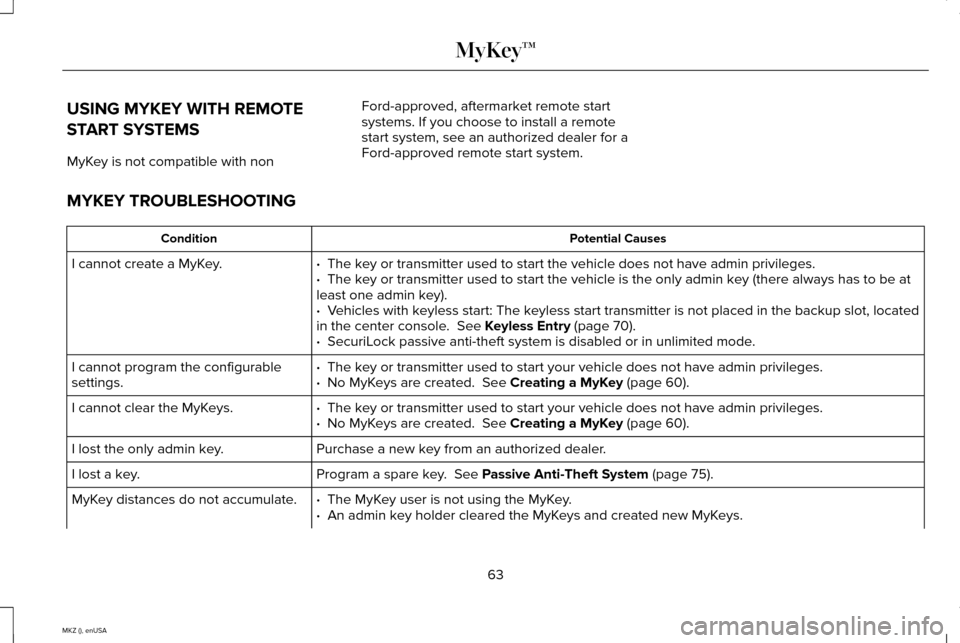
USING MYKEY WITH REMOTE
START SYSTEMS
MyKey is not compatible with non
Ford-approved, aftermarket remote start
systems. If you choose to install a remote
start system, see an authorized dealer for a
Ford-approved remote start system.
MYKEY TROUBLESHOOTING Potential Causes
Condition
· The key or transmitter used to start the vehicle does not have admin privileg\
es.
I cannot create a MyKey.
· The key or transmitter used to start the vehicle is the only admin key (there always has to be at
least one admin key).
·
Vehicles with keyless start: The keyless start transmitter is not placed in the backup slot, located
in the center console. See Keyless Entry (page 70).
· SecuriLock passive anti-theft system is disabled or in unlimited mode.
·
The key or transmitter used to start your vehicle does not have admin privile\
ges.
I cannot program the configurable
settings. · No MyKeys are created. See Creating a MyKey (page 60).
·
The key or transmitter used to start your vehicle does not have admin privile\
ges.
I cannot clear the MyKeys.
· No MyKeys are created. See Creating a MyKey (page 60).
Purchase a new key from an authorized dealer.
I lost the only admin key.
Program a spare key.
See Passive Anti-Theft System (page 75).
I lost a key.
·
The MyKey user is not using the MyKey.
MyKey distances do not accumulate.
· An admin key holder cleared the MyKeys and created new MyKeys.
63
MKZ (), enUSA MyKey™
Page 67 of 516
Potential Causes
Condition
· The key system has been reset.
·
An admin transmitter is present at vehicle start.
No MyKey functions with the keyless
entry transmitter. · No MyKeys are created. See Creating a MyKey (page 60).
64
MKZ (), enUSA MyKey™
Page 68 of 516

LOCKING AND UNLOCKING
You can use the power door lock control or
the remote control to lock and unlock your
vehicle.
Power Door Locks
The power door lock control is on the driver
and front passenger door panels.
Unlock
A
LockB Door Lock Indicator
An LED on each door window trim will light
when you lock the door. It will remain lit for
up to 10 minutes after you switch off the
ignition.
Switch Inhibitor
When you electronically lock your vehicle,
the power door lock switch and interior trunk
release switch will no longer operate after
20 seconds. You must unlock your vehicle
with the remote control or keyless keypad,
or switch the ignition on, to restore function
to these switches. You can switch this feature
on or off in the information display. See
(page 107).
Rear Door Unlocking and Opening
Pull the interior door release handle twice to
unlock and open the rear door. The first pull
unlocks the door and the second pull will
unlatch the door. Remote Control
You can use the remote control at any time.
The luggage compartment release button
only works when your vehicle speed is less
than 5 mph (8 km/h).
Unlocking the Doors (Two-Stage Unlock) Press the button to unlock the
driver door.
Press the button again within three
seconds to unlock all doors. The turn signals
will flash.
Press and hold both the lock and unlock
buttons on the remote control for three
seconds to change between driver door or
all doors unlock mode. The turn signals will
flash twice to indicate a change to the
unlocking mode. Driver door unlock mode
will only unlock the driver door when the
unlock button is pressed once. All door
65
MKZ (), enUSA LocksE138628 E138629
Page 69 of 516

unlock mode unlocks all doors with one
press of the unlock button. The unlocking
mode applies to the remote control, keyless
entry keypad and intelligent access. You can
also change the mode in the information
display. See (page 107).
Locking the Doors Press the button to lock all the
doors. The turn signals will
illuminate.
Press the button again within three seconds
to confirm that all the doors are closed. The
doors will lock again, the horn will sound and
the turn signals will illuminate if all the doors
and the luggage compartment are closed.
Mislock
If any door or the luggage compartment is
open, or if the hood is open on vehicles with
an anti-theft alarm or remote start, the horn
will sound twice and the lamps will not flash.
You can enable or disable this feature in the
information display.
See (page 107). Opening the Luggage Compartment Press twice within three seconds
to open the luggage compartment.
Make sure to close and latch the luggage
compartment before driving your vehicle. An
unlatched luggage compartment may cause
objects to fall out or block your view.
Activating Intelligent Access
You must have the intelligent access key
within 3 feet (1 meter) of your vehicle.
At a Door
Pull an exterior door handle to unlock and
open the door. Make sure not to touch the
lock sensor on top of the handle. Touch the top of the door handle to lock your
vehicle. There will be a brief delay before
you can unlock your vehicle again.
Note:
Keep the door handle surface clean
to avoid issues with operation.
66
MKZ (), enUSA LocksE138623 E138630 E146044