Page 374 of 878

3743-3. Using the Lexus Display Audio system
■ HD Radio™ technology troubleshooting guide Experience Cause Action
Mismatch of time
alignment- a user
may hear a short
period of program-
ming replayed or an
echo, stutter or skip. The radio stations
analog and digital
volume is not prop-
erly aligned or the
station is in ball-
game mode. None, radio broadcast issue. A
user can contact the radio sta-
tion.
Sound fades, blend-
ing in and out. Radio is shifting
between analog and
digital audio. Reception issue, may clear-up
as the vehicle continues to be
driven. Selecting “Analog” can
force radio in an analog audio.
Audio mute condi-
tion when an HD2 /
HD3 multicast
channel had been
playing. The radio does not
have access to digi-
tal signals at the
moment. This is normal behavior, wait
until the digital signal returns. If
out of the coverage area, seek
a new station.
Audio mute delay
when selecting an
HD2 /HD3 multi-
cast channel preset. The digital multicast
content is not avail-
able until HD
Radio ™
broadcast
can be decoded
and make the audio
available. This takes
up to 7 seconds. This is normal behavior, wait
for the audio to become avail-
able.
Text information
does not match the
present song audio. Data service issue
by the radio broad-
caster. Broadcaster should be noti-
fied. Complete the form;
www.ibiquity.com/automotive/
report_radio_station_experie
nces .
Page 375 of 878
3753-3. Using the Lexus Display Audio system
3
Interior features
XM ®
Satellite Radio
■ Receiving XM ®
Satellite Radio
Press the “RADIO” button or select “SAT” on the audio source
selection.
Turn the “TUNE•SCROLL” knob to select the desired channel in
the all categories or press and hold “ ” or “ ” on the
“PRST•TRACK” button to select the desired channel in the cur-
rent category.
■ Setting XM ®
Satellite Radio channel presets
Select the desired channel. Select and hold one of the preset stations
(1-6 every page).No text information
shown for the
present selected
frequency. Data service issue
by the radio broad-
caster. Broadcaster should be noti-
fied. Complete the form;
www.ibiquity.com/automotive/
report_radio_station_experie
nces .Experience Cause Action
STEP 1
STEP 2
Page 377 of 878

3773-3. Using the Lexus Display Audio system
3
Interior features ■
When the 12-volt battery is disconnected
All preset stations are erased.■
Reception sensitivity ●
Cargo loaded on the roof luggage carrier, especially metal objects, may
adversely affect the reception of XM ®
Satellite Radio.●
It is difficult to maintain perfect radio re ception at all times due to the continually
changing position of the an tenna, differences in signal strength and surrounding
objects, such as trains and transmitters.●
The radio antenna is mounted inside th e rear spoiler and the rear window. To
maintain clear radio reception, do not attach metallic window tinting or other
metallic objects to the antenna wire mounted inside the rear window.■
XM ®
Satellite Radio
An XM ®
Satellite Radio is a tuner designed exclusively to receive broadcasts pro-
vided under a separate subscription. Availa bility is limited to the 48 contiguous
states and 10 Canadian provinces. ●
XM ®
subscriptions
For detailed information about XM ®
Satellite Radio or to subscribe:
U.S.A.
Visit on the web at www.siriusxm.com or call 1-877-515-3987.
Canada
Visit on the web at www.xmradio.ca or call 1-877-438-9677.●
Radio ID
You will need the radio ID when activating XM ®
service or reporting a prob-
lem. Select “CH000” using the “TUNE• SCROLL” knob, and the receiver's 8-
character ID number will appear.●
Satellite tuner
The tuner supports only Audio Services (Music and Talk) and the accompany-
ing Text Information of XM ®
Satellite Radio.
Page 397 of 878

3973-3. Using the Lexus Display Audio system
3
Interior features ■
iPod problems
To resolve most problems encountered when using your iPod, disconnect your iPod
from the vehicle iPod connection and reset it. For instructions on how to reset your
iPod, refer to your iPod Owner’s Manual.■
Error messages
“Connection error. Please consult your Ow ner’s Manual for instructions on how to
connect the iPod.”:
This indicates a problem in the iPod or its connection.
“There are no songs available for playback . Please load compatible media to your
iPod.”:
This indicates that there is no music data in the iPod.■
Compatible models
The following iPod
, iPod nano
, iPod classic
, iPod touch
and iPhone
devices
can be used with this system. ●
Made for
• iPod touch (4th generation)
• iPod touch (3rd generation)
• iPod touch (2nd generation)
• iPod touch (1st generation)
•iPod classic
•iPod with video
• iPod nano (6th generation)
• iPod nano (5th generation)
• iPod nano (4th generation)
• iPod nano (3rd generation)
• iPod nano (2nd generation)
• iPod nano (1st generation)
•iPhone 4
•iPhone 3GS
•iPhone 3G
•iPhone
Depending on differences between models or software versions etc., some models
might be incompatible with this system.
Page 477 of 878
4773-4. Using the audio system
3
Interior features Using the radio Type A
Traffic information buttonPreset station buttons
Radio text message button
Scan buttonSeek buttonChannel category button
Frequency adjustment
(AM/FM mode) and
channel (SAT mode)
knobAM FM/SAT
mode buttons“PWR VOL” k nob
Po w e r Vo l u m e
Page 478 of 878
4783-4. Using the audio system
Setting station presets (excluding XM ®
Satellite Radio)
Search for the desired stations by turning or pressing “ ”
or “ ” on .
Press and hold th e button (from
to ) the station is to
be set to until you hear a beep.Type B
Traffic information buttonPreset station buttons
Radio text message button
Scan buttonSeek buttonChannel category button
Frequency adjustment
knob
AM
FM buttons“PWR VOL” k nob
Po w e r Vo l u m e
STEP 1
STEP 2
Page 479 of 878
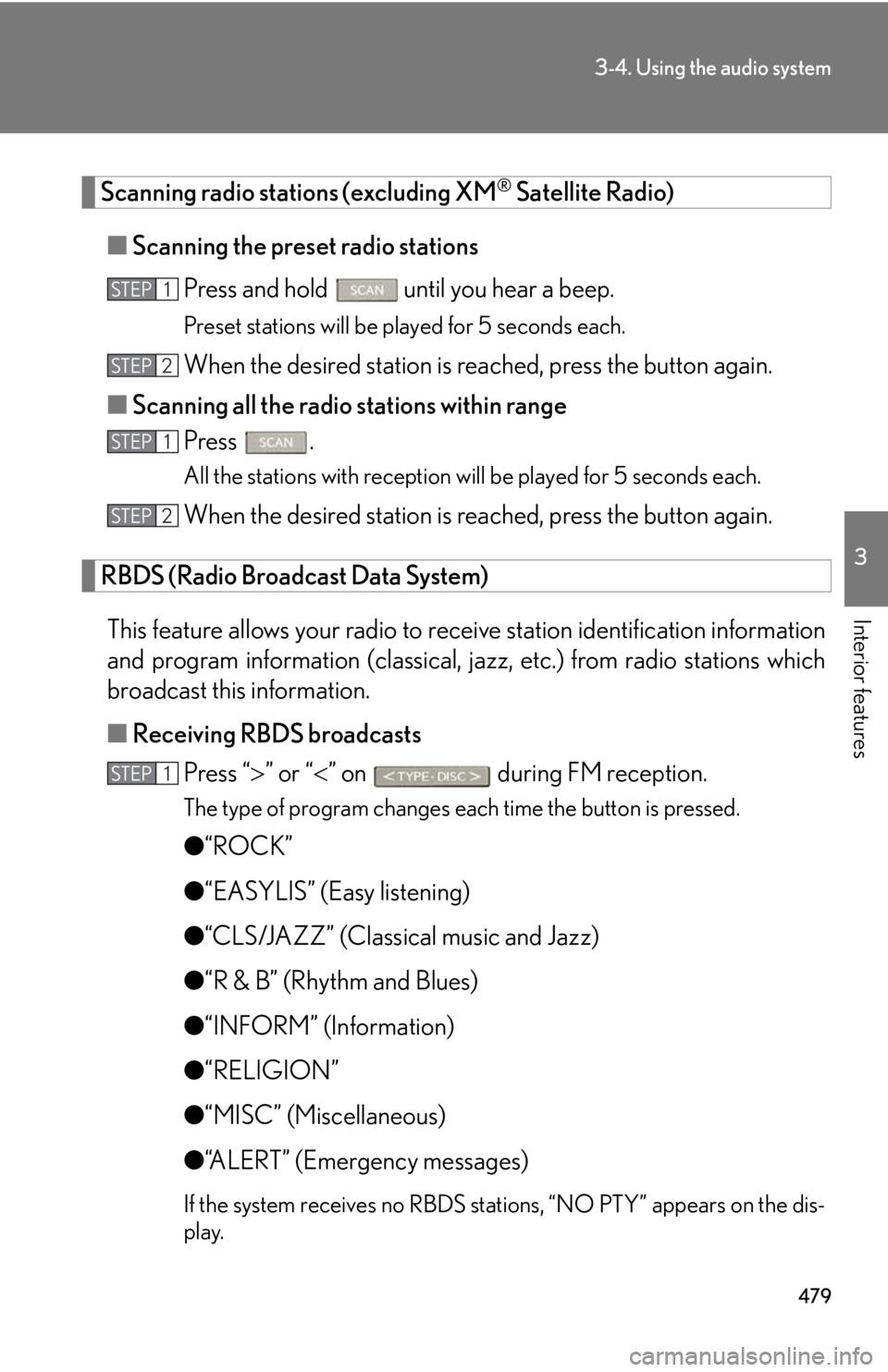
4793-4. Using the audio system
3
Interior features Scanning radio stations (excluding XM ®
Satellite Radio)
■ Scanning the preset radio stations
Press and hold
until you hear a beep.Preset stations will be played for 5 seconds each.
When the desired station is reached, press the button again.
■ Scanning all the radio stations within range
Press . All the stations with reception will be played for 5 seconds each.
When the desired station is reached, press the button again.
RBDS (Radio Broadcast Data System)
This feature allows your radio to receive station identification information
and program information (classical, ja zz, etc.) from radio stations which
broadcast this information.
■ Receiving RBDS broadcasts
Press “ ” or “ ” on during FM reception.The type of program changes each time the button is pressed.
● “ROCK”
● “EASYLIS” (Easy listening)
● “CLS/JAZZ” (Classical music and Jazz)
● “R & B” (Rhythm and Blues)
● “INFORM” (Information)
● “RELIGION”
● “MISC” (Miscellaneous)
● “ALERT” (Emergency messages)
If the system receives no RBDS stations, “NO PTY” appears on the dis-
play.STEP 1
STEP 2
STEP 1
STEP 2
STEP 1
Page 480 of 878
4803-4. Using the audio system
Press , or “ ” or “ ” on
.The radio seeks or scans for stations of the relevant program type.
■ Displaying radio station names
Press .
■ Displaying radio text messages
Press twice.
A text message is displayed when “MSG” is shown on the screen.If the text continues past the end of the display, is displayed. Press and
hold until you hear a beep.
XM ®
Satellite Radio (type A)
■ Receiving XM ®
Satellite Radio
Press .
The display changes as follows each time the button is pressed:
“SAT1” “SAT2” “SAT3”
Turn to select the desired channel in all the categories or
press “ ” or “ ” on to select the desired channel in
the current category.
■ Setting XM ®
Satellite Radio channel presets
Select the desired channel. Pr ess and hold the button (from
to
) the channel is to be set to until you hear a beep.
■ Changing the channel category
Press “ ” or “ ” on .STEP 2
STEP 1
STEP 2