Page 568 of 886
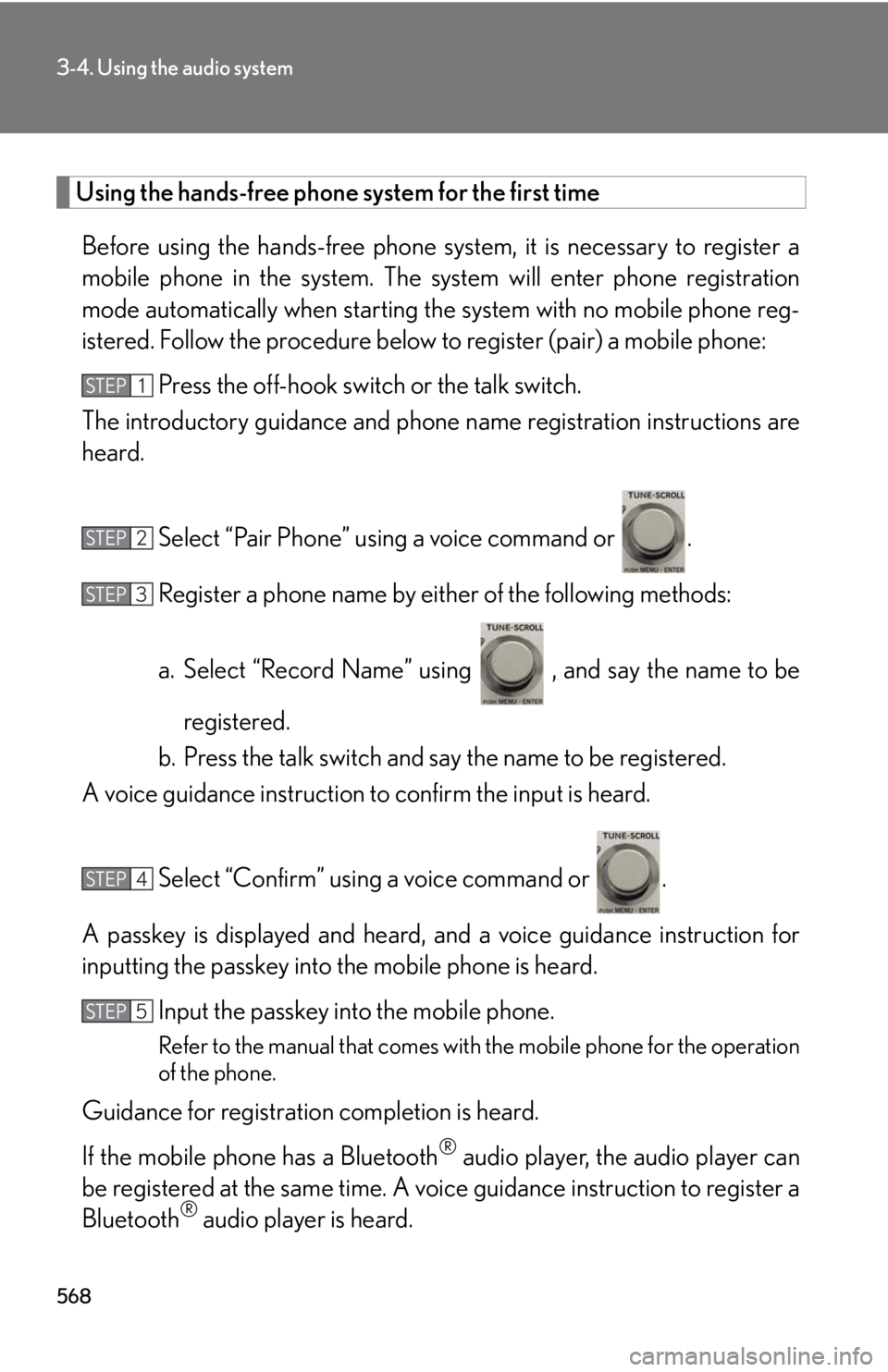
5683-4. Using the audio system
Using the hands-free phone system for the first time
Before using the hands-free phone sy stem, it is necessary to register a
mobile phone in the system. The sy stem will enter phone registration
mode automatically when starting th e system with no mobile phone reg-
istered. Follow the procedure below to register (pair) a mobile phone:
Press the off-hook switch or the talk switch.
The introductory guidance and phone name registration instructions are
heard.
Select “Pair Phone” using a voice command or .
Register a phone name by either of the following methods:
a. Select “Record Name” using , and say the name to be
registered.
b. Press the talk switch and say the name to be registered.
A voice guidance instruction to confirm the input is heard.
Select “Confirm” using a voice command or .
A passkey is displayed and heard, an d a voice guidance instruction for
inputting the passkey into the mobile phone is heard.
Input the passkey into the mobile phone.
Refer to the manual that comes with the mobile phone for the operation
of the phone.
Guidance for registration completion is heard.
If the mobile phone has a Bluetooth ®
audio player, th e audio player can
be registered at the same time. A vo ice guidance instruction to register a
Bluetooth ®
audio player is heard.STEP 1
STEP 2
STEP 3
STEP 4
STEP 5
Page 570 of 886
5703-4. Using the audio system
“Setup” “Security” “Set PIN” Setting a PIN code
“Phbk Lock” Locking the phone book
“Phbk Unlock” Unlocking the phone book
“Phone
Setup” “Pair Phone” Registering the mobile phone
to be used
“Connect” Selecting a mobile phone to be
used
“Change Name” Changing the registered name
of a mobile phone
“List Phones” Listing the registered mobile
phones
“Set Passkey” Changing the passkey
“Delete Phone” Deleting a registered mobile
phone
“System
Setup” “Guidance Vol” Setting voice guidance volume
“Device Name” Displaying the Bluetooth ®
device address and name
“Initialize” Initializing the systemFirst menu Second
menu Third menu Operation detail
Page 571 of 886
5713-4. Using the audio system
3
Interior features ■ Short cut key operation First menu Second menu Operation detail
“Dial XXX (name)” - Dialing a name registered in the
phone book
“Phone book add
Entry” - Adding a new phone number
“Phone book Change
name” - Changing a registered name in
the phone book
“Phone book Delete
Entry” - Deleting the registered data
“Phone book List
names” - Listing the registered data
“Phone book Set
Speed Dial” - Setting speed dials
“Phone book Delete
Speed Dial” - Deleting speed dials
“Dial XXX (number)” - Dialing by inputting a number
“Phonebook” “Phonebook Unlock” Unlocking the phone book
“Phonebook Lock” Locking the phone book
Page 572 of 886
5723-4. Using the audio system
■
Automatic volume adjustment
When vehicle speed reaches 50 mph (80 km/h) or more, the volume automati-
cally increases. The volume returns to the previous volume setting when vehicle
speed drops to 43 mph (70 km/h) or less.■
When using a voice command
For numbers, say a combinatio n of single digits from zero to nine, # (pound),
(star), and + (plus).
Say the command correctly and clearly.■
Situations in which the system may not recognize your voice ●
When driving on rough roads●
When driving at high speeds●
When air is blowing out of the vents onto the microphone●
When the air conditioning fan emits a loud noise■
Operations that cannot be performed while driving
●
Operating the system using ●
Registering a mobile phone to the system■
Changing the passkey
P. 5 8 1
Page 578 of 886
5783-4. Using the audio system
Setting a mobile phone Registering a mobile phone in the ha nds-free phone system allows the sys-
tem to function. The following function s can be used for registered mobile
phones:
■ Functions and operation procedures
To enter the menu for each function , follow the steps below using a
voice command or :
● Registering a mobile phone
1. “Setup” 2. “Phone Setup” 3. “Pair Phone”
● Selecting a mobile phone to be used
1. “Setup” 2. “Phone Setup” 3. “Connect Phone (Connect)”
● Changing the registered name of a mobile phone
1. “Setup” 2. “Phone Setup” 3. “Change Name”
● Listing the registered mobile phones
1. “Setup” 2. “Phone Setup” 3. “List Phones”
● Changing the passkey
1. “Setup” 2. “Phone Setup” 3. “Set Passkey”
● Deleting a registered mobile phone
1. “Setup” 2. “Phone Setup” 3. “Delete Phone”
Page 581 of 886
5813-4. Using the audio system
3
Interior features Listing the registered mobile phones
Select “List Phones” using a voice command or . The list of regis-
tered mobile phones will be read aloud.
When listing is complete, the sy stem returns to “Phone Setup”.
Pressing the talk switch while the name of a mobile phone is being read
aloud selects the mobile phone, and the following functions will become
available:
● Selecting a mobile phone: “Connect Phone (Connect)”
● Changing a registered name: “Change Name”
● Deleting a mobile phone: “Delete Phone”
Changing the passkey
Select “Set Passkey” using a voice command or .
Pattern A
Press the talk switch, say a 4 to 8-digit number, and select “Con-
firm” using a voice command or .STEP 1
STEP 2
Page 582 of 886
5823-4. Using the audio system
Pattern B
Select a 4 to 8-digit number using . The number should be input 1 digit at a time.
When the entire number to be re gistered as a passkey has been
input, press again. If the number to be registered has 8 digits, pressing of the knob is not
necessary.
Deleting a registered mobile phone
Select “Delete Phone” using a voice command or .
Pattern A
Select the mobile phone to be deleted by either of the following
methods and select “Confirm” u sing a voice command or :
a. Press the talk switch and sa y the name of the desired mobile
phone.
b. Press the talk switch and say “List Phones”. When the name of
the desired mobile phone is read aloud, press the talk switch.STEP 2
STEP 3
STEP 1
STEP 2
Page 587 of 886
5873-4. Using the audio system
3
Interior features Initializing the system
Select “Initialize” and then “Confirm” using .
Select “Confirm” again using .■
Initialization ●
The following data in the system can be initialized:
•Phone book
• Outgoing and incoming call history
•Speed dials
• Registered mobile phone data
•Security code
• Registered Bluetooth ®
enabled portable player data
• Passkey for the mobile phones
• Passkey for the Bluetooth ®
audio players
•Guidance volume
• Receiver volume
• Ring tone volume●
Once the initialization has been complete d, the data cannot be restored to its
original state.■
When the phone book is locked
The following functions cannot be used: ●
Dialing by inputting a name●
Speed dialing
●
Dialing a number stored in the call history memory
●
Using the phone book STEP 1
STEP 2