Page 443 of 886
4433-3. Using the Lexus Display Audio system
3
Interior features Input the passcode displayed on
the screen into your phone. For the operation of the phone, see
the manual that comes with your
mobile phone.
Depending on the type of phone,
further phone operations may be
required after inputting the pass-
code (for example to confirm if
connection is to be received or
not) when registering a phone.
Passcodes are not required for SSP
(Secure Simple Pairing) compati-
ble Bluetooth ®
devices. Depend-
ing on the phone, you may need to
select “Yes” to register, or “No” to
cancel on your mobile phone.
If you want to cancel it, select
“Cancel”.
If a completion message is dis-
played, registration is complete.
If an error message is displayed,
follow the guidance on the screen
to try again.STEP 3
Page 474 of 886

4743-3. Using the Lexus Display Audio system
When this screen is displayed,
input the passcode displayed on
the screen into your Bluetooth
device. For the operation of the
Bluetooth ®
device, see the manual
that comes with your Bluetooth ®
device.
Depending on the type of phone,
further phone operations may be
required after inputting the pass-
code (for example to confirm if
connection is to be received or
not) when registering a phone.
Passcodes are not required for SSP
(Secure Simple Pairing)
compatible Bluetooth ®
devices.
Depending on the phone, you may
need to select “Yes” to register, or
“No” to cancel on your mobile
phone.
If you want to cancel it, select
“Cancel”.
If a completion message is
displayed, registration is complete.
If an error message is displayed,
follow the guidance on the screen
to try again.
■ Removing a Bluetooth
device
Display the “Bluetooth
* Settings” screen. ( P. 4 7 2 )
Select “Registered Devices” on the “Bluetooth
* Settings” screen.
* : Bluetooth is a registered tr ademark of Bluetooth SIG. Inc.STEP 4
STEP 1
STEP 2
Page 490 of 886
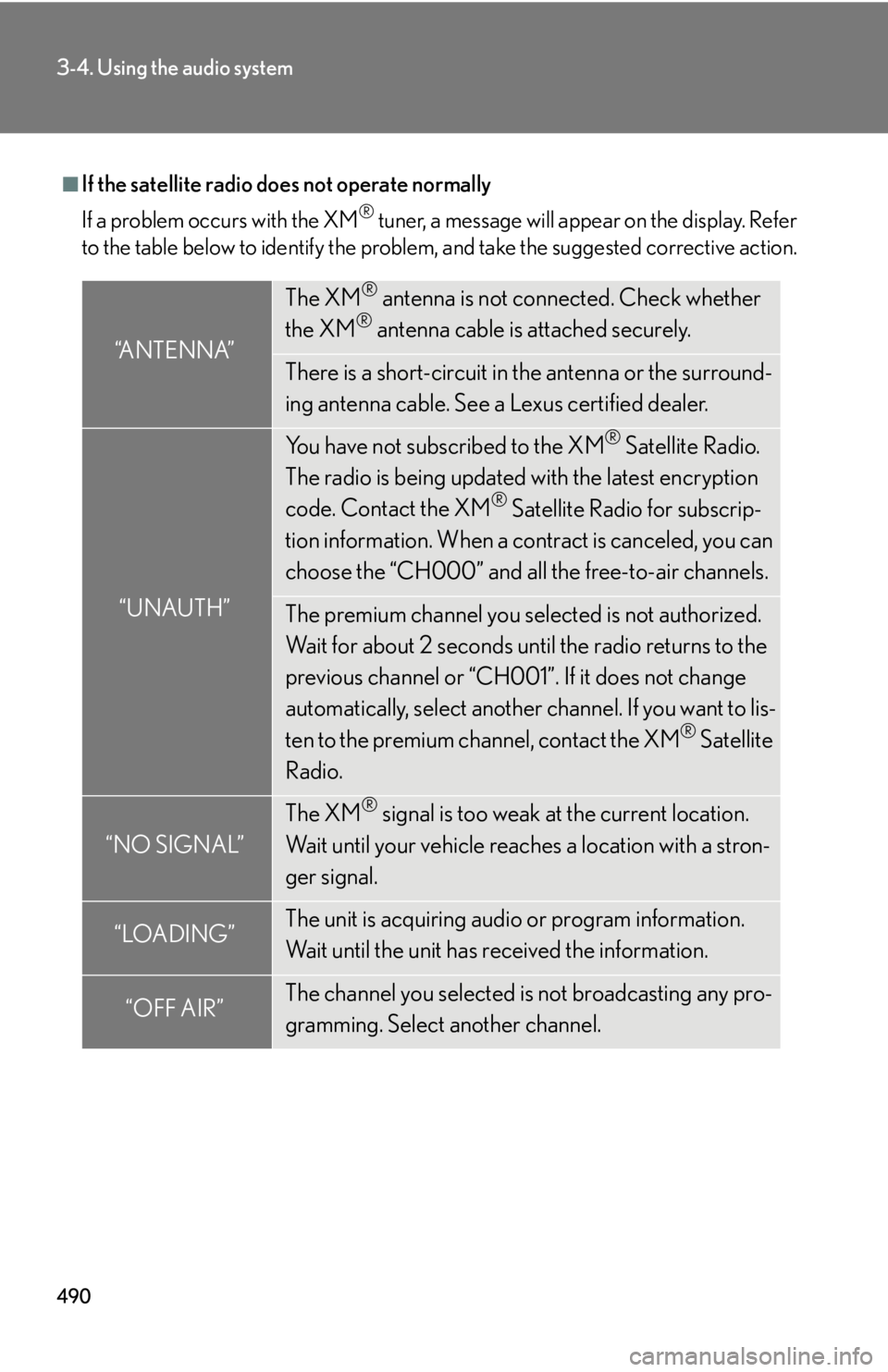
4903-4. Using the audio system
■
If the satellite radio does not operate normally
If a problem occurs with the XM ®
tuner, a message will appear on the display. Refer
to the table below to identify the problem, and take the suggested corrective action.
“ANTENNA” The XM ®
antenna is not connected. Check whether
the XM ®
antenna cable is attached securely.
There is a short-circuit in the antenna or the surround-
ing antenna cable. See a Lexus certified dealer.
“UNAUTH” You have not subscribed to the XM ®
Satellite Radio.
The radio is being updated with the latest encryption
code. Contact the XM ®
Satellite Radio for subscrip-
tion information. When a co ntract is canceled, you can
choose the “CH000” and all the free-to-air channels.
The premium channel you selected is not authorized.
Wait for about 2 seconds until the radio returns to the
previous channel or “CH001”. If it does not change
automatically, select another channel. If you want to lis-
ten to the premium channel, contact the XM ®
Satellite
Radio.
“NO SIGNAL” The XM ®
signal is too weak at the current location.
Wait until your vehicle reaches a location with a stron-
ger signal.
“LOADING” The unit is acquiring audio or program information.
Wait until the unit has received the information.
“OFF AIR” The channel you selected is not broadcasting any pro-
gramming. Select another channel.
Page 560 of 886
5603-4. Using the audio system
Hands-free system for mobile phones The hands-free system is a function that allows you to use your mobile
phone without touching it.
This system supports Bluetooth ®
mobile phones. Bluetooth ®
is a wireless
data system that allows the mobile phone to wirelessly connect to the
hands-free system and make/receive calls.
Ti t l e Pa g e
Using the hands-free system P. 5 6 5
Making a phone call P. 5 7 3
Setting a mobile phone P. 5 7 8
Security and system setup P. 5 8 4
Using the phone book P. 5 8 8
Page 570 of 886
5703-4. Using the audio system
“Setup” “Security” “Set PIN” Setting a PIN code
“Phbk Lock” Locking the phone book
“Phbk Unlock” Unlocking the phone book
“Phone
Setup” “Pair Phone” Registering the mobile phone
to be used
“Connect” Selecting a mobile phone to be
used
“Change Name” Changing the registered name
of a mobile phone
“List Phones” Listing the registered mobile
phones
“Set Passkey” Changing the passkey
“Delete Phone” Deleting a registered mobile
phone
“System
Setup” “Guidance Vol” Setting voice guidance volume
“Device Name” Displaying the Bluetooth ®
device address and name
“Initialize” Initializing the systemFirst menu Second
menu Third menu Operation detail
Page 584 of 886
5843-4. Using the audio system
Security and system setup ■ Security setting items and operation procedures
To enter the menu for each function , follow the steps below using a
voice command or :
● Setting or changing the PIN (Personal Identification Number)
1. “Setup” 2. “Security” 3. “Set PIN”
● Locking the phone book
1. “Setup” 2. “Security” 3. “Phonebook Lock (Phbk Lock)”
● Unlocking the phone book
1. “Setup” 2. “Security” 3. “Phonebook Unlock (Phbk
Unlock)”
■ System setup items and operation procedures
To enter the menu for each function, follow the steps below using
:
● Setting voice guidance volume
1. “Setup” 2. “System Setup” 3. “Guidance Vol”
● Displaying the Bluetooth ®
device address and name
1. “Setup” 2. “System Setup” 3. “Device Name”
● Initializing the system
1. “Setup” 2. “System Setup” 3. “Initialize”
Page 587 of 886
5873-4. Using the audio system
3
Interior features Initializing the system
Select “Initialize” and then “Confirm” using .
Select “Confirm” again using .■
Initialization ●
The following data in the system can be initialized:
•Phone book
• Outgoing and incoming call history
•Speed dials
• Registered mobile phone data
•Security code
• Registered Bluetooth ®
enabled portable player data
• Passkey for the mobile phones
• Passkey for the Bluetooth ®
audio players
•Guidance volume
• Receiver volume
• Ring tone volume●
Once the initialization has been complete d, the data cannot be restored to its
original state.■
When the phone book is locked
The following functions cannot be used: ●
Dialing by inputting a name●
Speed dialing
●
Dialing a number stored in the call history memory
●
Using the phone book STEP 1
STEP 2
Page 625 of 886
6253-7. Other interior features
3
Interior features Floor mat Use only floor mats designed specifically for vehicles of the same model
and model year as your vehicle. Fix th em securely in plac e onto the carpet.
Insert the retaining hooks (clips)
into the floor mat eyelets.
Turn the upper knob of each
retaining hook (clip) to secure
the floor mats in place.
* : Always align the marks.
The shape of the retaining hooks (clips) may differ from that shown in the
illustration. STEP 1
STEP 2
*