Page 509 of 886
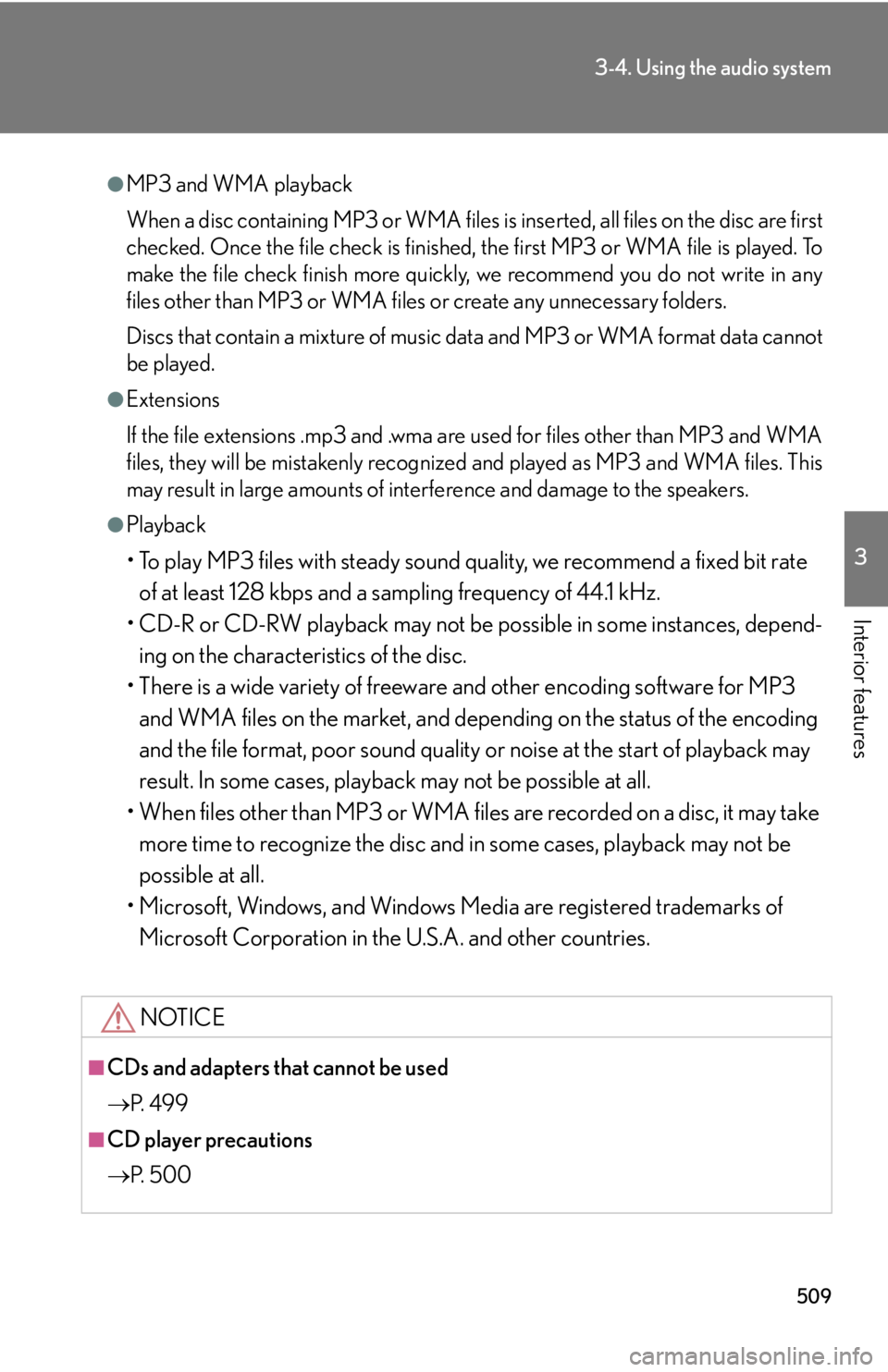
5093-4. Using the audio system
3
Interior features ●
MP3 and WMA playback
When a disc containing MP3 or WMA files is inserted, all files on the disc are first
checked. Once the file check is finished, the first MP3 or WMA file is played. To
make the file check finish more quickly, we recommend you do not write in any
files other than MP3 or WMA files or create any unnecessary folders.
Discs that contain a mixture of music data and MP3 or WMA format data cannot
be played.●
Extensions
If the file extensions .mp3 and .wma are used for files other than MP3 and WMA
files, they will be mistakenly recognized and played as MP3 and WMA files. This
may result in large amounts of interference and damage to the speakers.●
Playback
• To play MP3 files with steady sound quality, we recommend a fixed bit rate
of at least 128 kbps and a sampling frequency of 44.1 kHz.
• CD-R or CD-RW playback may not be po ssible in some instances, depend-
ing on the characteristics of the disc.
• There is a wide variety of freeware and other encoding software for MP3
and WMA files on the market, and depend ing on the status of the encoding
and the file format, poor sound quality or noise at the start of playback may
result. In some cases, playback may not be possible at all.
• When files other than MP3 or WMA files are recorded on a disc, it may take
more time to recognize the disc and in some cases, playback may not be
possible at all.
• Microsoft, Windows, and Windows Media are registered trademarks of
Microsoft Corporation in the U.S.A. and other countries.
NOTICE
■
CDs and adapters that cannot be used
P. 4 9 9
■
CD player precautions
P. 5 0 0
Page 510 of 886
5103-4. Using the audio system
Operating an iPod Connecting an iPod enables you to enjoy music from the vehicle speakers.
■ Connecting an iPod
Pull up the lever to release the
lock, and lift the armrest.
Open the cover and connect an
iPod using an iPod cable. Turn on the power of the iPod if it
is not turned on.STEP 1
STEP 2
Page 511 of 886
5113-4. Using the audio system
3
Interior features ■ Control panel
Type A
Te x t b u t t o nRepeat play button
Playback buttonPlayback/Pause button
Go back button
Song selector button Shuffle playback button iPod menu/
Song selector knob“PWR VOL” knob
Pow e r Vo l u m e
Page 512 of 886
5123-4. Using the audio system
Type B
Te x t b u t t o nRepeat play button
Playback buttonPlayback/Pause button
Go back button
Song selector button Shuffle playback button iPod menu/
Song selector knob“PWR VOL” knob
Pow e r Vo l u m e
Page 513 of 886
5133-4. Using the audio system
3
Interior features Selecting a play mode
Press to select iPod menu mode.
Turning changes the play mo de in the following order:
“PLAYLISTS” “ARTISTS” “ALBUMS” “SONGS”
“PODCASTS” “GENRES” “COMPOSERS”
“AUDIOBOOKS”
Press to select the desired play mode.STEP 1
STEP 2
STEP 3
Page 514 of 886
5143-4. Using the audio system
■ Play mode list
■ Selecting a list
Turn to display the first selection list.
Press to select the desired item.
Pressing the knob changes to the second selection list.
Repeat the same procedure to select the desired item. To return to the previous selection list, select “GO BACK” or press
.Play mode First
selection Second
selection Third
selection Four th
selection
“PLAYLISTS” Playlists select Songs select - -
“A R T I S T S ” Artists select Albums select Songs select -
“A L B U M S ” Albums select Songs select - -
“SONGS” Songs select - - -
“PODCASTS” Albums select Songs select - -
“GENRES” Genre select Artists select Albums select Songs select
“COMPOSERS” Composers
select Albums select Songs select -
“AUDIOBOOKS” Songs select - - -STEP 1
STEP 2
STEP 3
Page 515 of 886
5153-4. Using the audio system
3
Interior features Selecting songs
Turn or press “ ” or “ ” on to select the desired
song.
Playing and pausing songs
To play or pause a song, press .
Fast-forwarding and reversing songs
To fast-forward or reverse, press and hold “ ” or “ ” on
until you hear a beep.
Shuffle playback
■ Playing songs from one playlist or album in random order
Press . To cancel, press again.
■ Playing songs from all the playlists or albums in random order
Press and hold until you hear a beep.
To cancel, press again.
Repeat play
Press .
To cancel, press again.
Switching the display
Press .
Each time the button is pressed, the display changes in the following order:
Elapsed time Album title Tr a c k t i t l e Artist name
Page 516 of 886
5163-4. Using the audio system
Adjusting sound quality and volume balance
Press to enter iPod menu mode.
Pressing changes sound modes. ( P. 5 5 2 )■
About iPod
●
“Made for iPod” and “Made for iPhone” me an that an electronic accessory has
been designed to connect specifically to iPod, or iPhone, respectively, and has
been certified by the developer to meet Apple performance standards.●
Apple is not responsible for the operation of this device or its compliance with
safety and regulatory standards. Please note that the use of this accessory with
iPod or iPhone may affect wireless performance.●
iPhone, iPod, iPod classic, iPod nano and iPod touch are trademarks of Apple
Inc., registered in the U.S. and other countries.STEP 1
STEP 2