Page 517 of 886
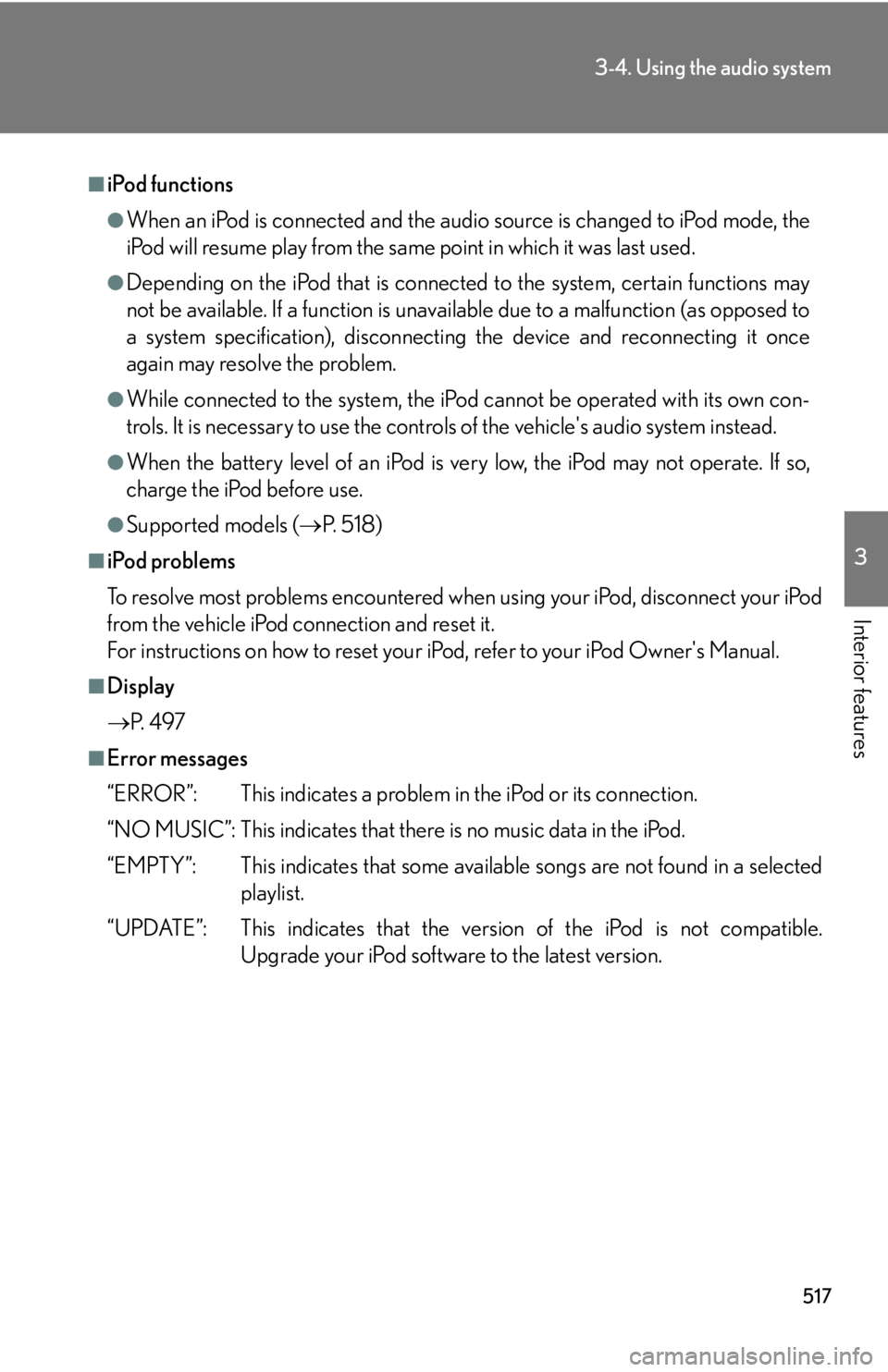
5173-4. Using the audio system
3
Interior features ■
iPod functions ●
When an iPod is connected and the audio source is changed to iPod mode, the
iPod will resume play from the same point in which it was last used.●
Depending on the iPod that is connecte d to the system, certain functions may
not be available. If a function is unavailable due to a malfunction (as opposed to
a system specification), disconnecting the device and reconnecting it once
again may resolve the problem. ●
While connected to the system, the iPod cannot be operated with its own con-
trols. It is necessary to use the controls of the vehicle's audio system instead. ●
When the battery level of an iPod is very low, the iPod may not operate. If so,
charge the iPod before use.●
Supported models ( P. 5 1 8 )■
iPod problems
To resolve most problems encountered when using your iPod, disconnect your iPod
from the vehicle iPod connection and reset it.
For instructions on how to reset your iP od, refer to your iPod Owner's Manual.■
Display
P. 4 9 7■
Error messages
“ERROR”: This indicates a problem in the iPod or its connection.
“NO MUSIC”: This indicates that ther e is no music data in the iPod.
“EMPTY”: This indicates that some avai lable songs are not found in a selected
playlist.
“UPDATE”: This indicates that the version of the iPod is not compatible.
Upgrade your iPod software to the latest version.
Page 518 of 886
5183-4. Using the audio system
■
Compatible models
The following iPod
, iPod nano
, iPod classic
, iPod touch
and iPhone
devices
can be used with this system. ●
Made for
• iPod touch (4th generation)
• iPod touch (3rd generation)
• iPod touch (2nd generation)
• iPod touch (1st generation)
•iPod classic
•iPod with video
• iPod nano (6th generation)
• iPod nano (5th generation)
• iPod nano (4th generation)
• iPod nano (3rd generation)
• iPod nano (2nd generation)
• iPod nano (1st generation)
•iPhone 4
•iPhone 3GS
•iPhone 3G
•iPhone
Depending on differences between models or software versions etc., some models
might be incompatible with this system.
Items related to standards an d limitations are as follows:●
Maximum number of lists in device: 9999●
Maximum number of songs in device: 65535●
Maximum number of songs per list: 65535
CAUTION
■
Caution while driving
Do not connect iPod or operate the controls.
Page 519 of 886
5193-4. Using the audio system
3
Interior features NOTICE■
If the armrest cannot be fully closed
Depending on the size and shape of the iP od that is connected to the system, the
armrest may not close fully. In this case, do not forcibly close the armrest as this may
damage the iPod or the terminal, etc.■
To prevent damage to iPod ●
Do not leave iPod in the vehicle. The temperature inside th e vehicle may become
high, resulting in damage to the player.●
Do not push down on or apply unnecessary pressure to the iPod while it is con-
nected as this may damage the iPod or its terminal.●
Do not insert foreign objects into the port as this may damage the iPod or its ter-
minal.
Page 520 of 886
5203-4. Using the audio system
Operating a USB memory Connecting a USB memory enables you to enjoy music from the vehicle
speakers.
■ Connecting a USB memory
Pull up the lever to release the
lock, and lift the armrest.
Open the cover and connect a
USB memory. Turn on the power of the USB
memory if it is not turned on.STEP 1
STEP 2
Page 521 of 886
5213-4. Using the audio system
3
Interior features ■ Control panel
Type A Repeat play button
Folder selector buttons
Random playback button
File selector button Search playback button File selector knobPlayback/Pause button
Text button“PWR VOL” knob
Pow e r Vo l u m e
Playback button
Page 522 of 886
5223-4. Using the audio system
Type B Repeat play button
Folder selector buttons
Random playback button
File selector button Search playback button File selector knobPlayback/Pause button
Text button“PWR VOL” knob
Pow e r Vo l u m e
Playback button
Page 523 of 886
5233-4. Using the audio system
3
Interior features Selecting and scanning a folder
■ Selecting folders one at a time
Press or to select the desired folder.
■ Returning to the first folder
Press and hold until you hear a beep.
■ Scanning the first file of all the folders
Press and hold until you hear a beep. The first ten seconds of the first file in each folder will be played.
When the desired folder is reached, press again.
Selecting and scanning files
■ Selecting a file
Turn or press “ ” or “ ” on to select the desired
file.
■ Scanning the files in a folder
Press . The first ten seconds of each file will be played.
To cancel, press again.
When the desired file is reached, press again.
Playing and pausing files
To play or pause a file, press . STEP 1
STEP 2
Page 524 of 886
5243-4. Using the audio system
Fast-forwarding and reversing files
To fast-forward or reverse, press and hold “ ” or “ ” on
until you hear a beep.
Random playback
■ Playing files from a folder in random order
Press . To cancel, press again.
■ Playing all the files from a USB memory in random order
Press and hold until you hear a beep. To cancel, press again.
Repeat play
■ Repeating a file
Press . To cancel, press
again.
■ Repeating all the files in a folder
Press and hold until you hear a beep.
To cancel, press
again.
Switching the display
Press .
Each time the button is pressed, the display changes in the following order:
Elapsed time Folder name File name Album title (MP3 only)
Track title Artist name