Page 469 of 886
4693-3. Using the Lexus Display Audio system
3
Interior features ● Deleting the speed dial
Display the “Phonebook Settings” screen. ( P. 4 6 2 )
Select “Manage Speed Dials” on the “Phonebook Settings”
screen.
Select “Delete Speed Dials” on the “Speed Dials” screen.
Choose the data to delete.
To delete all data, select “All
Delete”.
A confirmation message will be disp layed. If everything is correct,
select “Yes”.STEP 1
STEP 2
STEP 3
STEP 4
■
Setting the speed dials in a different way (Fro m “Speed Dial” screen)
Display the “Phone” screen. ( P. 441)
Select “Speed Dials” on the “Phone” screen.
Select “Options” on the “Speed Dial” screen.■
Setting the speed dials in a different way (From “Contacts” screen)
Display the “Phone” screen. ( P. 441)
Select “Contacts” on the “Phone” screen.
Select “Options” on the “Contacts” screen.
Select “Manage Speed Dials” on the “Contacts” screen.STEP 5
STEP 1
STEP 2
STEP 3
STEP 1
STEP 2
STEP 3
STEP 4
Page 470 of 886
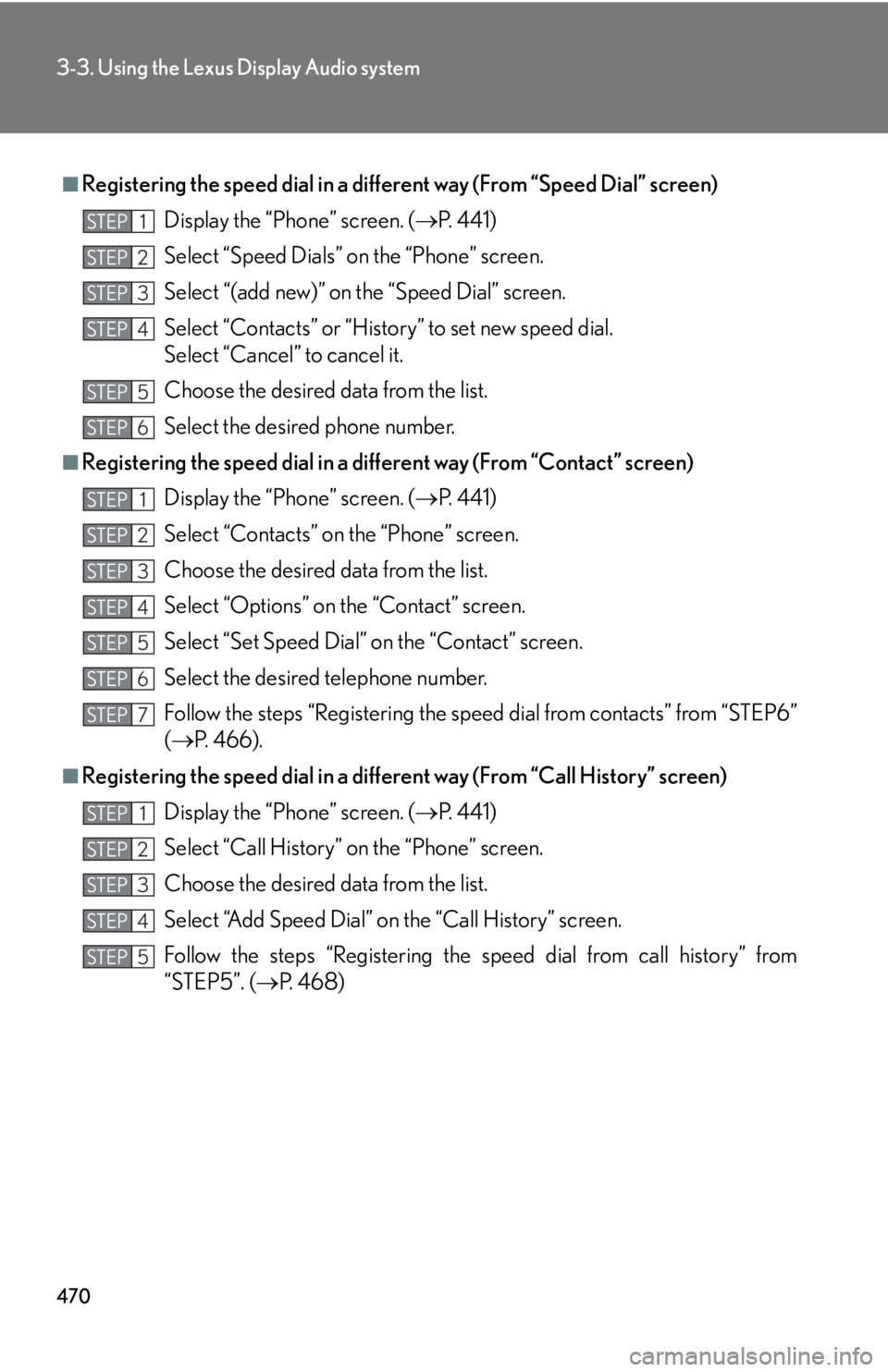
4703-3. Using the Lexus Display Audio system
■
Registering the speed dial in a diff erent way (From “Speed Dial” screen)
Display the “Phone” screen. ( P. 441)
Select “Speed Dials” on the “Phone” screen.
Select “(add new)” on the “Speed Dial” screen.
Select “Contacts” or “History” to set new speed dial.
Select “Cancel” to cancel it.
Choose the desired data from the list.
Select the desired phone number.■
Registering the speed dial in a di fferent way (From “Contact” screen)
Display the “Phone” screen. ( P. 441)
Select “Contacts” on the “Phone” screen.
Choose the desired data from the list.
Select “Options” on the “Contact” screen.
Select “Set Speed Dial” on the “Contact” screen.
Select the desired telephone number.
Follow the steps “Registering the speed dial from contacts” from “STEP6”
( P. 466).■
Registering the speed dial in a differ ent way (From “Call History” screen)
Display the “Phone” screen. ( P. 441)
Select “Call History” on the “Phone” screen.
Choose the desired data from the list.
Select “Add Speed Dial” on the “Call History” screen.
Follow the steps “Registering the speed dial from call history” from
“STEP5”. ( P. 4 6 8 )STEP 1
STEP 2
STEP 3
STEP 4
STEP 5
STEP 6
STEP 1
STEP 2
STEP 3
STEP 4
STEP 5
STEP 6
STEP 7
STEP 1
STEP 2
STEP 3
STEP 4
STEP 5
Page 471 of 886
4713-3. Using the Lexus Display Audio system
3
Interior features ■ Deleting the call history
Display the “Phonebook Settings” screen. ( P. 4 6 2 )
Select “Delete Call History” on the “Phonebook Settings” screen.If your phone supports PBAP service, the “Automatically Download
Contacts” setting needs to be set to “Off”. ( P. 4 6 3 )
Choose the desired history to
delete.
Choose the data to delete.
To delete all data, select “All
Delete”.
A confirmation message will be disp layed. If everything is correct,
select “Yes”.STEP 1
STEP 2
STEP 3
STEP 4
■
Deleting call history in a different way
Display the “Phone” screen. ( P. 441)
Select “Call History” on the “Phone” screen.
Select “Delete” on the “Call History” screen.
Follow the steps “Deleting the call history” from “STEP4”. ( P. 4 7 1 )STEP 5
STEP 1
STEP 2
STEP 3
STEP 4
Page 472 of 886
4723-3. Using the Lexus Display Audio system
Bluetooth ®
settingsYou can set the Bluetooth
system to your desired settings.
Registered devices settings
Connecting telephone
Connecting audio player
Detailed Bluetooth
settings
To display the screen shown above, follow the steps below.
Press the “MENU” button on the Lexus Display Audio control-
ler.
Select “Setup” on the “Menu” screen.
Select “Bluetooth
* ” on the “Setup” screen.
* : Bluetooth is a registered trademark of Bluetooth SIG. Inc. STEP 1
STEP 2
STEP 3
Page 473 of 886
4733-3. Using the Lexus Display Audio system
3
Interior features Registered devices settings
■ Registering a Bluetooth
device
Bluetooth
devices compatible with pho nes (HFP) and portable audio
players (AVP) can be registered simu ltaneously. You can register up to 5
Bluetooth
devices.
Display the “Bluetooth
* Settings” screen. ( P. 4 7 2 )
Select “Registered Devices” on the “Bluetooth
* Settings” screen.
Select “Add New”.
* : Bluetooth is a registered tr ademark of Bluetooth SIG. Inc.STEP 1
STEP 2
STEP 3
Page 474 of 886

4743-3. Using the Lexus Display Audio system
When this screen is displayed,
input the passcode displayed on
the screen into your Bluetooth
device. For the operation of the
Bluetooth ®
device, see the manual
that comes with your Bluetooth ®
device.
Depending on the type of phone,
further phone operations may be
required after inputting the pass-
code (for example to confirm if
connection is to be received or
not) when registering a phone.
Passcodes are not required for SSP
(Secure Simple Pairing)
compatible Bluetooth ®
devices.
Depending on the phone, you may
need to select “Yes” to register, or
“No” to cancel on your mobile
phone.
If you want to cancel it, select
“Cancel”.
If a completion message is
displayed, registration is complete.
If an error message is displayed,
follow the guidance on the screen
to try again.
■ Removing a Bluetooth
device
Display the “Bluetooth
* Settings” screen. ( P. 4 7 2 )
Select “Registered Devices” on the “Bluetooth
* Settings” screen.
* : Bluetooth is a registered tr ademark of Bluetooth SIG. Inc.STEP 4
STEP 1
STEP 2
Page 475 of 886
4753-3. Using the Lexus Display Audio system
3
Interior features Select “Remove”.
Select the device to remove.
A confirmation message will be d isplayed, select “Yes” to remove
the device.
■ Displaying a Bluetooth
device details
You can confirm and change the device details.
Display the “Bluetooth
* Settings” screen. ( P. 4 7 2 )
Select “Registered Devices” on the “Bluetooth
* Settings” screen.
Select “Details”.
* : Bluetooth is a registered tr ademark of Bluetooth SIG. Inc.STEP 3
STEP 4
STEP 5
STEP 1
STEP 2
STEP 3
Page 476 of 886
4763-3. Using the Lexus Display Audio system
Select the device.
Following screen is displayed:
Display device name
Display device address
Display your telephone number
Depending on the model of the
phone, the number may not be
displayed.
Display compatibility profile of
the device
Change connection method
( P. 4 76 )
Restore default settings
When you complete settings, select “OK”.
● Changing connection method
Select “Connection Method” on the “Device Details” screen.
Select “From Vehicle” or “From
Audio Player”.
“From Vehicle”: Connect the audio
system to the portable audio
player.
“From Audio Player”: Connect the
portable audio player to the audio
system.STEP 4
STEP 5
STEP 6
STEP 1
STEP 2