Page 601 of 960
6013-4. Using the rear se at entertainment system
3
Interior features
LX570_OM_OM60L96U_(U) ■ Control icon screen
Press the “OPTION” button on the controller if no icons are shown
while watching a DVD video, and the following screen appears.
Hide the buttons
Setting screen appears
( P. 605)
Menu screen appears
Rewind
Stop
Play/pause
Fast forward
If appears on the screen when you select an icon, the operation
relevant to that control is not permitted.
■ Settings screen
Select “Settings” on the control icon screen , the following screen
appears.
Change initial setting
Return to previous screen
Search by title
Display the predetermined
scene and start playing from
there
Change audio language
Change subtitle language
Change angle
Page 602 of 960
6023-4. Using the rear seat entertainment system
LX570_OM_OM60L96U_(U) Turning on or off the control icons
Press the “OPTION” button on the co ntroller to turn on the control
icons.
Press the “OPTION” button on the contro ller once again or select “Hide
Buttons” to turn off the control icon.
Turning on the title selection screen
Press the “TOP MENU” button on the controller or select “Top Menu” to
turn on the title selection screen. For the operation of the title selection
screen, see the separate manual for the DVD disc.
Turning on the menu screen
Press the “MENU” button on the contro ller or select “Menu” to turn on
the menu screen. For the operation of the menu screen, see the separate
manual for the DVD disc.
Fast forwarding/rewinding a disc
Press or , or press and hold or .
Slow playback
Select and then select .
Page 619 of 960
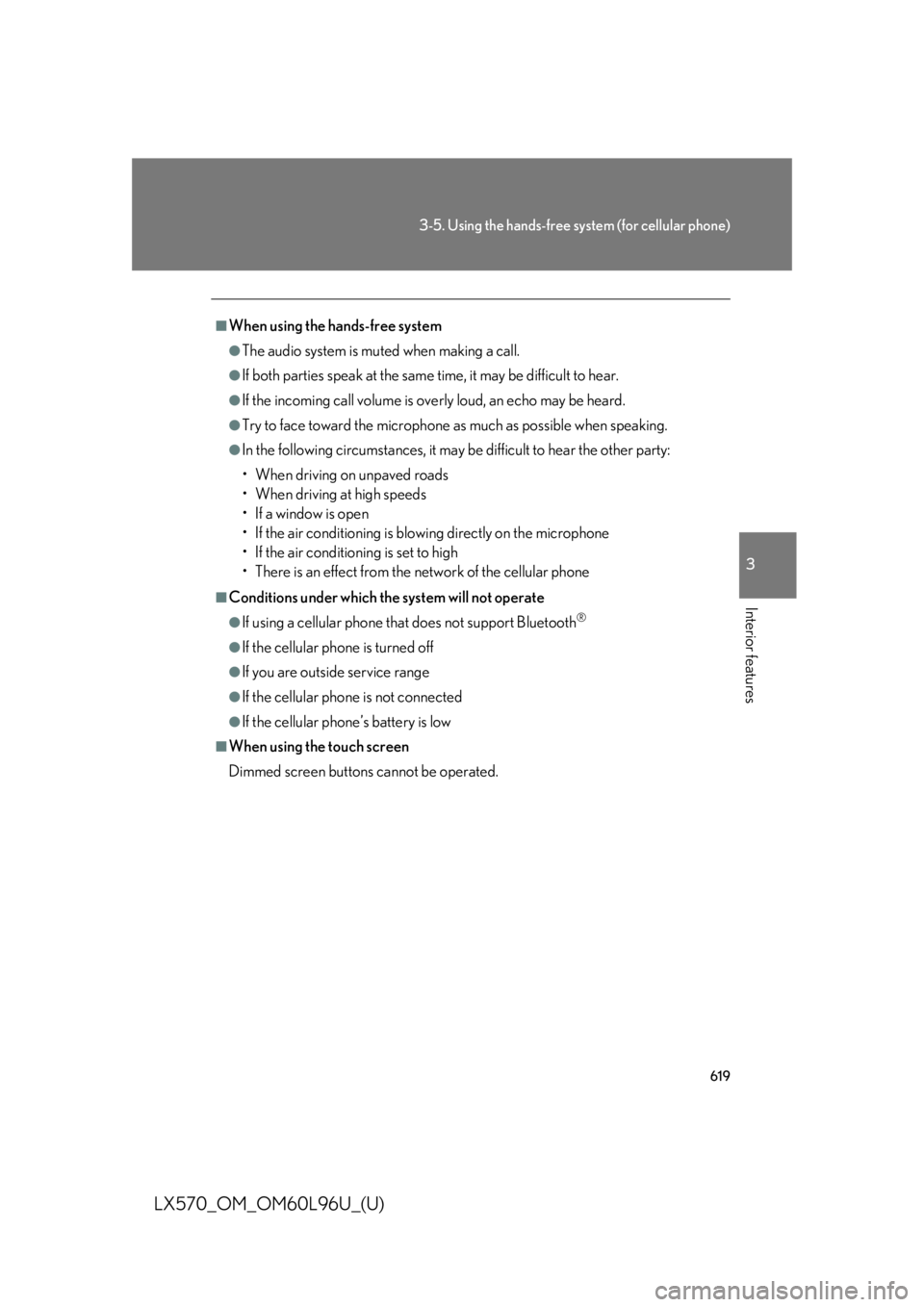
6193-5. Using the hands-free system (for cellular phone)
3
Interior features
LX570_OM_OM60L96U_(U) ■
When using the hands-free system ●
The audio system is muted when making a call. ●
If both parties speak at the same time, it may be difficult to hear.●
If the incoming call volume is overly loud, an echo may be heard. ●
Try to face toward the microphone as much as possible when speaking.●
In the following circumstances, it may be difficult to hear the other party:
• When driving on unpaved roads
• When driving at high speeds
• If a window is open
• If the air conditioning is blowing directly on the microphone
• If the air conditioning is set to high
• There is an effect from the network of the cellular phone■
Conditions under which the system will not operate ●
If using a cellular phone that does not support Bluetooth ®
●
If the cellular phone is turned off ●
If you are outside service range ●
If the cellular phone is not connected ●
If the cellular phone’s battery is low■
When using the touch screen
Dimmed screen buttons cannot be operated.
Page 650 of 960
6503-5. Using the hands-free sy stem (for cellular phone)
LX570_OM_OM60L96U_(U) Touch “-” or “+” to lower or raise
the volume, and then touch “OK”.
When you complete all settings, touch “Save”.
■ Setting the ring tone
Display the “Phone Settings” screen. ( P. 648)
Touch “Phone Sound Settings” on the “Phone Settings” screen.
Touch “Ring Tone” on the “Phone Sound Settings” screen.
Touch the screen button corre-
sponding to the desired ring tone. Ring tones can be heard by touch-
ing the screen buttons, and then
touch “OK”.
When you complete setting, touch “Save”. STEP 4
STEP 5
STEP 1
STEP 2
STEP 3
STEP 4
■
Adaptive volume control
When traveling at 50 mph (80 km/h) or mo re, the system automatically raises the
volume. ■
To return to the default phone sound settings
Touch “Default”, and then touch “Yes”. STEP 5
Page 669 of 960
6693-5. Using the hands-free system (for cellular phone)
3
Interior features
LX570_OM_OM60L96U_(U) ■ Changing the new message notification volume
Display the “Messaging Settings” screen. ( P. 666)
Touch “New Message Notificatio n Volume” on the “Messaging
Settings” screen.
Touch “-” or “+” to lower or raise
the volume, and then touch “OK”.
When you complete setting, touch “Save”.
■ Changing the new message notification tone
Display the “Messaging Settings” screen. ( P. 666)
Touch “New Message Notificat ion Tone” on the “Messaging
Settings” screen.
Touch the desired new message
notification tone. New message notification tones
can be heard by touching the
screen buttons, and then touch
“OK”.
When you complete setting, touch “Save”. STEP 1
STEP 2
STEP 3
STEP 4
STEP 1
STEP 2
STEP 3
STEP 4
Page 720 of 960
7183-8. Other interior features
LX570_OM_OM60L96U_(U) Garage door opener The garage door opener (HomeLink ®
Universal Transceiver) is manufactured
under license from HomeLink ®
.
Programming HomeLink ®
(for U.S.A. owners)
The HomeLink ®
compatible transceiver in your vehicle has 3 buttons
which can be programmed to operate 3 different devices. Refer to the
programming method below appropriate for the device.
Indicator
ButtonsThe garage door opener can be pr ogrammed to operate garage doors,
gates, entry doors, door locks, home lighting systems, security systems, and
other devices.
Page 721 of 960
7193-8. Other interior features
3
Interior features
LX570_OM_OM60L96U_(U) ■ Programming HomeLink ®
Point the remote control transmit-
ter for the device 1 to 3 in. (25 to
75 mm) from the HomeLink ®
but-
tons. Keep the HomeLink ®
indicator
light in view while programming.
Press and hold one of the
HomeLink ®
buttons and the trans-
mitter button. When the
HomeLink ®
indicator light
changes from a slow to a rapid
flash, you can release both buttons. If the HomeLink ®
indicator light
comes on but does not flash,
flashes rapidly for 2 seconds and
remains lit, the HomeLink ®
button
is already programmed. Use the
other buttons or follow the “Repro-
gramming a HomeLink ®
button”
instructions. ( P. 723)STEP 1
STEP 2
Page 722 of 960
7203-8. Other interior features
LX570_OM_OM60L96U_(U) Test the HomeLink ®
operation by
pressing the newly programmed
button. If a HomeLink ®
button has been
programmed for a garage door,
check to see if the garage door
opens and closes. If the garage
door does not operate, see if your
remote control transmitter is of the
rolling code type. Press and hold
the programmed HomeLink ®
but-
ton. The remote control transmitter
is of the rolling code type if the
HomeLink ®
indicator light flashes
rapidly for 2 seconds and then
remains lit. If your transmitter is of
the rolling code type, proceed to
the heading “Programming a roll-
ing code system”.
Repeat the steps above to program another device for each of
the remaining HomeLink ®
buttons.STEP 3
STEP 4