Page 407 of 960
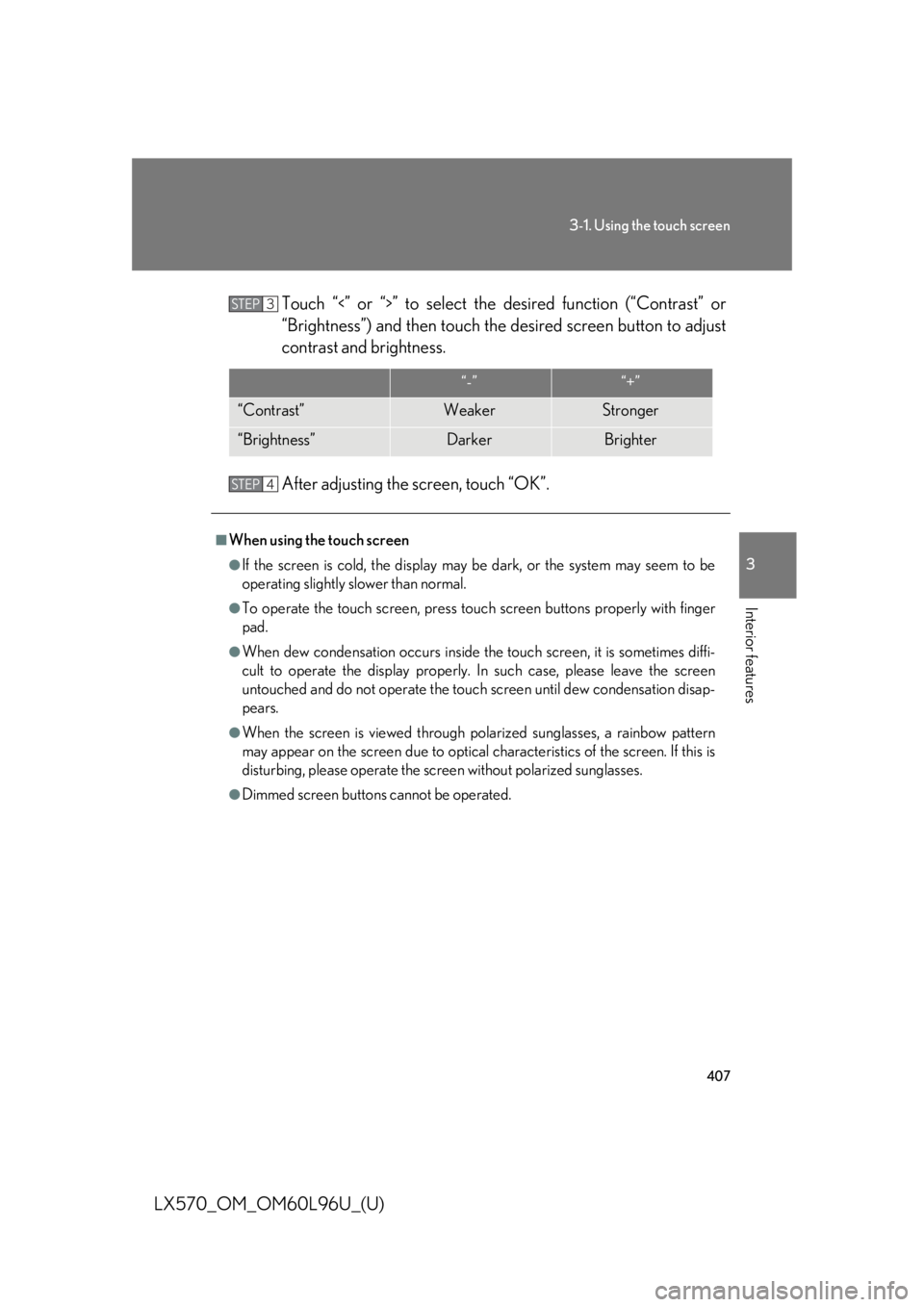
4073-1. Using the touch screen
3
Interior features
LX570_OM_OM60L96U_(U) Touch “<” or “>” to select the desired function (“Contrast” or
“Brightness”) and then touch th e desired screen button to adjust
contrast and brightness.
After adjusting the screen, touch “OK”. “-” “+”
“Contrast” Weaker Stronger
“Brightness” Darker Brighter■
When using the touch screen ●
If the screen is cold, the display may be dark, or the system may seem to be
operating slightly slower than normal. ●
To operate the touch screen, press touc h screen buttons properly with finger
pad. ●
When dew condensation occu rs inside the touch screen , it is sometimes diffi-
cult to operate the display properly. In such case, please leave the screen
untouched and do not operate the touch screen until dew condensation disap-
pears. ●
When the screen is viewed through po larized sunglasses, a rainbow pattern
may appear on the screen due to optical characteristics of the screen. If this is
disturbing, please operate the scre en without polarized sunglasses. ●
Dimmed screen buttons cannot be operated. STEP 3
STEP 4
Page 408 of 960
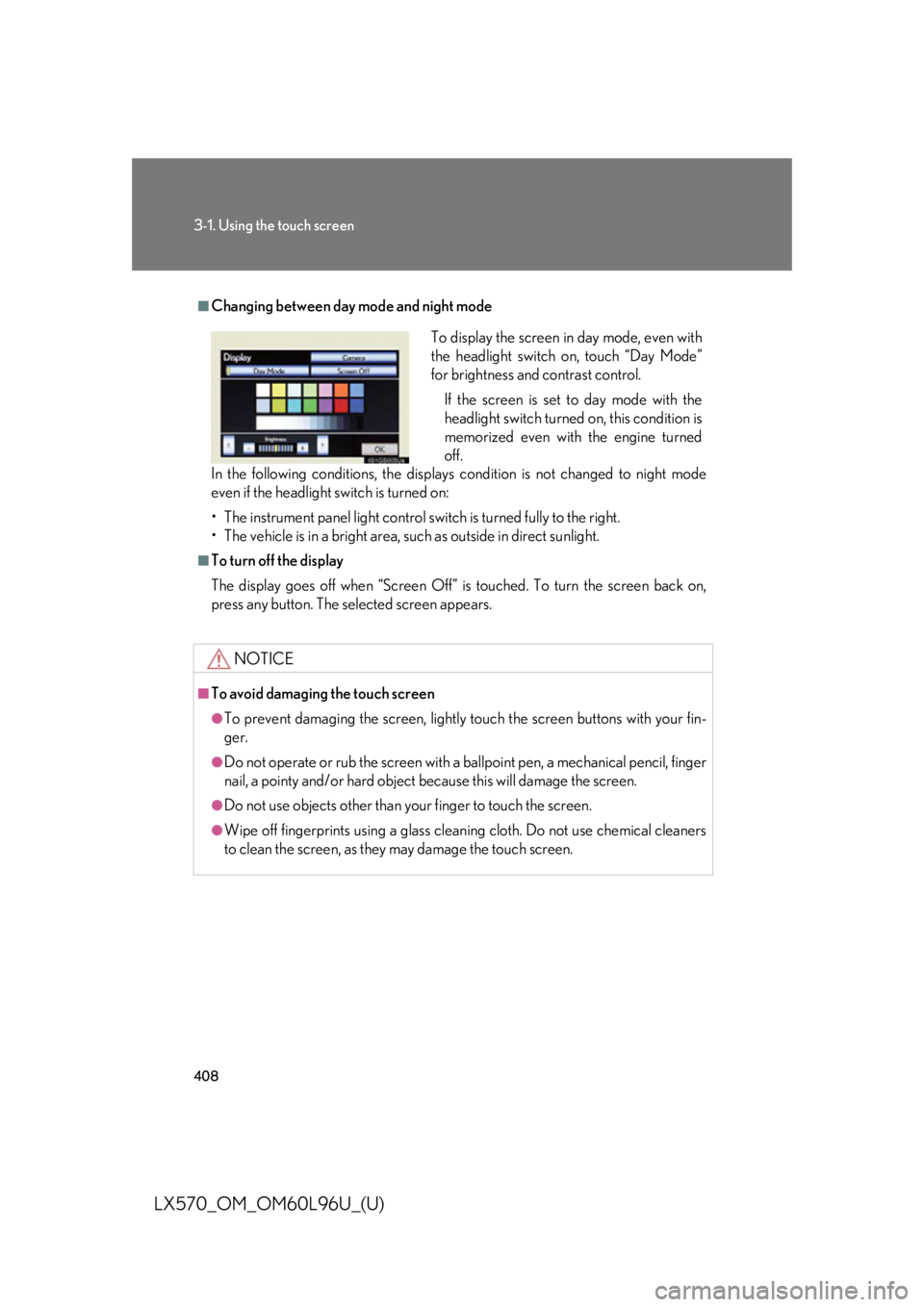
4083-1. Using the touch screen
LX570_OM_OM60L96U_(U) ■
Changing between day mode and night mode
In the following conditions, the displays condition is not changed to night mode
even if the headlight switch is turned on:
• The instrument panel light control switch is turned fully to the right.
• The vehicle is in a bright area, such as outside in direct sunlight. ■
To turn off the display
The display goes off when “Screen Off” is touched. To turn the screen back on,
press any button. The sele cted screen appears.
NOTICE■
To avoid damaging the touch screen ●
To prevent damaging the screen, lightly touch the screen buttons with your fin-
ger. ●
Do not operate or rub the screen with a ballpoint pen, a mechanical pencil, finger
nail, a pointy and/or hard object because this will damage the screen. ●
Do not use objects other than yo ur finger to touch the screen.●
Wipe off fingerprints using a glass cleaning cloth. Do not use chemical cleaners
to clean the screen, as they may damage the touch screen. To display the screen in day mode, even with
the headlight switch on, touch “Day Mode”
for brightness and contrast control.
If the screen is set to day mode with the
headlight switch turned on, this condition is
memorized even with the engine turned
off.
Page 418 of 960
4183-1. Using the touch screen
LX570_OM_OM60L96U_(U) ■ Unit of measurement
Distance unit can be changed.
This function is available only in English or Spanish. To change lan-
guage, see “Selecting a language”. ( P. 417)
Touch “Unit of Measurement” on the “General Settings” screen.
Touch “km” or “mile”. The previous screen will be dis-
played.
Touch “Save”.
■ Selecting a button color
The color of the screen buttons can be changed.
Touch “Button Color” on th e “General Settings” screen.
Touch the desired screen button
color. The previous screen will be dis-
played.
Touch “Save”. STEP 1
STEP 2
STEP 3
STEP 1
STEP 2
STEP 3
Page 464 of 960
4643-3. Using the audio system
LX570_OM_OM60L96U_(U) Using the voice command system
Press or to operate
the voice command system.
( P. 431/“Navigation System
Owner’s Manual”)
Without dynamic radar cruise
control
With dynamic radar cruise con-
trol A
B
■
Using cellular phones
Interference may be heard through the audio system’s speakers if a cellular phone
is being used inside or close to the ve hicle while the audio system is operating.■
When using the touch screen
Dimmed screen buttons cannot be operated. ■
Tab
Touch or , located either side of the screen tabs, to display tabs from the pre-
vious or next page. ■
About Dolby
Manufactured under license from Dolby Laboratories. Dolby and the double-D
symbol are trademarks of Dolby Laboratories.
Page 488 of 960
4883-3. Using the audio system
LX570_OM_OM60L96U_(U) Selecting a station (excluding XM ®
Satellite Radio)
■ Seek tuning
Press and hold “ ” or “ ” on the “PRST•TRACK” button.
■ Manual tuning
Turn the “TUNE•SCROLL” knob.
■ Preset stations
Touch the desired preset stations (1 - 6). Change the page by using “<” or “>” on the screen.
Press “ ” or “ ” on the “PRST•TRACK” button.
Setting station presets (excluding XM ®
Satellite Radio)
Search for desired stations.
Touch one of the left side screen
buttons (1-6) and hold it until a
beep is heard. There are 6 sets of
6 presets. There is a total of 36
presets.STEP 1
STEP 2
Page 498 of 960
4983-3. Using the audio system
LX570_OM_OM60L96U_(U) XM ®
Satellite Radio
■ Receiving XM ®
Satellite Radio
Press the “AUDIO” button.
Touch the “SAT” tab or press the
“AUDIO” button repeatedly until
the “SAT” tab is selected to choose
a satellite broadcast channel.
Turn the “TUNE•SCROLL” knob to select the next or previous
channel. Turning the knob quickly allows rapid scrolling through the channel list.
■ Presetting XM ®
Satellite Radio channels
Select the desired channel.
Touch one of the left side screen
buttons (1-6) and hold it until a
beep is heard. To change the preset channel to a
different one, follow the same pro-
cedure.STEP 1
STEP 2STEP 2
STEP 3
STEP 1
STEP 2STEP 2
Page 555 of 960
5553-3. Using the audio system
3
Interior features
LX570_OM_OM60L96U_(U) Touch the desired tab and select
the desired folder, artist or album. Character screen buttons, “ABC”,
“DEF” etc., allow a direct jump to
list entries that begin with the same
letter as the character button.
Each time the same character
screen button is touched, the list
starting with the subsequent char-
acter is displayed. ,
: Touch to move the list up
or down by 5 folder/artist/
album groups.
“TUNE
• SCROLL” knob: Turn the
knob clockwise or counterclock-
wise to quickly scroll up or down
the folder/artist/album list.
, : If appears to the right of
an item name, the com-
plete name is too long for
the screen. Touch to
scroll to the end of the
name. Touch to move to
the beginning of the name.STEP 2
Page 580 of 960
5803-4. Using the rear seat entertainment system
LX570_OM_OM60L96U_(U) Display
When audio-video equip ment is connected to the A/V input port, rear
passengers can enjoy different audio sources on each display. ( P. 611)
Rear seat entertainment system controller
Turns display off To turn the display back on, press
the “SOURCE”, “DISC” or
“VIDEO” button.
Selects the display to be oper-
ated Buttons other than can be
operated if the switch is switched.
L: left side display
R: right side display
Turns the rear seat entertainment
system on or off
Caution screen
This screen appears for a few sec-
onds when the “ENGINE START
STOP” switch is in ACCESSORY
or IGNITION ON mode.