Page 491 of 960

4913-3. Using the audio system
3
Interior features
LX570_OM_OM60L96U_(U) ■ Traffic announcement
Touch “Traffic” on the screen. “TRAF SEEK” appears on the dis-
play, and the radio seeks a traffic
program station.
If no traffic program station is
found, “No Traffic” appears on the
display.
HD Radio™ Technology
HD Radio™ Technology is the digital evolution of analog AM/FM radio.
Your radio product has a special receiv er which allows it to receive digi-
tal broadcasts (where ava ilable) in addition to th e analog broadcasts it
already receives.
Digital broadcasts have better sound quality than analog broadcasts as
digital broadcasts provide free, crysta l clear audio with no static or dis-
tortion. For more information, and a guide to available radio stations and
programming, refer to www.hdradio.com .
HD Radio Technology manufactu red under license from iBiquity
Digital Corporation. U.S. and Fo reign Patents. HD Radio™ and the
HD, HD Radio, and “Arc” logo s are proprietary trademarks of
iBiquity Digital Corp.
Page 493 of 960
4933-3. Using the audio system
3
Interior features
LX570_OM_OM60L96U_(U) Touch the item to be set. “All”: Touch to receive both analog
and digital broadcasts.
“HD Only”: Touch to receive only
digital broadcasts.
“Analog”: Touch to receive only
analog broadcasts.
Touch “Save”.
■ Using HD Radio™ Technology
Press the “AUDIO” button.
Touch the “AM” or “FM” tab or
press the “AUDIO” button repeat-
edly to select the desired tab. An orange “HD)” logo indicator
will be displayed on the screen
when in digital.
The song title, artist name and
music genre will appear on the
screen when available by the radio
station.STEP 5
STEP 6
STEP 1
STEP 2
Page 494 of 960
4943-3. Using the audio system
LX570_OM_OM60L96U_(U) Touch “Options” to display this
screen. When “Text” is touched, informa-
tion such as the artist name, song
title, album title and music genre of
the track being listened to are dis-
played on the text screen. To dis-
play messages from the station,
touch “Additional Information”.
When “< TYPE” or “TYPE >” is
touched, a program type will be
searched. Once a program type
has been set, “TYPE SEEK” will
appear on the screen. ( P. 489)
■
Changing the multiple or supplemental programs
On the FM radio frequency most di gital stations have “multiple” or
supplemental programs on one FM station.
Touch “Multicast”. Each time “Multicast” is touched,
the supplemental program
changes.
If “Multicast” is touched when
tuned to the last of the supplemen-
tal programs, the main program
will be returned to.STEP 3
Page 495 of 960
4953-3. Using the audio system
3
Interior features
LX570_OM_OM60L96U_(U) ■ Preserving tag information
Tag information in the mu sic broadcasting is p reserved in the system
and transmits to an iPod.
Touch “Tag” to bookmark the
music information.
Press the lid, open the cover and connect an iPod using an iPod
cable. ( P. 563)Turn on the power of the iPod if it is not turned on.
Once an iPod is connected, the music tag moves from the radio into
the iPod.
When the iPod is connected to iT unes, the “tagged” information of
the songs which were tagged while listening to the radio can be
viewed. Then a user may decide to purchase the song or CD/Album
which had been listened to on their radio.
If tagging the music information fails, “Saving the HD Radio tag
failed.” will be displayed on the screen. If this occurs, tag the informa-
tion again.STEP 1STEP 1
STEP 2
Page 499 of 960
4993-3. Using the audio system
3
Interior features
LX570_OM_OM60L96U_(U) ■ Changing the channel category
Touch either “< TYPE” or “TYPE >”
to go to the next or previous cate-
gory.
■ Seeking the channel within the current category
Press and hold “ ” or “ ” on the “PRST•TRACK” button.
■ Scanning XM ®
Satellite Radio channels
Scanning channels in the current category
Touch “SCAN” on the screen. “SCAN” appears on the screen.
Touch “SCAN” once again wh en the desired channel is
reached.
■ Displaying the title and artist name
Touch “Text” to display the song
title and artist name currently
being listening to. Up to 64 alphanumeric characters
can be displayed. (Some informa-
tion will not be fully displayed.)STEP 1
STEP 2
Page 500 of 960

5003-3. Using the audio system
LX570_OM_OM60L96U_(U) Internet radio broadcast (vehicles with the navigation system)
One of Apps’ features is th e ability to listen to internet radio. In order to
use this service, an Apps compatible phone and the navigation system
need to be set. For details, refer to the “Navigation System Owner’s
Manual”.
Press the “AUDIO” button.
Touch the “Apps” tab or press the
“AUDIO” button repeatedly until
the “Apps” tab is selected. If a compatible phone is already
registered, it will be connected
automatically.
If a compatible phone has not been
registered or the Bluetooth ®
con-
nection cannot be completed cor-
rectly, touch “Connect” to register
and/or connect your phone.
( P. 674)
When connection is complete, the
application screen can be dis-
played.
Touch “View Applicatio n Screen” on the screen.The internet radio application screen is displayed.
Perform operations according to th e displayed application screen.
By pressing the “AUDIO” button, th e “Audio” screen can be returned
to.STEP 1
STEP 2
STEP 3
Page 501 of 960
5013-3. Using the audio system
3
Interior features
LX570_OM_OM60L96U_(U) Silencing the sound
Press .
Press the button again to turn the system back on. ■
If you touch
The display returns to the previous screen. ■
When the battery is disconnected
All preset stations are erased. ■
Reception sensitivity ●
Cargo loaded on the roof luggage ca rrier, especially metal objects, may
adversely affect the reception of XM ®
Satellite Radio.●
Maintaining perfect radio reception at all times is difficult due to the continually
changing position of the antenna, differ ences in signal stre ngth and surrounding
objects, such as trains, transmitters, etc. ●
The radio antenna is mounted inside the rear quarter window. To maintain clear
radio reception, do not attach metallic window tinting or other metallic objects
to the antenna wire mounted inside the rear quarter window.
Page 503 of 960
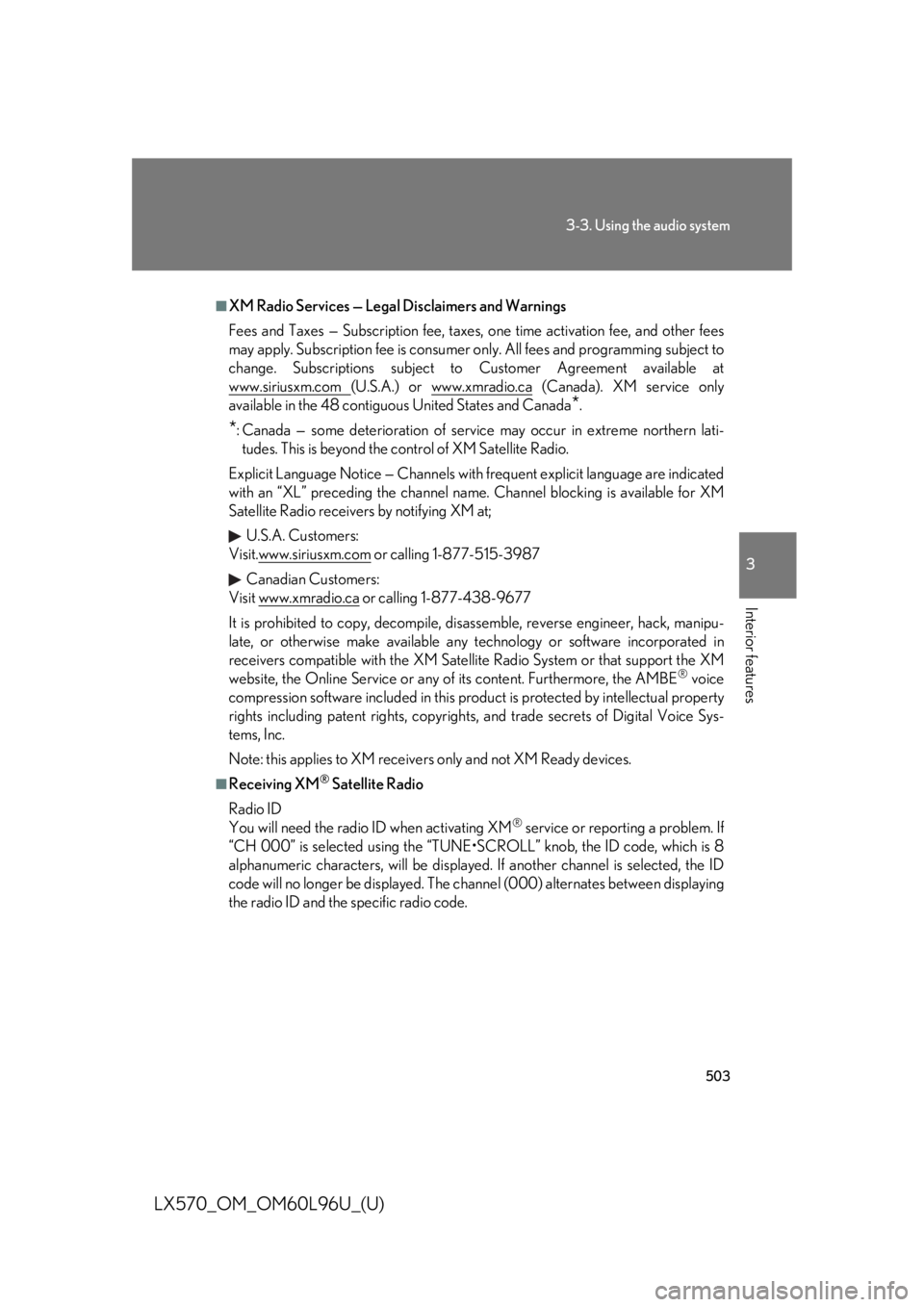
5033-3. Using the audio system
3
Interior features
LX570_OM_OM60L96U_(U) ■
XM Radio Services — Legal Disclaimers and Warnings
Fees and Taxes — Subscription fee, taxes, one time activation fee, and other fees
may apply. Subscription fee is consumer only. All fees and programming subject to
change. Subscriptions subject to Customer Agreement available at
www.siriusxm.com (U.S.A.) or www.xmradio.ca (Canada). XM service only
available in the 48 contiguo us United States and Canada
* .
* : Canada — some deterioration of servic e may occur in extreme northern lati-
tudes. This is beyond the co ntrol of XM Satellite Radio.
Explicit Language Notice — Channels with frequent explicit la nguage are indicated
with an “XL” preceding the channel name. Channel blocking is available for XM
Satellite Radio receivers by notifying XM at;
U.S.A. Customers:
Visit.www.siriusxm.com or calling 1-877-515-3987
Canadian Customers:
Visit www.xmradio.ca or calling 1-877-438-9677
It is prohibited to copy, decompile, disassemble, reverse engineer, hack, manipu-
late, or otherwise make available any te chnology or software incorporated in
receivers compatible with the XM Satell ite Radio System or that support the XM
website, the Online Service or any of its content. Furthermore, the AMBE ®
voice
compression software included in this pr oduct is protected by intellectual property
rights including patent righ ts, copyrights, and trade se crets of Digital Voice Sys-
tems, Inc.
Note: this applies to XM receivers only and not XM Ready devices. ■
Receiving XM ®
Satellite Radio
Radio ID
You will need the radio ID when activating XM ®
service or report ing a problem. If
“CH 000” is selected usin g the “TUNE•SCROLL ” knob, the ID code, which is 8
alphanumeric characters, will be displayed. If another channel is selected, the ID
code will no longer be displayed. The channel (000) alternat es between displaying
the radio ID and the specific radio code.