Page 366 of 409
365
2. LEXUS ENFORM OPERATION
ES350/300h_Navi_OM33B43U_(U)14.06.23 09:44
LEXUS ENFORM
9
2. LEXUS App Suite
1Press the “MENU” button on the
Remote Touch.
2Select “LEXUS App Suite” .
3Select the desired application screen
button.USING LEXUS App Suite
App Suite is a function that enables ap-
plicable apps installed on a cellular
phone to be displayed on and operated
from the navigation screen. Before App
Suite can be used, a few settings need to
be performed. (→P.359)
For details about the functions and ser-
vices provided by each application, re-
fer to http://www.lexus.com/enform/
.No.FunctionPage
Select to activate an appli-
cation.
Select to update the appli-
cations.366
Select to change the order
of the applications.368
Displays the number of new
notifications for the appli-
cation
Page 370 of 409

369
2. LEXUS ENFORM OPERATION
ES350/300h_Navi_OM33B43U_(U)14.06.23 09:44
LEXUS ENFORM
9
IF A MESSAGE APPEARS ON THE SCREEN
When problems occur with starting the application player, a message will appear on
the screen. Referring to the table below, identify the problem and take the suggested
corrective action.
MessageDisplay conditionsCorrective action
“This feature is unavailable
during an emergency call.”Safety Connect is being im-
plemented.After the Safety Connect call
is finished, perform the opera-
tion again.
“This feature is unavailable
while transferring contacts.”Contacts are being trans-
ferred manually from the
phonebook.When the transfer of contacts
is complete, perform the op-
eration again.
“Unable to connect to a
Bluetooth* phone. For trou-
bleshooting assistance,
please visit the Lexus website
or contact your dealer.”
The cellular phone cannot be
connected.
Refer to http://
www.lexus.com/enform/ to
confirm if the phone is com-
patible or not.
“This feature is unavailable
during a handsfree call.”A hands-free call is in
progress.After the hands-free call is fin-
ished, perform the operation.
“To use the services, an active
application needs to be run-
ning on your phone. For more
information, please visit
lexus.com.”The LEXUS App Suite appli-
cation cannot be connected
to Bluetooth
® SPP.
Refer to http://www.lexus.com/enform/ to
confirm if the phone is
Bluetooth
® SPP compatible
or not, and then activate the
App Suite application.
“Communication error.
Please try again.”Communication was discon-
nected.After a few moments, retry the
operation.
*: Bluetooth is a registered trademark of Bluetooth SIG, Inc.
Page 373 of 409
372
2. LEXUS ENFORM OPERATION
ES350/300h_Navi_OM33B43U_(U)14.06.23 09:44
1Display the “Web Search” screen.
(→ P.370)
2Select the desired application screen
button to perform search.
3Enter a search term, and select “Go”.
4Select “Call”.
5Select “Yes”.
“Cancel” : Select to cancel making a phone
call.
6Check that the “Call” screen is dis-
played.
MAKING A PHONE CALL
USING LEXUS App Suite
Phone calls can be made to locations
which were searched for using App
Suite.
�z For phone operation and the function of
each screen button: →P. 3 1 9
Page 377 of 409
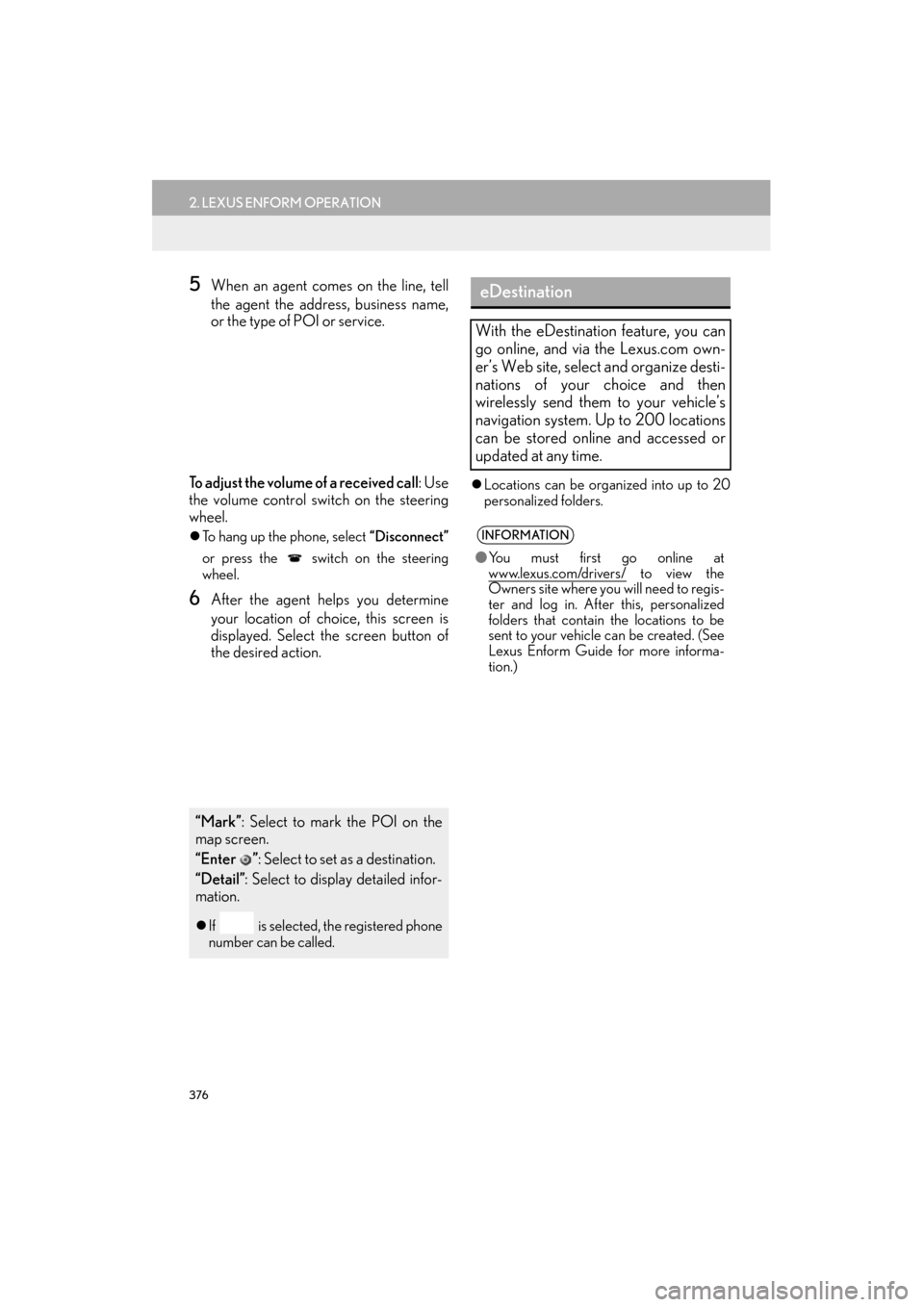
376
2. LEXUS ENFORM OPERATION
ES350/300h_Navi_OM33B43U_(U)14.06.23 09:44
5When an agent comes on the line, tell
the agent the address, business name,
or the type of POI or service.
To adjust the volume of a received call : Use
the volume control switch on the steering
wheel.
�z To hang up the phone, select “Disconnect”
or press the switch on the steering
wheel.
6After the agent helps you determine
your location of choice, this screen is
displayed. Select the screen button of
the desired action.
�z Locations can be organized into up to 20
personalized folders.
“Mark” : Select to mark the POI on the
map screen.
“Enter ” : Select to set as a destination.
“Detail” : Select to display detailed infor-
mation.
�z If is selected, the registered phone
number can be called.
eDestination
With the eDestination feature, you can
go online, and via the Lexus.com own-
er’s Web site, select and organize desti-
nations of your choice and then
wirelessly send them to your vehicle’s
navigation system. Up to 200 locations
can be stored online and accessed or
updated at any time.
INFORMATION
●You must first go online at
www.lexus.com/drivers/ to view the
Owners site where you will need to regis-
ter and log in. After this, personalized
folders that contain the locations to be
sent to your vehicle can be created. (See
Lexus Enform Guide for more informa-
tion.)
Page 380 of 409
379
2. LEXUS ENFORM OPERATION
ES350/300h_Navi_OM33B43U_(U)14.06.23 09:44
LEXUS ENFORM
9
4Select “Point of Interest” .
5Select “eDestination” .
6Select the desired eDestination catego-
ry.
7Select the desired location.
8Select the button of the desired action.
“Mark”: Select to mark the POI on the
map screen.
“Go” : Select to set the POI as a destina-
tion with route directions.
�z If is selected, the registered phone
number can be called.
Page 386 of 409
385
ES350/300h_Navi_OM33B43U_(U)14.06.23 09:44
LEXUS ENFORM
9
3. SETUP
1. LEXUS App Suite SETTINGS
1Press the “MENU” button on the
Remote Touch.
2Select “Setup” .
3Select “LEXUS App Suite” .
4Select the items to be set.
The settings of App Suite can be
changed.SCREEN FOR LEXUS App Suite
SETTINGS
No.InformationPage
Select to set the voice guid-
ance volume. 386
Select to set the pop up re-
minder for cellular phone
data usage.386
Select to set Lexus Insider
settings.387
Select to reset all setup
items.
Page 387 of 409
386
3. SETUP
ES350/300h_Navi_OM33B43U_(U)14.06.23 09:44
1Display the “LEXUS App Suite Set-
tings” screen. (→P.385)
2Select the desired level by selecting the
appropriate number.
1Display the “LEXUS App Suite Set-
tings” screen. ( →P.385)
2Select “Phone Data Plan Pop-Up” .
3Check the desired function to be oper-
ated.
VOICE VOLUME SETTINGS
The voice guidance volume can be ad-
justed.PHONE DATA PLAN POP-UP
SETTINGS
The phone data plan pop-up can be set
when a paid application is downloaded.
Page 391 of 409

390
ALPHABETICAL INDEX
ES350/300h_Navi_OM33B43U_(U)14.06.23 09:44
A
AM/FM radio ........................................................... 180Available HD Radio™ technology...............190
Caching a radio program ................................186
Overview ............................................................... 180
Presetting a station .............................................184
Radio broadcast data system ......................... 187
Selecting a station from the list ......................184
Traffic announcement (FM radio) ................189
Troubleshooting guide ...................................... 192
Using HD Radio™ technology ......................189
Audio settings ...........................................................244
Audio settings screen ...................................... 245
Audio/visual remote controls ............................. 241
Audio/visual system ................................................ 169
AUX............................................................................. 235 Overview .............................................................. 235
B
Basic function ........................................................12, 35
Basic information before operation....................36
Basic operation ................................................ 84, 170
Bluetooth
® audio ................................................... 228
Connecting a Bluetooth® device .............. 233
Listening to Bluetooth® audio ..................... 233
Overview .............................................................. 228
Bluetooth
® phone message function .............322
Calling the message sender ..........................327
Checking messages ..........................................324
Receiving a message ....................................... 323
Replying to a message (Quick reply) ....... 325
Bluetooth
® settings .................................................. 48
C
Calling on the Bluetooth® phone ..................... 312
By call history ........................................................ 313
By contacts list...................................................... 314
By dial pad...............................................................317
By favorites list...................................................... 313
By off hook switch ................................................317
Casual speech recognization ............................ 274
CD .................................................................................203 Overview...............................................................203
Playing an audio CD......................................... 207
Playing an MP3/WMA/AAC disc........... 208
Command list ........................................................... 276
D
Data services settings............................................286 Setting download methods ............................286
Destination search ................................................... 107
Destination search screen.................................... 107
Detailed navigation settings ................................ 153 Screens for navigation settings ..................... 154
DVD..............................................................................209
DVD options ......................................................... 213
Overview...............................................................209
ALPHABETICAL INDEX