Page 70 of 84
67
Display
Change the display environment set-
tings.
Change the map colors and the
route guidance line colors.
Change the vehicle symbol.
Guidance
Change the guidance setting.
Name Description
Set the frequency of guid-
ance
Route guidance is given less
frequently.
Guidance will be provided fre-
quently
Change whether to turn
Curve Alert ON and OFF
Change whether to show
speed limit by pressing ON
and OFF
Page 71 of 84
68
Tr a f fi c
Change the traffic information set-
ting.
Press the ON or OFF button to
change the settings.
!Ÿ
Show Traffic Information On/Off
: Select whether to display traffic
information or not
!Ÿ
Traffic Event Popup Freeway On/
Off : Select whether to display
popup massage for traffic informa-
tion on freeway
!Ÿ
Traffic Event Popup Surface Road
On/Off : Select whether to display
popup massage for traffic informa-
tion on surface road.
Route
Change the route setting.
Press the ON or OFF button to
change the
Alternative Routes setting.
!Ÿ
Alternative on : Alternative routes
will be suggested(depending on
the route preference between
“Faster time” and “Shorter
Distance”
���/�0�5�*�$�&
• Alternative routes can be shown only
while the vehicle is not mo
ving.
!Ÿ
Alternative off : No alterna-
tive routes will be suggested.
Guidance will start right after cal-
culating with the route preference
(Faster time or Shorter distance)
003100440059004C004A00440057004C00520051
Page 72 of 84
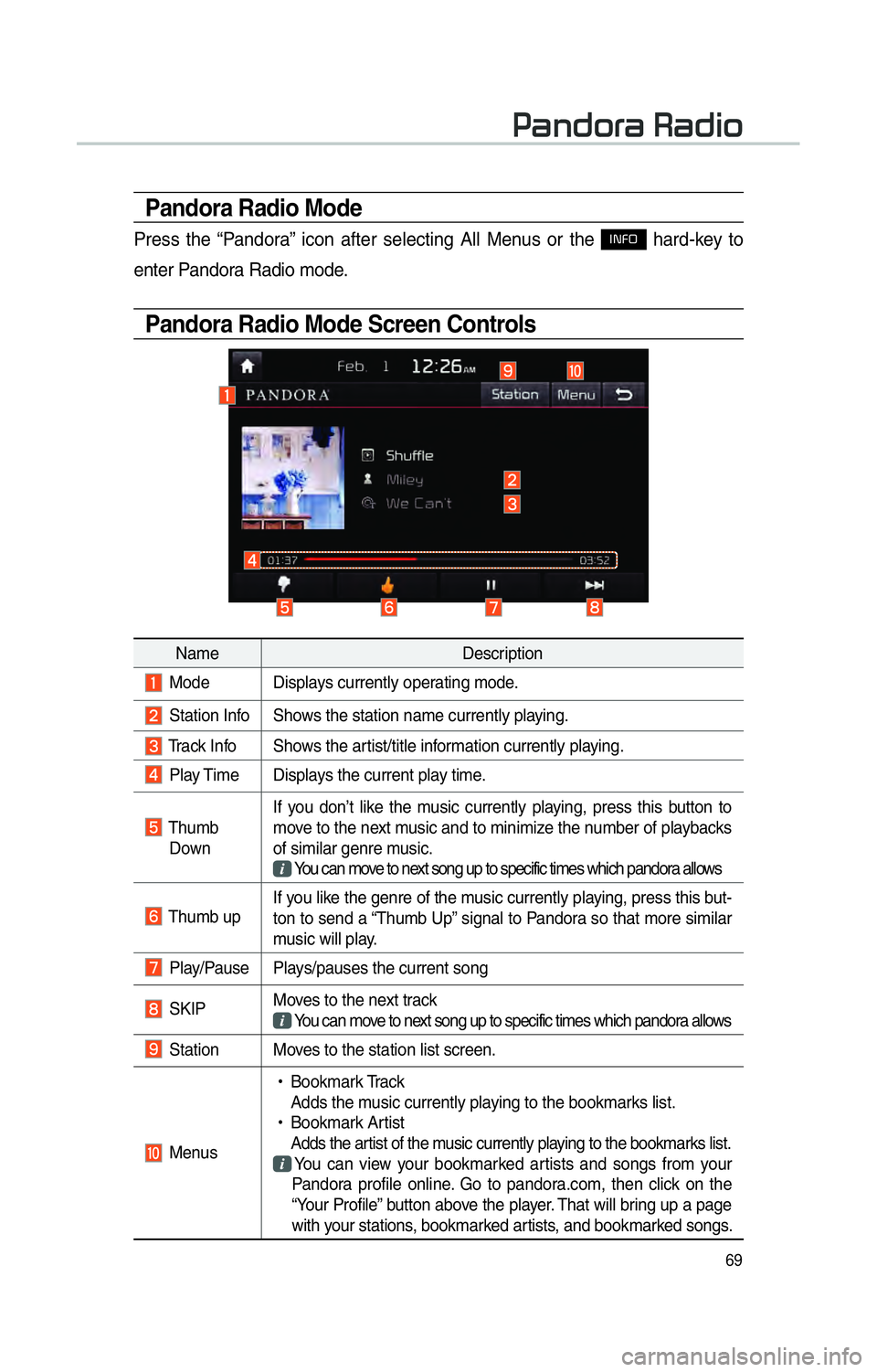
69
Pandora Radio Mode
Press the “Pandora” icon after selecting All Menus or the INFO hard-key to
enter Pandora Radio mode.
Pandora Radio Mode Screen Controls
00330044005100470052005500440003003500440047004C0052
Name Description
Mode Displays currently operating mode.
Station Info Shows the station name currently playing.
Track Info Shows the artist/title information currently playing.
Play Time Displays the current play time.
Thumb
Down If you don’t like the music currently playing, press this button to
move to the next music and to minimize the number of playbacks
of similar genre music.
You can move to next song up to specific times which pandora allows
Thumb up If you like the genre of the music currently playing, press this but-
ton to send a “Thumb Up” signal to Pandora so that more similar
music will play.
Play/Pause Plays/pauses the current song
SKIP
Moves to the next track
You can move to next song up to specific times which pandora allows
Station Moves to the station list screen.
Menus
!Ÿ
Bookmark Track
Adds the music currently playing to the bookmarks list.
!Ÿ
Bookmark Artist
Adds the artist of the music currently playing to the bookmarks list. You can view your bookmarked artists and songs from your
Pandora profile online. Go to pandora.com, then click on the
“Your Profile” button above the player. That will bring up a page
with your stations, bookmarked artists, and bookmarked songs.
Page 73 of 84
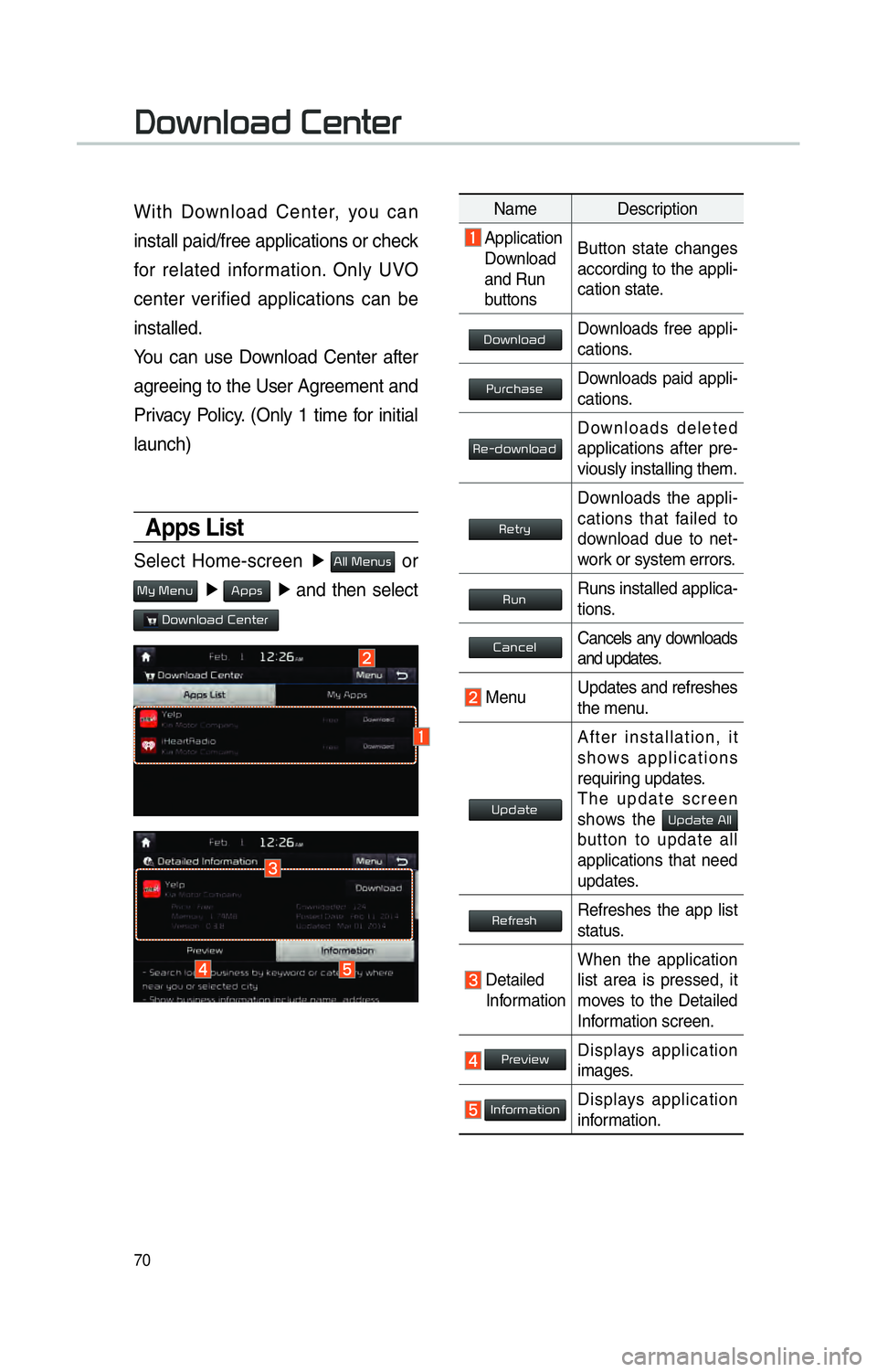
70
With Download Center, you can
install paid/free applications or check
for related information. Only UVO
center verified applications can be
installed.
You can use Download Center after
agreeing to the User Agreement and
Privacy Policy. (Only 1 time for initial
launch)
Apps List
Select Home-screen ▶
0024004F004F000300300048005100580056 or
0030005C00030030004800510058 ▶
0024005300530056 ▶
and then select
00270052005A0051004F0052004400470003002600480051005700480055
00270052005A0051004F0052004400470003002600480051005700480055
Name Description
Application
Download
and Run
buttons Button state changes
according to the appli-
cation state.
00270052005A0051004F005200440047Downloads free appli-
cations.
0033005800550046004B004400560048Downloads paid appli-
cations.
00350048001000470052005A0051004F005200440047Downloads deleted
applications after pre-
viously installing them.
0035004800570055005C
Downloads the appli-
cations that failed to
download due to net-
work or system errors.
003500580051Runs installed applica-
tions.
00260044005100460048004FCancels any downloads
and updates.
Menu
Updates and refreshes
the menu.
003800530047004400570048
After installation, it
shows applications
requiring updates.
The update screen
shows the
00380053004700440057004800030024004F004F
button to update all
applications that need
updates.
003500480049005500480056004BRefreshes the app list
status.
Detailed
Information When the application
list area is pressed, it
moves to the Detailed
Information screen.
0033005500480059004C0048005A
Displays application
images.
002C00510049005200550057004C00520051Displays application
information.
Page 74 of 84
71
My Apps
Select 0024004F004F000300300048005100580056 or 0030005C00030030004800510058 from
Home screen ▶
0024005300530056 ▶
followed
by
00270052005A0051004F0052004400470003002600480051005700480055 and then ▶
0030005C00030024005300530056.
The 0030005C00030024005300530056 menu displays the
00350048001000470052005A0051004F005200440047 , 003800530047004400570048, 003500580051
options for downloaded applications.
All functions of
0030005C00030024005300530056 are the
same as those in the app list.
i Information
• You can update applications already
running only after closing them.
• Details on downloaded apps can be checked within the Download Center.
Page 77 of 84
74
SiriusXM™ Stock
Information
In the “SiriusXM Data” screen, press
the “Stocks” icon to enter the Stocks
mode.
Stocks is a feature that shows the
current value and change of stocks.
For symbols which you are inter-
ested in, press the icon to save the
symbol as a part of Saved symbols
can be viewed from the My Favorites
button on the Stock Main screen.
My Favorites
My Favorites shows a list of stocks
added by the user. When entering
the Stocks menu for the first time,
a screen is displayed for you to add
your favorite stock information. Press
the
0024004700472062
7365617263682073637265656E2E
Stock Search
Use the Stock Search menu to
search for specific stocks.
Press the
052F2062
696E672066
7468656D20696E20
496E20746865204D792046
66696E64207468652073656C65637465642073746F63
746861742079
0036004C0055004C00580056003B003000030027004400570044