Page 34 of 84
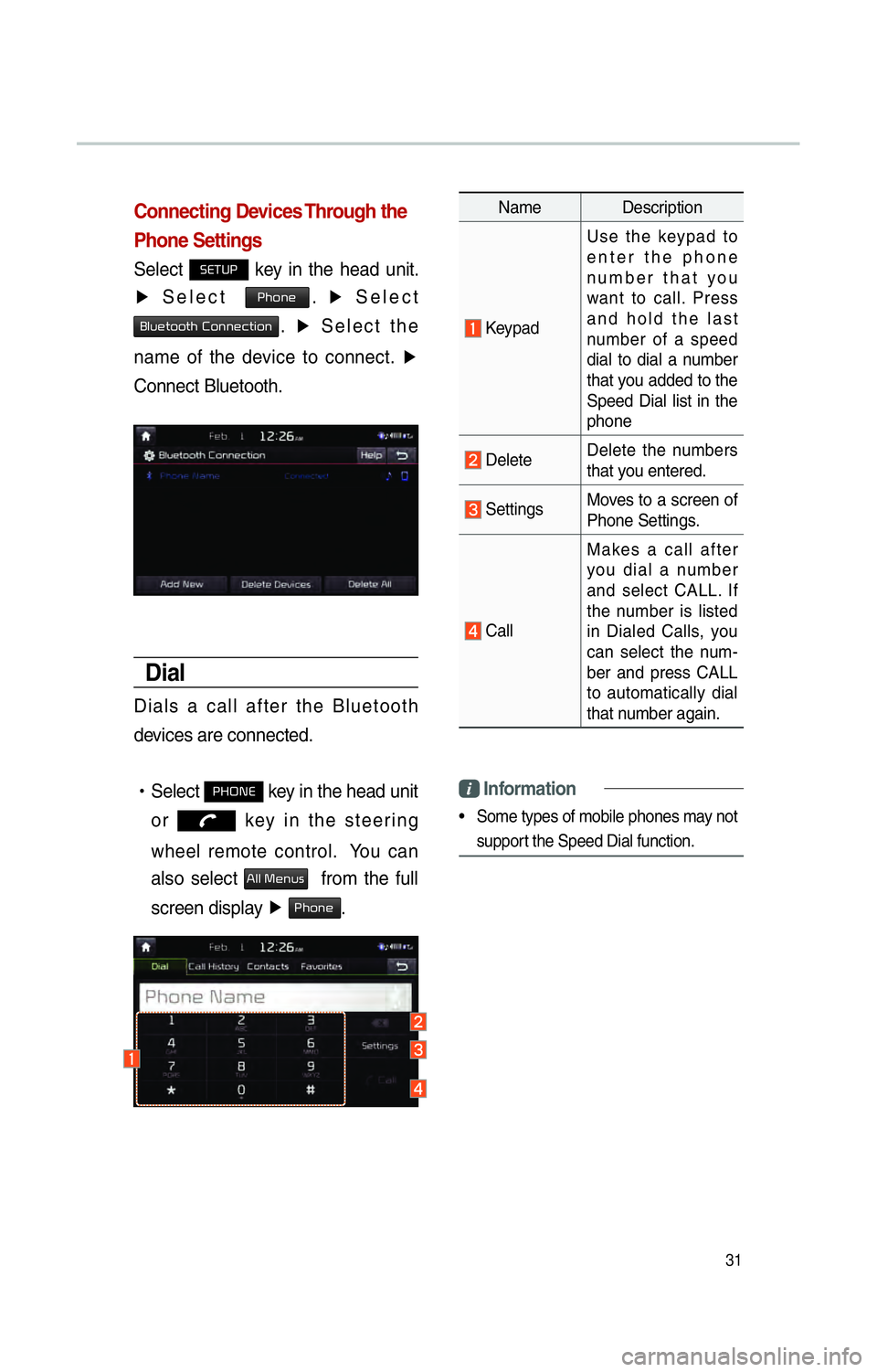
31
Connecting Devices Through the
Phone Settings
Select 00360028003700380033 key in the head unit.
▶ Select
0033004B005200510048. ▶
Select
0025004F005800480057005200520057004B00030026005200510051004800460057004C00520051. ▶
Select the
name of the device to connect. ▶
Connect Bluetooth.
Dial
Dials a call after the Bluetooth
devices are connected.
!Ÿ
Select
0033002B003200310028 key in the head unit
or
key in the steering
wheel remote control. You can
also select
0024004F004F000300300048005100580056 from the full
screen display ▶
0033004B005200510048.
Name Description
Keypad Use the keypad to
enter the phone
number that you
want to call. Press
and hold the last
number of a speed
dial to dial a number
that you added to the
Speed Dial list in the
phone
Delete
Delete the numbers
that you entered.
Settings
Moves to a screen of
Phone Settings.
CallMakes a call after
you dial a number
and select CALL. If
the number is listed
in Dialed Calls, you
can select the num-
ber and press CALL
to automatically dial
that number again.
Information
• Some types of mobile phones may not
support the Speed Dial function.
Page 35 of 84
32
Using the Menu
During a Phone Call
When making a call, you can use
the following menu items.
Name Description
Use PrivateSwitches a voice
call from the car
hands-free to the
mobile phone.
End
Ends a call.
Contacts Displays the Contacts
list.
Outgoing
Volume Displays the Mic
Volume settings. You
can adjust the in-call
volume that the
other party hears
(level 1 - 5).
Keypad
Moves to a screen for
entering ARS numbers.
SwitchSwitches to a call
on hold, if any. You
can also switch
calls by selecting
the number in the
Information Display.
The Switch function
switches the current
call to a waiting call
in order to answer a
new incoming call.
00380056004C0051004A00030025004F005800480057005200520057004B
Page 36 of 84
33
Call History
Select 0033002B003200310028 key in the head unit
▶ and then
00260044004F004F0003002B004C0056005700520055005C .
Name Description
Received
Calls Lists the calls that you
have received.
Dialed
Calls Lists the calls that you
made.
Missed
Calls Lists the calls you
missed.
Call History Displays all of your
call history. Select
from the list to dial the
number.
Information
Displays the details of
your call history infor-
mation.
DownloadDownloads the call his-
tory information from
your mobile phone.
Delete
Items Deletes the items
that you select from
your Call History
Information.
Delete All
Deletes all of the
items from your Call
History Information.
CallDials the selected
number in your Call
History Information.
Contact
Info Goes to the Contact
Information screen if
the number has been
stored.
Delete
Deletes your call
history information.
Page 37 of 84
34
Favorites
Select 0033002B003200310028 key in the head unit
▶ and then
00290044005900520055004C005700480056 .
Name Description
Favorites Lists the phone numbers
saved as Favorites. Select
from the list to dial the num-
ber.
Add New
Adds a new number to
Favorites.
Delete
Items Deletes numbers that you
select from Favorites.
Delete
All Deletes all of the numbers
from Favorites.
Contacts
Select 0033002B003200310028 key in the head unit
▶ and then
00260052005100570044004600570056
Name Description
Contacts List The list of Contacts.
Select from the list to
dial the number.
Information
Displays contact infor-
mation.
Download Downloads contacts
from your mobile
phone.
Search by
Name Searches Contacts
for the name that you
enter.
Search by
Number Searches Contacts
for the number that
you enter.
Add to
Favorites Adds a phone num-
ber to Favorites.
00380056004C0051004A00030025004F005800480057005200520057004B
Page 38 of 84
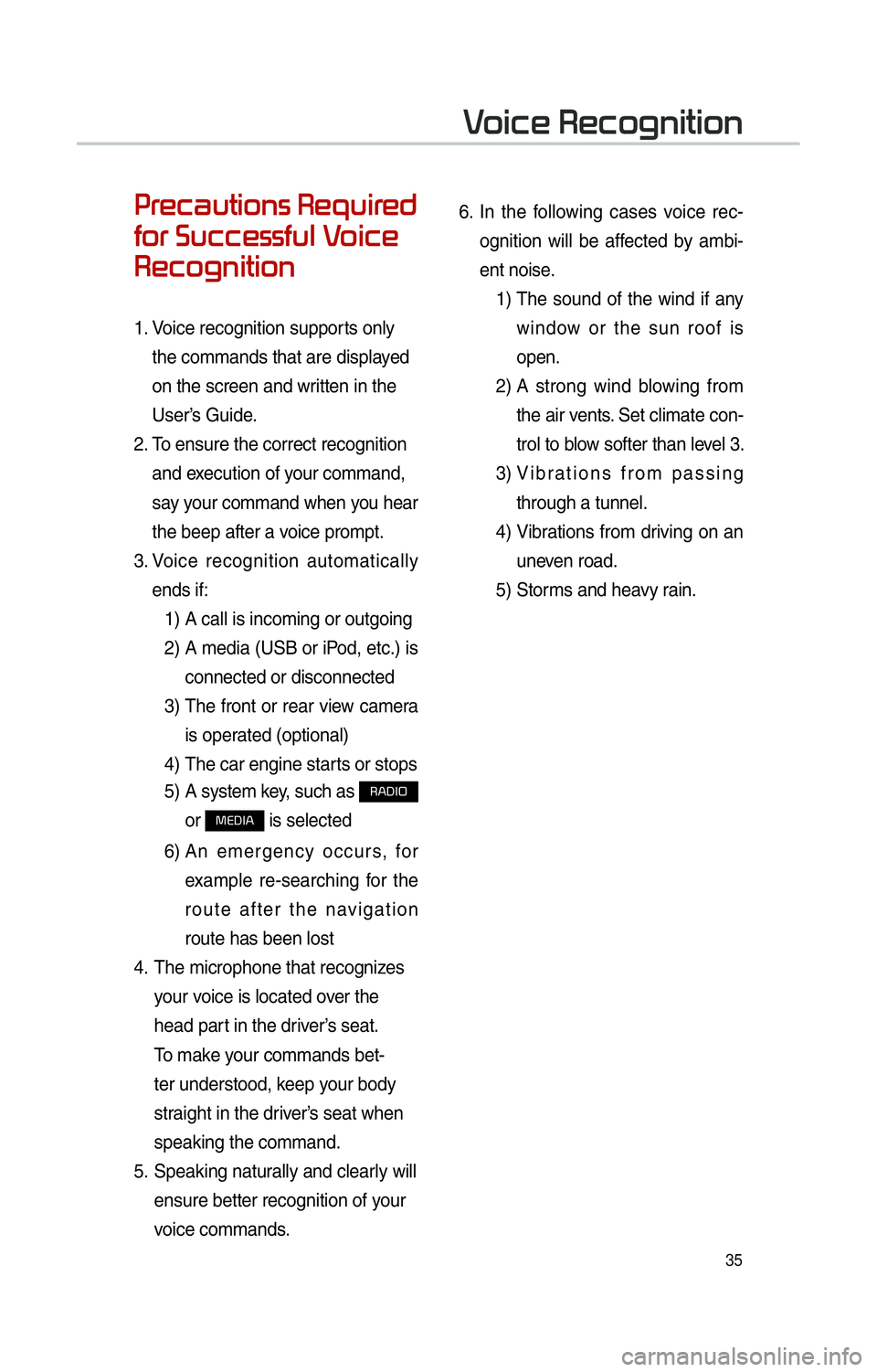
35
0033005500480046004400580057004C00520051005600030035004800540058004C005500480047
0049005200550003003600580046004600480056005600490058004F00030039
0035004800460052004A0051004C0057004C00520051
1. Voice recognition supports only
the commands that are displayed
on the screen and written in the
User’s Guide.
2. To ensure the correct recognition
and execution of your command,
say your command when you hear
the beep after a voice prompt.
3. Voice recognition automatically
ends if:
1) A call is incoming or outgoing
2) A media (USB or iPod, etc.) is
connected or disconnected
3) The front or rear view camera
is operated (optional)
4) The car engine starts or stops
5) A system key, such as
003500240027002C0032
or
003000280027002C0024 is selected
6) An emergency occurs, for
example re-searching for the
route after the navigation
route has been lost
4. The microphone that recognizes
your voice is located over the
head part in the driver’s seat.
To make your commands bet-
ter understood, keep your body
straight in the driver’s seat when
speaking the command.
5. Speaking naturally and clearly will
ensure better recognition of your
voice commands. 6.
In the following cases voice rec-
ognition will be affected by ambi-
ent noise.
1) The sound of the wind if any
window or the sun roof is
open.
2) A strong wind blowing from
the air vents. Set climate con-
trol to blow softer than level 3.
3) Vibrations from passing
through a tunnel.
4) Vibrations from driving on an
uneven road.
5) Storms and heavy rain.
0039
Page 40 of 84
37
Skipping Prompt
Messages
When you hear the prompt mes-
sage, lightly touch the voice recog-
nition icon on the steering wheel
remote control to skip the message
and go directly to standby mode to
say your command.
This results in faster operation when
you feel the message is too long or
you already know the command to
use.
Quick Run of
Voice Recognition
(Manual Mode)
Usually, you are supposed to say
a command to execute the desired
operation after the voice guidance.
However, it takes a little time to wait
for the voice guidance. If you would
like to activate the desired operation
more quickly, you can just touch the
commands displayed on the screen.
This feature is useful when you feel
the voice guidance is too long or
voice commands do not work as you
desired.
Page 41 of 84
38
0039
Start Screen
NameDescription
Most frequently
used commands Displays the six most frequently used commands.
Not available
command Displays commands that are not available due to a failure
in meeting the conditions for using them and thus need
additional settings. The conditions required for using them
will be described briefly under each command.
Voice recognition
status icons Standby Voice guidance Voice command process
User's speaking
volume being
recognizedDisplays the voice command volume in real time.
Recognized results Displays the voice recognition result.
Help
Displays all available help commands in a tree format.
Exit
Ends the voice recognition.
0039
Page 42 of 84
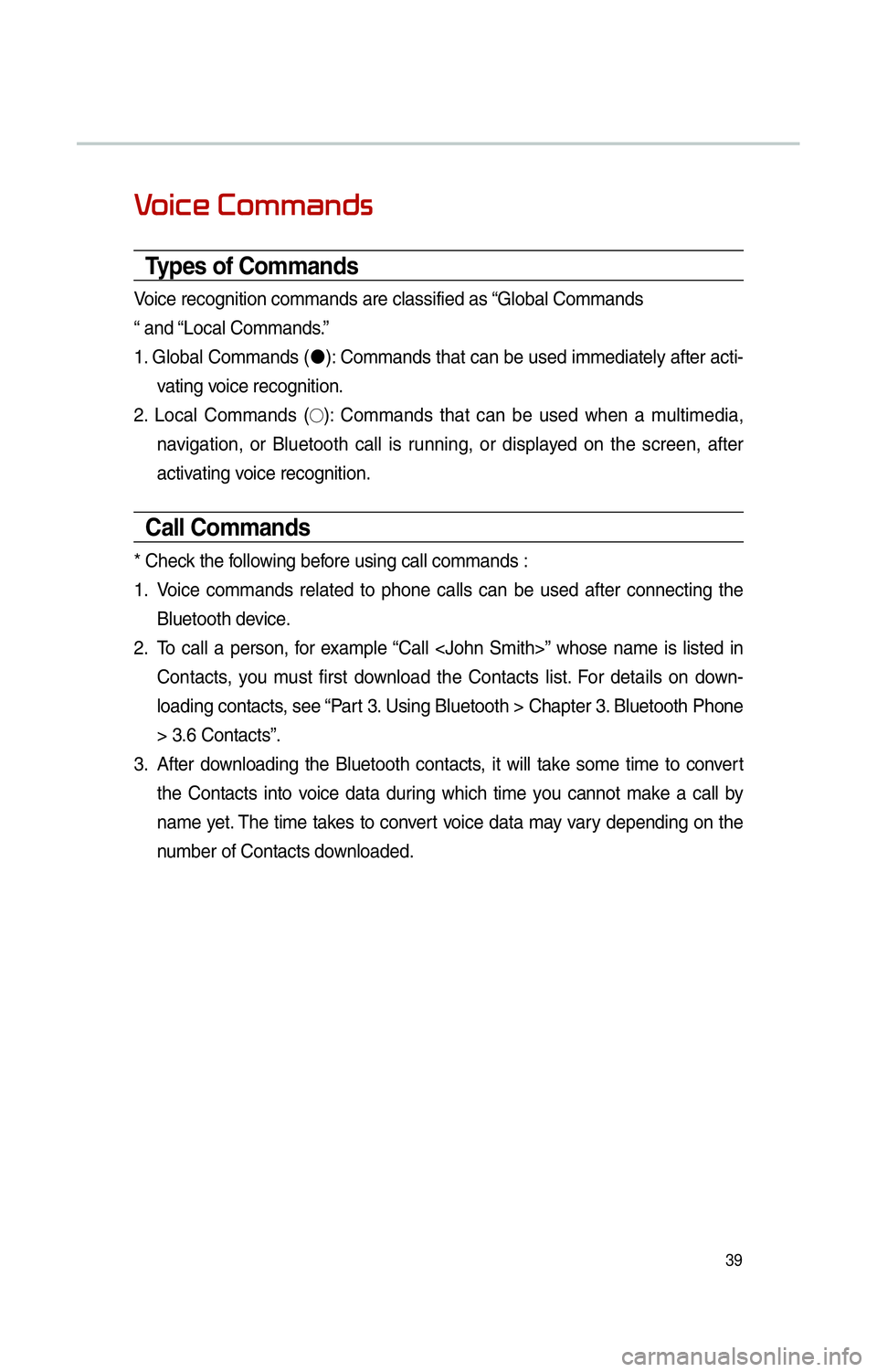
39
0039
Types of Commands
Voice recognition commands are classified as “Global Commands
“ and “Local Commands.”
1. Global Commands ("J
): Commands that can be used immediately after acti-
vating voice recognition.
2. Local Commands (
!¹): Commands that can be used when a multimedia,
navigation, or Bluetooth call is running, or displayed on the screen, after
activating voice recognition.
Call Commands
* Check the following before using call commands :
1. Voice commands related to phone calls can be used after connecting the
Bluetooth device.
2. To call a person, for example “Call ” whose name is listed in
Contacts, you must first download the Contacts list. For details on down-
loading contacts, see “Part 3. Using Bluetooth > Chapter 3. Bluetooth Phone
> 3.6 Contacts”.
3. After downloading the Bluetooth contacts, it will take some time to convert
the Contacts into voice data during which time you cannot make a call by
name yet. The time takes to convert voice data may vary depending on the
number of Contacts downloaded.