Page 196 of 636
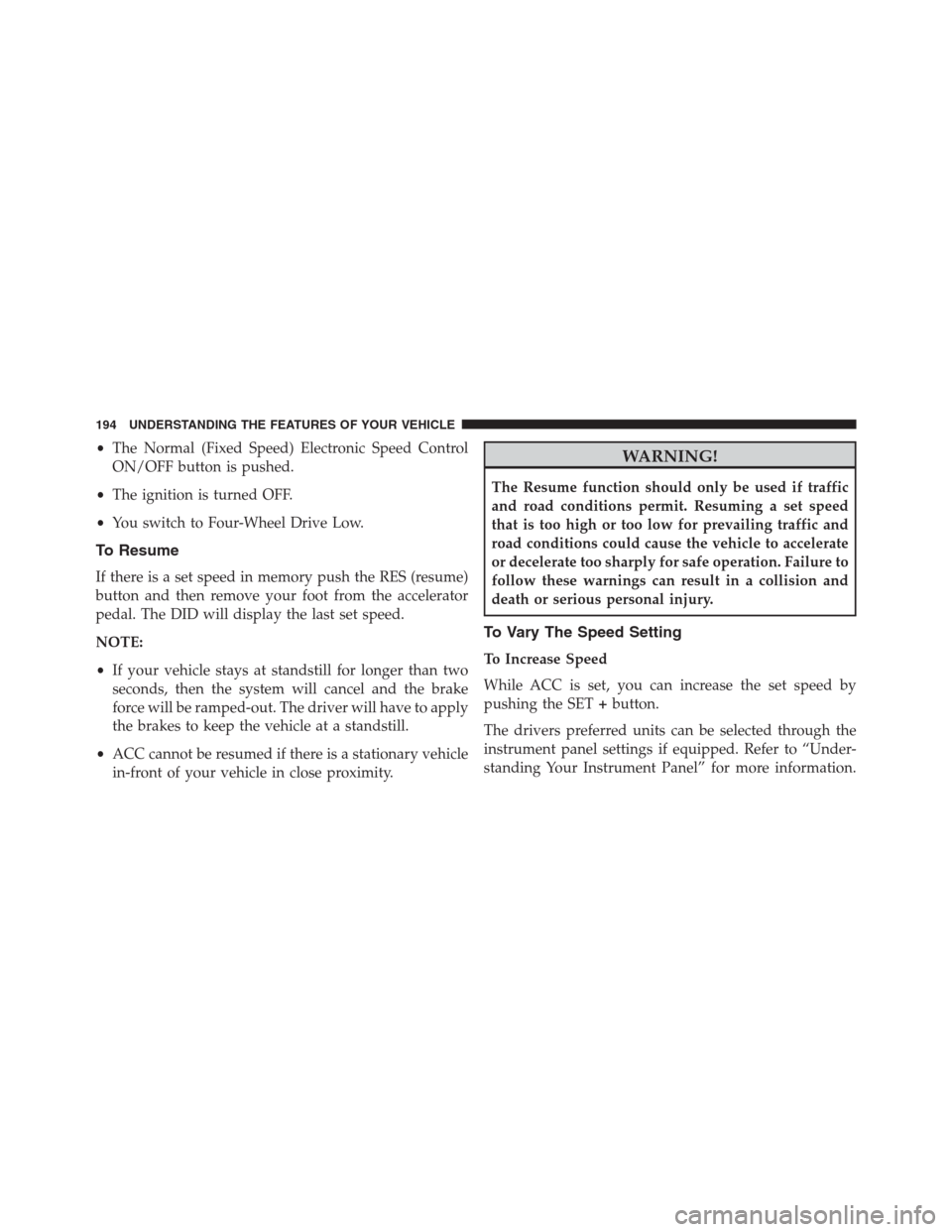
•The Normal (Fixed Speed) Electronic Speed Control
ON/OFF button is pushed.
•The ignition is turned OFF.
•You switch to Four-Wheel Drive Low.
To Resume
If there is a set speed in memory push the RES (resume)
button and then remove your foot from the accelerator
pedal. The DID will display the last set speed.
NOTE:
•If your vehicle stays at standstill for longer than two
seconds, then the system will cancel and the brake
force will be ramped-out. The driver will have to apply
the brakes to keep the vehicle at a standstill.
•ACC cannot be resumed if there is a stationary vehicle
in-front of your vehicle in close proximity.
WARNING!
The Resume function should only be used if traffic
and road conditions permit. Resuming a set speed
that is too high or too low for prevailing traffic and
road conditions could cause the vehicle to accelerate
or decelerate too sharply for safe operation. Failure to
follow these warnings can result in a collision and
death or serious personal injury.
To Vary The Speed Setting
To Increase Speed
While ACC is set, you can increase the set speed by
pushing the SET+button.
The drivers preferred units can be selected through the
instrument panel settings if equipped. Refer to “Under-
standing Your Instrument Panel” for more information.
194 UNDERSTANDING THE FEATURES OF YOUR VEHICLE
Page 204 of 636
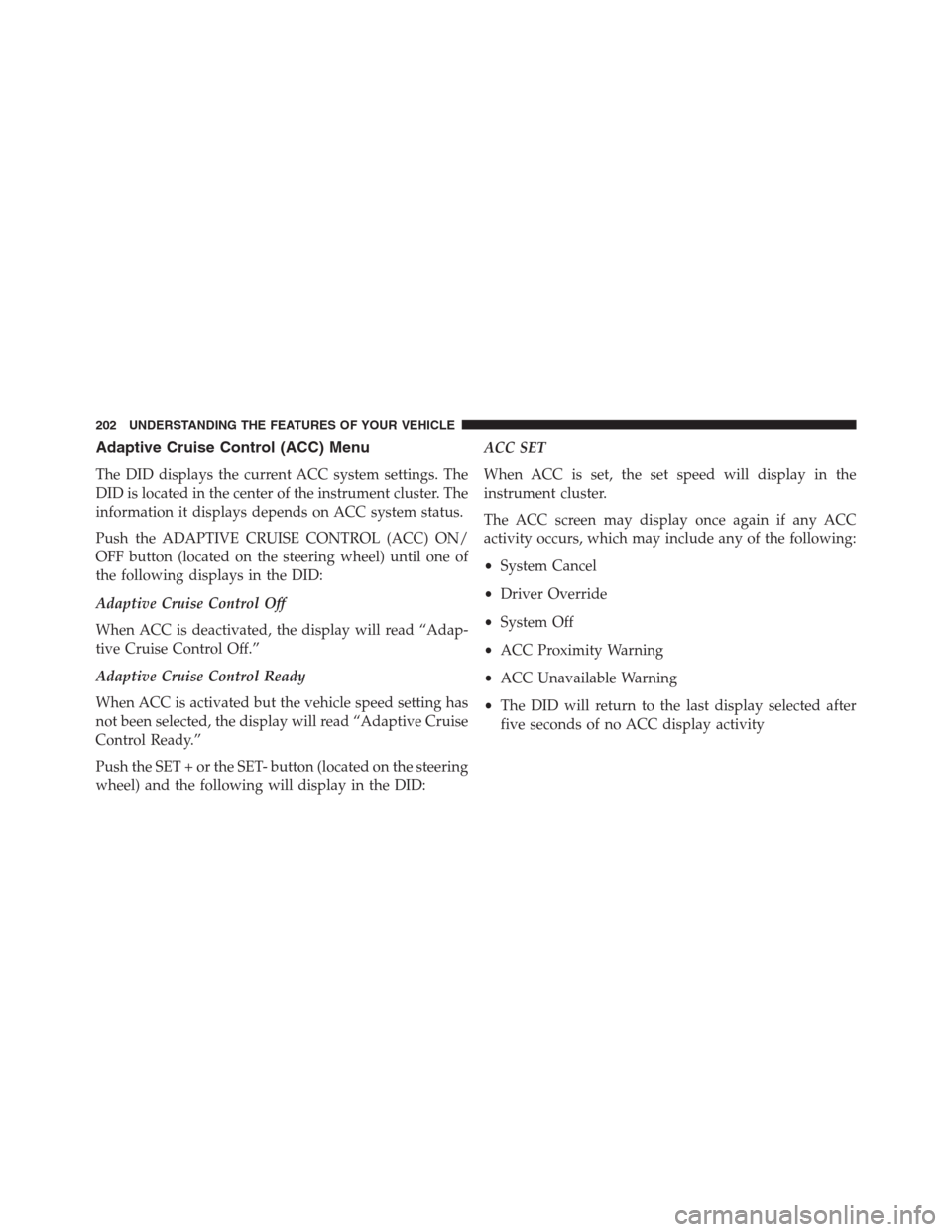
Adaptive Cruise Control (ACC) Menu
The DID displays the current ACC system settings. The
DID is located in the center of the instrument cluster. The
information it displays depends on ACC system status.
Push the ADAPTIVE CRUISE CONTROL (ACC) ON/
OFF button (located on the steering wheel) until one of
the following displays in the DID:
Adaptive Cruise Control Off
When ACC is deactivated, the display will read “Adap-
tive Cruise Control Off.”
Adaptive Cruise Control Ready
When ACC is activated but the vehicle speed setting has
not been selected, the display will read “Adaptive Cruise
Control Ready.”
Push the SET + or the SET- button (located on the steering
wheel) and the following will display in the DID:ACC SET
When ACC is set, the set speed will display in the
instrument cluster.
The ACC screen may display once again if any ACC
activity occurs, which may include any of the following:
•System Cancel
•Driver Override
•System Off
•ACC Proximity Warning
•ACC Unavailable Warning
•The DID will return to the last display selected after
five seconds of no ACC display activity
202 UNDERSTANDING THE FEATURES OF YOUR VEHICLE
Page 216 of 636
To Turn Off
The system will turn off and erase the set speed in
memory if:
•The Normal (Fixed Speed) Electronic Speed Control
ON/OFF button is pushed.
•The ignition is turned off.
•You engage Four-Wheel Drive Low.
•The Adaptive Cruise Control (ACC) On/Off button is
pushed.
FORWARD COLLISION WARNING (FCW) WITH
MITIGATION — IF EQUIPPED
Forward Collision Warning (FCW) With Mitigation
Operation
The Forward Collision Warning (FCW) system with
mitigation provides the driver with audible warnings,
visual warnings (within the DID), and may apply a brake
jerk to warn the driver when it detects a potential frontal
collision. The warnings and limited braking are intended
to provide the driver with enough time to react, avoid or
mitigate the potential collision.
214 UNDERSTANDING THE FEATURES OF YOUR VEHICLE
Page 240 of 636

shifting out of�REVERSE�unless the forward vehicle
speed exceeds 8 mph (13 km/h), the transmission is
shifted into�PARK�or the ignition is switched to the OFF
position.
NOTE:The ParkView® Rear Back Up Camera has pro-
grammable modes of operation that may be selected
through the Uconnect® System. Refer to “Uconnect®
Settings” in “Understanding Your Instrument Panel” for
further information.When enabled, active guide lines are overlaid on the
image to illustrate the width of the vehicle and its
projected backup path based on the steering wheel
position. A dashed center line overlay indicates the center
of the vehicle to assist with parking or aligning to a
hitch/receiver.�Different colored zones indicate the dis-
tance to the rear of the vehicle.�The following table
shows the approximate distances for each zone:
Zone Distance to the rear of the vehicle
Red 0 - 1 ft (0 - 30 cm)
Yellow 1 ft - 6.5 ft (30 cm - 2 m)
Green 6.5 ft or greater (2 m or greater)
238 UNDERSTANDING THE FEATURES OF YOUR VEHICLE
Page 284 of 636

�Uconnect® REAR SEAT ENTERTAINMENT (RSE)
SYSTEM — IF EQUIPPED................341
▫Getting Started.......................341
▫Dual Video Screen.....................343
▫Blu-ray™ Disc Player...................343
▫Play Video Games.....................346
▫Play A DVD/Blu-ray™ Disc Using The
Touchscreen Radio.....................347
▫Important Notes For Dual Video Screen
System.............................350
▫Blu-ray™ Disc Player Remote Control — If
Equipped...........................351
▫Replacing The Remote Control Batteries......352
▫Headphones Operation.................353▫Controls............................354
▫Replacing The Headphone Batteries.........355
▫Unwired® Stereo Headphone Lifetime Limited
Warranty...........................355
�STEERING WHEEL AUDIO CONTROLS — IF
EQUIPPED...........................362
▫Radio Operation......................363
▫CD Player...........................363
�CD/DVD DISC MAINTENANCE...........363
�RADIO OPERATION AND MOBILE PHONES . .364
▫Regulatory And Safety Information.........364
�CLIMATE CONTROLS...................366
▫General Overview.....................367
▫Climate Control Functions...............372
282 UNDERSTANDING YOUR INSTRUMENT PANEL
Page 294 of 636

Your vehicle has also been equipped with a TPMS
malfunction indicator to indicate when the system is not
operating properly. The TPMS malfunction indicator is
combined with the low tire pressure telltale. When the
system detects a malfunction, the telltale will flash for
approximately one minute and then remain continuously
illuminated. This sequence will continue upon subse-
quent vehicle start-ups as long as the malfunction exists.
When the malfunction indicator is illuminated, the sys-
tem may not be able to detect or signal low tire pressure
as intended. TPMS malfunctions may occur for a variety
of reasons, including the installation of replacement or
alternate tires or wheels on the vehicle that prevent the
TPMS from functioning properly. Always check the
TPMS malfunction telltale after replacing one or more
tires or wheels on your vehicle, to ensure that the
replacement or alternate tires and wheels allow the TPMS
to continue to function properly.CAUTION!
The TPMS has been optimized for the original
equipment tires and wheels. TPMS pressures and
warning have been established for the tire size
equipped on your vehicle. Undesirable system opera-
tion or sensor damage may result when using re-
placement equipment that is not of the same size,
type, and/or style. Aftermarket wheels can cause
sensor damage. Using aftermarket tire sealants may
cause the Tire Pressure Monitoring System (TPMS)
sensor to become inoperable. After using an after-
market tire sealant it is recommended that you take
your vehicle to an authorized dealership to have your
sensor function checked.
15. Driver Information Display (DID)
The odometer display shows the total distance the ve-
hicle has been driven.
292 UNDERSTANDING YOUR INSTRUMENT PANEL
Page 298 of 636
•Terrain
•SRT Performance Pages
•Driver Assist
•Fuel Economy
•Trip
•Audio
•Stored Messages
•Screen Setup
•Diagnostic Codes
The system allows the driver to select information by
pressing the following buttons mounted on the steering
wheel:•UP Arrow Button
Push and release the UP arrow button to scroll
upward through the main menu and
submenus.
DID Controls
296 UNDERSTANDING YOUR INSTRUMENT PANEL
Page 311 of 636
The system allows the driver to select information by
pushing the following buttons mounted on the steering
wheel:•UP Arrow Button
Push and release the UP arrow button to scroll
upward through the main menu and
submenus.
•DOWN Arrow Button
Push and release the DOWN arrow button to
scroll downward through the main menu and
submenus.
•RIGHT Arrow Button
Push and release the RIGHT arrow button to
access the information screens or submenu
screens of a main menu item.
•BACK/LEFT Arrow Button
Push and release the LEFT arrow button to
access the information screens or submenu
screens of a main menu item.
DID Buttons
4
UNDERSTANDING YOUR INSTRUMENT PANEL 309