2015 JAGUAR F TYPE radio controls
[x] Cancel search: radio controlsPage 10 of 16
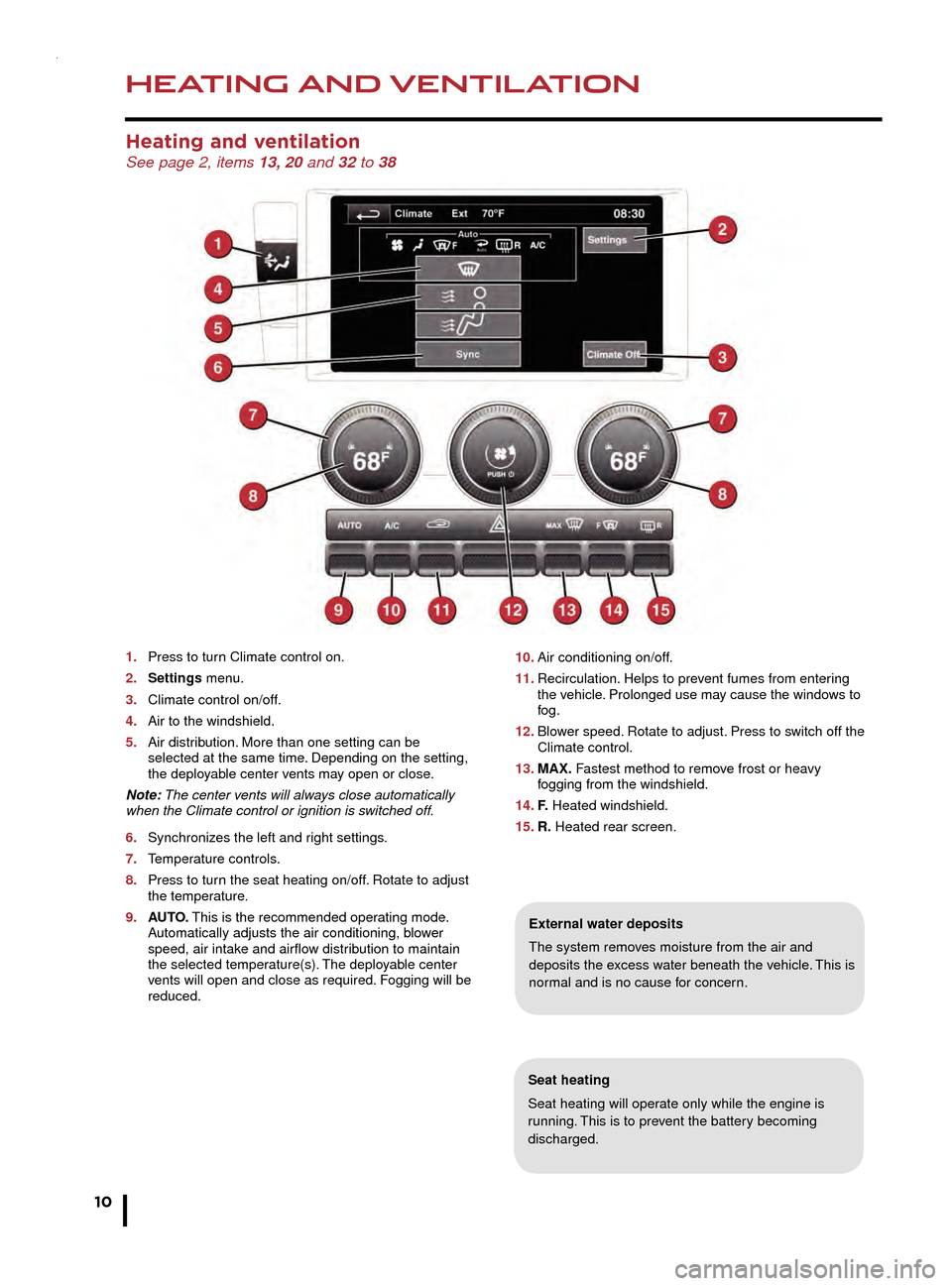
HEATING AND VENTILATION
10
AUDIO AND TOUCH SCREEN
Heating and ventilation See page 2, items 13, 20 and 32 to 38
1. Press to turn Climate control on.
2.
Settings
menu.
3.
Climate control on/off
.
4.
Air to the windshield.
5
.
Air distr
ibution. More than one setting can be
selected at the same time
. Depending on the setting,
the deplo
yable center vents may open or close.
Note: The center vents will always close automatically
when the Climate control or ignition is switched off.
6.
Synchroniz
es the left and right settings.
7.
T
emperature controls.
8.
Press to tur
n the seat heating on/off. Rotate to adjust
the temper
ature.
9.
A
UTO. This is the recommended operating mode.
A
utomatically adjusts the air conditioning, blower
speed, air intak
e and airflow distribution to maintain
the selected temper
ature(s). The deployable center
v
ents will open and close as required. Fogging will be
reduced.
Seat heating
Seat heating will operate only while the engine is
running. This is to prevent the battery becoming
discharged.
External water deposits
The system removes moisture from the air and
deposits the excess water beneath the vehicle. This is
normal and is no cause for concern.
Radio
On the Touch screen Home Menu, touch the Audio/
Video option. The last used audio source controls will be
displayed. Select Radio.
1. Touch to view and select wavebands.
2. Move up or down to the next or previous station.
3. View information broadcast by the radio station.
4. Settings menu. Select from RDS, Traffic, News, AF
and REG.
5. Station list (FM only). Select to view a list of available
stations. The list can be sorted by Frequency, Name
or Category, by selecting the appropriate soft key.
Touch to select the chosen station.
6. Frequency input. Enter a station frequency. When
the final digit is entered, the station will be tuned.
7. Preset soft keys. Can store 6 stations for each
waveband. Touch and hold a soft key to store the
current radio station.
Audio controls See page 2, items 18, 23 and 42
1. On/off and volume control.
2. Touch screen.
3. Press for the Audio/Video menu.
4. MODE. Short press to scroll through the audio/video
sources. While a source is displayed, long press to
scroll through sub selections.
5. Press to increase the volume.
10. Air conditioning on/off .
11.
Recirculation.
Helps to prevent fumes from entering
the v
ehicle. Prolonged use may cause the windows to
fog.
12.
Blo
wer speed. Rotate to adjust. Press to switch off the
Climate control.
13.
MAX.
Fastest method to remove frost or heavy
f
ogging from the windshield.
14.
F. Heated windshield.
15.
R.
Heated rear screen.
Page 11 of 16
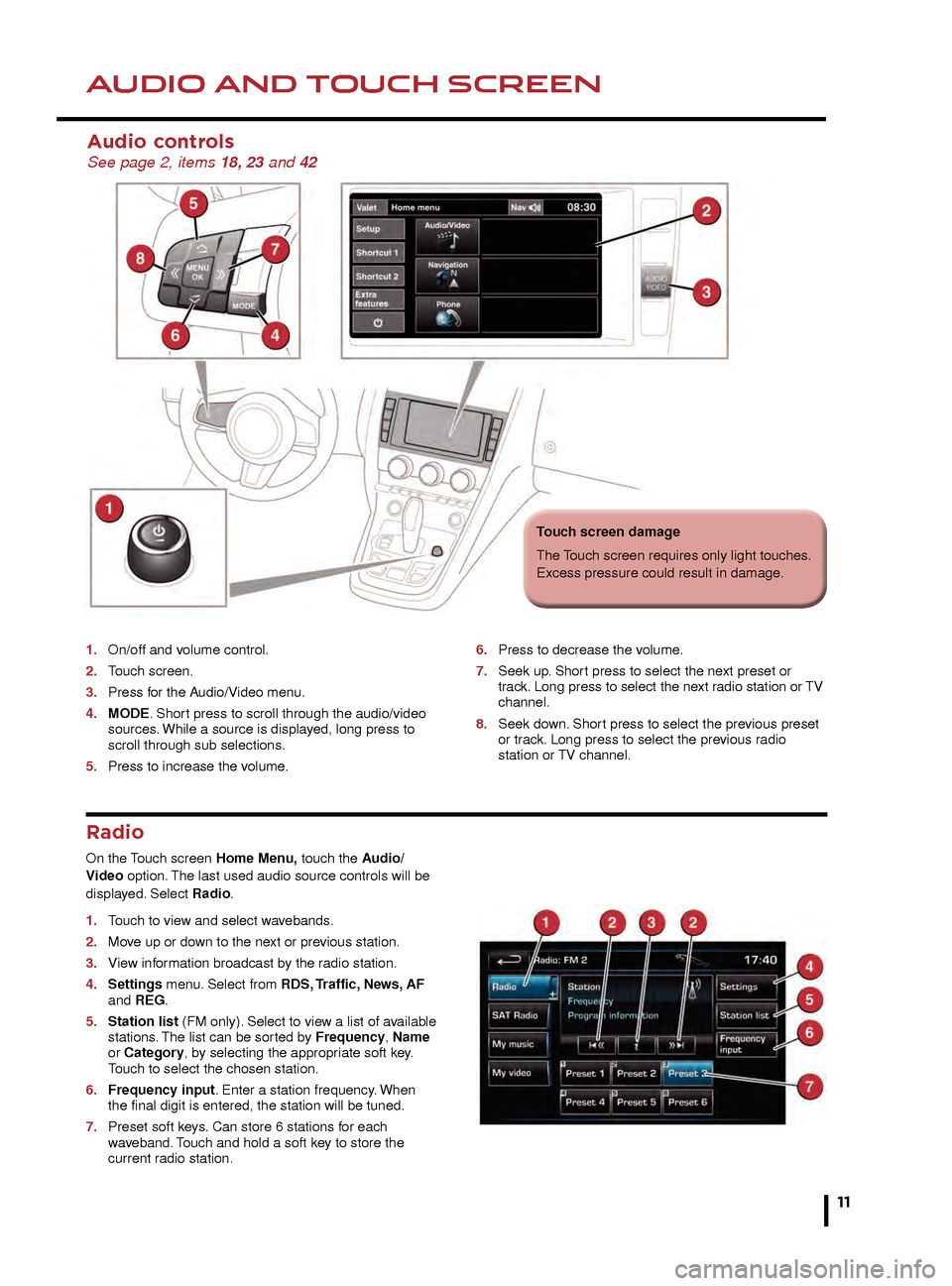
HEATING AND VENTILATIONAUDIO AND TOUCH SCREEN
Seat heating
Seat heating will operate only while the engine is
running. This is to prevent the battery becoming
discharged.
External water deposits
The system removes moisture from the air and
deposits the excess water beneath the vehicle. This is
normal and is no cause for concern.
Radio
On the Touch screen Home Menu, touch the Audio/
Video option. The last used audio source controls will be
displayed. Select Radio.
1.
T
ouch to view and select wavebands.
2.
Mo
ve up or down to the next or previous station.
3.
Vie
w information broadcast by the radio station.
4.
Settings
menu. Select from RDS, Traffic, News, AF
and REG.
5.
Station list
(FM only). Select to view a list of available
stations
. The list can be sorted by Frequency, Name
or Category, by selecting the appropriate soft key.
T
ouch to select the chosen station.
6.
Frequenc
y input. Enter a station frequency. When
the final digit is entered, the station will be tuned.
7
.
Preset soft k
eys. Can store 6 stations for each
w
aveband. Touch and hold a soft key to store the
current r
adio station.
Audio controls See page 2, items 18, 23 and 42
1. On/off and v olume control.
2.
T
ouch screen.
3.
Press f
or the Audio/Video menu.
4.
MODE
. Short press to scroll through the audio/video
sources
. While a source is displayed, long press to
scroll through sub selections
.
5.
Press to increase the v
olume.6. Press to decrease the v olume.
7.
Seek up
. Short press to select the next preset or
tr
ack. Long press to select the next radio station or TV
channel.
8.
Seek do
wn. Short press to select the previous preset
or tr
ack. Long press to select the previous radio
station or
TV channel.10. Air conditioning on/off.
11. Recirculation. Helps to prevent fumes from entering
the vehicle. Prolonged use may cause the windows to
fog.
12. Blower speed. Rotate to adjust. Press to switch off the
Climate control.
13. MAX. Fastest method to remove frost or heavy
fogging from the windshield.
14. F. Heated windshield.
15. R. Heated rear screen.
11
Touch screen damage
The Touch screen requires only light touches.
Excess pressure could result in damage.
Page 12 of 16
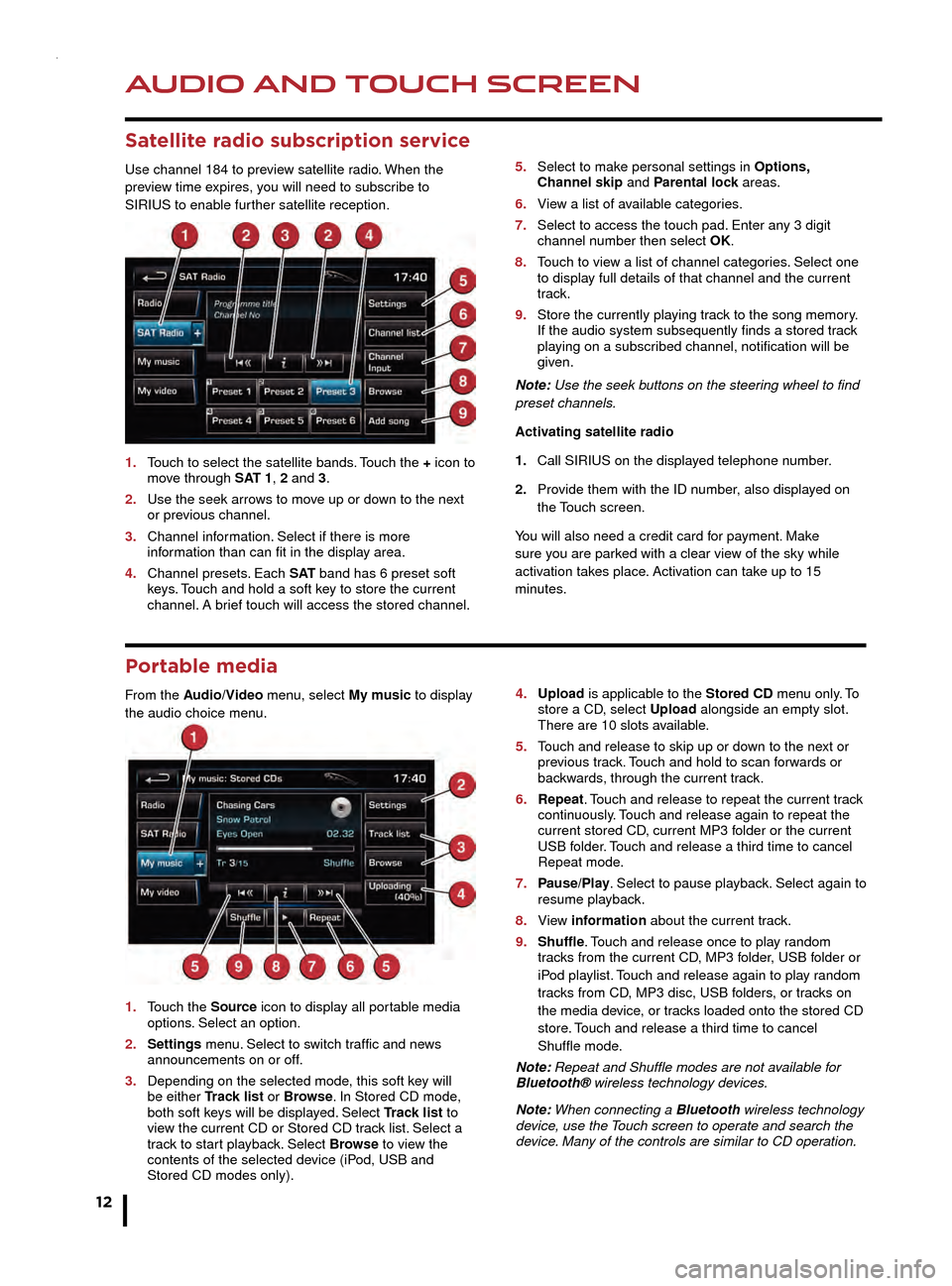
AUDIO AND TOUCH SCREEN
12
AUDIO AND TOUCH SCREEN
CD player and portable media
The CD/DVD loading slot and the connecting ports for
portable media devices, are located inside the center
console cubby box.
1. CD/DVD loading slot.
2. CD/DVD eject button.
3. 3.5 mm AUX socket.
4. USB socket.
Satellite radio subscription service
Use channel 184 to preview satellite radio. When the
preview time expires, you will need to subscribe to
SIRIUS to enable further satellite reception.
1.
T
ouch to select the satellite bands. Touch the + icon to
mo
ve through SAT 1, 2 and 3.
2.
Use the seek arro
ws to move up or down to the next
or pre
vious channel.
3.
Channel inf
ormation. Select if there is more
inf
ormation than can fit in the display area.
4.
Channel presets
. Each S AT band has 6 preset soft
k
eys. Touch and hold a soft key to store the current
channel.
A brief touch will access the stored channel. 5.
Select to mak e personal settings in Options,
Channel skip and Parental lock areas.
6.
Vie
w a list of available categories.
7.
Select to access the touch pad.
Enter any 3 digit
channel n
umber then select OK.
8.
T
ouch to view a list of channel categories. Select one
to displa
y full details of that channel and the current
track.
9.
Store the currently pla
ying track to the song memory.
If the audio system subsequently finds a stored tr
ack
pla
ying on a subscribed channel, notification will be
given.
Note: Use the seek buttons on the steering wheel to find
preset channels.
Activating satellite radio
1.
Call SIRIUS on the displa
yed telephone number.
2.
Pro
vide them with the ID number, also displayed on
the T
ouch screen.
You will also need a credit card for payment. Make
sure you are parked with a clear view of the sky while
activation takes place. Activation can take up to 15
minutes.
Portable media
From the Audio/Video menu, select My music to display
the audio choice menu.
1.
T
ouch the Source icon to display all portable media
options
. Select an option.
2.
Settings
menu. Select to switch traffic and news
announcements on or off
.
3.
Depending on the selected mode
, this soft key will
be either
Track list or Browse. In Stored CD mode,
both soft k
eys will be displayed. Select Track list to
vie
w the current CD or Stored CD track list. Select a
tr
ack to start playback. Select Browse to view the
contents of the selected de
vice (iPod, USB and
Stored CD modes only). 4
. Upload is applicable to the Stored CD menu only. To
store a CD , select Upload alongside an empty slot.
There are 10 slots a
vailable.
5.
T
ouch and release to skip up or down to the next or
pre
vious track. Touch and hold to scan forwards or
bac
kwards, through the current track.
6.
Repeat
. Touch and release to repeat the current track
contin
uously. Touch and release again to repeat the
current stored CD
, current MP3 folder or the current
USB f
older. Touch and release a third time to cancel
Repeat mode
.
7.
P
ause/Play. Select to pause playback. Select again to
resume pla
yback.
8.
Vie
w information about the current track.
9.
Shuffle
. Touch and release once to play random
tr
acks from the current CD, MP3 folder, USB folder or
iP
od playlist. Touch and release again to play random
tr
acks from CD, MP3 disc, USB folders, or tracks on
the media de
vice, or tracks loaded onto the stored CD
store
. Touch and release a third time to cancel
Shuffle mode
.
Note: Repeat and Shuffle modes are not available for
Bluetooth® wireless technology devices.
Note: When connecting a Bluetooth wireless technology
device, use the Touch screen to operate and search the
device. Many of the controls are similar to CD operation.
Page 13 of 16
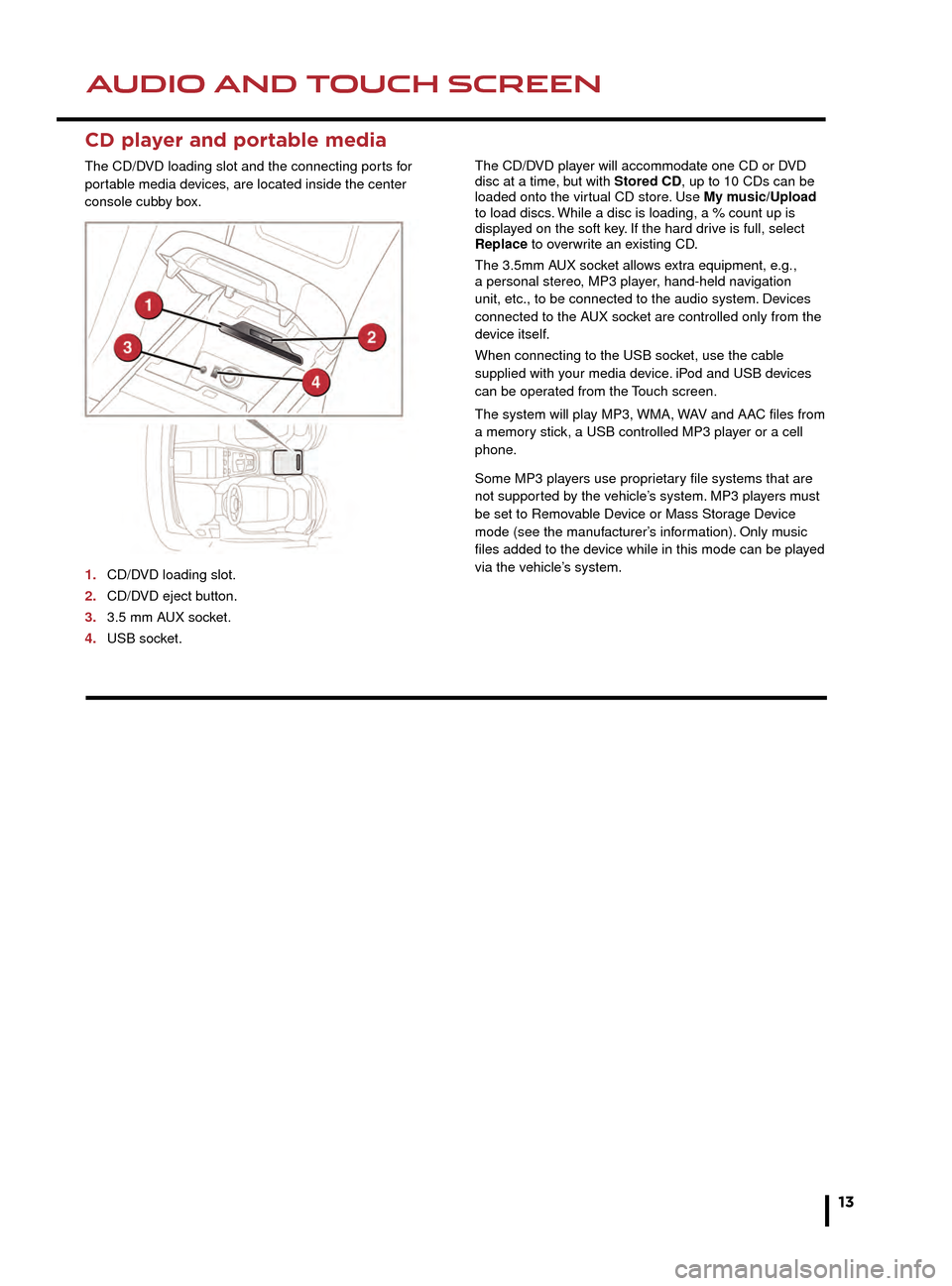
AUDIO AND TOUCH SCREENAUDIO AND TOUCH SCREEN
13
CD player and portable media
The CD/DVD loading slot and the connecting ports for
portable media devices, are located inside the center
console cubby box.
1.
CD/D
VD loading slot.
2.
CD/D
VD eject button.
3.
3.5 mm A
UX socket.
4.
USB soc
ket. The CD/DVD player will accommodate one CD or DVD
disc at a time, but with Stored CD, up to 10 CDs can be
loaded onto the virtual CD store. Use My music/Upload
to load discs. While a disc is loading, a % count up is
displayed on the soft key. If the hard drive is full, select
Replace to overwrite an existing CD.
The 3.5mm AUX socket allows extra equipment, e.g.,
a personal stereo, MP3 player, hand-held navigation
unit, etc., to be connected to the audio system. Devices
connected to the AUX socket are controlled only from the
device itself.
When connecting to the USB socket, use the cable
supplied with your media device. iPod and USB devices
can be operated from the Touch screen.
The system will play MP3, WMA, WAV and AAC files from
a memory stick, a USB controlled MP3 player or a cell
phone.
Some MP3 players use proprietary file systems that are
not supported by the vehicle’s system. MP3 players must
be set to Removable Device or Mass Storage Device
mode (see the manufacturer’s information). Only music
files added to the device while in this mode can be played
via the vehicle’s system.5.
Select to make personal settings in Options,
Channel skip and Parental lock areas.
6. View a list of available categories.
7. Select to access the touch pad. Enter any 3 digit
channel number then select OK.
8. Touch to view a list of channel categories. Select one
to display full details of that channel and the current
track.
9. Store the currently playing track to the song memory.
If the audio system subsequently finds a stored track
playing on a subscribed channel, notification will be
given.
Note: Use the seek buttons on the steering wheel to find
preset channels.
Activating satellite radio
1. Call SIRIUS on the displayed telephone number.
2. Provide them with the ID number, also displayed on
the Touch screen.
You will also need a credit card for payment. Make
sure you are parked with a clear view of the sky while
activation takes place. Activation can take up to 15
minutes.
4. Upload is applicable to the Stored CD menu only. To
store a CD, select Upload alongside an empty slot.
There are 10 slots available.
5. Touch and release to skip up or down to the next or
previous track. Touch and hold to scan forwards or
backwards, through the current track.
6. Repeat. Touch and release to repeat the current track
continuously. Touch and release again to repeat the
current stored CD, current MP3 folder or the current
USB folder. Touch and release a third time to cancel
Repeat mode.
7. Pause/Play. Select to pause playback. Select again to
resume playback.
8. View information about the current track.
9. Shuffle. Touch and release once to play random
tracks from the current CD, MP3 folder, USB folder or
iPod playlist. Touch and release again to play random
tracks from CD, MP3 disc, USB folders, or tracks on
the media device, or tracks loaded onto the stored CD
store. Touch and release a third time to cancel
Shuffle mode.
Note: Repeat and Shuffle modes are not available for
Bluetooth® wireless technology devices.
Note: When connecting a Bluetooth wireless technology
device, use the Touch screen to operate and search the
device. Many of the controls are similar to CD operation.