2015 JAGUAR F TYPE change wheel
[x] Cancel search: change wheelPage 2 of 16

2
DRIVER CONTROLSVEHICLE ACCESS
1. Central locking/unlocking.
2.
Seat adjustment.
3
.
Dr
iving position memory.
4.
T
rip computer.
5.
T
urn signals and headlamp control.
6.
Gearshift do
wn.
7.
Phone
.
8.
Instr
ument panel, Message center and warning
lamps.
9.
Heated steer
ing wheel.
10.
Gearshift up
.
11.
Wiper/w
ashers.
12.
Home men
u.
13.
Climate men
u.
14.
T
ouch screen on/off or Parking aid.
15.
T
ouch screen Setup or Rear camera.
16.
A
udio/video mode selection.
17.
Phone men
u.
18.
A
udio/video menu.
19.
Na
vigation menu.
20.
Climate control.
21.
P
ower socket.
22.
Gear selector
.
23.
A
udio/video system on/off.
24.
Activ
e exhaust.
25.
Con
vertible roof switch. 26. Intelligent stop/star
t.
27.
Deplo
yable rear spoiler switch.
28.
Electr
ic parking brake.
29.
Stability control.
30.
Dr
iving mode.
31.
ST
OP/START.
32.
Heated rear screen.
33.
Heated windshield.
34.
Windshield maxim
um defrost.
35.
Hazard w
arning lamps on/off.
36.
Climate control recirculation.
37.
Air conditioning on/off
.
38.
Climate control A
UTO mode.
39.
Cr
uise control or Automatic speed limiter.
40.
Hor
n.
41.
Steer
ing wheel adjuster.
42.
A
udio/video mode selection.
43.
A
udio/video and phone controls.
44.
Instr
ument illumination.
45.
F
og lamps on/off.
46.
T
runk/tailgate release.
47.
Exter
ior mirror controls.
48.
Windo
w controls.
Note: Steering wheel design may differ.
Smart key
Press once to lock the vehicle and arm the alarm.
To also close any open windows, press and hold
for 3 seconds (Global closing).
Multi-point entry - press once to disarm the
alarm, unlock all of the doors and the trunk.
Single-point entry - press once to disarm
the alarm and unlock the driver’s door. A second press
unlocks the passenger door and the trunk.
Press and hold to open the windows (Global opening).
The door handles will be presented for opening.
To change between entry modes, with the vehicle
unlocked, press the lock and unlock buttons
simultaneously for 3 seconds. The hazard warning lamps
will flash twice to confirm the change .
Press once to switch the headlamps on for up to
120 seconds. Press again to switch off.
Press to open only the trunk/powered tailgate.
The rest of the security system remains active. Press and hold for 3 seconds to
activate/cancel the panic alarm.
Smart key detection
The Smart key may not be detected if it is placed in
a metal container, or if it is shielded by a device with
a back lit LCD screen, (e.g., laptop, smartphone,
etc.).
Loose coins in the same pocket as the Smart key
can also act as a shield. Keep the Smart key clear
of possible shielding when attempting Keyless entry
or Keyless starting.
Powered tailgate See page 2, item 46
To open:
1. With transmission P selected, press the external
tailgate release.
2. Press the internal tailgate release.
Alternatively, use the Smart key.
The powered tailgate will continue to open to the set
height.
To close:
3. Press and release.
If an obstruction is detected during closing, the tailgate
will stop and then reverse direction slightly. An audible
warning will indicate a mislock.
Page 3 of 16

3
DRIVER CONTROLSVEHICLE ACCESS
26. Intelligent stop/start.
27. Deployable rear spoiler switch.
28. Electric parking brake.
29. Stability control.
30. Driving mode.
31. STOP/START.
32. Heated rear screen.
33. Heated windshield.
34. Windshield maximum defrost.
35. Hazard warning lamps on/off.
36. Climate control recirculation.
37. Air conditioning on/off.
38. Climate control AUTO mode.
39. Cruise control or Automatic speed limiter.
40. Horn.
41. Steering wheel adjuster.
42. Audio/video mode selection.
43. Audio/video and phone controls.
44. Instrument illumination.
45. Fog lamps on/off.
46. Trunk/tailgate release.
47. Exterior mirror controls.
48. Window controls.
Note: Steering wheel design may differ.
Smart key
Press once to lock the vehicle and arm the alarm.
To also close any open windows, press and hold
for 3 seconds (Global closing).
Multi-point entry - press once to disarm the
alarm, unlock all of the doors and the trunk.
Single-point entry - press once to disarm
the alarm and unlock the driver’s door. A second press
unlocks the passenger door and the trunk.
Press and hold to open the windows (Global opening).
The door handles will be presented for opening.
To change between entry modes, with the vehicle
unlocked, press the lock and unlock buttons
simultaneously for 3 seconds. The hazard warning lamps
will flash twice to confirm the change .
Press once to switch the headlamps on for up to
120 seconds. Press again to switch off.
Press to open only the trunk/powered tailgate.
The rest of the security system remains active. Press and hold for 3 seconds to
activ
ate/cancel the panic alarm. Keyless entry and locking
The door handles will operate only while the Smart key is
within 3 ft (1m) of the vehicle.
To unlock the vehicle and disarm the alarm, press a door
handle recess or trunk release button.
To lock - press the rear of the door handle until it is flush
with the door. The doors and trunk will lock and the alarm
will be activated. Doors can still be unlocked from inside
the vehicle.
When locking, the convertible roof should be up.
Smart key detection
The Smart key may not be detected if it is placed in
a metal container, or if it is shielded by a device with
a back lit LCD screen, (e.g., laptop, smartphone,
etc.).
Loose coins in the same pocket as the Smart key
can also act as a shield. Keep the Smart key clear
of possible shielding when attempting Keyless entry
or Keyless starting.
Smart key not found
If the Smart key is
not detected and
the message Smart
Key Not Found is
displayed, hold it in the
indicated position. Start
the engine as normal.
The Smart key can now
be removed.
Smart key detection
Do not leave your Smart key inside the trunk, the
vehicle WILL NOT automatically unlock (should it
become shielded).
Powered tailgate See page 2, item 46
To open:
1.
With tr
ansmission P selected, press the external
tailgate release
.
2.
Press the inter
nal tailgate release.
Alternatively, use the Smart key.
The powered tailgate will continue to open to the set
height.
To close:
3.
Press and release
.
If an obstruction is detected during closing, the tailgate
will stop and then reverse direction slightly. An audible
warning will indicate a mislock.
Page 8 of 16

DRIVING AIDS
8
DRIVING AIDS
JaguarDrive control See page 2, items 29 and 30
Winter mode, Dynamic mode and Dynamic Stability
Control (DSC) allow the driver to more finely tune the
vehicle driving characteristics to suit the prevailing
conditions.
1.
Rain/ice/sno
w mode. Use in slippery road
conditions
. Selects 2nd gear for driving away,
moder
ates engine response and modifies the gear
change str
ategy, to achieve the maximum possible
traction.
2.
Dynamic mode
. Coordinates the vehicle’s systems
to deliv
er a high performance driving experience. If
transmission S is now used with paddle gear
selection, there is no automatic gear change
, even if
the re
v limit is reached. Dynamic mode
remains selected f
or 6 hours after the engine is
s
witched off.
Door mirror dip and Blind spot
monitor (BSM)
See page 2, item 47
Passenger side mirror dip when reversing
This feature can be used to improve the passenger side
lower view, while reversing. Mirror dip can be selected
or deselected from the Instrument panel menu. Select
Features from the Vehicle Settings menu, then select
the desired option from the list.
To set a dip position:
1.
With the Electr
ic parking brake on, select
tr
ansmission position R.
2.
Adjust the mirror position to vie
w the lower rear curb
and v
ehicle.
Subsequently, each time transmission R is selected, the
set dip position will be automatically selected. The mirrors
will return to their normal position when a forward gear is
selected.
Parking aids See page 2, item 14
When transmission R is selected, Parking aids at the rear
and front of the vehicle will activate.
1. The Touch screen will display a vehicle graphic and
indicate the approximate distance to any object
detected.
Note: Sensors may activate when water, snow, or ice are
detected on their surfaces. Make sure that the sensors
are cleaned regularly.
An audible alert will increase in frequency as the object is
approached.
When moving forwards into a space, activate the front
sensors with the Parking aid switch in the facia panel.
The audible alert volume can be adjusted via the Touch
screen. Select the Home menu, then Setup followed by
System. Now select Volume presets. Use the + or - soft
keys, alongside Parking aid, to adjust the volume.
Valet mode
The glove box, Luggage compartment, and the Touch
screen can be security locked to deny access to a
parking attendant. Before handing over your Smart key,
remove the emergency key blade and keep it in a safe
place.
Selecting Valet mode
1. From the Touch screen, select Home menu.
2. Now select Valet.
3. Enter a 4 digit PIN (personally chosen) and touch OK. You will be requested to confirm the PIN number.
4. Valet mode activated will be displayed.
Folding mirrors
Press both buttons simultaneously to fold the mirrors
inwards. Press again to unfold.
DSC. The default condition, at engine start, is DSC on.
DSC is designed to control the vehicle’s stability. It can be
switched off, if required.
Press and hold the switch for more than 3 seconds. The
DSC warning lamp will illuminate and the Message center
will display DSC Off until DSC is reinstated.
To turn DSC on again, press the switch for 1 second and
release. The Message center will display DSC On.
TracDSC is an alternative setting that adjusts the DSC
settings for maximum traction in difficult conditions.
TracDSC enables a more involving and focused driving
experience on a dry hard surface.
Note: Normal stability control may be impaired.
To select TracDSC, press and hold the DSC switch for
less than 3 seconds. The DSC Off lamp will illuminate
and the Message center will briefly display TracDSC.
Press and hold again to return to DSC.
Note: Cruise control cannot be used while DSC or
TracDSC is selected.
Blind spot monitor
BSM switches on automatically at vehicle speeds of
above 6 mph (10 km/h) while in a forward gear. It
monitors an area that extends approximately 20 ft (6m)
behind the rear wheels and 8.2 ft (2.5m) to the sides.
1.
Each mirror displa
ys amber icons to warn of
o
vertaking vehicles in adjacent lanes.
2.
The amber dot is illuminated while the speed is belo
w
the threshold.
Page 15 of 16
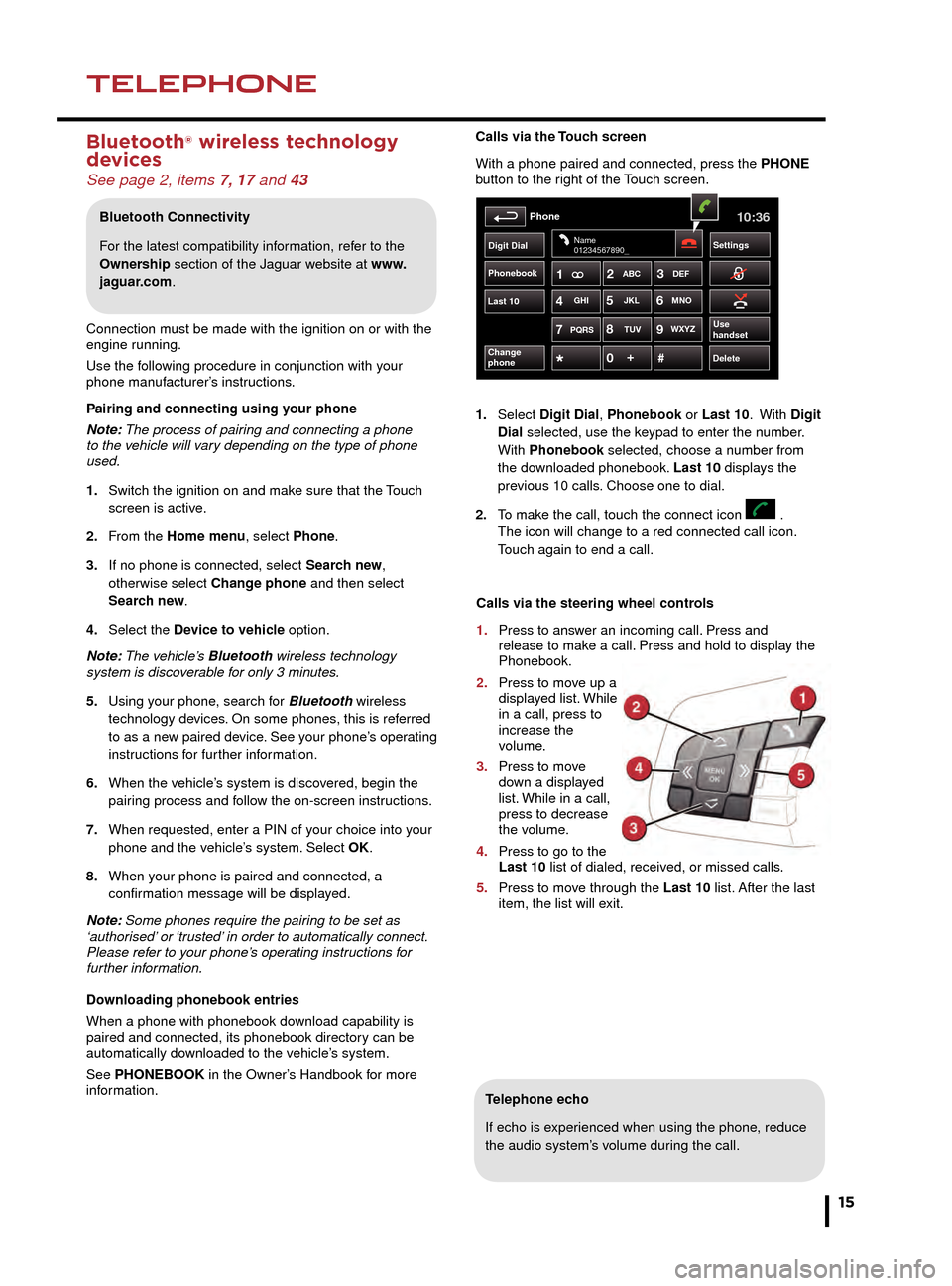
NAVIGATIONTELEPHONE
15
Touch screen navigation
Telephone echo
If echo is experienced when using the phone, reduce
the audio system’s volume during the call.
Calls via the Touch screen
With a phone paired and connected, press the PHONE
button to the right of the Touch screen.
1.
Select
Digit Dial, Phonebook or Last 10. With
Digit
Dial selected, use the keypad to enter the number.
With
Phonebook selected, choose a number from
the do
wnloaded phonebook. Last 10 displays the
pre
vious 10 calls. Choose one to dial.
2.
T
o make the call, touch the connect icon .
The icon will change to a red connected call icon.
T
ouch again to end a call.
Phonebook
Last 10
Phone10:36
Digit Dial Settings
DeleteChange
phone
Name
01234567890_
Use
handsetPQRS
TUVWXYZ
1ABC
DEF
JKL MNO
GHI2
3
4 5
6
7 8
9
0 #
+
Selecting navigation
When navigation is selected after the ignition is turned
on, a caution screen is displayed. Touch Agree.
Note: At the first time of accessing the caution screen,
set the required language.
Setting a destination
Select Destination entry.
1.
Select Address and enter address details using the
keypad.
2. As each part of the address is refined, touch OK
or List to display all of the streets and towns that are
available for selection.
3. If the house number is not known, touch OK. The end
of the road is then used as the destination.
4. When the address entry fields are complete, press
OK to move to the map screen.
Start guidance
The map screen will display the selected destination.
Touch GO to start route calculation. Touch Review route
if you want to take an alternative route.
Touch Go to start guidance.
Review route
There will be a choice of 3 routes or Change route. 3
routes will display 3 different route options on the map.
Select Route 1, 2 or 3 by touching the respective box
displayed on the right side of the map and then select
GO.
Bluetooth ® wireless technology
devices
See page 2, items 7, 17 and 43
Connection must be made with the ignition on or with the
engine running.
Use the following procedure in conjunction with your
phone manufacturer’s instructions.
Pairing and connecting using your phone
Note: The process of pairing and connecting a phone
to the vehicle will vary depending on the type of phone
used.
1.
Switch the ignition on and mak
e sure that the Touch
screen is activ
e.
2.
F
rom the Home menu, select Phone.
3.
If no phone is connected, select
Search new,
otherwise select
Change phone and then select
Sear
ch new.
4.
Select the
Device to vehicle option.
Note: The vehicle’s Bluetooth wireless technology
system is discoverable for only 3 minutes.
5.
Using y
our phone, search for Bluetooth wireless
technology de
vices. On some phones, this is referred
to as a ne
w paired device. See your phone’s operating
instr
uctions for further information.
6.
When the v
ehicle’s system is discovered, begin the
pair
ing process and follow the on-screen instructions.
7.
When requested, enter a PIN of y
our choice into your
phone and the v
ehicle’s system. Select OK.
8.
When y
our phone is paired and connected, a
confir
mation message will be displayed.
Note: Some phones require the pairing to be set as
‘authorised’ or ‘trusted’ in order to automatically connect.
Please refer to your phone’s operating instructions for
further information.
Downloading phonebook entries
When a phone with phonebook download capability is
paired and connected, its phonebook directory can be
automatically downloaded to the vehicle’s system.
See PHONEBOOK in the Owner’s Handbook for more
information.
Bluetooth Connectivity
For the latest compatibility information, refer to the
Ownership section of the Jaguar website at www.
jaguar.com.
Calls via the steering wheel controls
1.
Press to ans
wer an incoming call. Press and
release to mak
e a call. Press and hold to display the
Phonebook.
2.
Press to mo
ve up a
displa
yed list. While
in a call, press to
increase the
volume.
3.
Press to mo
ve
do
wn a displayed
list.
While in a call,
press to decrease
the v
olume.
4.
Press to go to the
Last 10
list of dialed, received, or missed calls.
5.
Press to mo
ve through the Last 10 list. After the last
item, the list will e
xit.