2015 JAGUAR F TYPE steering
[x] Cancel search: steeringPage 2 of 16

2
DRIVER CONTROLSVEHICLE ACCESS
1. Central locking/unlocking.
2.
Seat adjustment.
3
.
Dr
iving position memory.
4.
T
rip computer.
5.
T
urn signals and headlamp control.
6.
Gearshift do
wn.
7.
Phone
.
8.
Instr
ument panel, Message center and warning
lamps.
9.
Heated steer
ing wheel.
10.
Gearshift up
.
11.
Wiper/w
ashers.
12.
Home men
u.
13.
Climate men
u.
14.
T
ouch screen on/off or Parking aid.
15.
T
ouch screen Setup or Rear camera.
16.
A
udio/video mode selection.
17.
Phone men
u.
18.
A
udio/video menu.
19.
Na
vigation menu.
20.
Climate control.
21.
P
ower socket.
22.
Gear selector
.
23.
A
udio/video system on/off.
24.
Activ
e exhaust.
25.
Con
vertible roof switch. 26. Intelligent stop/star
t.
27.
Deplo
yable rear spoiler switch.
28.
Electr
ic parking brake.
29.
Stability control.
30.
Dr
iving mode.
31.
ST
OP/START.
32.
Heated rear screen.
33.
Heated windshield.
34.
Windshield maxim
um defrost.
35.
Hazard w
arning lamps on/off.
36.
Climate control recirculation.
37.
Air conditioning on/off
.
38.
Climate control A
UTO mode.
39.
Cr
uise control or Automatic speed limiter.
40.
Hor
n.
41.
Steer
ing wheel adjuster.
42.
A
udio/video mode selection.
43.
A
udio/video and phone controls.
44.
Instr
ument illumination.
45.
F
og lamps on/off.
46.
T
runk/tailgate release.
47.
Exter
ior mirror controls.
48.
Windo
w controls.
Note: Steering wheel design may differ.
Smart key
Press once to lock the vehicle and arm the alarm.
To also close any open windows, press and hold
for 3 seconds (Global closing).
Multi-point entry - press once to disarm the
alarm, unlock all of the doors and the trunk.
Single-point entry - press once to disarm
the alarm and unlock the driver’s door. A second press
unlocks the passenger door and the trunk.
Press and hold to open the windows (Global opening).
The door handles will be presented for opening.
To change between entry modes, with the vehicle
unlocked, press the lock and unlock buttons
simultaneously for 3 seconds. The hazard warning lamps
will flash twice to confirm the change .
Press once to switch the headlamps on for up to
120 seconds. Press again to switch off.
Press to open only the trunk/powered tailgate.
The rest of the security system remains active. Press and hold for 3 seconds to
activate/cancel the panic alarm.
Smart key detection
The Smart key may not be detected if it is placed in
a metal container, or if it is shielded by a device with
a back lit LCD screen, (e.g., laptop, smartphone,
etc.).
Loose coins in the same pocket as the Smart key
can also act as a shield. Keep the Smart key clear
of possible shielding when attempting Keyless entry
or Keyless starting.
Powered tailgate See page 2, item 46
To open:
1. With transmission P selected, press the external
tailgate release.
2. Press the internal tailgate release.
Alternatively, use the Smart key.
The powered tailgate will continue to open to the set
height.
To close:
3. Press and release.
If an obstruction is detected during closing, the tailgate
will stop and then reverse direction slightly. An audible
warning will indicate a mislock.
Page 3 of 16

3
DRIVER CONTROLSVEHICLE ACCESS
26. Intelligent stop/start.
27. Deployable rear spoiler switch.
28. Electric parking brake.
29. Stability control.
30. Driving mode.
31. STOP/START.
32. Heated rear screen.
33. Heated windshield.
34. Windshield maximum defrost.
35. Hazard warning lamps on/off.
36. Climate control recirculation.
37. Air conditioning on/off.
38. Climate control AUTO mode.
39. Cruise control or Automatic speed limiter.
40. Horn.
41. Steering wheel adjuster.
42. Audio/video mode selection.
43. Audio/video and phone controls.
44. Instrument illumination.
45. Fog lamps on/off.
46. Trunk/tailgate release.
47. Exterior mirror controls.
48. Window controls.
Note: Steering wheel design may differ.
Smart key
Press once to lock the vehicle and arm the alarm.
To also close any open windows, press and hold
for 3 seconds (Global closing).
Multi-point entry - press once to disarm the
alarm, unlock all of the doors and the trunk.
Single-point entry - press once to disarm
the alarm and unlock the driver’s door. A second press
unlocks the passenger door and the trunk.
Press and hold to open the windows (Global opening).
The door handles will be presented for opening.
To change between entry modes, with the vehicle
unlocked, press the lock and unlock buttons
simultaneously for 3 seconds. The hazard warning lamps
will flash twice to confirm the change .
Press once to switch the headlamps on for up to
120 seconds. Press again to switch off.
Press to open only the trunk/powered tailgate.
The rest of the security system remains active. Press and hold for 3 seconds to
activ
ate/cancel the panic alarm. Keyless entry and locking
The door handles will operate only while the Smart key is
within 3 ft (1m) of the vehicle.
To unlock the vehicle and disarm the alarm, press a door
handle recess or trunk release button.
To lock - press the rear of the door handle until it is flush
with the door. The doors and trunk will lock and the alarm
will be activated. Doors can still be unlocked from inside
the vehicle.
When locking, the convertible roof should be up.
Smart key detection
The Smart key may not be detected if it is placed in
a metal container, or if it is shielded by a device with
a back lit LCD screen, (e.g., laptop, smartphone,
etc.).
Loose coins in the same pocket as the Smart key
can also act as a shield. Keep the Smart key clear
of possible shielding when attempting Keyless entry
or Keyless starting.
Smart key not found
If the Smart key is
not detected and
the message Smart
Key Not Found is
displayed, hold it in the
indicated position. Start
the engine as normal.
The Smart key can now
be removed.
Smart key detection
Do not leave your Smart key inside the trunk, the
vehicle WILL NOT automatically unlock (should it
become shielded).
Powered tailgate See page 2, item 46
To open:
1.
With tr
ansmission P selected, press the external
tailgate release
.
2.
Press the inter
nal tailgate release.
Alternatively, use the Smart key.
The powered tailgate will continue to open to the set
height.
To close:
3.
Press and release
.
If an obstruction is detected during closing, the tailgate
will stop and then reverse direction slightly. An audible
warning will indicate a mislock.
Page 4 of 16

COMFORT ADJUSTMENTS
4
STARTING AND DRIVING
Setting the driving position See page 2, items 2, 3, 41 and 48
Driver’s seat
Set the seat position using the following controls.
1.
Seatbac
k angle.
2.
Lumbar suppor
t.
3.
Memor
y preset buttons 1, 2 and 3.
4.
Memor
y set button.
5.
Seat f
orwards and backwards, cushion height and
cushion angle
.
6.
Side bolsters inflate and deflate
.
7.
With the v
ehicle stationary, adjust tilt and reach of the
steer
ing wheel to your ideal driving position.
8.
Press the left or r
ight mirror selector. Use the mirror
adjuster to set the mirror positions
.
Storing the driving position to memory
When the driver’s seat, steering wheel and door mirrors
are adjusted to the required position, the settings can be
stored.
Press the memory set button to activate the memory
store function. The button will illuminate to indicate that
the memory store function is active.
Within 5 seconds, press button 1, 2 or 3 to store the
current driving position.
A stored memory position can now be recalled with
a press of the appropriate button. The driver’s seat,
steering wheel and mirrors will move to their preset
positions.
Time limit
Memory buttons must be pressed within 5 seconds
of pressing the memory set button, otherwise the
memory store function will cancel.
Engine start/stop See page 2, item 31
Ignition on:
• With the Smart key inside the vehicle, press the START/STOP button to switch on the ignition. A
second press will switch off the ignition.
Engine start
• The transmission must be in the P or N position.
• With the brake pedal pressed, press and release the START/STOP button to start the engine.
Engine stop
• With transmission P selected and the EPB applied,
press to stop the engine and switch off the ignition.
Transmission See page 2, item 22
1. Press the brake pedal before and while the selector is
moved from the P position.
2. The selector release button must be pressed when
moving from P or N.
3. Move the selector backwards to D or forwards to N or
forwards again to R . An LED on top of the selector will
illuminate to indicate current gear selection.
4. To select S mode when in D, move the selector to the
left. The selector can now be moved forwards to move
up a gear and backwards to move down a gear. To
return to fully automatic mode, move the selector
back to D.
5. To select Park , simply press the P switch on top of
the selector. This can be done while in any gear
selection. The vehicle must be stationary when P
is selected.
If the engine is switched off with any other gear still
selected, the transmission will automatically return to P.
Towing the vehicle
If the engine is switched off with N selected, automatic
selection of P is delayed for 10 minutes. This allows
enough time for the vehicle to be conveyed through
an automatic car wash. DO NOT use this feature
to enable towing of the vehicle. Refer to Vehicle
recovery in the Owner’s Handbook.
Convertible roof See page 2, item 25
To operate the convertible roof, the ignition must be on
and road speed must be below 30 mph (50 km/h).
1.
T
o open the roof, press and hold down the front of the
switch.
2.
A w
arning will sound, the windows will open and the
roof will star
t to move. The warning will sound again
when the roof is fully open.
3
.
No
w release the switch.
Closing is the reverse of this procedure. Pull up the front
of the switch until the roof is fully closed and latched.
Page 12 of 16
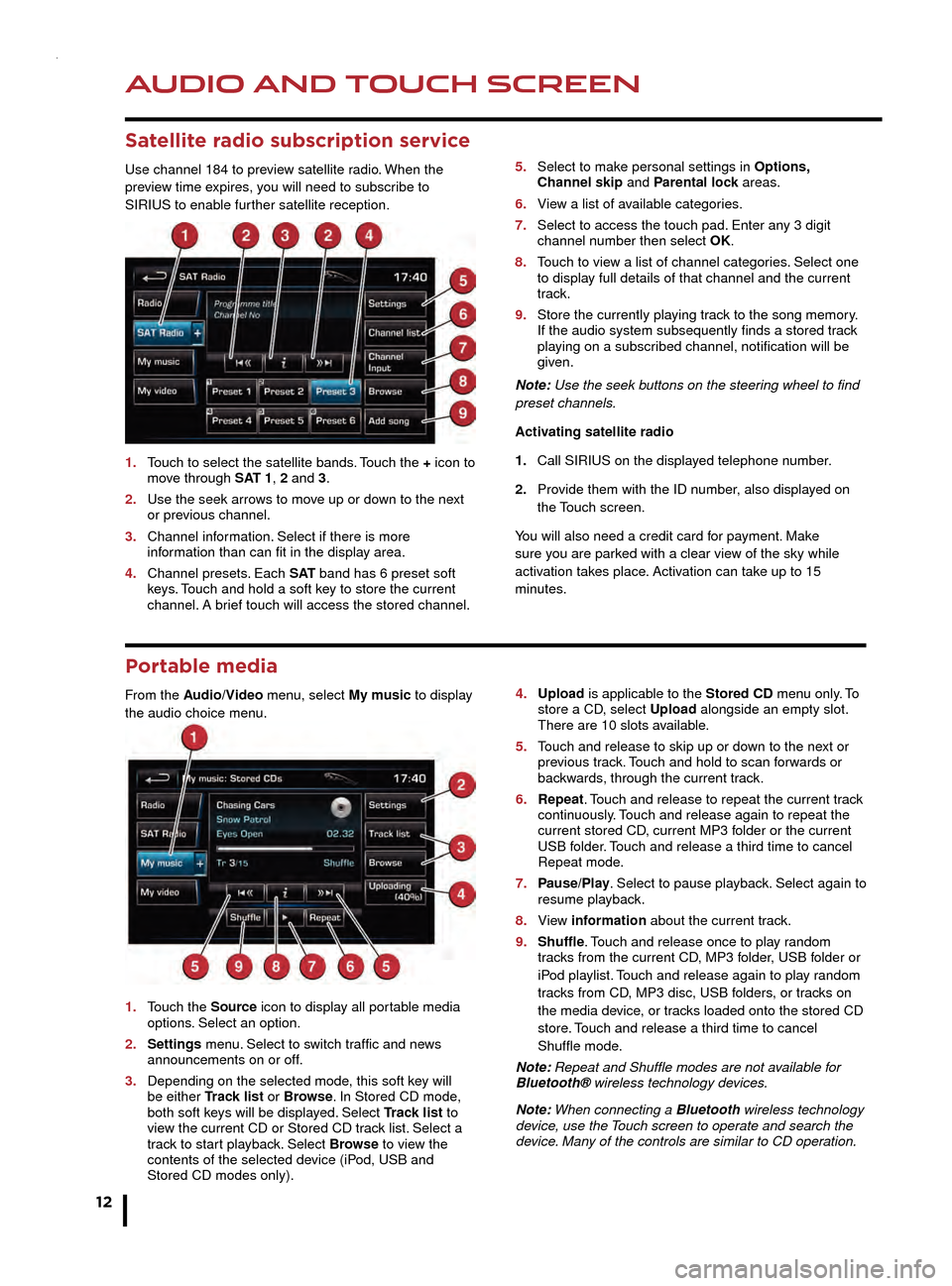
AUDIO AND TOUCH SCREEN
12
AUDIO AND TOUCH SCREEN
CD player and portable media
The CD/DVD loading slot and the connecting ports for
portable media devices, are located inside the center
console cubby box.
1. CD/DVD loading slot.
2. CD/DVD eject button.
3. 3.5 mm AUX socket.
4. USB socket.
Satellite radio subscription service
Use channel 184 to preview satellite radio. When the
preview time expires, you will need to subscribe to
SIRIUS to enable further satellite reception.
1.
T
ouch to select the satellite bands. Touch the + icon to
mo
ve through SAT 1, 2 and 3.
2.
Use the seek arro
ws to move up or down to the next
or pre
vious channel.
3.
Channel inf
ormation. Select if there is more
inf
ormation than can fit in the display area.
4.
Channel presets
. Each S AT band has 6 preset soft
k
eys. Touch and hold a soft key to store the current
channel.
A brief touch will access the stored channel. 5.
Select to mak e personal settings in Options,
Channel skip and Parental lock areas.
6.
Vie
w a list of available categories.
7.
Select to access the touch pad.
Enter any 3 digit
channel n
umber then select OK.
8.
T
ouch to view a list of channel categories. Select one
to displa
y full details of that channel and the current
track.
9.
Store the currently pla
ying track to the song memory.
If the audio system subsequently finds a stored tr
ack
pla
ying on a subscribed channel, notification will be
given.
Note: Use the seek buttons on the steering wheel to find
preset channels.
Activating satellite radio
1.
Call SIRIUS on the displa
yed telephone number.
2.
Pro
vide them with the ID number, also displayed on
the T
ouch screen.
You will also need a credit card for payment. Make
sure you are parked with a clear view of the sky while
activation takes place. Activation can take up to 15
minutes.
Portable media
From the Audio/Video menu, select My music to display
the audio choice menu.
1.
T
ouch the Source icon to display all portable media
options
. Select an option.
2.
Settings
menu. Select to switch traffic and news
announcements on or off
.
3.
Depending on the selected mode
, this soft key will
be either
Track list or Browse. In Stored CD mode,
both soft k
eys will be displayed. Select Track list to
vie
w the current CD or Stored CD track list. Select a
tr
ack to start playback. Select Browse to view the
contents of the selected de
vice (iPod, USB and
Stored CD modes only). 4
. Upload is applicable to the Stored CD menu only. To
store a CD , select Upload alongside an empty slot.
There are 10 slots a
vailable.
5.
T
ouch and release to skip up or down to the next or
pre
vious track. Touch and hold to scan forwards or
bac
kwards, through the current track.
6.
Repeat
. Touch and release to repeat the current track
contin
uously. Touch and release again to repeat the
current stored CD
, current MP3 folder or the current
USB f
older. Touch and release a third time to cancel
Repeat mode
.
7.
P
ause/Play. Select to pause playback. Select again to
resume pla
yback.
8.
Vie
w information about the current track.
9.
Shuffle
. Touch and release once to play random
tr
acks from the current CD, MP3 folder, USB folder or
iP
od playlist. Touch and release again to play random
tr
acks from CD, MP3 disc, USB folders, or tracks on
the media de
vice, or tracks loaded onto the stored CD
store
. Touch and release a third time to cancel
Shuffle mode
.
Note: Repeat and Shuffle modes are not available for
Bluetooth® wireless technology devices.
Note: When connecting a Bluetooth wireless technology
device, use the Touch screen to operate and search the
device. Many of the controls are similar to CD operation.
Page 13 of 16
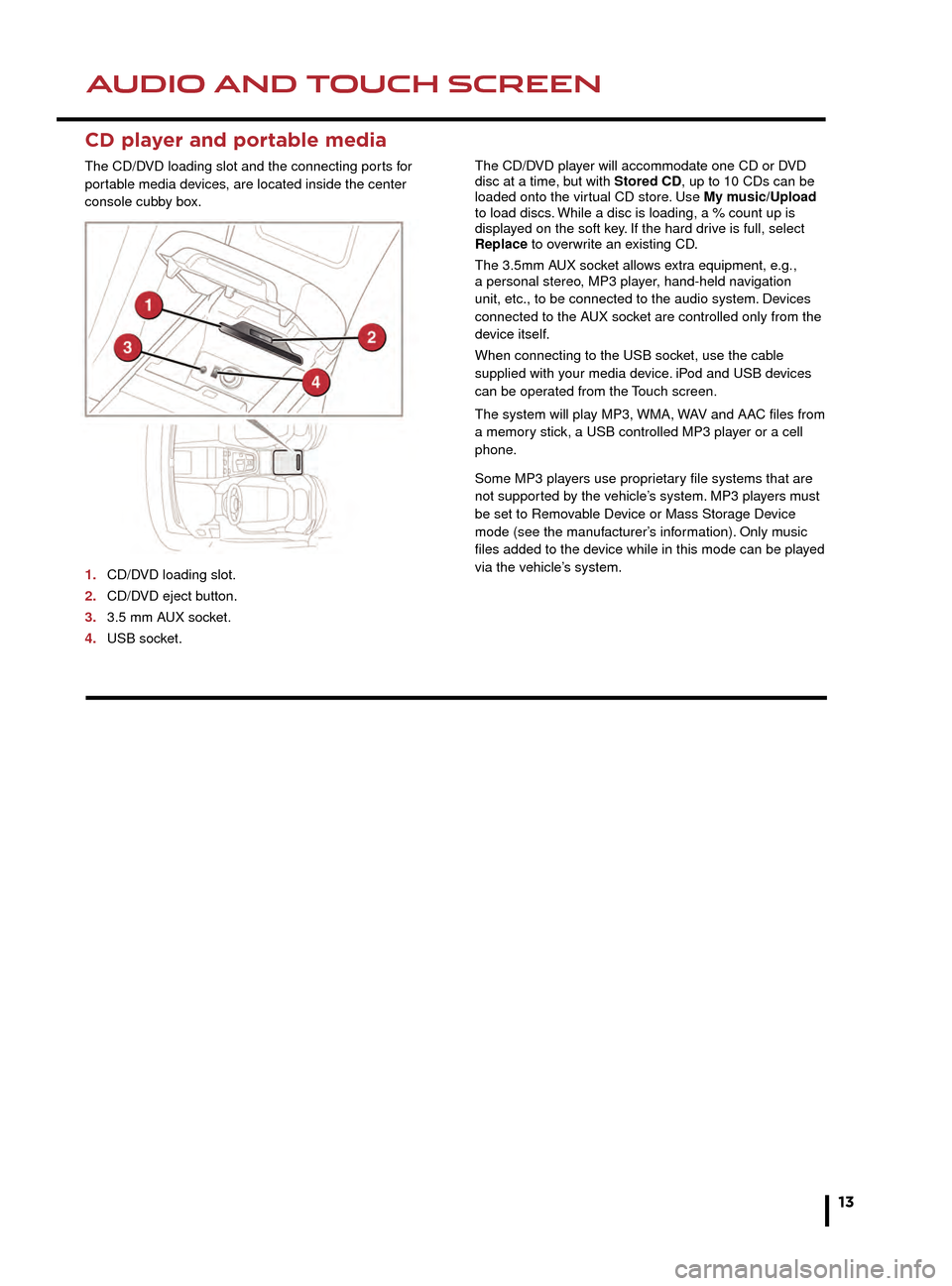
AUDIO AND TOUCH SCREENAUDIO AND TOUCH SCREEN
13
CD player and portable media
The CD/DVD loading slot and the connecting ports for
portable media devices, are located inside the center
console cubby box.
1.
CD/D
VD loading slot.
2.
CD/D
VD eject button.
3.
3.5 mm A
UX socket.
4.
USB soc
ket. The CD/DVD player will accommodate one CD or DVD
disc at a time, but with Stored CD, up to 10 CDs can be
loaded onto the virtual CD store. Use My music/Upload
to load discs. While a disc is loading, a % count up is
displayed on the soft key. If the hard drive is full, select
Replace to overwrite an existing CD.
The 3.5mm AUX socket allows extra equipment, e.g.,
a personal stereo, MP3 player, hand-held navigation
unit, etc., to be connected to the audio system. Devices
connected to the AUX socket are controlled only from the
device itself.
When connecting to the USB socket, use the cable
supplied with your media device. iPod and USB devices
can be operated from the Touch screen.
The system will play MP3, WMA, WAV and AAC files from
a memory stick, a USB controlled MP3 player or a cell
phone.
Some MP3 players use proprietary file systems that are
not supported by the vehicle’s system. MP3 players must
be set to Removable Device or Mass Storage Device
mode (see the manufacturer’s information). Only music
files added to the device while in this mode can be played
via the vehicle’s system.5.
Select to make personal settings in Options,
Channel skip and Parental lock areas.
6. View a list of available categories.
7. Select to access the touch pad. Enter any 3 digit
channel number then select OK.
8. Touch to view a list of channel categories. Select one
to display full details of that channel and the current
track.
9. Store the currently playing track to the song memory.
If the audio system subsequently finds a stored track
playing on a subscribed channel, notification will be
given.
Note: Use the seek buttons on the steering wheel to find
preset channels.
Activating satellite radio
1. Call SIRIUS on the displayed telephone number.
2. Provide them with the ID number, also displayed on
the Touch screen.
You will also need a credit card for payment. Make
sure you are parked with a clear view of the sky while
activation takes place. Activation can take up to 15
minutes.
4. Upload is applicable to the Stored CD menu only. To
store a CD, select Upload alongside an empty slot.
There are 10 slots available.
5. Touch and release to skip up or down to the next or
previous track. Touch and hold to scan forwards or
backwards, through the current track.
6. Repeat. Touch and release to repeat the current track
continuously. Touch and release again to repeat the
current stored CD, current MP3 folder or the current
USB folder. Touch and release a third time to cancel
Repeat mode.
7. Pause/Play. Select to pause playback. Select again to
resume playback.
8. View information about the current track.
9. Shuffle. Touch and release once to play random
tracks from the current CD, MP3 folder, USB folder or
iPod playlist. Touch and release again to play random
tracks from CD, MP3 disc, USB folders, or tracks on
the media device, or tracks loaded onto the stored CD
store. Touch and release a third time to cancel
Shuffle mode.
Note: Repeat and Shuffle modes are not available for
Bluetooth® wireless technology devices.
Note: When connecting a Bluetooth wireless technology
device, use the Touch screen to operate and search the
device. Many of the controls are similar to CD operation.
Page 15 of 16
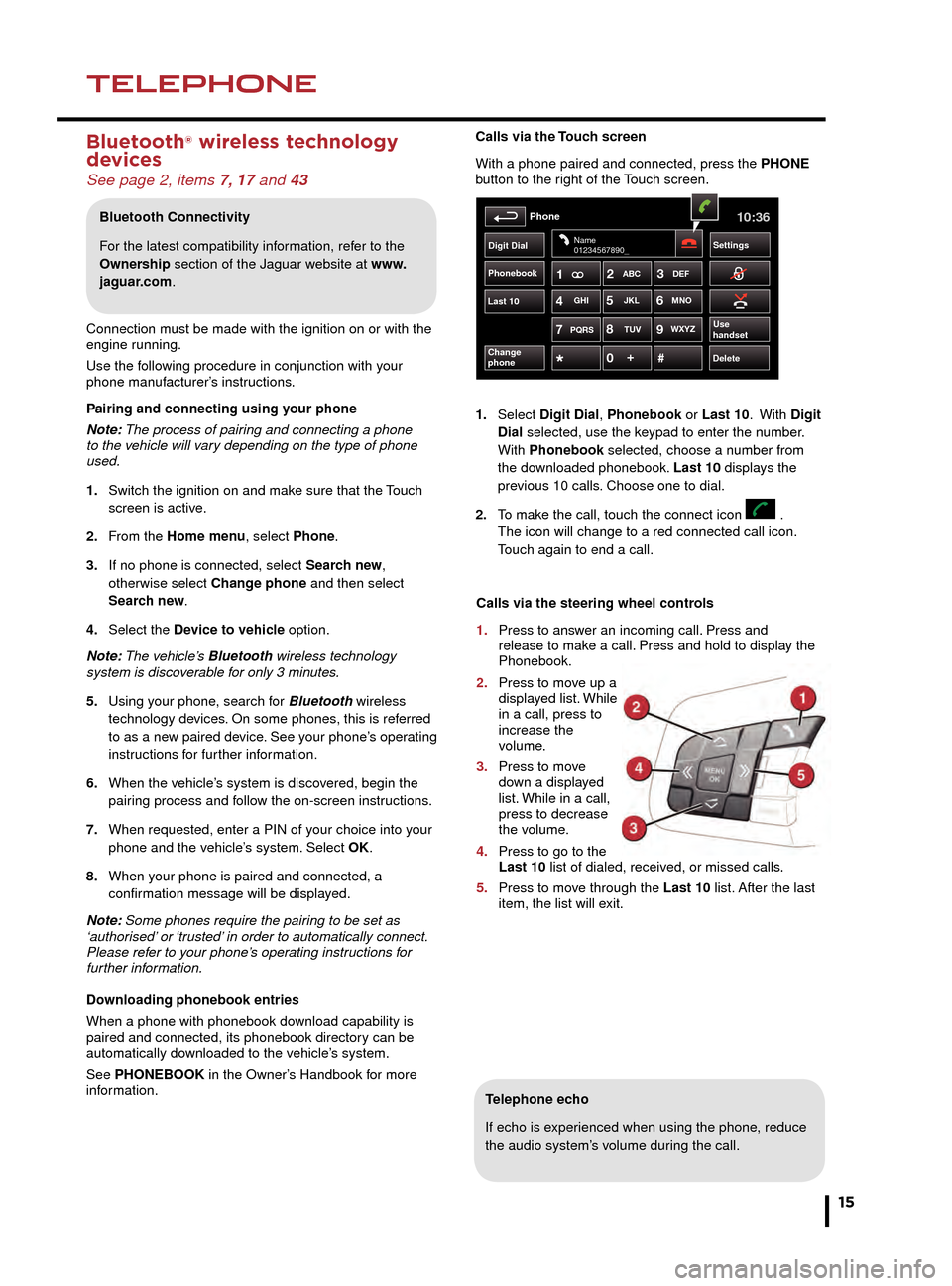
NAVIGATIONTELEPHONE
15
Touch screen navigation
Telephone echo
If echo is experienced when using the phone, reduce
the audio system’s volume during the call.
Calls via the Touch screen
With a phone paired and connected, press the PHONE
button to the right of the Touch screen.
1.
Select
Digit Dial, Phonebook or Last 10. With
Digit
Dial selected, use the keypad to enter the number.
With
Phonebook selected, choose a number from
the do
wnloaded phonebook. Last 10 displays the
pre
vious 10 calls. Choose one to dial.
2.
T
o make the call, touch the connect icon .
The icon will change to a red connected call icon.
T
ouch again to end a call.
Phonebook
Last 10
Phone10:36
Digit Dial Settings
DeleteChange
phone
Name
01234567890_
Use
handsetPQRS
TUVWXYZ
1ABC
DEF
JKL MNO
GHI2
3
4 5
6
7 8
9
0 #
+
Selecting navigation
When navigation is selected after the ignition is turned
on, a caution screen is displayed. Touch Agree.
Note: At the first time of accessing the caution screen,
set the required language.
Setting a destination
Select Destination entry.
1.
Select Address and enter address details using the
keypad.
2. As each part of the address is refined, touch OK
or List to display all of the streets and towns that are
available for selection.
3. If the house number is not known, touch OK. The end
of the road is then used as the destination.
4. When the address entry fields are complete, press
OK to move to the map screen.
Start guidance
The map screen will display the selected destination.
Touch GO to start route calculation. Touch Review route
if you want to take an alternative route.
Touch Go to start guidance.
Review route
There will be a choice of 3 routes or Change route. 3
routes will display 3 different route options on the map.
Select Route 1, 2 or 3 by touching the respective box
displayed on the right side of the map and then select
GO.
Bluetooth ® wireless technology
devices
See page 2, items 7, 17 and 43
Connection must be made with the ignition on or with the
engine running.
Use the following procedure in conjunction with your
phone manufacturer’s instructions.
Pairing and connecting using your phone
Note: The process of pairing and connecting a phone
to the vehicle will vary depending on the type of phone
used.
1.
Switch the ignition on and mak
e sure that the Touch
screen is activ
e.
2.
F
rom the Home menu, select Phone.
3.
If no phone is connected, select
Search new,
otherwise select
Change phone and then select
Sear
ch new.
4.
Select the
Device to vehicle option.
Note: The vehicle’s Bluetooth wireless technology
system is discoverable for only 3 minutes.
5.
Using y
our phone, search for Bluetooth wireless
technology de
vices. On some phones, this is referred
to as a ne
w paired device. See your phone’s operating
instr
uctions for further information.
6.
When the v
ehicle’s system is discovered, begin the
pair
ing process and follow the on-screen instructions.
7.
When requested, enter a PIN of y
our choice into your
phone and the v
ehicle’s system. Select OK.
8.
When y
our phone is paired and connected, a
confir
mation message will be displayed.
Note: Some phones require the pairing to be set as
‘authorised’ or ‘trusted’ in order to automatically connect.
Please refer to your phone’s operating instructions for
further information.
Downloading phonebook entries
When a phone with phonebook download capability is
paired and connected, its phonebook directory can be
automatically downloaded to the vehicle’s system.
See PHONEBOOK in the Owner’s Handbook for more
information.
Bluetooth Connectivity
For the latest compatibility information, refer to the
Ownership section of the Jaguar website at www.
jaguar.com.
Calls via the steering wheel controls
1.
Press to ans
wer an incoming call. Press and
release to mak
e a call. Press and hold to display the
Phonebook.
2.
Press to mo
ve up a
displa
yed list. While
in a call, press to
increase the
volume.
3.
Press to mo
ve
do
wn a displayed
list.
While in a call,
press to decrease
the v
olume.
4.
Press to go to the
Last 10
list of dialed, received, or missed calls.
5.
Press to mo
ve through the Last 10 list. After the last
item, the list will e
xit.