2015 INFINITI QX80 wheel
[x] Cancel search: wheelPage 2 of 32

*See your Owner ’s Manual for information.
1 INSTRUMENT BRIGHTNESS CONTROL SWITCH*
2 TRIP COMPUTER SWITCHES
3 HEADLIGHT AND TURN SIGNAL SWITCH
4 WINDSHIELD WIPER AND WASHER SWITCH
5 STEERING WHEEL SWITCHES FOR AUDIO* / BLUETOOTH® / NAVIGATION
6 CRUISE CONTROL
7 POWER LIFTGATE SWITCH
8 WARNING SYSTEMS SWITCH*
9 BACK-UP COLLISION INTERVENTION (BCI) SWITCH*
10 TILT / TELESCOPIC STEERING WHEEL SWITCH*
11 DYNAMIC DRIVER ASSISTANCE SWITCH*
12 POWER LIFTGATE MAIN SWITCH*
13 HOOD RELEASE*
14 CONTROL PANEL DISPLAY SCREEN*
15 AUDIO SYSTEM
16 CLIMATE CONTROL SYSTEM
17 CLIMATE-CONTROLLED SEAT KNOBS*
18 TIP-UP 2ND ROW SEAT SWITCHES
19 HEATED STEERING WHEEL SWITCH*
20 POWER OUTLET*
21 FRONT PASSENGER AIR BAG STATUS LIGHT*
22 FOUR-WHEEL DRIVE (4WD) SHIFT SWITCH*
1 2
3 4
5 6
7
12
8
13
14
15
16
17
18
21
18
19
17
20
22
1011Behind steering wheel on column
Behind shift lever
9
Page 7 of 32

5
Lane Departure Prevention (LDP)
(if so equipped)
This system will help you return the vehicle to the
center direction of the traveling lane by applying
brake control to the left or right wheels individually
(for a short period of time).
For more information, refer to the “Starting and driving (section 5)” of your Owner’s Manual.
NavTraffic* and NavWeather*
Your vehicle’s Navigation System is equipped with
NavTraffic and NavWeather capabilities.
NavTraffic enables your vehicle’s Navigation System
to display real-time traffic conditions, such as
accidents or road construction, and may provide a
detour to help avoid congestion.
NavWeather tracks nationwide weather
information, provides real-time weather reports
and automatically alerts you to severe weather
conditions around your current vehicle location.
*These features, SiriusXM® Satellite Radio, NavTraffic and NavWeather require an active subscription. Multiple subscriptions may be necessary \
to activate the various features.
For more information, refer to the “Monitor, climate, audio, phone and voice recognition systems (secti\
on 4)” of your Owner’s Manual.
Page 22 of 32

20
first drive features
Intelligent Cruise Control (ICC) (if so equipped)
The Intelligent Cruise Control (ICC) automatically
maintains a selected distance from the vehicle
traveling in front of you according to that vehicle’s
speed (up to the set speed) or the set speed when
the road ahead is clear.
This system may not function properly due to
road conditions when direct sunlight, rain, mud,
snow or other road spray cause the sensor to
become blocked.
VEHICLE-TO-VEHICLE DISTANCE CONTROL MODE
To set Vehicle-To-Vehicle Distance Control mode,
press the CRUISE ON/OFF button 1 on the steering
wheel for less than 1.5 seconds. The indicator
light 2 will illuminate.
Accelerate to the desired speed.
Push down on the COAST/SET switch 3 on the steering wheel
and release it. Cruise control will be set to the desired speed.
Press the distance button 4 on the steering wheel repeatedly to change
the set distance between long, middle and short.
When a vehicle is not detected ahead of you in the lane, the set distanc\
e and set vehicle
speed indicator lights will illuminate 5 in set mode.
When a vehicle is detected ahead of you in the lane, the vehicle ahead detection, set distance
and set vehicle speed indicator lights will illuminate 6 in set mode.
TO SET CONVENTIONAL FIXED SPEED CRUISE CONTROL MODE:
While cruise control is off, press the CRUISE ON/OFF button on the steering wheel and hold it
down for more than 1.5 seconds. The CRUISE indicator light will illuminate.
Accelerate to the desired speed.
Push down on the COAST/SET switch on the steering wheel and release it. The SET indicator
light will illuminate. Cruise control should be set to the desired speed\
.
TO SWITCH BETWEEN THE TWO CRUISE CONTROL MODES:
When one of the two cruise modes is in use, you must turn the system off\
and then turn it
on again to select the other cruise control mode.
For more information, refer to the “Starting and driving (section 5)” of your Owner’s Manual.
3
1
4
2 5
6
Page 25 of 32
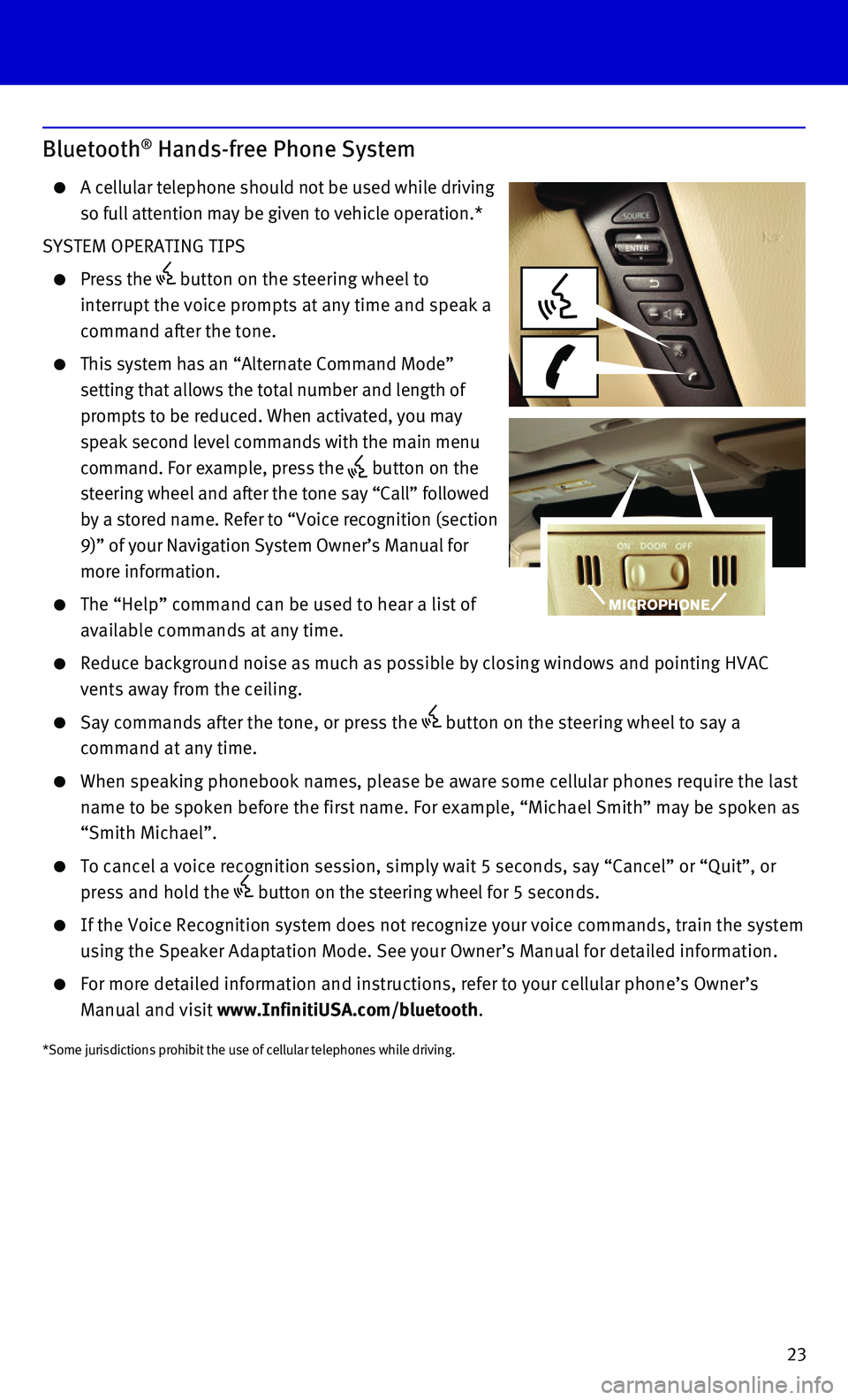
23
Bluetooth® Hands-free Phone System
A cellular telephone should not be used while driving
so full attention may be given to vehicle operation.*
SYSTEM OPERATING TIPS
Press the button on the steering wheel to
interrupt the voice prompts at any time and speak a
command after the tone.
This system has an “Alternate Command Mode”
setting that allows the total number and length of
prompts to be reduced. When activated, you may
speak second level commands with the main menu
command. For example, press the button on the
steering wheel and after the tone say “Call” followed
by a stored name. Refer to “Voice recognition (section
9)” of your Navigation System Owner’s Manual for
more information.
The “Help” command can be used to hear a list of
available commands at any time.
Reduce background noise as much as possible by closing windows and point\
ing HVAC
vents away from the ceiling.
Say commands after the tone, or press the button on the steering wheel to say a
command at any time.
When speaking phonebook names, please be aware some cellular phones requ\
ire the last
name to be spoken before the first name. For example, “Michael Smith”\
may be spoken as
“Smith Michael”.
To cancel a voice recognition session, simply wait 5 seconds, say “Ca\
ncel” or “Quit”, or
press and hold the button on the steering wheel for 5 seconds.
If the Voice Recognition system does not recognize your voice commands, \
train the system
using the Speaker Adaptation Mode. See your Owner’s Manual for detail\
ed information.
For more detailed information and instructions, refer to your cellular p\
hone’s Owner’s
Manual and visit www.InfinitiUSA.com/bluetooth.
*Some jurisdictions prohibit the use of cellular telephones while drivin\
g.
Page 26 of 32
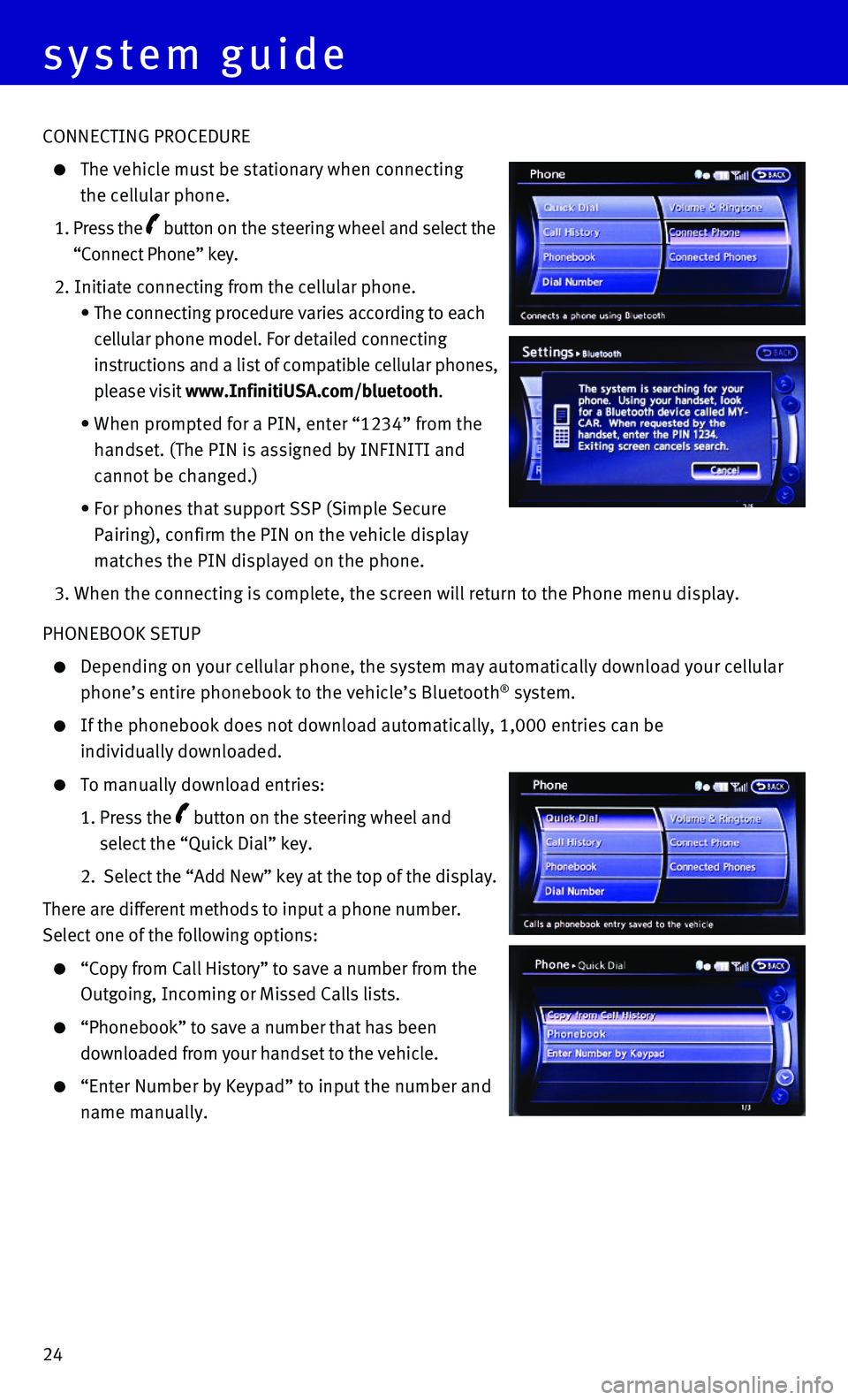
24
system guide
CONNECTING PROCEDURE
The vehicle must be stationary when connecting
the cellular phone.
1. Press the button on the steering wheel and select the
“Connect Phone” key.
2. Initiate connecting from the cellular phone.
• The connecting procedure varies according to each
cellular phone model. For detailed connecting
instructions and a list of compatible cellular phones,
please visit www.InfinitiUSA.com/bluetooth.
• When prompted for a PIN, enter “1234” from the
handset. (The PIN is assigned by INFINITI and
cannot be changed.)
• For phones that support SSP (Simple Secure
Pairing), confirm the PIN on the vehicle display
matches the PIN displayed on the phone.
3. When the connecting is complete, the screen will return to the Phone men\
u display.
PHONEBOOK SETUP
Depending on your cellular phone, the system may automatically download \
your cellular
phone’s entire phonebook to the vehicle’s Bluetooth® system.
If the phonebook does not download automatically, 1,000 entries can be
individually downloaded.
To manually download entries:
1. Press the button on the steering wheel and
select the “Quick Dial” key.
2. Select the “Add New” key at the top of the display.
There are different methods to input a phone number.
Select one of the following options:
“Copy from Call History” to save a number from the
Outgoing, Incoming or Missed Calls lists.
“Phonebook” to save a number that has been
downloaded from your handset to the vehicle.
“Enter Number by Keypad” to input the number and
name manually.
Page 27 of 32
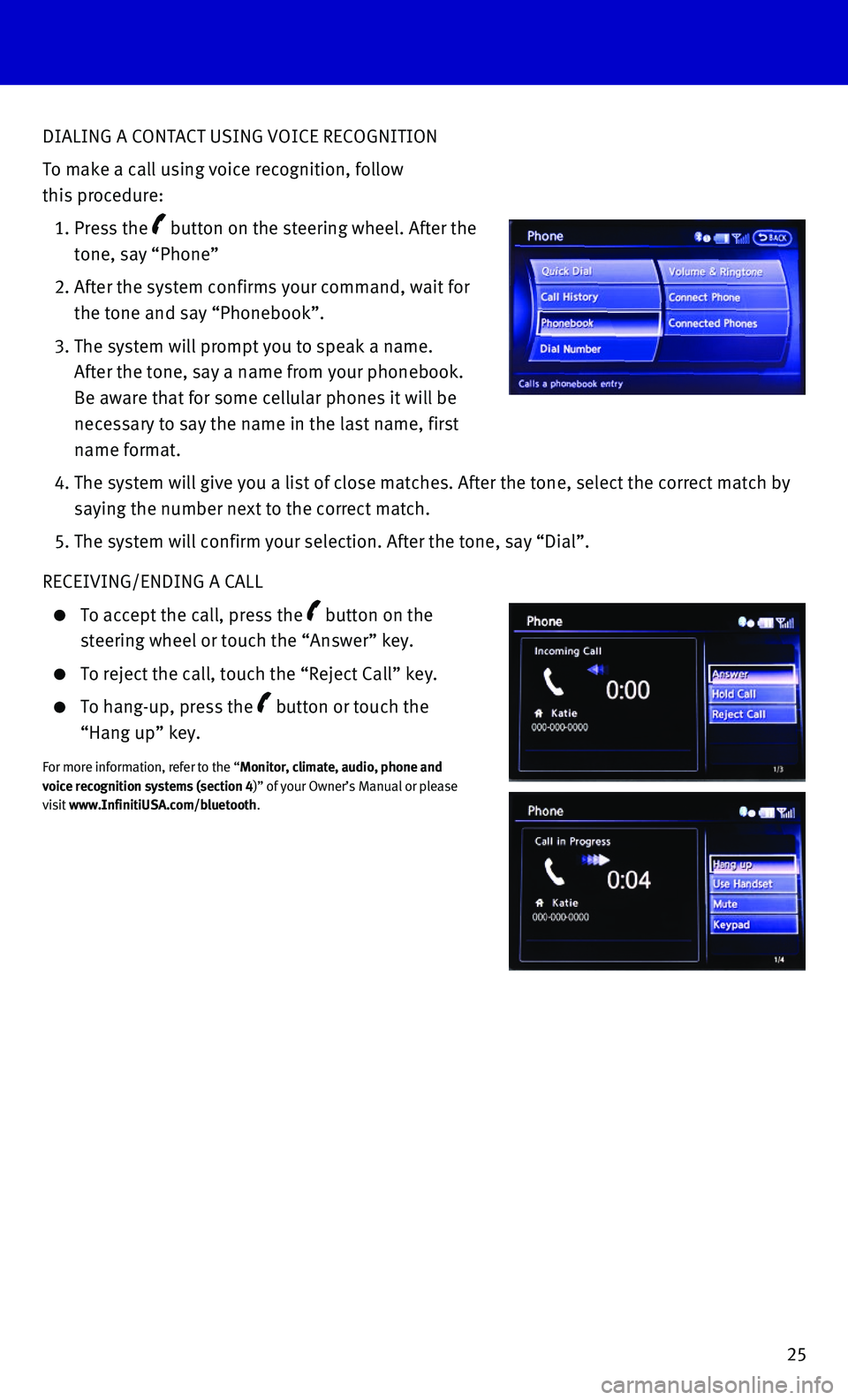
25
DIALING A CONTACT USING VOICE RECOGNITION
To make a call using voice recognition, follow
this procedure:
1. Press the button on the steering wheel. After the
tone, say “Phone”
2. After the system confirms your command, wait for
the tone and say “Phonebook”.
3. The system will prompt you to speak a name.
After the tone, say a name from your phonebook.
Be aware that for some cellular phones it will be
necessary to say the name in the last name, first
name format.
4. The system will give you a list of close matches. After the tone, select\
the correct match by
saying the number next to the correct match.
5. The system will confirm your selection. After the tone, say “Dial”\
.
RECEIVING/ENDING A CALL
To accept the call, press the button on the
steering wheel or touch the “Answer” key.
To reject the call, touch the “Reject Call” key.
To hang-up, press the button or touch the
“Hang up” key.
For more information, refer to the “Monitor, climate, audio, phone and voice recognition systems (section 4)” of your Owner’s Manual or please visit www.InfinitiUSA.com/bluetooth.