2015 INFINITI QX60 HYBRID manual radio set
[x] Cancel search: manual radio setPage 3 of 36
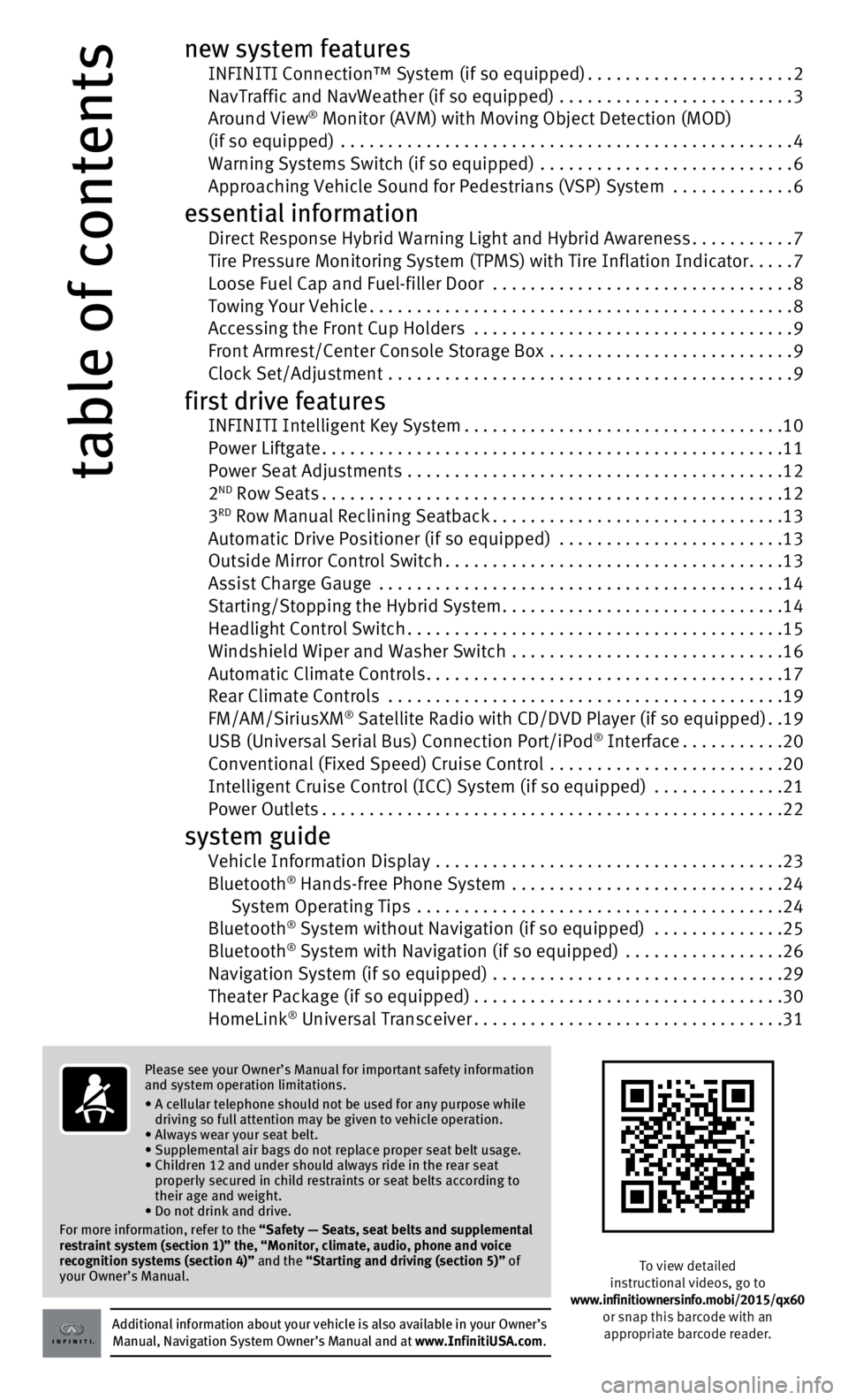
table of contents
new system features INFINITI Connection™ System (if so equipped)......................2 NavTraffic and NavWeather (if so equipped) .........................3 Around View® Monitor (AVM) with Moving Object Detection (MOD) (if so equipped) ................................................4
Warning Systems Switch (if so equipped)
...........................
6 Approaching Vehicle Sound for Pedestrians (VSP) System .............6
essential information Direct Response Hybrid Warning Light and Hybrid Awareness...........7 Tire Pressure Monitoring System (TPMS) with Tire Inflation Indicator.....7 Loose Fuel Cap and Fuel-filler Door
................................
8 Towing Your Vehicle.............................................8 Accessing the Front Cup Holders
..................................
9
Front Armrest/Center Console Storage Box
..........................
9 Clock Set/Adjustment
...........................................
9
first drive features INFINITI Intelligent Key System..................................10 Power Liftgate.................................................11
Power Seat Adjustments
........................................
12
2
ND Row Seats.................................................12
3RD Row Manual Reclining Seatback...............................13 Automatic Drive Positioner (if so equipped)
........................13
Outside Mirror Control Switch....................................13
Assist Charge Gauge
...........................................
14
Starting/Stopping the Hybrid System..............................14
Headlight Control Switch........................................15
Windshield Wiper and Washer Switch
.............................
16
Automatic Climate Controls......................................17
Rear Climate Controls
..........................................
19
FM/AM/SiriusXM
® Satellite Radio with CD/DVD Player (if so equipped)..19 USB (Universal Serial Bus) Connection Port/iPod® Interface...........20 Conventional (Fixed Speed) Cruise Control
.........................20
Intelligent Cruise Control (ICC) System (if so equipped) ..............21
Power Outlets.................................................22
system guide Vehicle Information Display .....................................23
Bluetooth® Hands-free Phone System .............................24
System Operating Tips .......................................24
Bluetooth
® System without Navigation (if so equipped) ..............25
Bluetooth® System with Navigation (if so equipped) .................26 Navigation System (if so equipped)
...............................29
Theater Package (if so equipped).................................30
HomeLink
® Universal Transceiver.................................31
Additional information about your vehicle is also available in your Owne\
r’s Manual, Navigation System Owner’s Manual and at www.InfinitiUSA.com.
Please see your Owner’s Manual for important safety information
and system operation limitations.
•
A cellular telephone should not be used for any purpose while
driving so full attention may be given to vehicle operation.
• Always wear your seat belt.
• Supplemental air bags do not replace proper seat belt usage.
•
Children 12 and under should always ride in the rear seat
properly secured in child restraints or seat belts according to
their age and weight.
• Do not drink and drive.
For more information, refer to the
“Safety — Seats, seat belts and supplemental
restraint system (section 1)” the, “Monitor, climate, audio, pho\
ne and voice
recognition systems (section 4)” and the “Starting and driving (section 5)” of
your Owner’s Manual.
To view detailed
instructional videos, go to
www.infinitiownersinfo.mobi/2015/qx60 or snap this barcode with an appropriate barcode reader.
Page 5 of 36
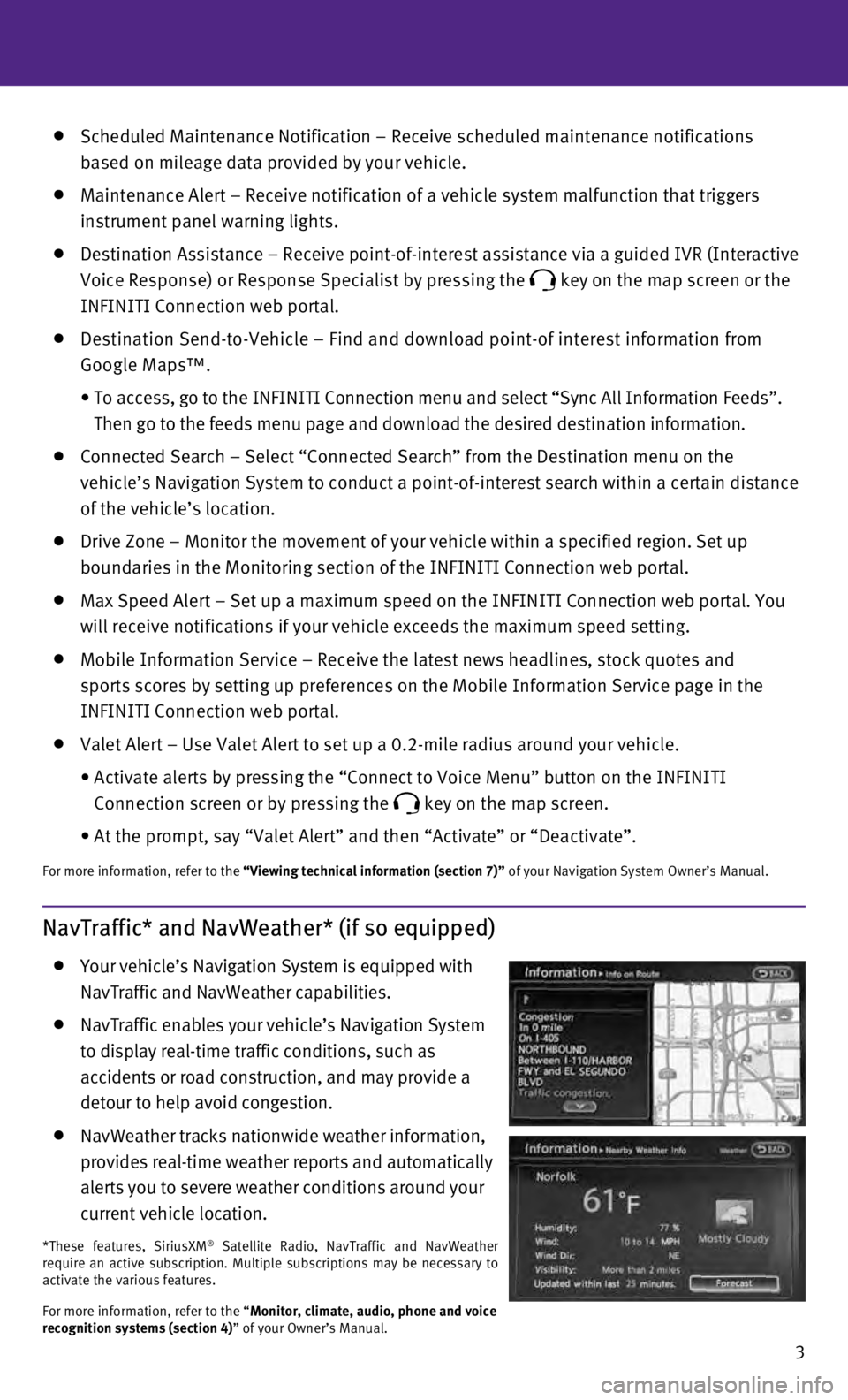
3
Scheduled Maintenance Notification – Receive scheduled maintenance no\
tifications
based on mileage data provided by your vehicle.
Maintenance Alert – Receive notification of a vehicle system malfunct\
ion that triggers
instrument panel warning lights.
Destination Assistance – Receive point-of-interest assistance via a g\
uided IVR (Interactive
Voice Response) or Response Specialist by pressing the
key on the map screen or the
INFINITI Connection web portal.
Destination Send-to-Vehicle – Find and download point-of interest inf\
ormation from
Google Maps™.
•
To access, go to the INFINITI Connection menu and select “Sync All In\
formation Feeds”.
Then go to the feeds menu page and download the desired destination info\
rmation.
Connected Search – Select “Connected Search” from the Destinati\
on menu on the
vehicle’s Navigation System to conduct a point-of-interest search wit\
hin a certain distance
of the vehicle’s location.
Drive Zone – Monitor the movement of your vehicle within a specified \
region. Set up
boundaries in the Monitoring section of the INFINITI Connection web port\
al.
Max Speed Alert – Set up a maximum speed on the INFINITI Connection w\
eb portal. You
will receive notifications if your vehicle exceeds the maximum speed set\
ting.
Mobile Information Service – Receive the latest news headlines, stock\
quotes and
sports scores by setting up preferences on the Mobile Information Servic\
e page in the
INFINITI Connection web portal.
Valet Alert – Use Valet Alert to set up a 0.2-mile radius around your\
vehicle.
•
Activate alerts by pressing the “Connect to Voice Menu” button on \
the INFINITI
Connection screen or by pressing the
key on the map screen.
•
At the prompt, say “Valet Alert” and then “Activate” or “\
Deactivate”.
For more information, refer to the “Viewing technical information (section 7)” of your Navigation System Owner’s Manual.
NavTraffic* and NavWeather* (if so equipped)
Your vehicle’s Navigation System is equipped with
NavTraffic and NavWeather capabilities.
NavTraffic enables your vehicle’s Navigation System
to display real-time traffic conditions, such as
accidents or road construction, and may provide a
detour to help avoid congestion.
NavWeather tracks nationwide weather information,
provides real-time weather reports and automatically
alerts you to severe weather conditions around your
current vehicle location.
*These features, SiriusXM® Satellite Radio, NavTraffic and NavWeather
require an active subscription. Multiple subscriptions may be necessary \
to
activate the various features.
For more information, refer to the “Monitor, climate, audio, phone and voice
recognition systems (section 4)” of your Owner’s Manual.
Page 21 of 36

19
21
356
4
FM/AM/SiriusXM®* Satellite Radio with CD/DVD Player (if so equipped)
1 ON•OFF BUTTON/VOL (volume) CONTROL KNOB
Press the ON•OFF button to turn the system on or off.
Turn the VOL (volume) control knob right or left to increase or decrease the volume\
.
2 AUDIO BUTTON/TUNE/FOLDER CONTROL KNOB
Press the
AUDIO button to access the audio settings screen.
To manually tune the radio, turn the TUNE/FOLDER control knob left or right.
3 SEEK•CAT/TRACK BUTTONS
To scan quickly and stop at the previous or next broadcast station, pres\
s the or
end of the SEEK•CAT/TRACK button.
For satellite radio, press the or end of the SEEK•CAT/TRACK button to switch
to the first channel of the previous or next category.
To change tracks on a CD, press the or end of the SEEK•CAT/TRACK button.
To rewind or fast forward a track on a CD, press and hold the or end of the
SEEK•CAT/TRACK button.
*SiriusXM® Satellite Radio is only available on vehicles equipped with an optional\
satellite radio subscription service.
Rear Climate Controls
To activate the system:
1.
Turn on the front climate control system by
pressing the AUTO button
1.
2
.
Press the REAR button
2 on the front control panel
until the “Rear Air-conditioning” screen is displayed.
•
The indicator light will illuminate.
•
The OFF
3, Fan Speed 4, Temperature 5
and AUTO
6 buttons will now control the rear
climate control system.
3.
Press the REAR button
2 again, and the screen
will return to what was previously displayed.
•
The indicator light will stay illuminated to indicate that the rear clim\
ate control system is active.
OFF button
3 – Turns off the rear climate control system and REAR button indicator light. Fan speed control buttons
4 – Press
or
to increase or decrease fan speed.
Temperature increase and decrease buttons 5 – Adjusts the rear temperature
up or down
.
AUTO button
6 – System automatically works to keep air flow and fan speed at a
constant temperature.
For more information, refer to the “Monitor, climate, audio, phone and voice recognition systems (secti\
on 4)” of your
Owner’s Manual.
2
3
6
45
1
Page 22 of 36

20
USB (Universal Serial Bus) Connection
Port/iPod® Interface
The USB port 1 is located in the center
console under the arm rest.
When a compatible USB memory device or
iPod® is plugged into the USB port, compatible audio
and video files stored on the device can be played
through the vehicle’s audio system and front display.
For more information, refer to the “Monitor, climate, audio, phone and voice recognition systems (secti\
on 4)” of your
Owner’s Manual.
first drive features
Conventional (Fixed Speed) Cruise Control
The cruise control system enables you to set a
constant cruising speed once the vehicle has
reached 25 mph (40 km/h).
The system will automatically maintain the set
speed until you tap the brake pedal, accelerate,
cancel or turn the system off.
To activate the cruise control, push the CRUISE
ON/OFF switch
1. The
CRUISE
indicator light in the instrument panel will illuminate.
To set a cruising speed, accelerate the vehicle to the desired speed, pu\
sh the
COAST/SET
switch
2 and release. The
SET indicator light
in the instrument panel will illuminate. Take
your foot off the accelerator pedal. Your vehicle will maintain the set \
speed.
To reset at a faster cruising speed, push and hold the ACCEL/RES switch 3. When the
vehicle attains the desired speed, release the switch.
To reset at a slower cruising speed, push and hold the COAST/SET switch 2. Release the
switch when the vehicle slows to the desired speed.
To cancel the preset speed, push the CANCEL switch
4.
To turn off cruise control, push the CRUISE
ON/OFF switch
1. Both the
CRUISE indicator
light and the SET indicator light in the instrument panel will extinguish.
For more information, refer to the “Starting and driving (section 5)” of your Owner’s Manual.
12
3
4
4 STATION PRESET BUTTONS
Twelve stations can be set for the FM band, 6 for the AM band and 18 for\
sa
tellite radio.
To store a station in a preset, you must first select a radio band by pr\
essing the FM•AM
5 or XM
6 button, then tune to the desired FM, AM or satellite radio station. Then press and hold the desired station preset button
(1-6) until the preset number is
updated on the display and the sound is briefly muted. The channel indic\
ator will then
display, and the sound will resume. Programing is now complete.
To retrieve a previously set station, select the radio band where the pr\
eset w as stored
then press the corresponding station select button (1-6).
F or more information, refer to the “Monitor, climate, audio, phone and voice recognition systems (secti\
on 4)” of your Owner’s Manual.
1