Page 25 of 32
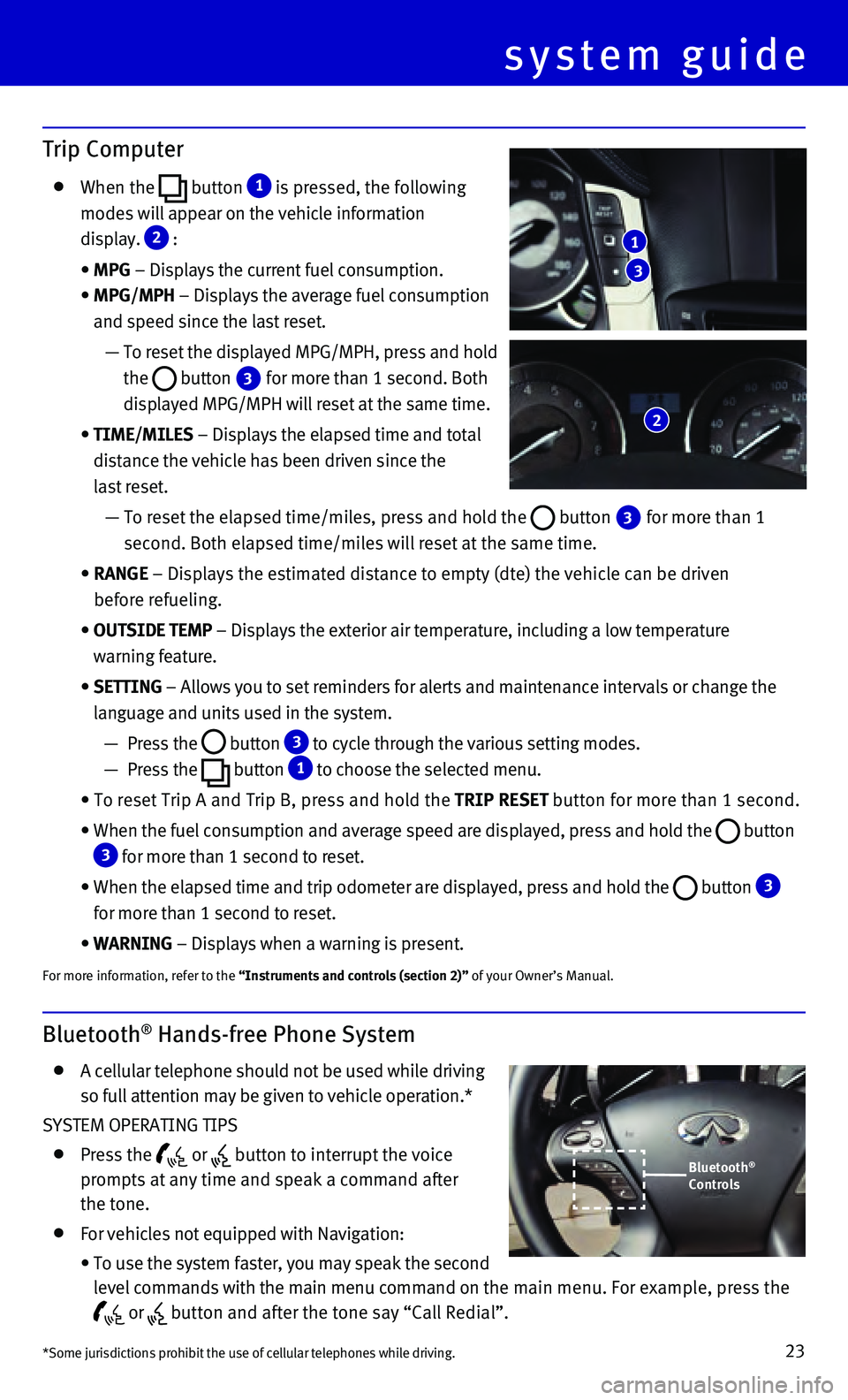
23
Bluetooth® Hands-free Phone System
A cellular telephone should not be used while driving
so full attention may be given to vehicle operation.*
SYSTEM OPERATING TIPS
Press the or button to interrupt the voice
prompts at any time and speak a command after
the tone.
For vehicles not equipped with Navigation:
• To use the system faster, you may speak the second
level commands with the main menu command on the main menu. For example, press the
or button and after the tone say “Call Redial”.
system guide
Trip Computer
When the button 1 is pressed, the following
modes will appear on the vehicle information
display.
2 :
• MPG – Displays the current fuel consumption.
• MPG/MPH – Displays the average fuel consumption
and speed since the last reset.
— To reset the displayed MPG/MPH, press and hold
the
button 3 for more than 1 second. Both
displayed MPG/MPH will reset at the same time.
• TIME/MILES – Displays the elapsed time and total
distance the vehicle has been driven since the
last reset.
— To reset the elapsed time/miles, press and hold the button 3 for more than 1
second. Both elapsed time/miles will reset at the same time.
• RANGE – Displays the estimated distance to empty (dte) the vehicle can b\
e driven
before refueling.
• OUTSIDE TEMP – Displays the exterior air temperature, including a low temperature\
warning feature.
• SETTING – Allows you to set reminders for alerts and maintenance intervals o\
r change the
language and units used in the system.
— Press the button 3 to cycle through the various setting modes.
— Press the button
1 to choose the selected menu.
• To reset Trip A and Trip B, press and hold the TRIP RESET button for more than 1 second.
• When the fuel consumption and average speed are displayed, press and hol\
d the button 3 for more than 1 second to reset.
• When the elapsed time and trip odometer are displayed, press and hold th\
e button 3
for more than 1 second to reset.
• WARNING – Displays when a warning is present.
For more information, refer to the “Instruments and controls (section 2)” of your Owner’s Manual.
3
1
2
*Some jurisdictions prohibit the use of cellular telephones while drivin\
g.
Bluetooth®
Controls
Page 26 of 32
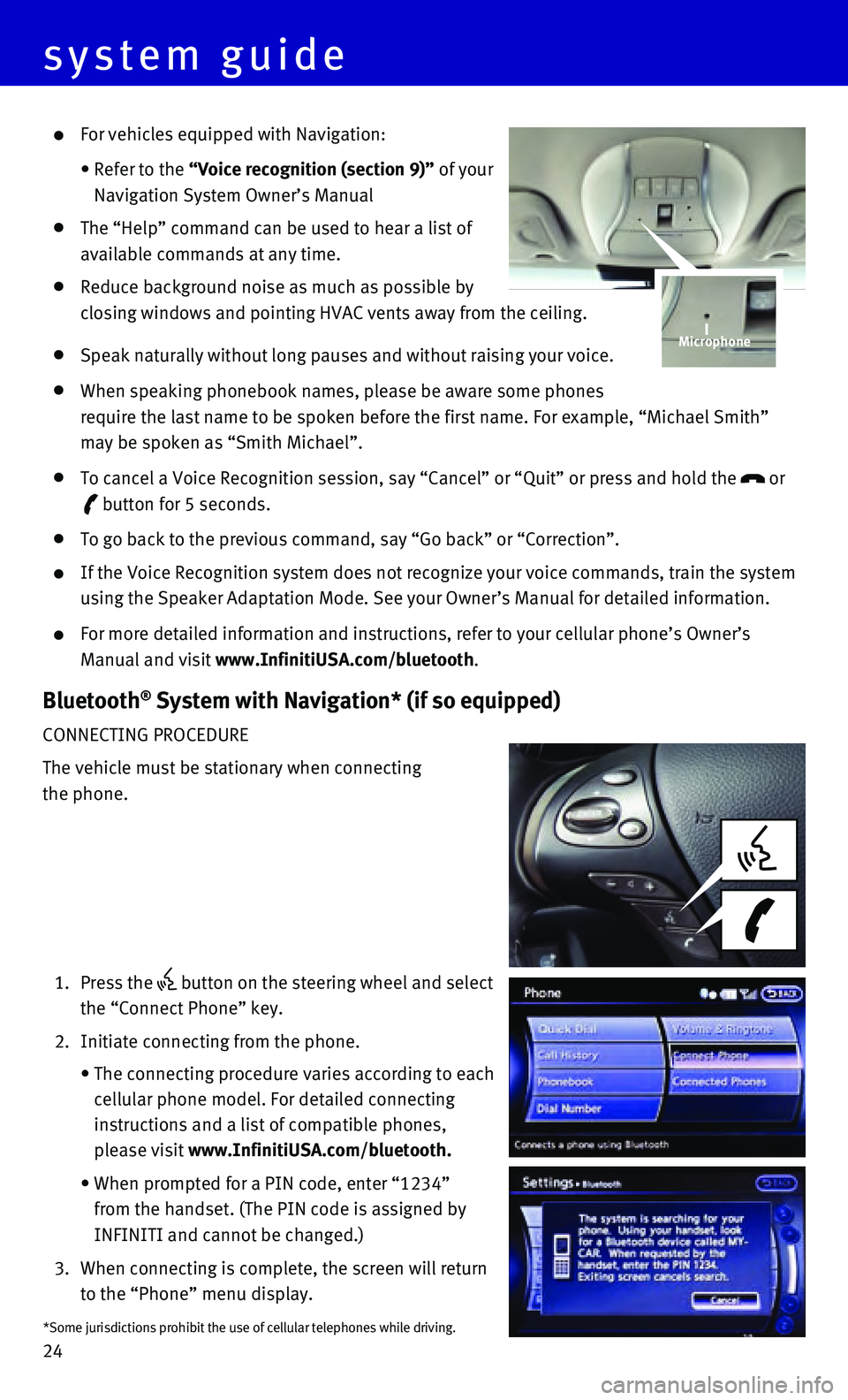
24
For vehicles equipped with Navigation:
• Refer to the “Voice recognition (section 9)” of your
Navigation System Owner’s Manual
The “Help” command can be used to hear a list of
available commands at any time.
Reduce background noise as much as possible by
closing windows and pointing HVAC vents away from the ceiling.
Speak naturally without long pauses and without raising your voice.
When speaking phonebook names, please be aware some phones
require the last name to be spoken before the first name. For example, “\
Michael Smith”
may be spoken as “Smith Michael”.
To cancel a Voice Recognition session, say “Cancel” or “Quit”\
or press and hold the or
button for 5 seconds.
To go back to the previous command, say “Go back” or “Correctio\
n”.
If the Voice Recognition system does not recognize your voice commands, \
train the system
using the Speaker Adaptation Mode. See your Owner’s Manual for detail\
ed information.
For more detailed information and instructions, refer to your cellular p\
hone’s Owner’s
Manual and visit www.InfinitiUSA.com/bluetooth.
Bluetooth® System with Navigation* (if so equipped)
CONNECTING PROCEDURE
The vehicle must be stationary when connecting
the phone.
1. Press the button on the steering wheel and select
the “Connect Phone” key.
2. Initiate connecting from the phone.
• The connecting procedure varies according to each
cellular phone model. For detailed connecting
instructions and a list of compatible phones,
please visit www.InfinitiUSA.com/bluetooth.
• When prompted for a PIN code, enter “1234”
from the handset. (The PIN code is assigned by
INFINITI and cannot be changed.)
3. When connecting is complete, the screen will return
to the “Phone” menu display.
Microphone
*Some jurisdictions prohibit the use of cellular telephones while drivin\
g.
system guide
Page 27 of 32
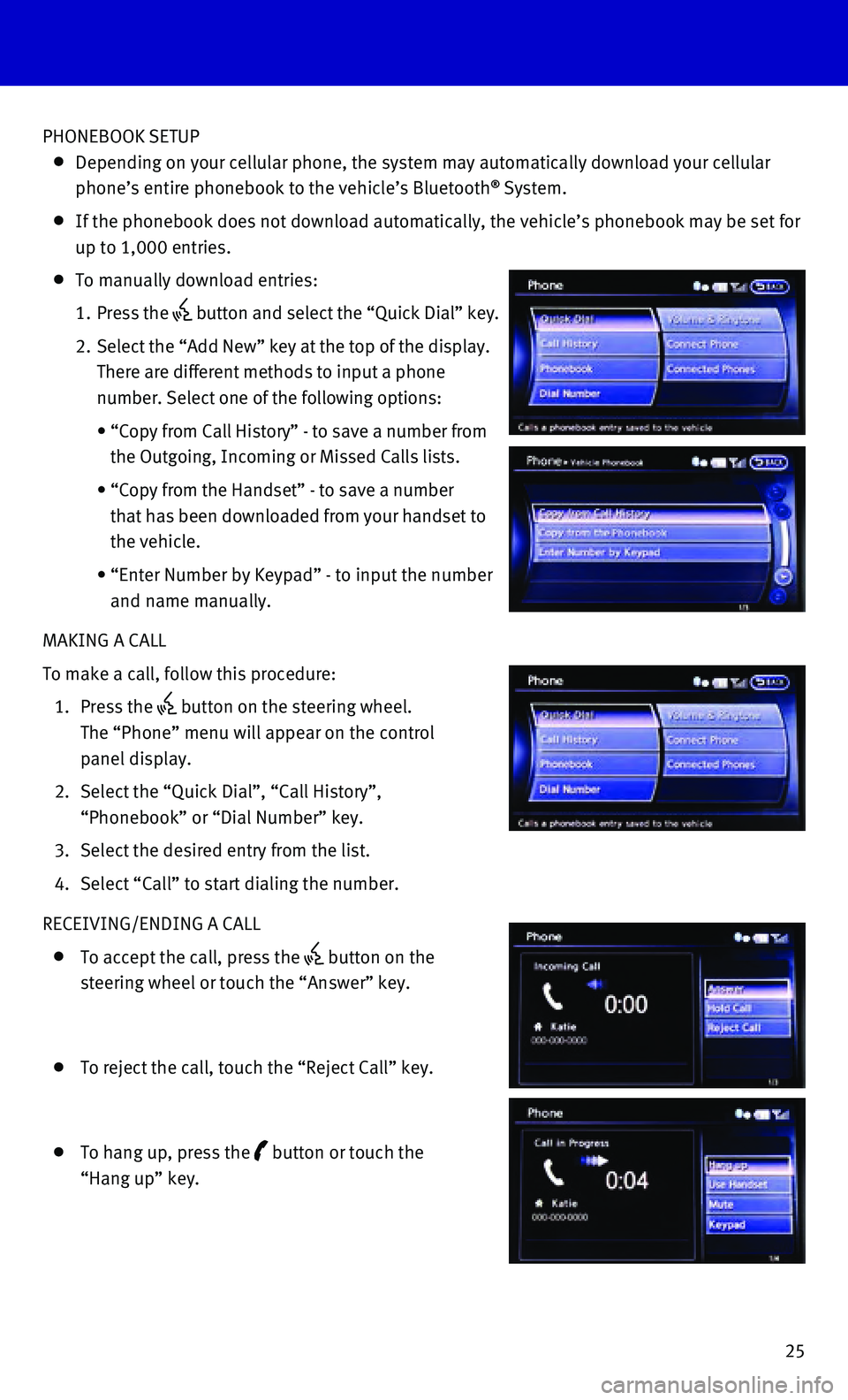
25
PHONEBOOK SETUP
Depending on your cellular phone, the system may automatically download \
your cellular
phone’s entire phonebook to the vehicle’s Bluetooth® System.
If the phonebook does not download automatically, the vehicle’s phone\
book may be set for
up to 1,000 entries.
To manually download entries:
1. Press the button and select the “Quick Dial” key.
2. Select the “Add New” key at the top of the display.
There are different methods to input a phone
number. Select one of the following options:
• “Copy from Call History” - to save a number from
the Outgoing, Incoming or Missed Calls lists.
• “Copy from the Handset” - to save a number
that has been downloaded from your handset to
the vehicle.
• “Enter Number by Keypad” - to input the number
and name manually.
MAKING A CALL
To make a call, follow this procedure:
1. Press the button on the steering wheel.
The “Phone” menu will appear on the control
panel display.
2. Select the “Quick Dial”, “Call History”,
“Phonebook” or “Dial Number” key.
3. Select the desired entry from the list.
4. Select “Call” to start dialing the number.
RECEIVING/ENDING A CALL
To accept the call, press the
button on the
steering wheel or touch the “Answer” key.
To reject the call, touch the “Reject Call” key.
To hang up, press the button or touch the
“Hang up” key.
Page 28 of 32
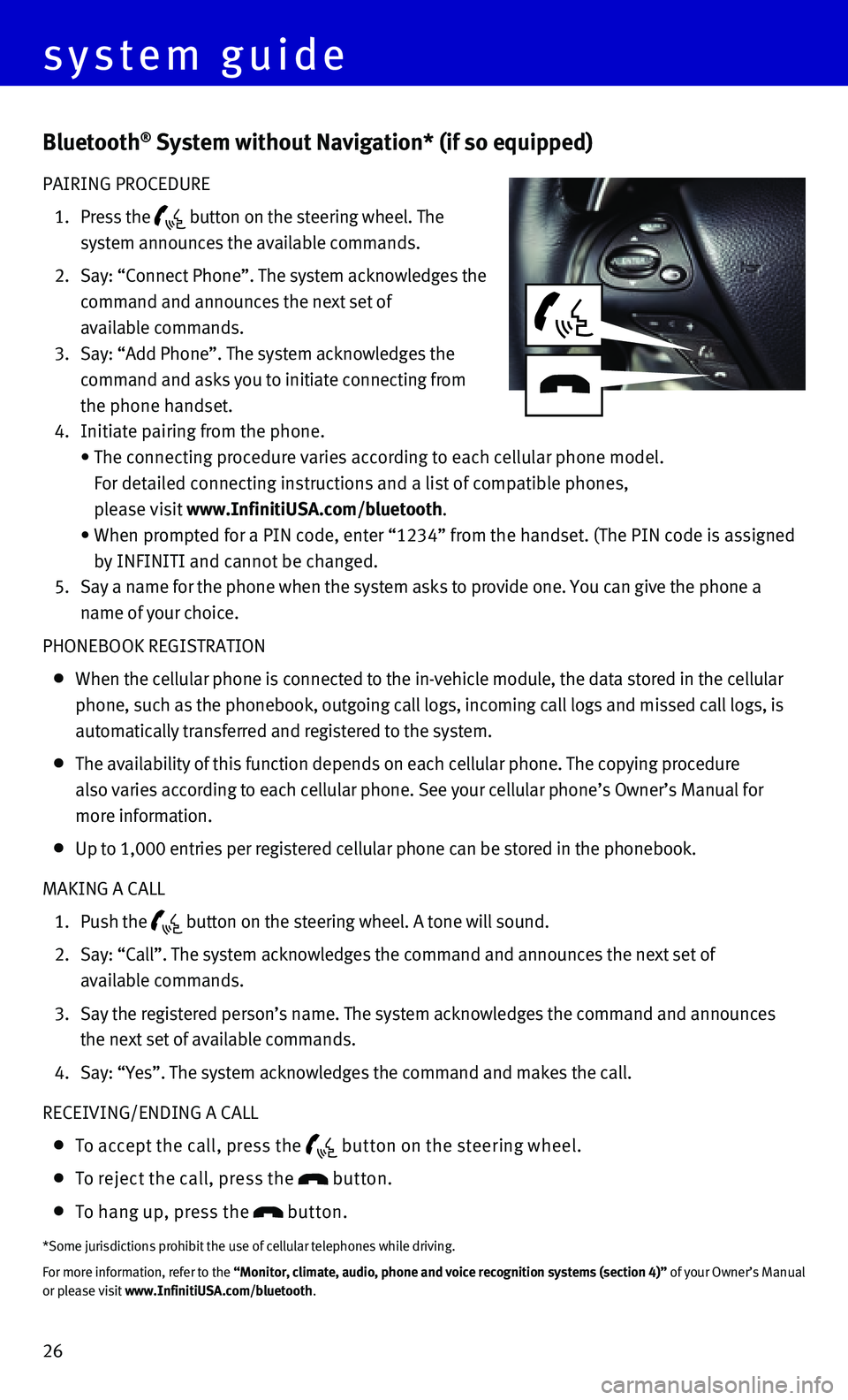
26
Bluetooth® System without Navigation* (if so equipped)
PAIRING PROCEDURE
1. Press the button on the steering wheel. The
system announces the available commands.
2. Say: “Connect Phone”. The system acknowledges the
command and announces the next set of
available commands.
3. Say: “Add Phone”. The system acknowledges the
command and asks you to initiate connecting from
the phone handset.
4. Initiate pairing from the phone.
• The connecting procedure varies according to each cellular phone model.
For detailed connecting instructions and a list of compatible phones,
please visit www.InfinitiUSA.com/bluetooth.
• When prompted for a PIN code, enter “1234” from the handset. (The\
PIN code is assigned
by INFINITI and cannot be changed.
5. Say a name for the phone when the system asks to provide one. You can gi\
ve the phone a
name of your choice.
PHONEBOOK REGISTRATION
When the cellular phone is connected to the in-vehicle module, the data \
stored in the cellular
phone, such as the phonebook, outgoing call logs, incoming call logs and\
missed call logs, is
automatically transferred and registered to the system.
The availability of this function depends on each cellular phone. The co\
pying procedure
also varies according to each cellular phone. See your cellular phone’\
s Owner’s Manual for
more information.
Up to 1,000 entries per registered cellular phone can be stored in the p\
honebook.
MAKING A CALL
1. Push the button on the steering wheel. A tone will sound.
2. Say: “Call”. The system acknowledges the command and announces the\
next set of
available commands.
3. Say the registered person’s name. The system acknowledges the command\
and announces
the next set of available commands.
4. Say: “Yes”. The system acknowledges the command and makes the call\
.
RECEIVING/ENDING A CALL
To accept the call, press the but ton on the steering wheel.
To reject the call, press the button.
To hang up, press the button.
*Some jurisdictions prohibit the use of cellular telephones while drivin\
g.
For more information, refer to the “Monitor, climate, audio, phone and voice recognition systems (secti\
on 4)” of your Owner’s Manual
or please visit www.InfinitiUSA.com/bluetooth.
system guide
Page 29 of 32
27
1
234
98
1110
76
5
Navigation System (if so equipped)
1 Touch-screen display
2 DEST (Destination) – Press to enter a destination.
3 INFO (Information) – Press to display the vehicle, traffic (if so equi\
pped), weather (if so
equipped) or Voice Recognition information.
4 SETTING – Press to access the system settings.
5 INFINITI Controller
• ENTER – Press the ENTER button to select the highlighted item on the screen.
• Center Dial – Turn the dial to highlight an item on the screen, adjus\
t a setting or adjust the
map scale.
• Slide the controller (push upward/downward/leftward/rightward) to sele\
ct an item on the
screen, to adjust a setting or scroll the map in eight directions.
6 ROUTE – Press to access guidance control functions, such as guidance cance\
llation, route
priority or waypoint setting on the route.
Page 30 of 32
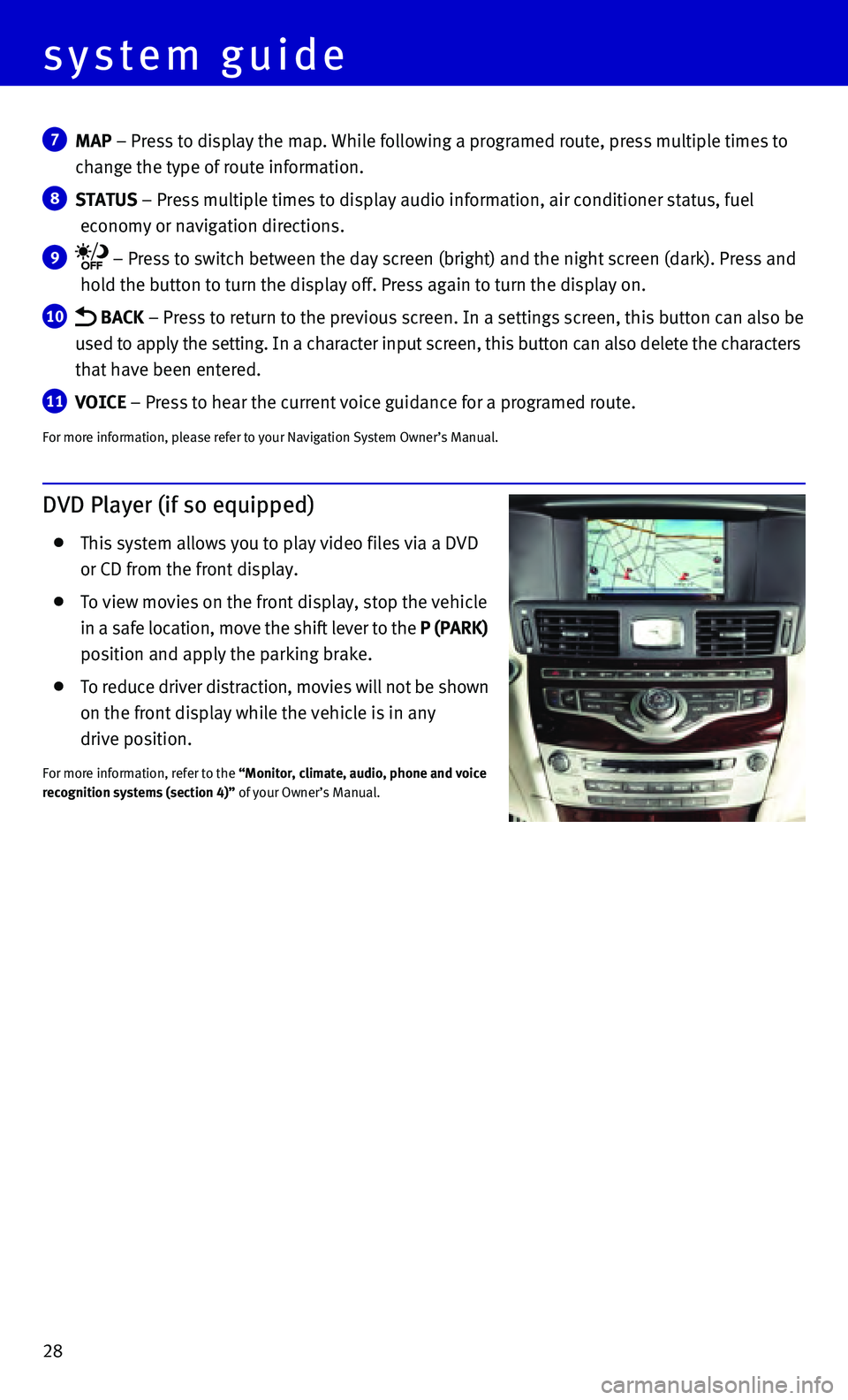
28
7 MAP – Press to display the map. While following a programed route, press\
multiple times to
change the type of route information.
8 STATUS – Press multiple times to display audio information, air conditioner\
status, fuel
economy or navigation directions.
9 – Press to switch between the day screen (bright) and the night sc\
reen (dark). Press and
hold the button to turn the display off. Press again to turn the display\
on.
10 BACK – Press to return to the previous screen. In a settings screen, this\
button can also be
used to apply the setting. In a character input screen, this button can \
also delete the characters
that have been entered.
11 VOICE – Press to hear the current voice guidance for a programed route.
For more information, please refer to your Navigation System Owner’s \
Manual.
DVD Player (if so equipped)
This system allows you to play video files via a DVD
or CD from the front display.
To view movies on the front display, stop the vehicle
in a safe location, move the shift lever to the P (PARK)
position and apply the parking brake.
To reduce driver distraction, movies will not be shown
on the front display while the vehicle is in any
drive position.
For more information, refer to the “Monitor, climate, audio, phone and voice
recognition systems (section 4)” of your Owner’s Manual.
system guide
Page 31 of 32
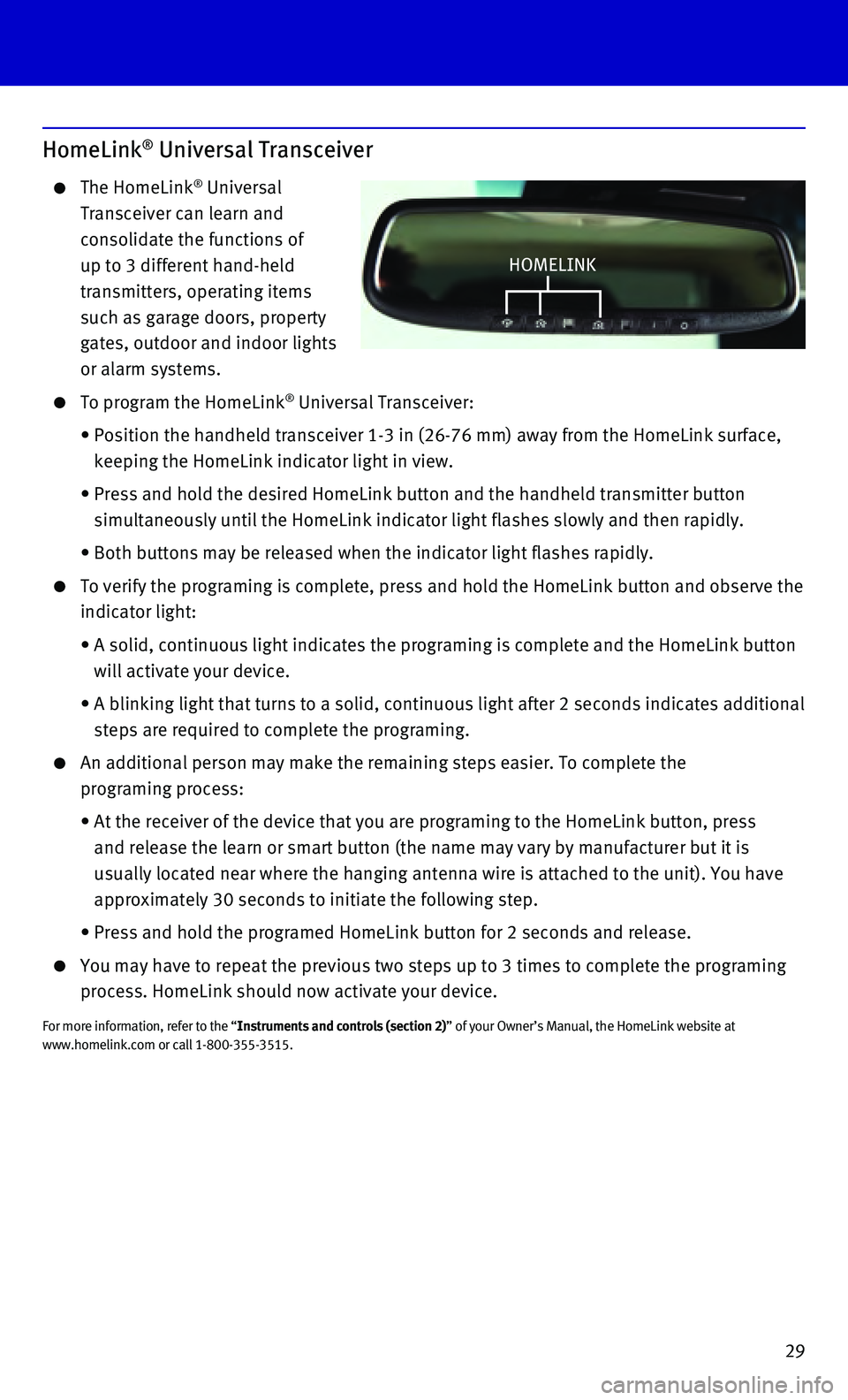
29
HomeLink® Universal Transceiver
The HomeLink® Universal
Transceiver can learn and
consolidate the functions of
up to 3 different hand-held
transmitters, operating items
such as garage doors, property
gates, outdoor and indoor lights
or alarm systems.
To program the HomeLink® Universal Transceiver:
• Position the handheld transceiver 1-3 in (26-76 mm) away from the Home\
Link surface,
keeping the HomeLink indicator light in view.
• Press and hold the desired HomeLink button and the handheld transmitter \
button
simultaneously until the HomeLink indicator light flashes slowly and the\
n rapidly.
• Both buttons may be released when the indicator light flashes rapidly.
To verify the programing is complete, press and hold the HomeLink button\
and observe the
indicator light:
• A solid, continuous light indicates the programing is complete and the H\
omeLink button
will activate your device.
• A blinking light that turns to a solid, continuous light after 2 seconds\
indicates additional
steps are required to complete the programing.
An additional person may make the remaining steps easier. To complete th\
e
programing process:
• At the receiver of the device that you are programing to the HomeLink bu\
tton, press
and release the learn or smart button (the name may vary by manufacture\
r but it is
usually located near where the hanging antenna wire is attached to the u\
nit). You have
approximately 30 seconds to initiate the following step.
• Press and hold the programed HomeLink button for 2 seconds and release.
You may have to repeat the previous two steps up to 3 times to complete \
the programing
process. HomeLink should now activate your device.
For more information, refer to the “ Instruments and controls (section 2) ” of your Owner’s Manual, the HomeLink website at
www.homelink.com or call 1-800-355-3515.
HOMELINK
Page 32 of 32
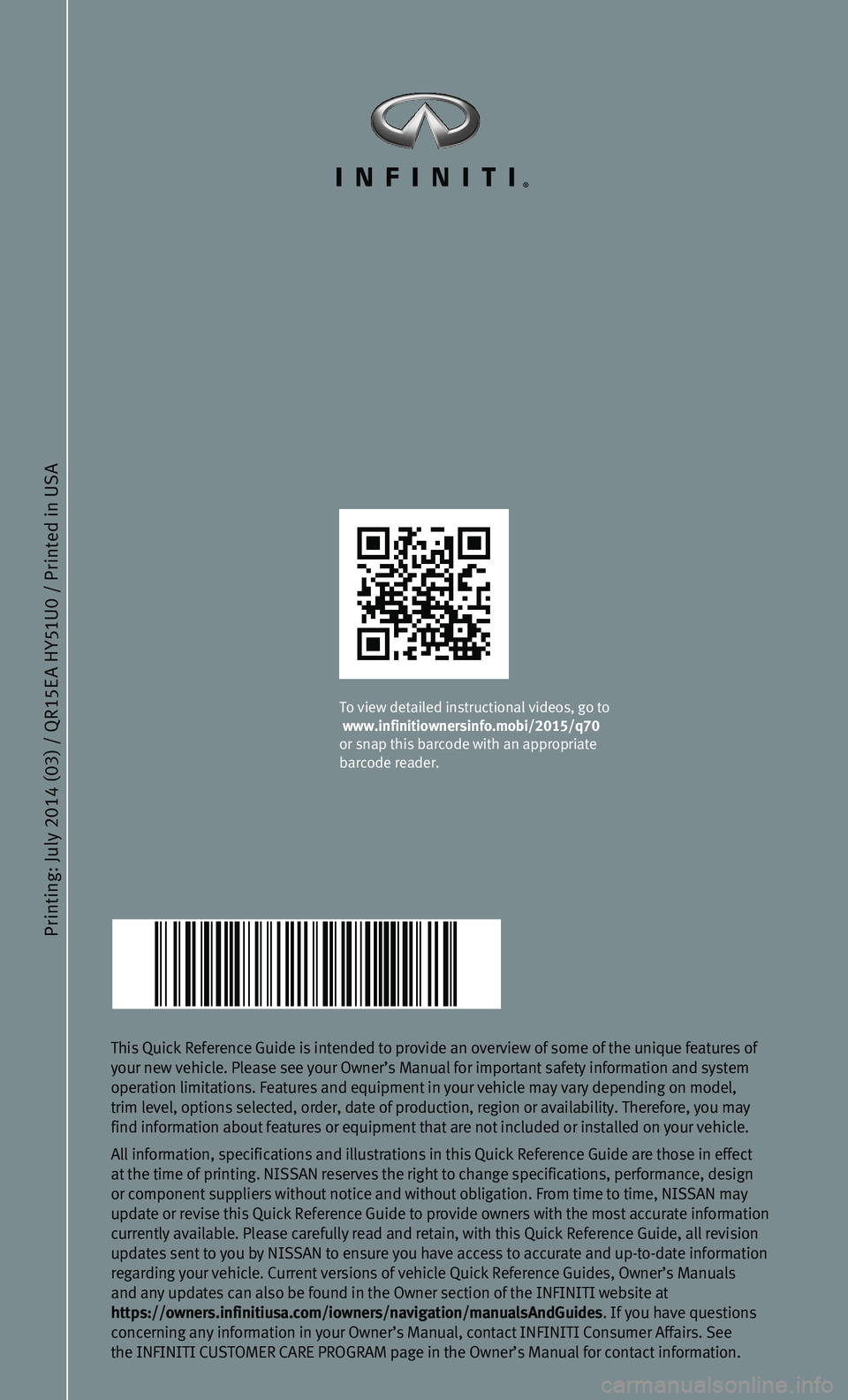
Printing: July 2014 (03) / QR15E A HY51U0 / Printed in USA
This Quick Reference Guide is intended to provide an overview of some of\
the unique features of
your new vehicle. Please see your Owner’s Manual for important safety\
information and system
operation limitations. Features and equipment in your vehicle may vary d\
epending on model,
trim level, options selected, order, date of production, region or avail\
ability. Therefore, you may
find information about features or equipment that are not included or in\
stalled on your vehicle.
All information, specifications and illustrations in this Quick Referenc\
e Guide are those in effect
at the time of printing. NISSAN reserves the right to change specificati\
ons, performance, design
or component suppliers without notice and without obligation. From time \
to time, NISSAN may
update or revise this Quick Reference Guide to provide owners with the m\
ost accurate information
currently available. Please carefully read and retain, with this Quick R\
eference Guide, all revision
updates sent to you by NISSAN to ensure you have access to accurate and \
up-to-date information
regarding your vehicle. Current versions of vehicle Quick Reference Guid\
es, Owner’s Manuals
and any updates can also be found in the Owner section of the INFINITI w\
ebsite at
https://owners.infinitiusa.com/iowners/navigation/manualsAndGuides . If you have questions
concerning any information in your Owner’s Manual, contact INFINITI C\
onsumer Affairs. See
the INFINITI CUSTOMER CARE PROGRAM page in the Owner’s Manual for con\
tact information.
To view detailed instructional videos, go to
www.infinitiownersinfo.mobi/2015/q70
or snap this barcode with an appropriate
barcode reader.