2015 INFINITI Q70 HYBRID change time
[x] Cancel search: change timePage 8 of 32

6
new system features
Blind Spot Warning (BSW) and Blind Spot Intervention® (BSI)
(if so equipped)
The Blind Spot Warning (BSW) system alerts the
driver when another vehicle moves into the vehicle’s
blind spot area.
An indicator light 1 near the driver’s outside mirror
will illuminate if the radar sensors detect a vehicle in
the detection zone.
The Blind Spot Intervention® (BSI) system can assist the driver in
returning the vehicle to the center of the traveling lane by applying
individual brake pressure to the left or right wheels for a short period\
of time.
The indicator light 2 will first illuminate in orange and then turn green
before extinguishing. This indicates that the Blind Spot Warning (BSW)
and Blind Spot Intervention
® (BSI) systems are operational.
For more information, refer to the “Starting and driving (section 5)” of your Owner’s Manual.
1
2
Automatic Anti-glare Mirrors
The inside rearview mirror and both outside mirrors are designed to auto\
matically change
reflection according to the intensity of the headlights of the vehicle f\
ollowing you.
The anti-glare system will be automatically turned on when the ignition \
switch is in
the ON position.
For more information, refer to the “Pre-driving checks and adjustments (section 3)” of your Owner’s Manual.
Back-up Collision Intervention (BCI) System (if so equipped)
The Back-up Collision Intervention (BCI) system can help alert the dri\
ver of an approaching
vehicle or objects behind the vehicle when backing out of parking spaces\
.
The rear radar sensors detect the approaching vehicle from up to approxi\
mately 49 ft (15 m)
from the bumper.
For more information, refer to the “Starting and driving (section 5)” in your Owner’s Manual.
Page 25 of 32
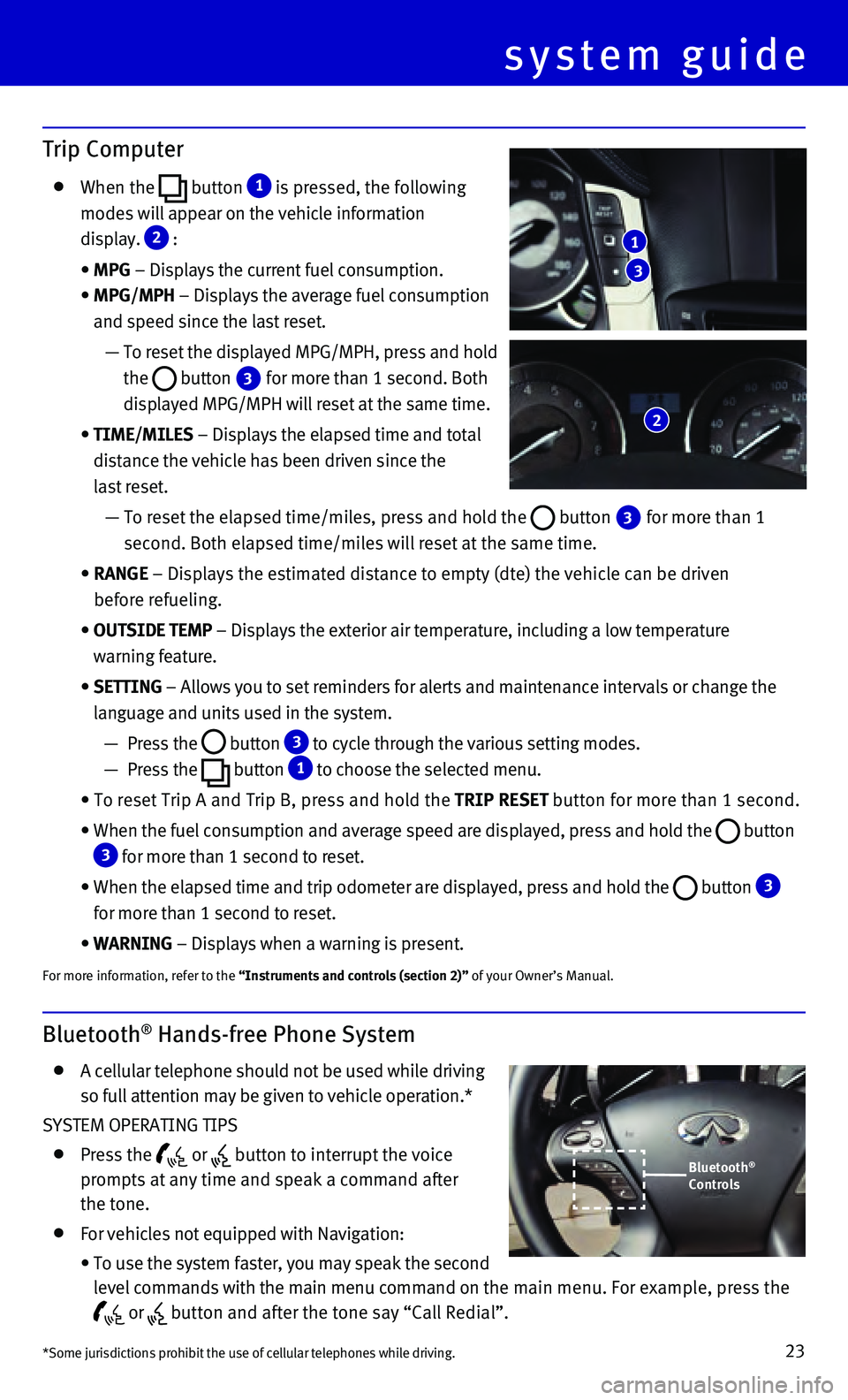
23
Bluetooth® Hands-free Phone System
A cellular telephone should not be used while driving
so full attention may be given to vehicle operation.*
SYSTEM OPERATING TIPS
Press the or button to interrupt the voice
prompts at any time and speak a command after
the tone.
For vehicles not equipped with Navigation:
• To use the system faster, you may speak the second
level commands with the main menu command on the main menu. For example, press the
or button and after the tone say “Call Redial”.
system guide
Trip Computer
When the button 1 is pressed, the following
modes will appear on the vehicle information
display.
2 :
• MPG – Displays the current fuel consumption.
• MPG/MPH – Displays the average fuel consumption
and speed since the last reset.
— To reset the displayed MPG/MPH, press and hold
the
button 3 for more than 1 second. Both
displayed MPG/MPH will reset at the same time.
• TIME/MILES – Displays the elapsed time and total
distance the vehicle has been driven since the
last reset.
— To reset the elapsed time/miles, press and hold the button 3 for more than 1
second. Both elapsed time/miles will reset at the same time.
• RANGE – Displays the estimated distance to empty (dte) the vehicle can b\
e driven
before refueling.
• OUTSIDE TEMP – Displays the exterior air temperature, including a low temperature\
warning feature.
• SETTING – Allows you to set reminders for alerts and maintenance intervals o\
r change the
language and units used in the system.
— Press the button 3 to cycle through the various setting modes.
— Press the button
1 to choose the selected menu.
• To reset Trip A and Trip B, press and hold the TRIP RESET button for more than 1 second.
• When the fuel consumption and average speed are displayed, press and hol\
d the button 3 for more than 1 second to reset.
• When the elapsed time and trip odometer are displayed, press and hold th\
e button 3
for more than 1 second to reset.
• WARNING – Displays when a warning is present.
For more information, refer to the “Instruments and controls (section 2)” of your Owner’s Manual.
3
1
2
*Some jurisdictions prohibit the use of cellular telephones while drivin\
g.
Bluetooth®
Controls
Page 26 of 32
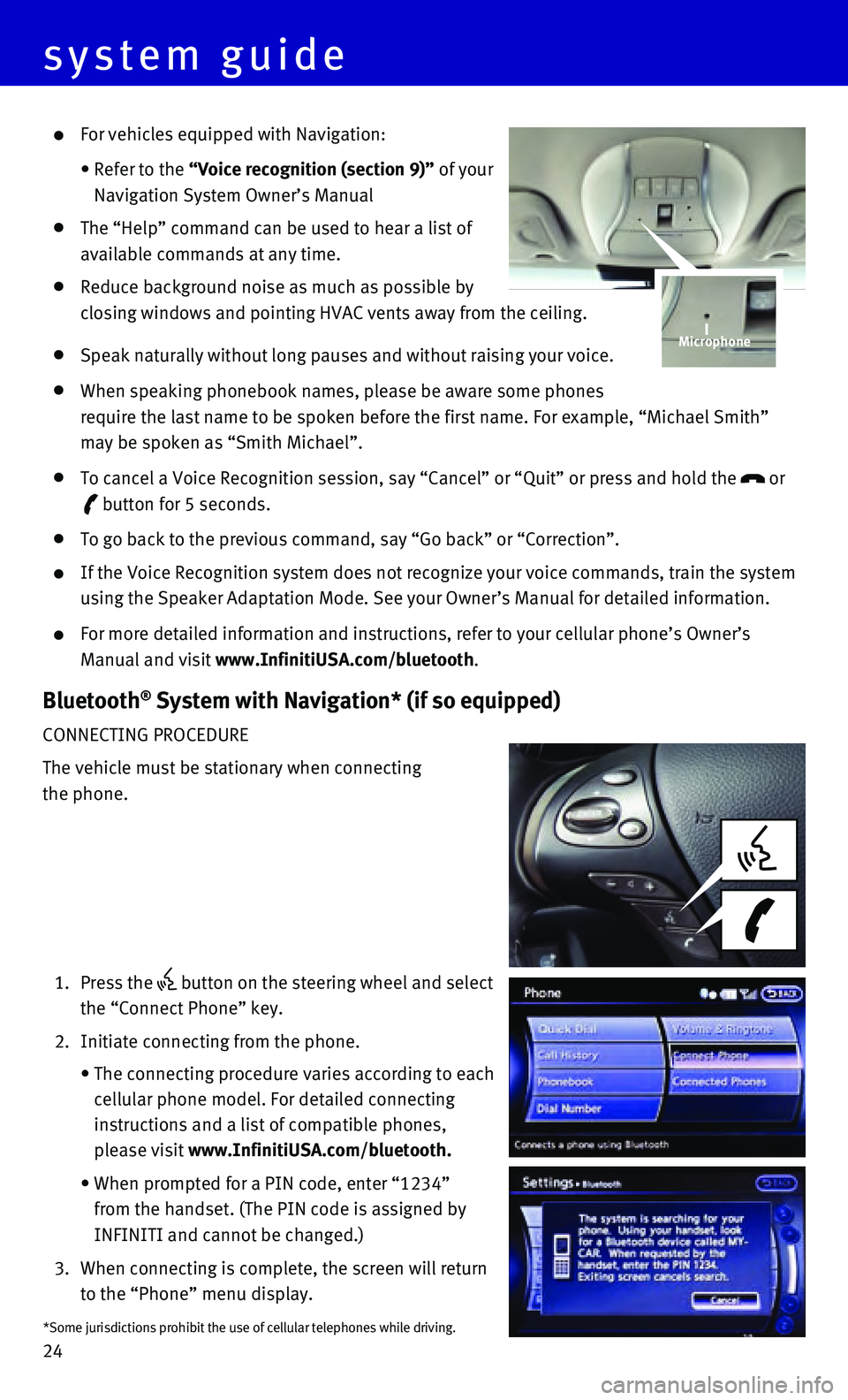
24
For vehicles equipped with Navigation:
• Refer to the “Voice recognition (section 9)” of your
Navigation System Owner’s Manual
The “Help” command can be used to hear a list of
available commands at any time.
Reduce background noise as much as possible by
closing windows and pointing HVAC vents away from the ceiling.
Speak naturally without long pauses and without raising your voice.
When speaking phonebook names, please be aware some phones
require the last name to be spoken before the first name. For example, “\
Michael Smith”
may be spoken as “Smith Michael”.
To cancel a Voice Recognition session, say “Cancel” or “Quit”\
or press and hold the or
button for 5 seconds.
To go back to the previous command, say “Go back” or “Correctio\
n”.
If the Voice Recognition system does not recognize your voice commands, \
train the system
using the Speaker Adaptation Mode. See your Owner’s Manual for detail\
ed information.
For more detailed information and instructions, refer to your cellular p\
hone’s Owner’s
Manual and visit www.InfinitiUSA.com/bluetooth.
Bluetooth® System with Navigation* (if so equipped)
CONNECTING PROCEDURE
The vehicle must be stationary when connecting
the phone.
1. Press the button on the steering wheel and select
the “Connect Phone” key.
2. Initiate connecting from the phone.
• The connecting procedure varies according to each
cellular phone model. For detailed connecting
instructions and a list of compatible phones,
please visit www.InfinitiUSA.com/bluetooth.
• When prompted for a PIN code, enter “1234”
from the handset. (The PIN code is assigned by
INFINITI and cannot be changed.)
3. When connecting is complete, the screen will return
to the “Phone” menu display.
Microphone
*Some jurisdictions prohibit the use of cellular telephones while drivin\
g.
system guide
Page 30 of 32
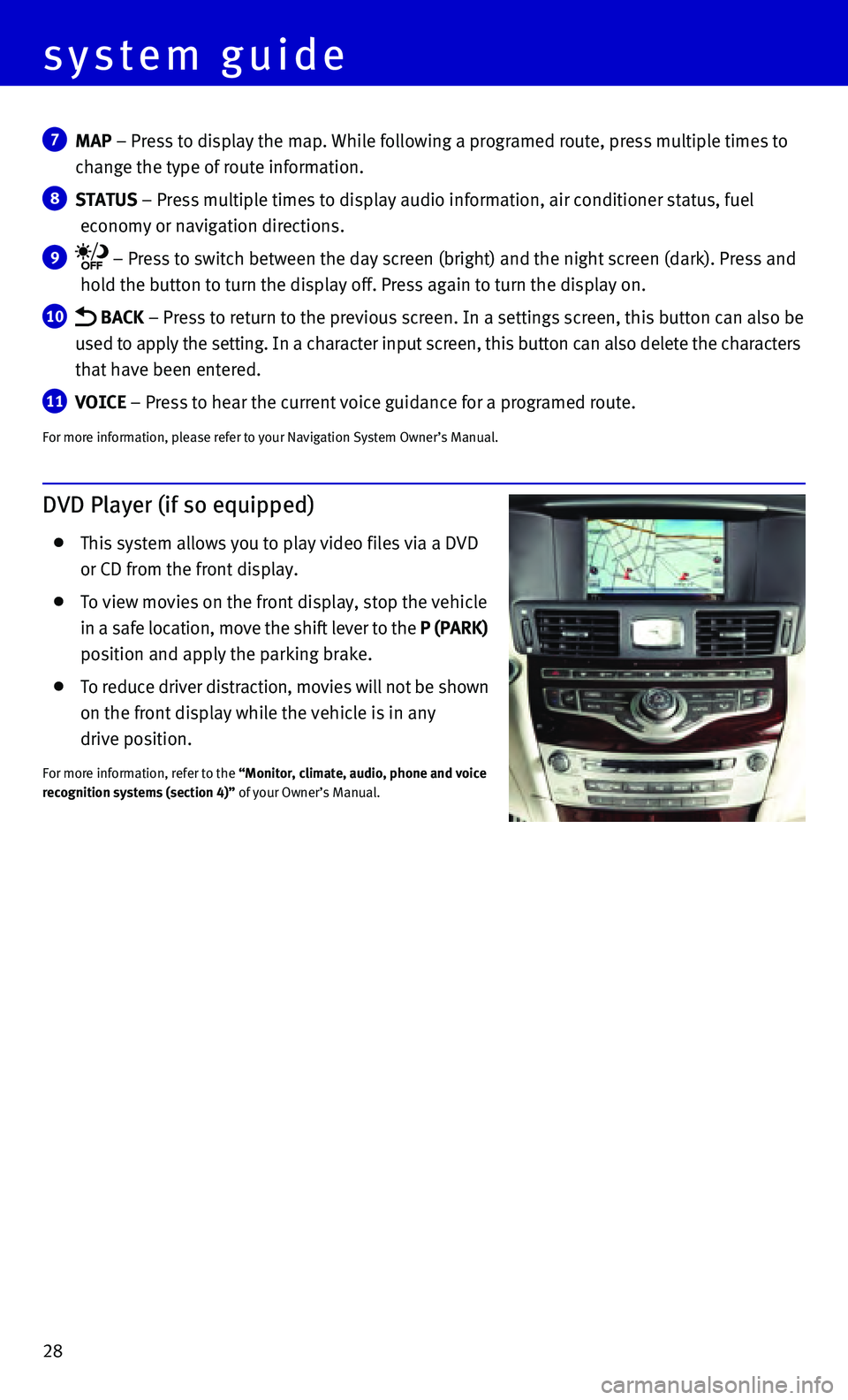
28
7 MAP – Press to display the map. While following a programed route, press\
multiple times to
change the type of route information.
8 STATUS – Press multiple times to display audio information, air conditioner\
status, fuel
economy or navigation directions.
9 – Press to switch between the day screen (bright) and the night sc\
reen (dark). Press and
hold the button to turn the display off. Press again to turn the display\
on.
10 BACK – Press to return to the previous screen. In a settings screen, this\
button can also be
used to apply the setting. In a character input screen, this button can \
also delete the characters
that have been entered.
11 VOICE – Press to hear the current voice guidance for a programed route.
For more information, please refer to your Navigation System Owner’s \
Manual.
DVD Player (if so equipped)
This system allows you to play video files via a DVD
or CD from the front display.
To view movies on the front display, stop the vehicle
in a safe location, move the shift lever to the P (PARK)
position and apply the parking brake.
To reduce driver distraction, movies will not be shown
on the front display while the vehicle is in any
drive position.
For more information, refer to the “Monitor, climate, audio, phone and voice
recognition systems (section 4)” of your Owner’s Manual.
system guide
Page 32 of 32
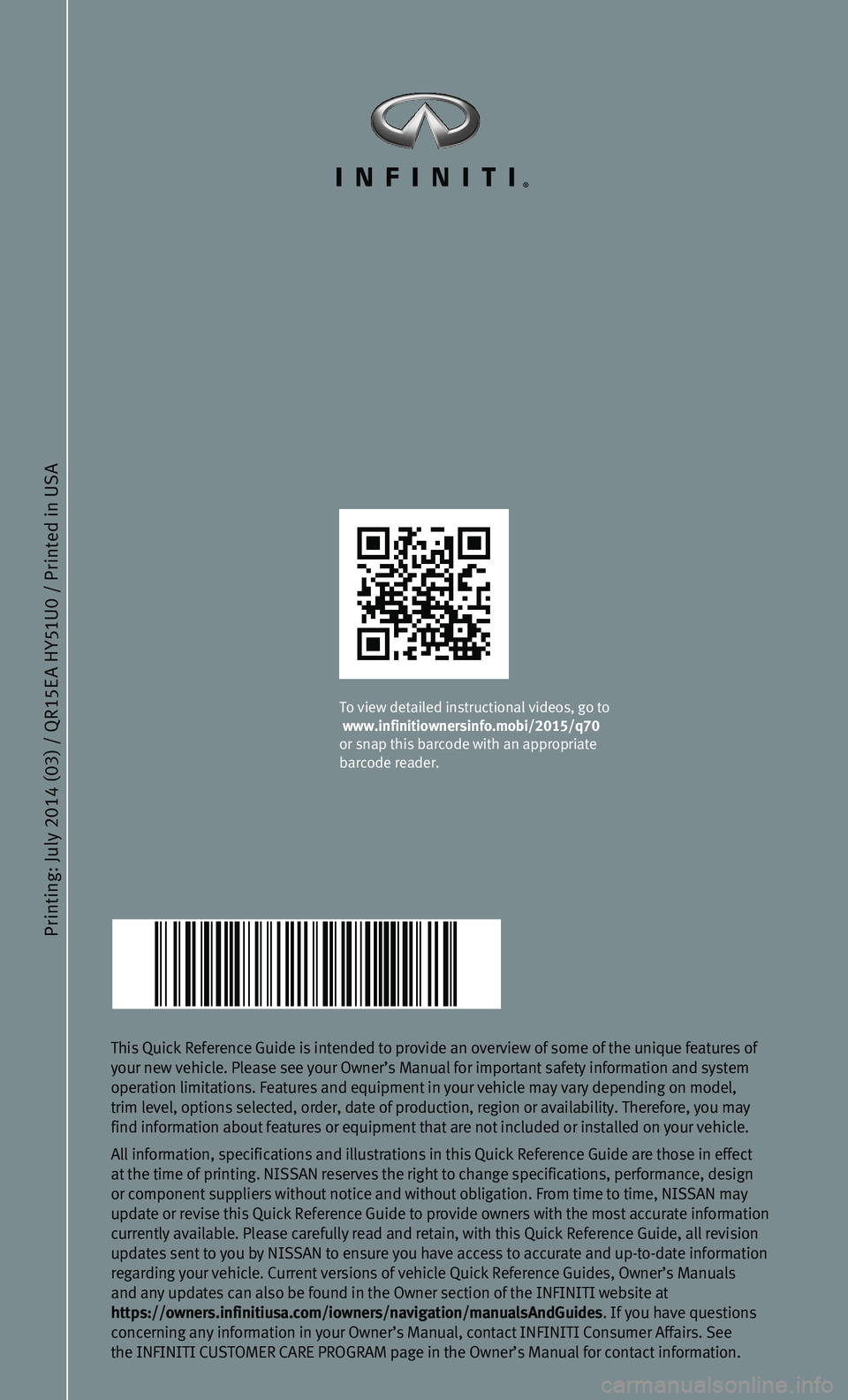
Printing: July 2014 (03) / QR15E A HY51U0 / Printed in USA
This Quick Reference Guide is intended to provide an overview of some of\
the unique features of
your new vehicle. Please see your Owner’s Manual for important safety\
information and system
operation limitations. Features and equipment in your vehicle may vary d\
epending on model,
trim level, options selected, order, date of production, region or avail\
ability. Therefore, you may
find information about features or equipment that are not included or in\
stalled on your vehicle.
All information, specifications and illustrations in this Quick Referenc\
e Guide are those in effect
at the time of printing. NISSAN reserves the right to change specificati\
ons, performance, design
or component suppliers without notice and without obligation. From time \
to time, NISSAN may
update or revise this Quick Reference Guide to provide owners with the m\
ost accurate information
currently available. Please carefully read and retain, with this Quick R\
eference Guide, all revision
updates sent to you by NISSAN to ensure you have access to accurate and \
up-to-date information
regarding your vehicle. Current versions of vehicle Quick Reference Guid\
es, Owner’s Manuals
and any updates can also be found in the Owner section of the INFINITI w\
ebsite at
https://owners.infinitiusa.com/iowners/navigation/manualsAndGuides . If you have questions
concerning any information in your Owner’s Manual, contact INFINITI C\
onsumer Affairs. See
the INFINITI CUSTOMER CARE PROGRAM page in the Owner’s Manual for con\
tact information.
To view detailed instructional videos, go to
www.infinitiownersinfo.mobi/2015/q70
or snap this barcode with an appropriate
barcode reader.