Page 25 of 32
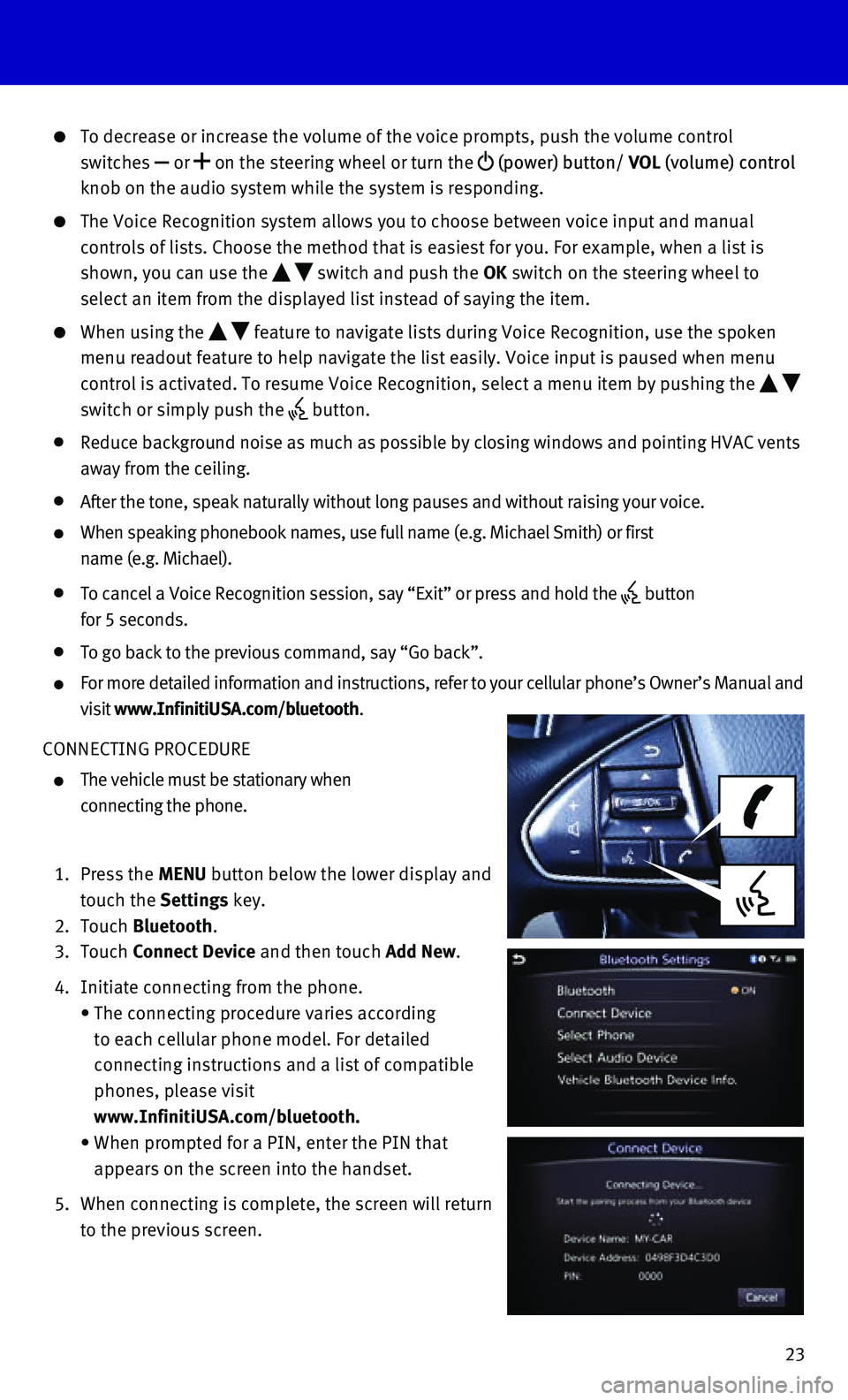
23
To decrease or increase the volume of the voice prompts, push the volume\
control
switches or on the steering wheel or turn the (power) button/ VOL (volume) control
knob on the audio system while the system is responding.
The Voice Recognition system allows you to choose between voice input an\
d manual
controls of lists. Choose the method that is easiest for you. For exampl\
e, when a list is
shown, you can use the switch and push the OK switch on the steering wheel to
select an item from the displayed list instead of saying the item.
When using the feature to navigate lists during Voice Recognition, use the spoken
menu readout feature to help navigate the list easily. Voice input is pa\
used when menu
control is activated. To resume Voice Recognition, select a menu item by\
pushing the
switch or simply push the button.
Reduce background noise as much as possible by closing windows and point\
ing HVAC vents
away from the ceiling.
After the tone, speak naturally without long pauses and without raising \
your voice.
When speaking phonebook names, use full name (e.g. Michael Smith) or f\
irst
name (e.g. Michael).
To cancel a Voice Recognition session, say “Exit” or press and hol\
d the button
for 5 seconds.
To go back to the previous command, say “Go back”.
For more detailed information and instructions, refer to your cellular p\
hone’s Owner’s Manual and
visit www.InfinitiUSA.com/bluetooth.
CONNECTING PROCEDURE
The vehicle must be stationary when
connecting the phone.
1. Press the MENU button below the lower display and
touch the Settings key.
2. Touch Bluetooth.
3. Touch Connect Device and then touch Add New.
4. Initiate connecting from the phone.
• The connecting procedure varies according
to each cellular phone model. For detailed
connecting instructions and a list of compatible
phones, please visit
www.InfinitiUSA.com/bluetooth.
• When prompted for a PIN, enter the PIN that
appears on the screen into the handset.
5. When connecting is complete, the screen will return
to the previous screen.
Page 26 of 32
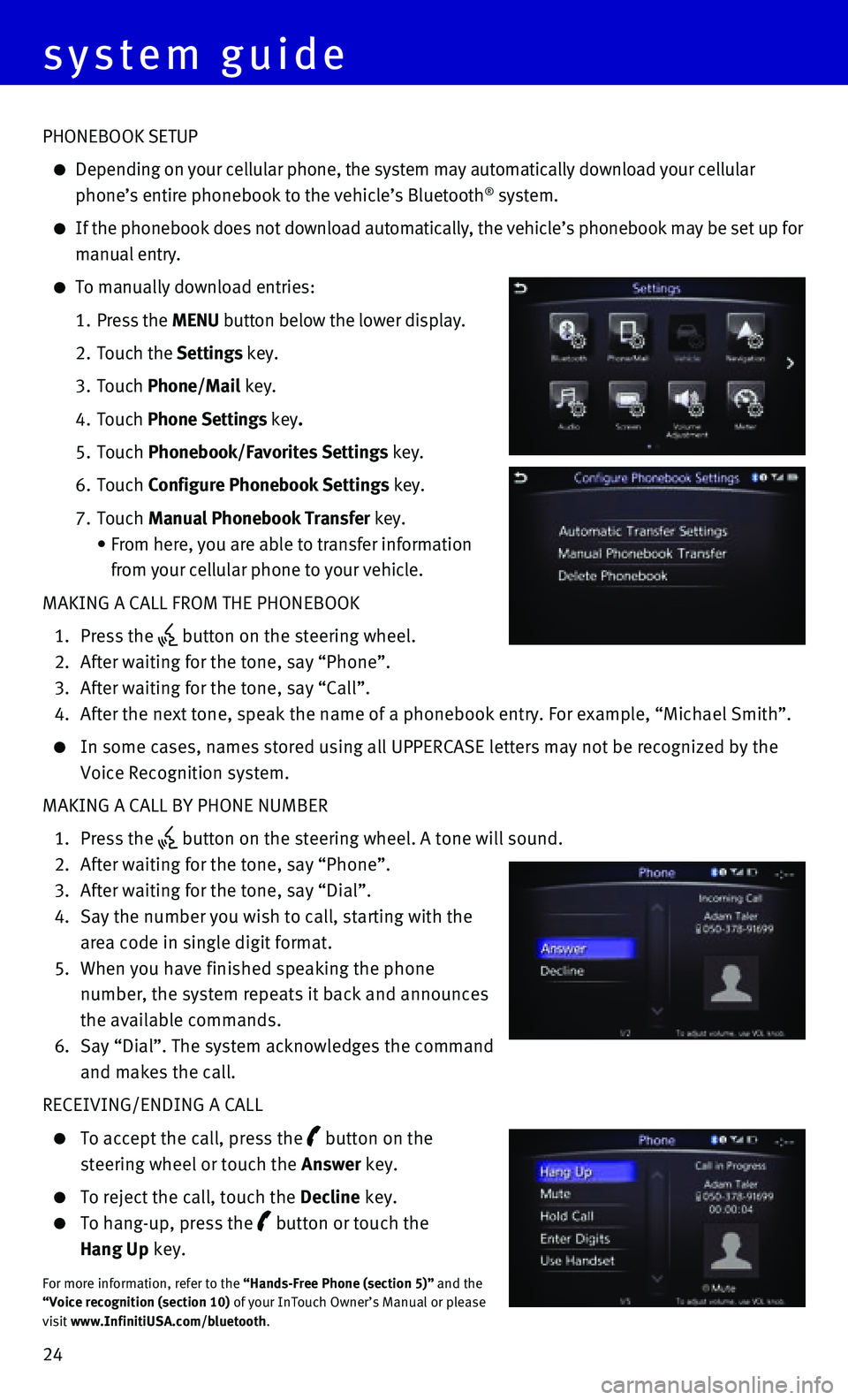
24
PHONEBOOK SETUP
Depending on your cellular phone, the system may automatically download \
your cellular
phone’s entire phonebook to the vehicle’s Bluetooth® system.
If the phonebook does not download automatically, the vehicle’s phone\
book may be set up for
manual entry.
To manually download entries:
1. Press the MENU button below the lower display.
2. Touch the Settings key.
3. Touch Phone/Mail key.
4. Touch Phone Settings key.
5. Touch Phonebook/Favorites Settings key.
6. Touch Configure Phonebook Settings key.
7. Touch Manual Phonebook Transfer key.
• From here, you are able to transfer information
from your cellular phone to your vehicle.
MAKING A CALL FROM THE PHONEBOOK
1. Press the button on the steering wheel.
2. After waiting for the tone, say “Phone”.
3. After waiting for the tone, say “Call”.
4. After the next tone, speak the name of a phonebook entry. For example, “\
Michael Smith”.
In some cases, names stored using all UPPERCASE letters may not be recog\
nized by the
Voice Recognition system.
MAKING A CALL BY PHONE NUMBER
1. Press the button on the steering wheel. A tone will sound.
2. After waiting for the tone, say “Phone”.
3. After waiting for the tone, say “Dial”.
4. Say the number you wish to call, starting with the
area code in single digit format.
5. When you have finished speaking the phone
number, the system repeats it back and announces
the available commands.
6. Say “Dial”. The system acknowledges the command
and makes the call.
RECEIVING/ENDING A CALL
To accept the call, press the button on the
steering wheel or touch the Answer key.
To reject the call, touch the Decline key.
To hang-up, press the button or touch the
Hang Up key.
For more information, refer to the “Hands-Free Phone (section 5)” and the “Voice recognition (section 10) of your InTouch Owner’s Manual or please visit www.InfinitiUSA.com/bluetooth.
system guide
Page 27 of 32

25
Navigation System (if so equipped)
INFINITI CONTROLLER - Turn to highlight
an item and press ENTER to select the
highlighted item on the upper display menu
screen. On the map screen, turn to adjust
the map scale. To scroll the map, push the
controller in the direction you want to scroll.
1 Upper Display - Displays the map and can be
controlled by the INFINITI controller.
2 Lower Display - Displays navigation functions
and is not controlled by the INFINITI controller.
Press the MENU button below the lower
display to access the navigation functions.
3 Map Scale - Touch to display the scale bar.
Touch ZOOM IN or ZOOM OUT to adjust
the map scale.
4 Street Address - Touch to search for a
destination by entering an address.
5 Points of Interest - Touch to search for a destination from different categories of
businesses or locations.
6 Home - Touch to search for a route from the vehicle’s current location to\
the stored home location.
7 Destination - Touch to view multiple ways to set a destination.
For more information, refer to the “Navigation (section 9)” of your InTouch Owner’s Manual. 6
4 5
2
6 7
1
3
Page 28 of 32

26
HomeLink® Universal Transceiver (if so equipped)
The HomeLink® Universal Transceiver can learn and consolidate the functions of up to
three different hand-held transmitters, operating items such as garage d\
oors, property
gates, outdoor and indoor lights or alarm systems.
To program the HomeLink® Universal Transceiver:
• Position the handheld transceiver 1-3 in (26-76 mm) away from the Home\
Link surface,
keeping the HomeLink indicator light in view.
• Press and hold the desired HomeLink button and the handheld transmitter \
button
simultaneously until the HomeLink indicator light flashes slowly and the\
n rapidly.
• Both buttons may be released when the indicator light flashes rapidly.
To verify the programing is complete, press and hold the HomeLink button\
and observe the
indicator light:
• A solid, continuous light indicates the programing is complete and the H\
omeLink button
will activate your device.
• A blinking light that turns to a solid, continuous light after 2 seconds\
indicates
additional steps are required to complete the programing.
An additional person may make the remaining steps easier. To complete th\
e
programing process:
• At the receiver of the device that you are programing to the HomeLink bu\
tton, press and
release the learn or smart button (the name may vary by manufacturer, b\
ut it is usually
located near where the hanging antenna wire is attached to the unit). Y\
ou have
approximately 30 seconds to initiate the following step.
• Press and hold the programed HomeLink button for 2 seconds and release.
You may have to repeat the previous two steps up to 3 times to complete the programing
process. HomeLink should now activate your device.
For more information, refer to the “Instruments and controls (section 2)” of your Owner’s Manual, the HomeLink website atwww.homelink.com or call 1-800-355-3515.
HOMELINK
system guide
Page 29 of 32
Page 30 of 32
Page 31 of 32
Page 32 of 32

Printing: September 2014 (02) / QR15EA HV37U0 / Printed in USA
This Quick Reference Guide is intended to provide an overview of some of\
the unique features of your new vehicle. Please see your Owner’s Manual for important safety\
information and system operation limitations. Features and equipment in your vehicle may vary d\
epending on model, trim level, options selected, order, date of production, region or avail\
ability. Therefore, you may find information about features or equipment that are not included or in\
stalled on your vehicle.
All information, specifications and illustrations in this Quick Referenc\
e Guide are those in effect at the time of printing. NISSAN reserves the right to change specificati\
ons, performance, design or component suppliers without notice and without obligation. From time \
to time, NISSAN may update or revise this Quick Reference Guide to provide owners with t\
he most accurate information currently available. Please carefully read and retain, with \
this Quick Reference Guide, all revision updates sent to you by NISSAN to ensure you have access to \
accurate and up-to-date information regarding your vehicle. Current versions of vehicle Quick Re\
ference Guides, Owner’s Manuals and any updates can also be found in the Owner section of the IN\
FINITI website at https://owners.infinitiusa.com/iowners/navigation/manualsAndGuides. If you have questions concerning any information in your Owner’s Manual, contact INFINITI C\
onsumer Affairs. See the INFINITI CUSTOMER CARE PROGRAM page in the Owner’s Manual for contact\
information.
Helpful Resources
Below is a list of helpful resources that can be used to learn more about the vehicle’s systems and feature operations.
• Vehicle Owner’s Manual
• Navigation Owner’s Manual (if so equipped)
• Printed Quick Reference Guide (this document)
• www.NissanUSA.com/bluetooth
• www.NissanUSA.com/connect
• www.youtube.com/user/NissanUSA
• Nissan Consumer Affairs 1-800-647-7261
• Electronic Quick Reference Guide (use Quick Response (QR) code or URL below)
To view detailed instructional videos, go to www.infinitiownersinfo.mobi/2015/q50 or snap this barcode with an appropriate barcode reader.