Page 17 of 32

15
Headlight Control Switch
HEADLIGHT CONTROL
Turn the headlight control switch to the position 1 to turn on the front parking, side
marker, tail, license plate and instrument panel lights. Turn the switch\
to the position 2 to turn on the headlights.
AUTOLIGHT SYSTEM
The autolight system will automatically turn the
headlights on when it is dark and off when it is light.
The system will keep the headlights on for a period
of time after you turn the ignition off and all doors
are closed.
To activate the autolight system, turn the headlight control switch to t\
he AUTO position 3
then push the ignition switch to ON. To deactivate the autolight system, turn the headlight
control switch to the OFF position, position 1 or position 2.
HIGH BEAM SELECT
To manually select the high beam function:
1. Turn the headlight control switch to the position 2.
2. Push the headlight control switch 4 forward to select the high beam function. The blue
indicator light illuminates in the instrument panel. Pull the headlight switch back to \
the original position to select the low beam. The blue indicator light w\
ill extinguish.
Pull and release the headlight control switch 5 to flash the headlight high beams on and off.
HIGH BEAM ASSIST
The High Beam Assist system will operate when the vehicle is driven at a\
pproximately
22 mph (35 km/h) and above. If an oncoming vehicle or leading vehicle \
appears in front of
your vehicle when the high beam is on, the headlights will automatically\
be switched to the
low beam.
Following the procedure below only activates the High Beam Assist system\
. This does not
necessarily turn on the high beam even if there is no other traffic. Bot\
h ambient light and
traffic conditions have to be correct for the high beam to illuminate.
To activate High Beam Assist, turn the headlight
control switch to the AUTO position 3 and push the
headlight control switch 4 forward to turn on the
high beam. The high beam
assist indicator light will illuminate.
FOG LIGHT SWITCH
The headlights must be on and the low beams selected for the fog lights to operate.
Turn the switch (inside collar) to the position 6 to turn the fog lights on.
Turn the switch (inside collar) to the OFF position to
turn the fog lights off.
6
4
5
1
3
2
Page 18 of 32

16
LANE CHANGE SIGNAL
Move the lever up or down until the turn signal begins to flash, but the\
lever does not latch,
to signal a lane change. Hold the lever until the lane change is complet\
ed.
Move the lever up or down until the turn signal begins to flash, but the\
lever does not latch,
and release the lever. The turn signal will automatically flash three ti\
mes.
Choose the appropriate method to signal a lane change based on road and \
traffic conditions.
For more information, refer to the “Instruments and controls (section 2)” of your Owner’s Manual.
Windshield Wiper and Washer Switch
RAIN-SENSING AUTO WIPER SYSTEM (if so equipped)
Move the lever to one of the following positions to
operate the windshield wipers:
1 Mist (MIST) – One sweep operation of the wipers.
2 Auto (AUTO) – Operates the rain-sensing wipers
intermittently. The intermittent speed can be
adjusted by twisting the time control ring 3
to increase or decrease wiper sensitivity.
4 Low (LO) – Wipers operate at a continuous
low-speed.
5 High (HI) – Wipers operate at a continuous
high-speed.
6 Pull the lever toward you to activate the washer. The wipers will operat\
e several times.
PULLING UP THE WIPER ARM
The wiper arm should be in the up position when
replacing the wiper.
To pull up the wiper arm, push the wiper switch
to the MIST 1 position twice when the ignition
switch is in the OFF position within 1 minute. The
wiper operation stops in mid-operation and the
wiper arm can be pulled up.
The shift lever should be in the P (PARK) position.
To return the wiper arm, place the wiper arm in the
down position and operate the wiper switch once.
For more information, refer to the “Instruments and controls (section 2)” of your Owner’s Manual.
6
MIST
OFF
AUTO
LO
HI
3
1
2
4
5
first drive features
Page 19 of 32

17
Climate Controls
1 CLIMATE BUTTON
Press to display the CLIMATE control screen on the lower display.
2 DRIVER’S SIDE TEMPERATURE CONTROL BUTTONS
Press the driver’s side temperature control buttons up for warmer air\
or down
for cooler air.
3 PASSENGER’S SIDE TEMPERATURE CONTROL BUTTONS
To manually adjust the passenger’s side temperature, press the passen\
ger’s side
temperature control buttons up for warmer air or down for cooler air.
4 FAN SPEED CONTROL
To manually adjust the fan speed, press the button or touch the key to increase
the fan speed. Press the button or touch the key to decrease the fan speed.
5 AUTO BUTTON
Press the AUTO button to turn the system on, and the system will automatically control\
the inside temperature (automatic cooling and/or dehumidified heating)\
, air flow
distribution and fan speed.
6 MODE CONTROL BUTTON
Press the button or touch the key in the center of the lower display to cycle through
the following air flow outlets:
Air flows from the center and side vents.
Air flows from the center, side and foot vents.
Air flows mainly from the foot vents.
Air flows from the defroster and foot vents.
6
4
5
2
6
4
7 910
1
3
8
11
12
13
Page 20 of 32

18
7 AUTO AIR RECIRCULATION KEY (if so equipped)
Touch to allow inside air recirculation and outside air circulation to s\
witch automatically
depending on the quality of the outside air.
8 INTAKE AIR CONTROL BUTTON
Pressing the intake air control button will cancel auto air recirculation 7 (if so
equipped) until it is re-activated from the touch-screen (see above).\
Press the intake
air control button to manually control whether the interior air is recirculated
or outside air is drawn into the vehicle. When the indicator light is on\
, interior air is
recirculated, outside odors are avoided and the interior vehicle tempera\
ture is most
effectively maintained.
The air recirculation mode cannot be activated when the climate control \
system is in the
front defroster mode or the front defroster foot vent mode .
9 A/C KEY
Touch the A/C key to turn the air conditioner system on or off. This system helps coo\
l and
dehumidify the air inside the cabin and defog the windows.
10 DUAL KEY
Touch to turn the passenger’s side temperature controls on or off. Wh\
en the system
is on, the indicator light will illuminate. This function will allow the\
passenger’s side
temperature to be adjusted independently from the driver’s side by pr\
essing the
passenger’s side temperature control buttons 3.
11 DEFROSTING/DEFOGGING FRONT AND SIDE WINDOWS
Press the defroster button to turn the system on. The A/C automatically turns
on when the defroster mode is selected. This features removes humidity f\
rom the air.
To defrost the front and side windows, set the driver’s side temperat\
ure controls 2 and
fan speed controls 4 to their maximum settings.
12 DEFROSTING REAR WINDOW AND OUTSIDE MIRRORS
Push the Rear window and outside mirror defroster switch to turn the system on or off.
This function automatically turns off after approximately 15 minutes.
13 ON/OFF BUTTON
Press the ON/OFF button to turn the climate control system on or off.
For more information, refer to the “Instruments and controls (section 2)” of your Owner’s Manual and the “Heater and Air Conditioner (section 3)” of your InTouch Owner’s Manual.
first drive features
Page 21 of 32

19
FM/AM/HD Radio®/SiriusXM®* Satellite Radio (if so equipped)
1 AUDIO BUTTON
Press to display the AUDIO screen on the lower display.
2 (power) BUTTON/VOL (volume) CONTROL KNOB
Press the (power) button to turn the system on or off.
Turn the VOL (volume) control knob right or left to increase or decrease the volume.
3 SEEK•CAT/TRACK BUTTON
To scan quickly through each broadcasting station, press the SEEK•CAT/TRACK button to
stop at the previous or next broadcast station.
For satellite radio, press the SEEK•CAT/TRACK button to switch to the first channel of the
previous or next category.
For HD Radio®, press the SEEK•CAT/TRACK button to change the station.
Press the SEEK•CAT/TRACK button to change tracks on a CD.
Press and hold the SEEK•CAT/TRACK button to rewind or fast forward a track on a CD.
4 TUNE•CH/FOLDER BUTTON
To manually tune the radio, press the TUNE•CH/FOLDER button left or right.
Press and hold the TUNE•CH/FOLDER button left or right to accelerate radio tuning.
5 RADIO BUTTON
Press to the radio band in the order of AM, FM and satellite radio.
6 DISC•AUX BUTTON
Press to change the audio source (CD, iPod®, USB, Bluetooth® Streaming Audio or AUX).
7 STATION PRESET KEYS
Up to 36 stations/channels can be set for AM, FM and satellite radio.
To store a station in a preset, you must first select a radio band by pr\
essing the RADIO
button then tune to the desired AM, FM or satellite radio station.
Now select and hold the desired station memory key (1-36) until the preset number is
updated on the display and a beep is heard. Programing is now complete.
To retrieve a previously set station, press the arrow right or left 8 and touch the memory
key (1-36) that contains the stored station/channel you wish to listen to.
*SiriusXM® Satellite Radio is only available on vehicles equipped with an optional\
satellite radio subscription service. For more information, refer to the “Audio system (section 4)” of your InTouch Owner’s Manual.
1
2
7
3
8
5 6 4
8
Page 22 of 32

20
USB (Universal Serial Bus) Connection Port/iPod® Interface
The USB port 1 is located in the center console
under the armrest.
When a compatible USB memor y device or iPod® is
plugged into the USB por t:
• A conf irmation message appears. Select “ Yes”
if you prefer to use the devices with Voice
Recognition in which song titles and ar tist names are registered in the system.
• Compatible audio f iles stored on the device can be played through the vehicle’s audio
system and front display.
If t wo USB devices are plugged in at the same time, you are able to use Voice
Recognition to choose which one should play. Just press the but ton on the steering
wheel to activate Voice Recognition and follow the voice prompts.
This vehicle is equipped with Audio and Video RC A inputs 2. This will allow you to play
audio and video through your vehicle from an external source.
For more information, refer to the “Getting Started (section 2)”, the “Audio system (section 4)” and the “Voice recognition (section 10)” of your InTouch Owner’s Manual.
Conventional (Fixed Speed) Cruise Control
The cruise control system enables you to set a constant cruising speed once the vehicle has
reached 25 mph (40 km/h).
The system will automatically maintain the set speed until you tap the b\
rake pedal,
accelerate, cancel or turn the system off.
To activate the cruise control, push the ON/OFF switch. The CRUISE indicator light in the
instrument panel will illuminate.
To set a cruising speed, accelerate the vehicle to the desired speed, pu\
sh the SET – switch and
release. The CRUISE SET indicator light in the instrument panel will illuminate. Take your foot
off the accelerator pedal. Your vehicle will maintain the set speed.
To reset at a faster cruising speed, push and hold the RES + switch. When the vehicle
attains the desired speed, release the switch.
To reset at a slower cruising speed, push and hold the SET – switch. Release the switch when
the vehicle slows to the desired speed.
To cancel the preset speed, tap the brake pedal or push the CANCEL switch.
To turn off cruise control, push the ON/OFF switch. The CRUISE indicator light in the
instrument panel will extinguish.
For more information, refer to the “Starting and driving (section 5)” of your Owner’s Manual.
1 2
first drive features
Page 23 of 32

21
2
5
6
Intelligent Cruise Control (ICC) System (if so equipped)
VEHICLE-TO-VEHICLE DISTANCE CONTROL MODE
To set vehicle-to-vehicle distance control mode,
press the button 1 for less than 1.5 seconds.
The gray indicator light 2 will illuminate.
Accelerate to the desired speed.
Push down on the SET – switch 3 and release it.
Intelligent Cruise Control will be set to the
desired speed.
Press the distance button 4 repeatedly to change
the set distance between long, middle and short.
When a vehicle is not detected ahead of you in the
lane, the set distance and set vehicle speed
indicator lights will illuminate 5 in set mode.
When a vehicle is detected ahead of you in the lane,
the vehicle ahead detection, set distance and set
vehicle speed indicator lights will illuminate 6 in
set mode.
To reset at a faster cruising speed, push up and
hold the RES + switch 7. When the vehicle attains
the desired speed, release the switch.
To reset at a slower cruising speed, push down and
hold the SET – switch 3. Release the switch when the vehicle slows to the desired speed.
To cancel the preset speed, push the CANCEL switch 8. The set vehicle speed indicator
5 will change to grey.
To turn off Intelligent Cruise Control, press the button 1. The indicator light 2 in
the instrument panel will extinguish.
To set conventional (fixed speed) cruise control mode:
While Intelligent Cruise Control is off, press the button 1 and hold it down for more
than 1.5 seconds. The grey indicator light will illuminate.
Accelerate to the desired speed.
Push down on the SET – switch and release it. The green indicator light will illuminate.
Cruise control should be set to the desired speed.
To switch between the two cruise control modes:
When one of the two cruise modes is in use, you must turn the system off\
and then turn it
on again to select the other cruise control mode.
For more information, refer to the “Starting and driving (section 5)” of your Owner’s Manual.
1 8
4
7
3
Page 24 of 32
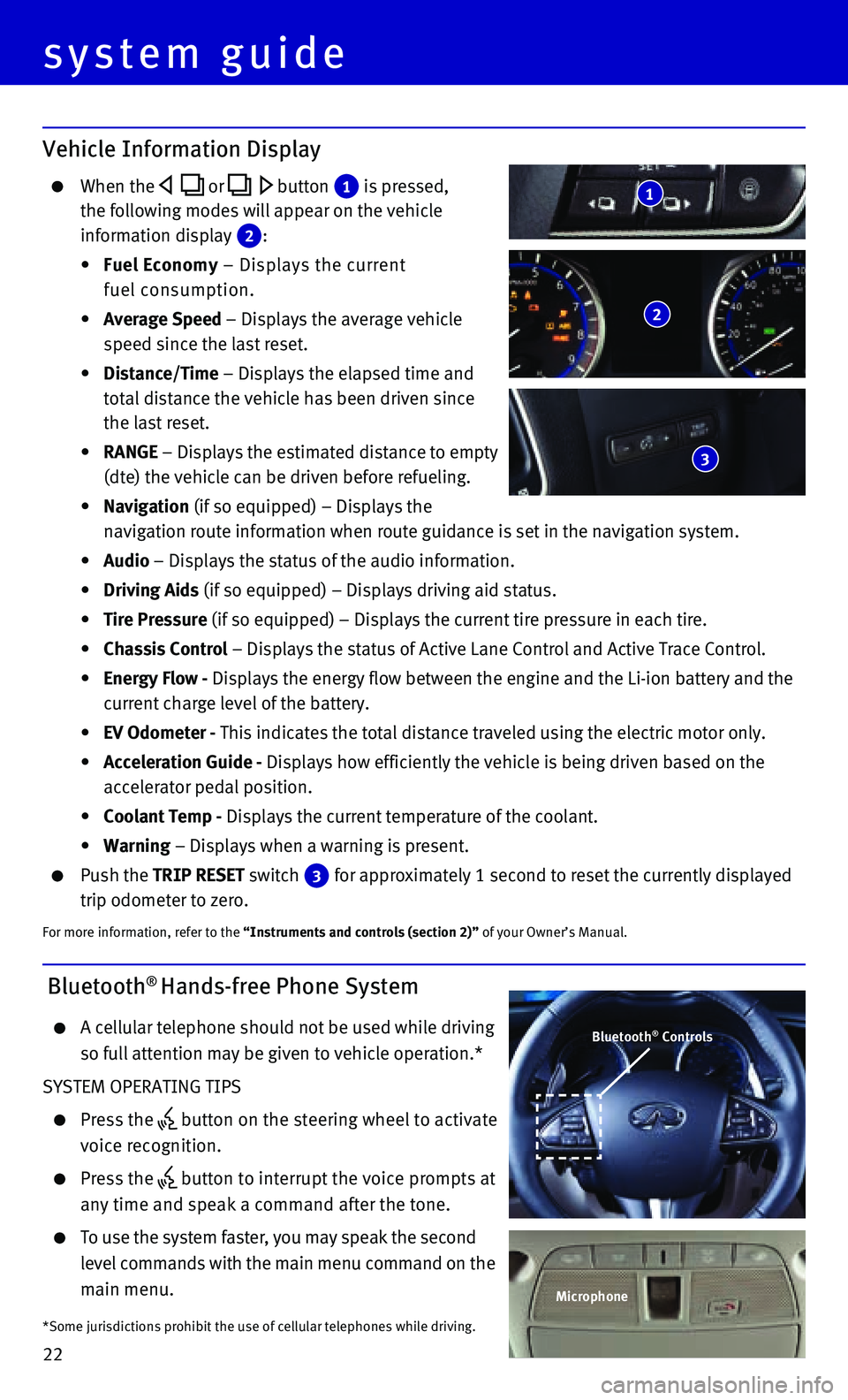
22
system guide
Vehicle Information Display
When the or button 1 is pressed,
the following modes will appear on the vehicle
information display 2 :
• Fuel Economy – Displays the current
fuel consumption.
• Average Speed – Displays the average vehicle
speed since the last reset.
• Distance/Time – Displays the elapsed time and
total distance the vehicle has been driven since
the last reset.
• RANGE – Displays the estimated distance to empty
(dte) the vehicle can be driven before refueling.
• Navigation (if so equipped) – Displays the
navigation route information when route guidance is set in the navigatio\
n system.
• Audio – Displays the status of the audio information.
• Driving Aids (if so equipped) – Displays driving aid status.
• Tire Pressure (if so equipped) – Displays the current tire pressure in each tire\
.
• Chassis Control – Displays the status of Active Lane Control and Active Trace Contro\
l.
• Energy Flow - Displays the energy flow between the engine and the Li-ion battery and t\
he
current charge level of the battery.
• EV Odometer - This indicates the total distance traveled using the electric motor only\
.
• Acceleration Guide - Displays how efficiently the vehicle is being driven based on the
accelerator pedal position.
• Coolant Temp - Displays the current temperature of the coolant.
• Warning – Displays when a warning is present.
Push the TRIP RESET switch 3 for approximately 1 second to reset the currently displayed
trip odometer to zero.
For more information, refer to the “Instruments and controls (section 2)” of your Owner’s Manual.
2
3
1
Bluetooth® Hands-free Phone System
A cellular telephone should not be used while driving
so full attention may be given to vehicle operation.*
SYSTEM OPERATING TIPS
Press the button on the steering wheel to activate
voice recognition.
Press the button to interrupt the voice prompts at
any time and speak a command after the tone.
To use the system faster, you may speak the second
level commands with the main menu command on the
main menu.
*Some jurisdictions prohibit the use of cellular telephones while drivin\
g.
Bluetooth® Controls
Microphone