Page 268 of 504
4-29
Multimedia System
4
Making a call using the Steering wheel remote
controller
❈The actual feature in the vehicle may differ from the
illustration.
NameDescription
MUTEMutes the sound
MODE• Each time this key is pressed, the mode is changed
in order of FM1 ➟ FM2 ➟ AM➟ CD ➟ USB or iPod
➟ AUX ➟ My Music
• If the media is not connected or a disc is not
inserted, corresponding modes will be disabled.
,VOL-VOL+Raises or lowers speaker volume.
Page 269 of 504
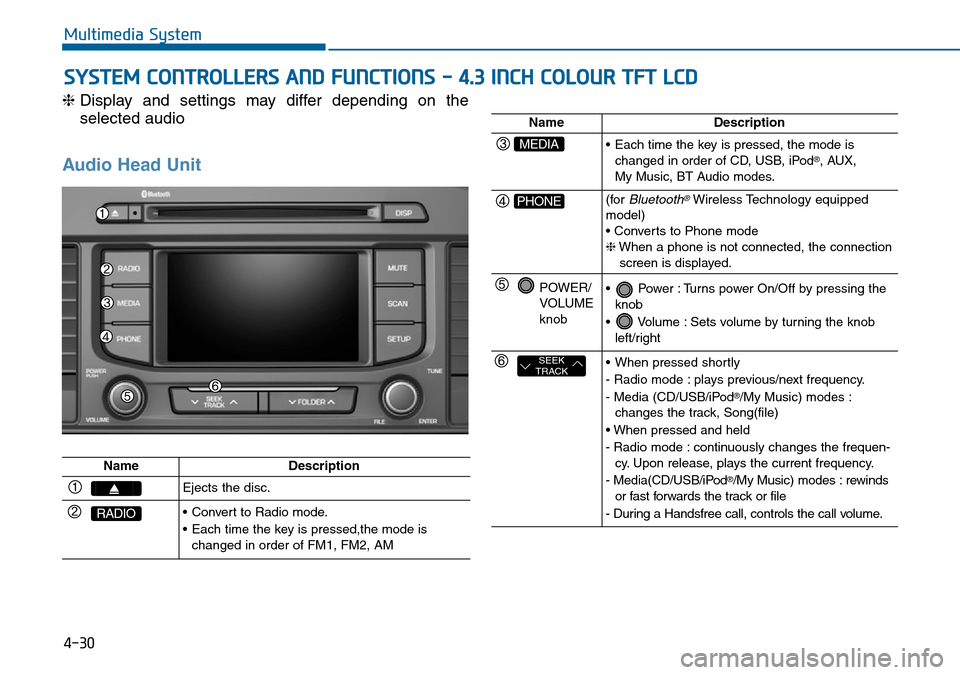
4-30
Multimedia System
SYSTEM CONTROLLERS AND FUNCTIONS - 4.3 INCH COLOUR TFT LCD
❈Display and settings may differ depending on the
selected audio
Audio Head Unit
NameDescription
Ejects the disc.
RADIO• Convert to Radio mode.
• Each time the key is pressed,the mode is
changed in order of FM1, FM2, AM
NameDescription
MEDIA• Each time the key is pressed, the mode is
changed in order of CD, USB, iPod®, AUX,
My Music, BT Audio modes.
PHONE(forBluetooth®Wireless Technology equipped
model)
• Converts to Phone mode
❈When a phone is not connected, the connection
screen is displayed.
POWER/
VOLUME
knob• Power : Turns power On/Off by pressing the
knob
• Volume : Sets volume by turning the knob
left/right
SEEK
TRACK• When pressed shortly
- Radio mode : plays previous/next frequency.
- Media (CD/USB/iPod
®/My Music) modes :
changes the track, Song(file)
• When pressed and held
- Radio mode : continuously changes the frequen-
cy. Upon release, plays the current frequency.
- Media(CD/USB/iPod
®/My Music) modes : rewinds
or fast forwards the track or file
- During a Handsfree call, controls the call volume.
Page 270 of 504
4-31
Multimedia System
4
NameDescription
DISP• Each time the button is shortly pressed, it sets
the screen Off ➟Screen On ➟Screen Off
❈Audio operation is maintained and only the
screen will be turned Off. In the screen Off state,
press any key to turn the screen On again.
MUTEMutes the sound
SCAN• Radio Mode
- Shortly press the key : Previews each broad
cast for 5 seconds each
- Press and hold the key : Previews the broad
casts saved in Preset for 5 seconds each.
❈Press the key again to continue lis-
tening to the current frequency.
• CD, USB mode
- Shortly press the key : Previews each song (file)
for 10 seconds each
❈Press the key again to continue lis-
tening to the current song (file).
SCAN
SCAN
SETUPConverts to Setup mode.
TUNE
knob• Radio mode : turn to change broadcast
frequencies.
• Media (CD/USB/iPod
®/My Music) modes : turn
to search tracks/ channels/files.
FOLDER• MP3, CD, USB mode : Folder Search
❈May differ depending on the selected audio
Page 271 of 504
4-32
Multimedia System
Steering-wheel mounted controls
❈The actual feature in the vehicle may differ from the
illustration.
NameDescription
MODE• Each time this key is pressed, the mode is
changed in order of FM1 ➟FM2 ➟AM ➟CD ➟USB or iPod®➟ AUX ➟My Music ➟BT Audio.
• If the media is not connected or a disc is not
inserted, corresponding modes will be disabled.
,VOL-VOL+Used to control volume.
,Mute the microphone during a call.
• When pressed shortly (under 0.8 seconds)
- Radio mode : searches broadcast frequencies
saved to presets.
- Media(CD / USB / iPod
®/ My Music / BT Audio)
modes : changes the track, file or chapter.
• When pressed and held (over 0.8 seconds)
- Radio mode, automatically searches broadcast
frequencies and channels
- Media(CD / USB / iPod
®/ My Music) modes,
rewinds or fast forwards the track or song(file)
- BT Audio mode may not be supported in some
mobile phones.
Page 273 of 504
4-34
Multimedia System
RADIO MODE
Basic Mode Screen
1. Mode Display
Displays currently operating mode.
2. Frequency
Displays the current frequency.
3. Preset
Displays current preset number
~ .
4. Preset Display
Displays preset buttons.
5. A.store
Automatically saves frequencies with
superior reception to Preset buttons.Switching to Radio Mode
Pressing the key will change
the operating mode in order of FM1
➟ FM2 ➟ AM
If [Mode Pop up] is turned on within
[Display], then pressing the
key will display the Radio
Pop-up Mode screen.
Turn the TUNE knob to move the
focus. Press the knob to select.
RADIO
SETUP
RADIO
P6
P1
Page 275 of 504
4-36
Multimedia System
MEDIA MODE
Pressing the key will change
the operating mode in order of CD
➟
USB(iPod®) ➟ AUX ➟ My Music ➟BT
Audio.
If [Mode Pop up] is turned on within
[Display], then pressing the
key will display the Media
Pop-up Mode screen.
Turn the TUNE knob to move the
focus. Press the knob to select.
Information
The media mode pop up screen can be
displayed only when there are two or
more media modes turned on.
Title Icon
When a Bluetooth®Wireless
Technology, iPod®, USB, or AUX
device is connected or a CD is
inserted, the corresponding mode
icon will be displayed.
Icon Title
Bluetooth®Wireless Technology
CD
iPod®
USB
AUX
i
MEDIA
SETUP
MEDIA
Page 281 of 504
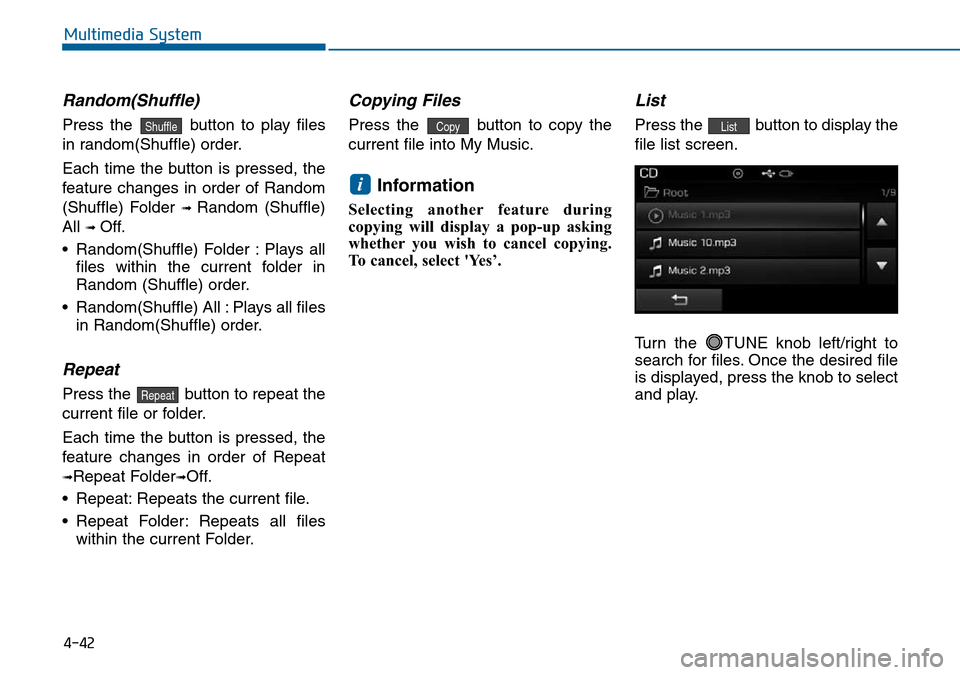
4-42
Multimedia System
Random(Shuffle)
Press the button to play files
in random(Shuffle) order.
Each time the button is pressed, the
feature changes in order of Random
(Shuffle) Folder
➟ Random (Shuffle)
All
➟ Off.
• Random(Shuffle) Folder : Plays all
files within the current folder in
Random (Shuffle) order.
• Random(Shuffle) All : Plays all files
in Random(Shuffle) order.
Repeat
Press the button to repeat the
current file or folder.
Each time the button is pressed, the
feature changes in order of Repeat
➟Repeat Folder➟Off.
• Repeat: Repeats the current file.
• Repeat Folder: Repeats all files
within the current Folder.
Copying Files
Press the button to copy the
current file into My Music.
Information
Selecting another feature during
copying will display a pop-up asking
whether you wish to cancel copying.
To cancel, select 'Yes’.
List
Press the button to display the
file list screen.
Turn the TUNE knob left/right to
search for files. Once the desired file
is displayed, press the knob to select
and play.List
i
Copy
Repeat
Shuffle
Page 284 of 504
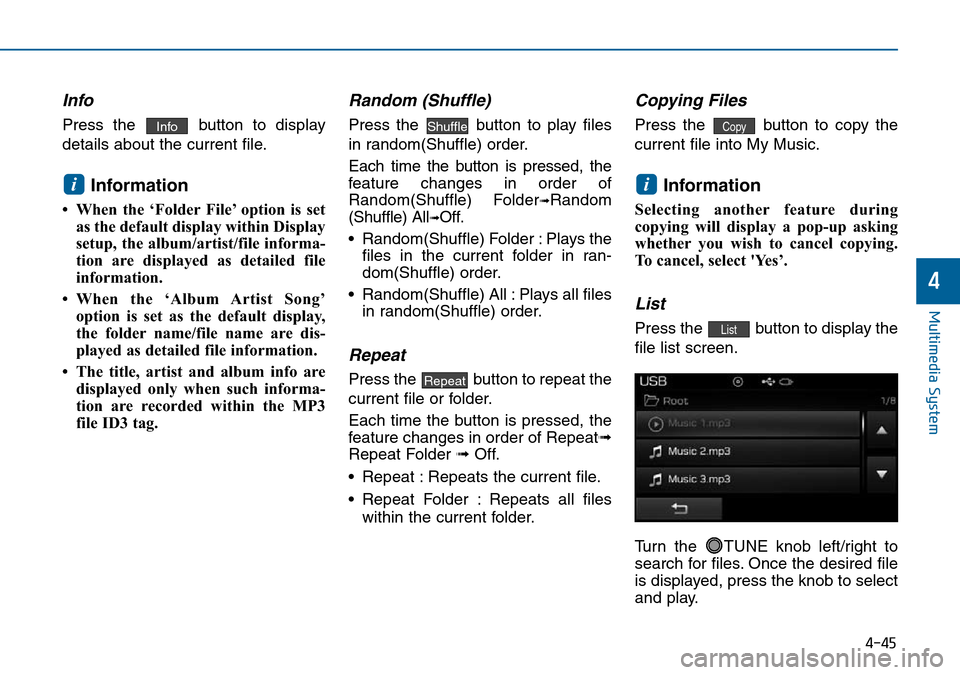
4-45
Multimedia System
4
Info
Press the button to display
details about the current file.
Information
• When the ‘Folder File’ option is set
as the default display within Display
setup, the album/artist/file informa-
tion are displayed as detailed file
information.
• When the ‘Album Artist Song’
option is set as the default display,
the folder name/file name are dis-
played as detailed file information.
• The title, artist and album info are
displayed only when such informa-
tion are recorded within the MP3
file ID3 tag.
Random (Shuffle)
Press the button to play files
in random(Shuffle) order.
Each time the button is pressed, the
feature changes in order of
Random(Shuffle) Folder
➟Random
(Shuffle) All
➟Off.
• Random(Shuffle) Folder : Plays the
files in the current folder in ran-
dom(Shuffle) order.
• Random(Shuffle) All : Plays all files
in random(Shuffle) order.
Repeat
Press the button to repeat the
current file or folder.
Each time the button is pressed, the
feature changes in order of Repeat➟
Repeat Folder ➟Off.
• Repeat : Repeats the current file.
• Repeat Folder : Repeats all files
within the current folder.
Copying Files
Press the button to copy the
current file into My Music.
Information
Selecting another feature during
copying will display a pop-up asking
whether you wish to cancel copying.
To cancel, select 'Yes’.
List
Press the button to display the
file list screen.
Turn the TUNE knob left/right to
search for files. Once the desired file
is displayed, press the knob to select
and play.List
i
Copy
Repeat
Shuffle
i
Info