2015 Hyundai Santa Fe Sport AUX
[x] Cancel search: AUXPage 18 of 785
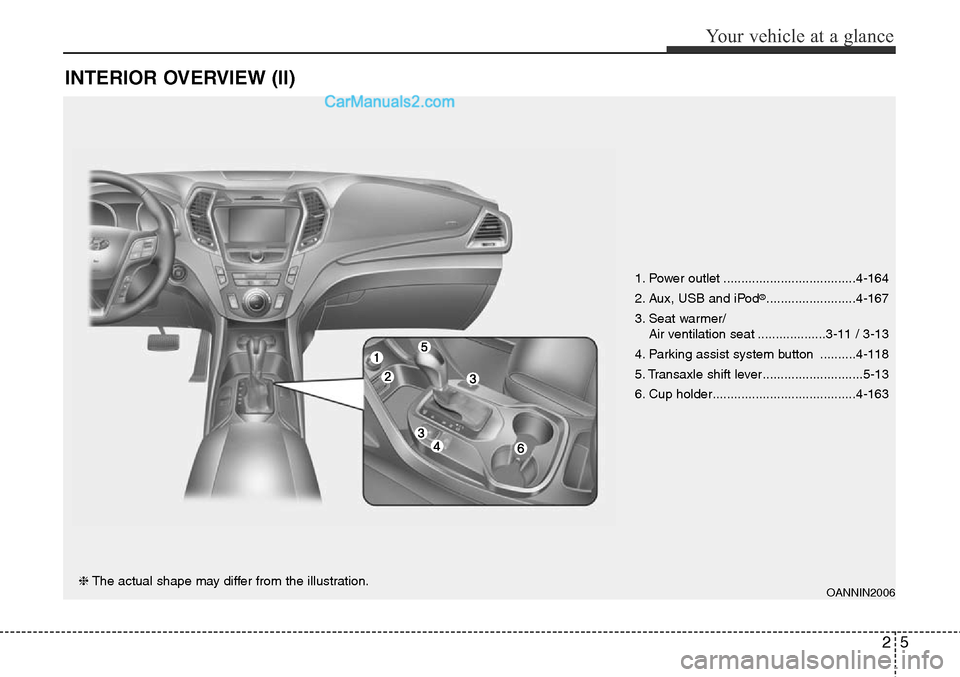
25
Your vehicle at a glance
INTERIOR OVERVIEW (II)
OANNIN2006❈The actual shape may differ from the illustration.1. Power outlet .....................................4-164
2. Aux, USB and iPod
®.........................4-167
3. Seat warmer/
Air ventilation seat ...................3-11 / 3-13
4. Parking assist system button ..........4-118
5. Transaxle shift lever ............................5-13
6. Cup holder........................................4-163
Page 96 of 785
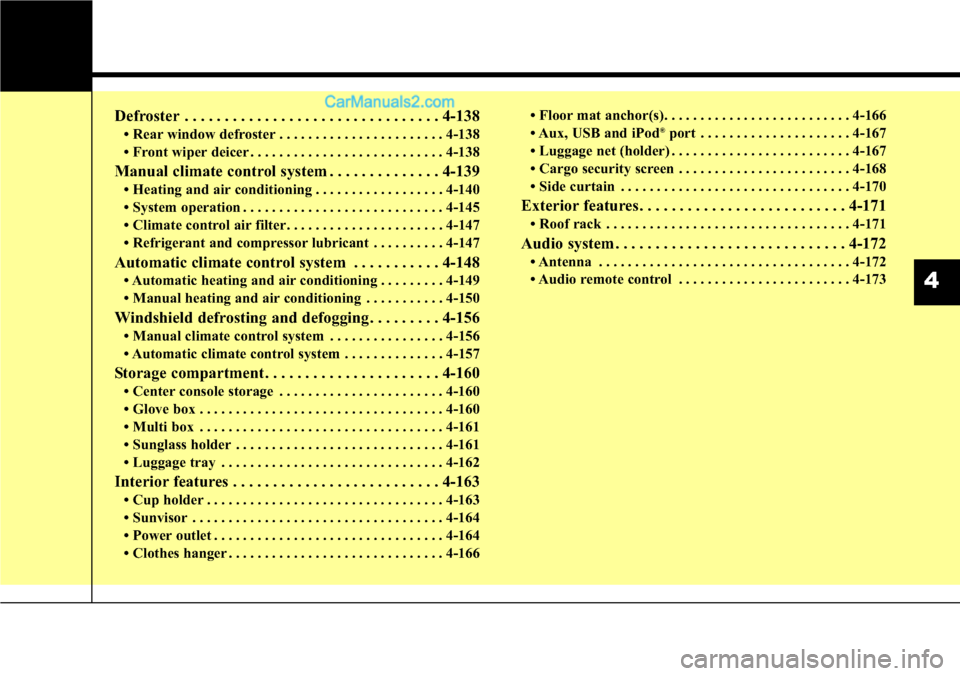
Defroster . . . . . . . . . . . . . . . . . . . . . . . . . . . . . . . . 4-138
• Rear window defroster . . . . . . . . . . . . . . . . . . . . . . . 4-138
• Front wiper deicer . . . . . . . . . . . . . . . . . . . . . . . . . . . 4-138
Manual climate control system . . . . . . . . . . . . . . 4-139
• Heating and air conditioning . . . . . . . . . . . . . . . . . . 4-140
• System operation . . . . . . . . . . . . . . . . . . . . . . . . . . . . 4-145
• Climate control air filter. . . . . . . . . . . . . . . . . . . . . . 4-147
• Refrigerant and compressor lubricant . . . . . . . . . . 4-147
Automatic climate control system . . . . . . . . . . . 4-148
• Automatic heating and air conditioning . . . . . . . . . 4-149
• Manual heating and air conditioning . . . . . . . . . . . 4-150
Windshield defrosting and defogging . . . . . . . . . 4-156
• Manual climate control system . . . . . . . . . . . . . . . . 4-156
• Automatic climate control system . . . . . . . . . . . . . . 4-157
Storage compartment . . . . . . . . . . . . . . . . . . . . . . 4-160
• Center console storage . . . . . . . . . . . . . . . . . . . . . . . 4-160
• Glove box . . . . . . . . . . . . . . . . . . . . . . . . . . . . . . . . . . 4-160
• Multi box . . . . . . . . . . . . . . . . . . . . . . . . . . . . . . . . . . 4-161
• Sunglass holder . . . . . . . . . . . . . . . . . . . . . . . . . . . . . 4-161
• Luggage tray . . . . . . . . . . . . . . . . . . . . . . . . . . . . . . . 4-162
Interior features . . . . . . . . . . . . . . . . . . . . . . . . . . 4-163
• Cup holder . . . . . . . . . . . . . . . . . . . . . . . . . . . . . . . . . 4-163
• Sunvisor . . . . . . . . . . . . . . . . . . . . . . . . . . . . . . . . . . . 4-164
• Power outlet . . . . . . . . . . . . . . . . . . . . . . . . . . . . . . . . 4-164
• Clothes hanger . . . . . . . . . . . . . . . . . . . . . . . . . . . . . . 4-166• Floor mat anchor(s). . . . . . . . . . . . . . . . . . . . . . . . . . 4-166
• Aux, USB and iPod
®port . . . . . . . . . . . . . . . . . . . . . 4-167
• Luggage net (holder) . . . . . . . . . . . . . . . . . . . . . . . . . 4-167
• Cargo security screen . . . . . . . . . . . . . . . . . . . . . . . . 4-168
• Side curtain . . . . . . . . . . . . . . . . . . . . . . . . . . . . . . . . 4-170
Exterior features . . . . . . . . . . . . . . . . . . . . . . . . . . 4-171
• Roof rack . . . . . . . . . . . . . . . . . . . . . . . . . . . . . . . . . . 4-171
Audio system . . . . . . . . . . . . . . . . . . . . . . . . . . . . . 4-172
• Antenna . . . . . . . . . . . . . . . . . . . . . . . . . . . . . . . . . . . 4-172
• Audio remote control . . . . . . . . . . . . . . . . . . . . . . . . 4-173
4
Page 260 of 785
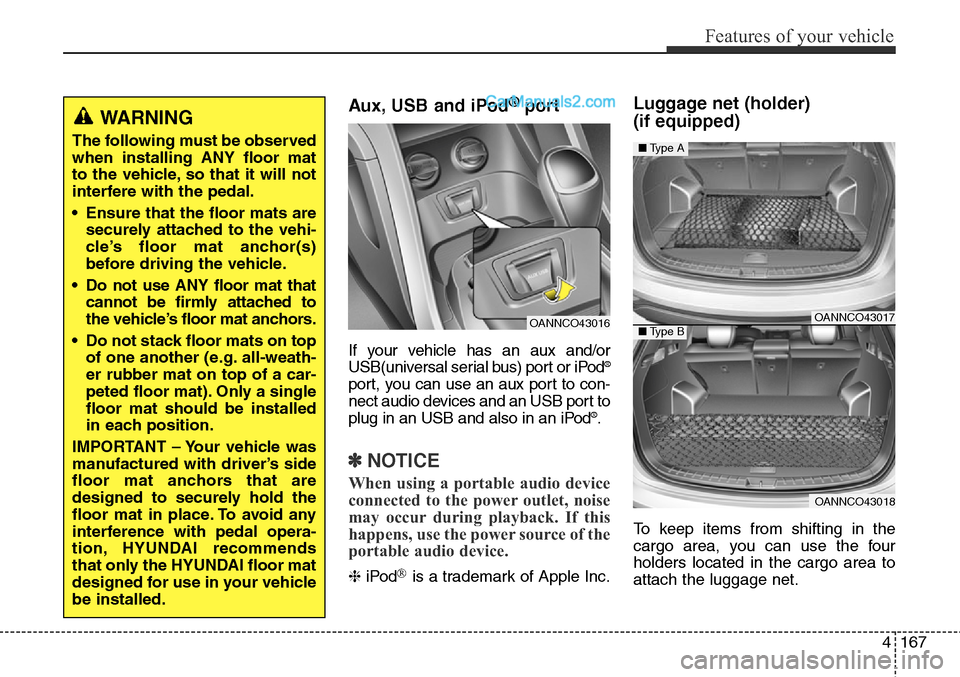
4167
Features of your vehicle
Aux, USB and iPod®port
If your vehicle has an aux and/or
USB(universal serial bus) port or iPod®
port, you can use an aux port to con-
nect audio devices and an USB port to
plug in an USB and also in an iPod
®.
✽NOTICE
When using a portable audio device
connected to the power outlet, noise
may occur during playback. If this
happens, use the power source of the
portable audio device.
❈iPod®is a trademark of Apple Inc.
Luggage net (holder)
(if equipped)
To keep items from shifting in the
cargo area, you can use the four
holders located in the cargo area to
attach the luggage net.
WARNING
The following must be observed
when installing ANY floor mat
to the vehicle, so that it will not
interfere with the pedal.
• Ensure that the floor mats are
securely attached to the vehi-
cle’s floor mat anchor(s)
before driving the vehicle.
• Do not use ANY floor mat that
cannot be firmly attached to
the vehicle’s floor mat anchors.
• Do not stack floor mats on top
of one another (e.g. all-weath-
er rubber mat on top of a car-
peted floor mat). Only a single
floor mat should be installed
in each position.
IMPORTANT – Your vehicle was
manufactured with driver’s side
floor mat anchors that are
designed to securely hold the
floor mat in place. To avoid any
interference with pedal opera-
tion, HYUNDAI recommends
that only the HYUNDAI floor mat
designed for use in your vehicle
be installed.
OANNCO43016OANNCO43017
OANNCO43018
■Type A
■Type B
Page 279 of 785
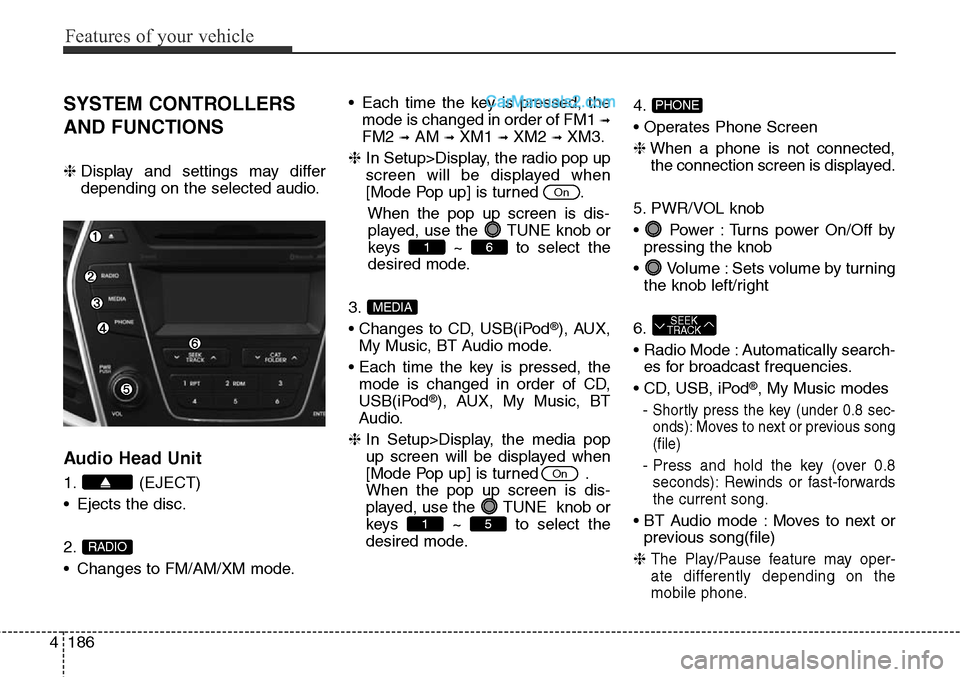
Features of your vehicle
186 4
SYSTEM CONTROLLERS
AND FUNCTIONS
❈Display and settings may differ
depending on the selected audio.
Audio Head Unit
1. (EJECT)
• Ejects the disc.
2.
• Changes to FM/AM/XM mode.• Each time the key is pressed, the
mode is changed in order of FM1
➟
FM2 ➟AM ➟XM1 ➟XM2 ➟XM3.
❈In Setup>Display, the radio pop up
screen will be displayed when
[Mode Pop up] is turned .
When the pop up screen is dis-
played, use the TUNE knob or
keys ~ to select the
desired mode.
3.
• Changes to CD, USB(iPod
®), AUX,
My Music, BT Audio mode.
• Each time the key is pressed, the
mode is changed in order of CD,
USB(iPod
®), AUX, My Music, BT
Audio.
❈In Setup>Display, the media pop
up screen will be displayed when
[Mode Pop up] is turned .
When the pop up screen is dis-
played, use the TUNE knob or
keys ~ to select the
desired mode.4.
• Operates Phone Screen
❈When a phone is not connected,
the connection screen is displayed.
5. PWR/VOL knob
• Power : Turns power On/Off by
pressing the knob
• Volume : Sets volume by turning
the knob left/right
6.
• Radio Mode : Automatically search-
es for broadcast frequencies.
• CD, USB, iPod
®, My Music modes
-
Shortly press the key (under 0.8 sec-
onds): Moves to next or previous song
(file)
- Press and hold the key (over 0.8
seconds): Rewinds or fast-forwards
the current song.
• BT Audio mode : Moves to next or
previous song(file)
❈
The Play/Pause feature may oper-
ate differently depending on the
mobile phone.
SEEK
TRACK
PHONE
51
On
MEDIA
61
On
RADIO
Page 291 of 785
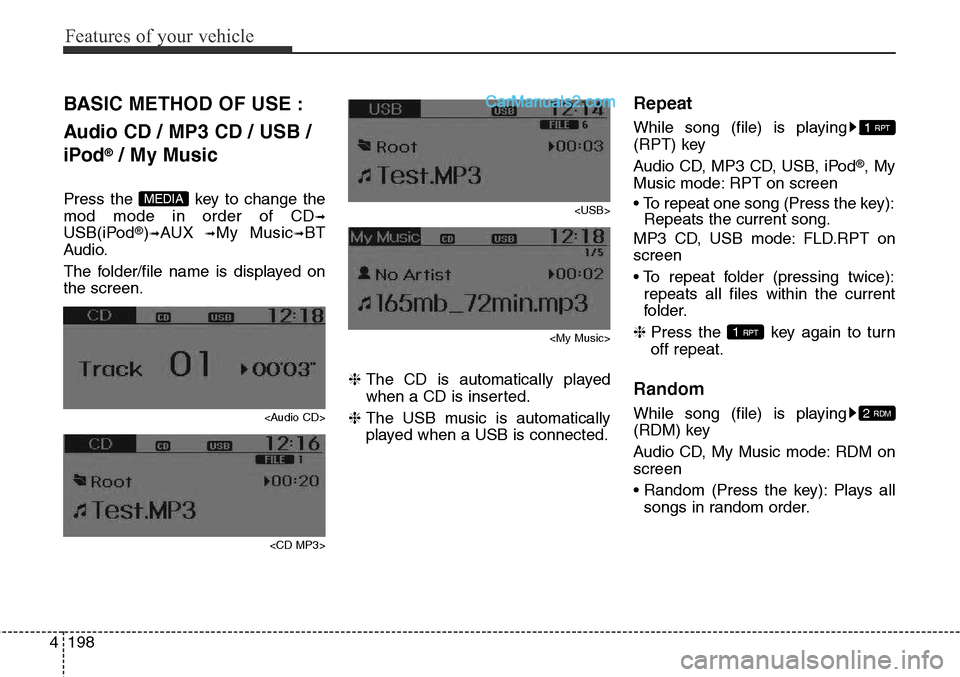
Features of your vehicle
198 4
BASIC METHOD OF USE :
Audio CD / MP3 CD / USB /
iPod
®/ My Music
Press the key to change the
mod mode in order of CD
➟
USB(iPod®)➟AUX ➟My Music➟BT
Audio.
The folder/file name is displayed on
the screen.
Page 294 of 785
![Hyundai Santa Fe Sport 2015 Owners Manual 4201
Features of your vehicle
Folder Random
Press the key Set [ F.RDM]
through the
TUNEknob or
key to randomly play songs within the
current folder.
❈ Press F.RDM again to turn off.
Folder Repeat Hyundai Santa Fe Sport 2015 Owners Manual 4201
Features of your vehicle
Folder Random
Press the key Set [ F.RDM]
through the
TUNEknob or
key to randomly play songs within the
current folder.
❈ Press F.RDM again to turn off.
Folder Repeat](/manual-img/35/16759/w960_16759-293.png)
4201
Features of your vehicle
Folder Random
Press the key Set [ F.RDM]
through the
TUNEknob or
key to randomly play songs within the
current folder.
❈ Press F.RDM again to turn off.
Folder Repeat
Press the key Set [ F.RPT]
through the
TUNEknob or
key to repeat songs within the cur-
rent folder.
❈ Press F.RPT again to turn off.
All Random
Press the key Set [ A.RDM]
through the
TUNEknob or key
to randomly play all songs within the
CD.
❈ Press A.RDM again to turn off.
Information
Press the key Set [ Info]
through the
TUNEknob or
key to display information of the cur-
rent song.
❈ Press the key to turn off
info display.
Copy
Press the key Set [
Copy] through the
TUNEknob
or key.
• This is used to copy the current
song into My Music. You can play
the copied Music in My Music
mode.
❈ If another key is pressed while
copying is in progress, a pop up
asking you whether to cancel
copying is displayed.
❈ If another media is connected or
inserted (USB, CD, iPod
®, AUX)
while copying is in progress, copy-
ing is canceled.
❈ Music will not be played while
copying is in progress.
MENU : iPod®
In iPod®mode, press the key
to set the Repeat, Album Random, All
Random, Information and Search fea-
tures.
Repeat
Press the key Set [ RPT]
through the
TUNEknob or
key to repeat the current song.
❈ Press RPT again to turn repeat off.
Album Random
Press the key Set [ Alb.RDM]
through the TUNEknob or key.
Plays albums within the currently
playing category in random order.
❈ Press Alb.RDM again to turn off.
2 RDMMENU
1 RPTMENU
MENU
6
MENU
MENU
5
MENU
4
MENU
3
MENU
2 RDM
MENU
Page 297 of 785
![Hyundai Santa Fe Sport 2015 Owners Manual Features of your vehicle
204 4
Delete All
Press the key Set [ Del.All]
through the TUNEknob or key.
Deletes all songs of My Music.
Delete Selection
Press the key Set [ Del.Sel]
through the TUNEknob Hyundai Santa Fe Sport 2015 Owners Manual Features of your vehicle
204 4
Delete All
Press the key Set [ Del.All]
through the TUNEknob or key.
Deletes all songs of My Music.
Delete Selection
Press the key Set [ Del.Sel]
through the TUNEknob](/manual-img/35/16759/w960_16759-296.png)
Features of your vehicle
204 4
Delete All
Press the key Set [ Del.All]
through the TUNEknob or key.
Deletes all songs of My Music.
Delete Selection
Press the key Set [ Del.Sel]
through the TUNEknob or
key.
Songs within My Music are selected
and deleted.
➀ Select the songs you wish to
delete from the list.
➁ After selecting, press the key and
select the delete menu.
✽NOTICE - USING THE My
Music
• Even if memory is available, a
maximum of 6,000 songs can be
stored.
• The same song can be copied up to
1,000 times.
• Memory info can be checked in
the System menu of Setup.
AUX
AUX is used to play external MEDIA
currently connected with the AUX
terminal.
AUX mode will automatically start
when an external device is connect-
ed with the AUX terminal.
If an external device is connected,
you can also press the key to
change to AUX mode.
❈ AUX mode cannot be started
unless there is an external device
connected to the AUX terminal.
✽NOTICE - USING THE AUX
Fully insert the AUX cable into the
AUX terminal for use.
MEDIA6
MENU
5
MENU
Page 298 of 785
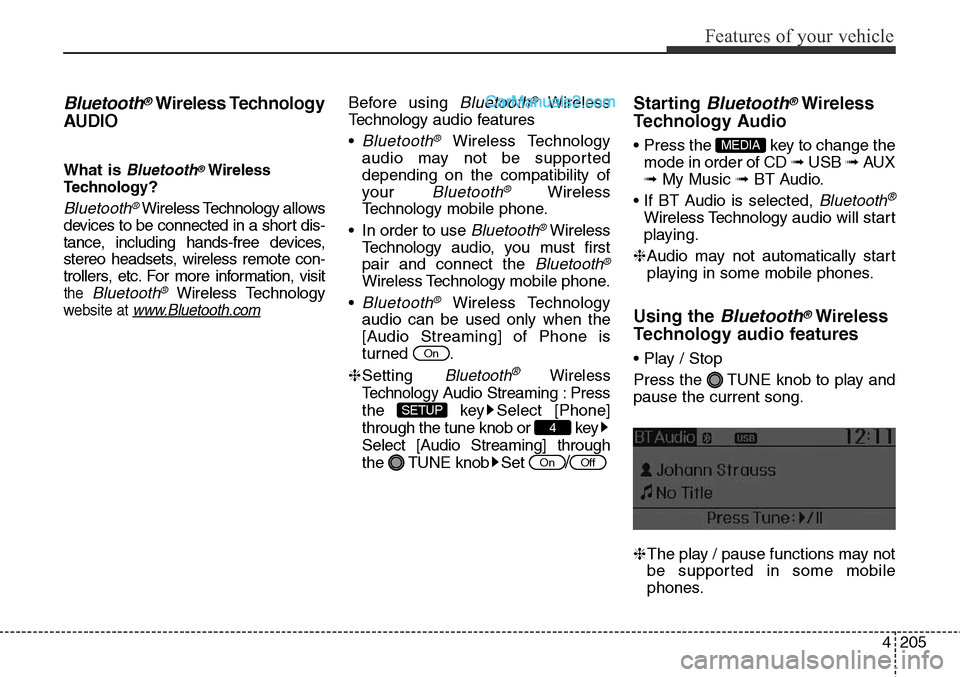
4205
Features of your vehicle
Bluetooth®Wireless Technology
AUDIO
What is Bluetooth®Wireless
Technology
?
Bluetooth®Wireless Technology allows
devices to be connected in a short dis-
tance, including hands-free devices,
stereo headsets, wireless remote con-
trollers, etc. For more information, visit
the Bluetooth®Wireless Technology
website at www.Bluetooth.com
Before using Bluetooth®Wireless
Technologyaudio features
•
Bluetooth®Wireless Technology
audio may not be supported
depending on the compatibility of
your
Bluetooth®Wireless
Technologymobile phone.
• In order to use
Bluetooth®Wireless
Technologyaudio, you must first
pair and connect the
Bluetooth®
Wireless Technologymobile phone.
•
Bluetooth®Wireless Technology
audio can be used only when the
[Audio Streaming] of Phone is
turned .
❈Setting
Bluetooth®Wireless
Technology
Audio Streaming : Press
the key Select [Phone]
through the tune knob or key
Select [Audio Streaming] through
the TUNE knob Set
/
Starting Bluetooth®Wireless
Technology Audio
• Press the key to change the
mode in order of CD ➟ USB ➟ AUX
➟ My Music ➟ BT Audio.
• If BT Audio is selected,
Bluetooth®
Wireless Technology audio will start
playing.
❈Audio may not automatically start
playing in some mobile phones.
Using the Bluetooth®Wireless
Technology audio features
• Play / Stop
Press the TUNE knob to play and
pause the current song.
❈The play / pause functions may not
be supported in some mobile
phones.
MEDIA
OffOn
4
SETUP
On