2015 Hyundai Santa Fe Sport USB port
[x] Cancel search: USB portPage 96 of 785
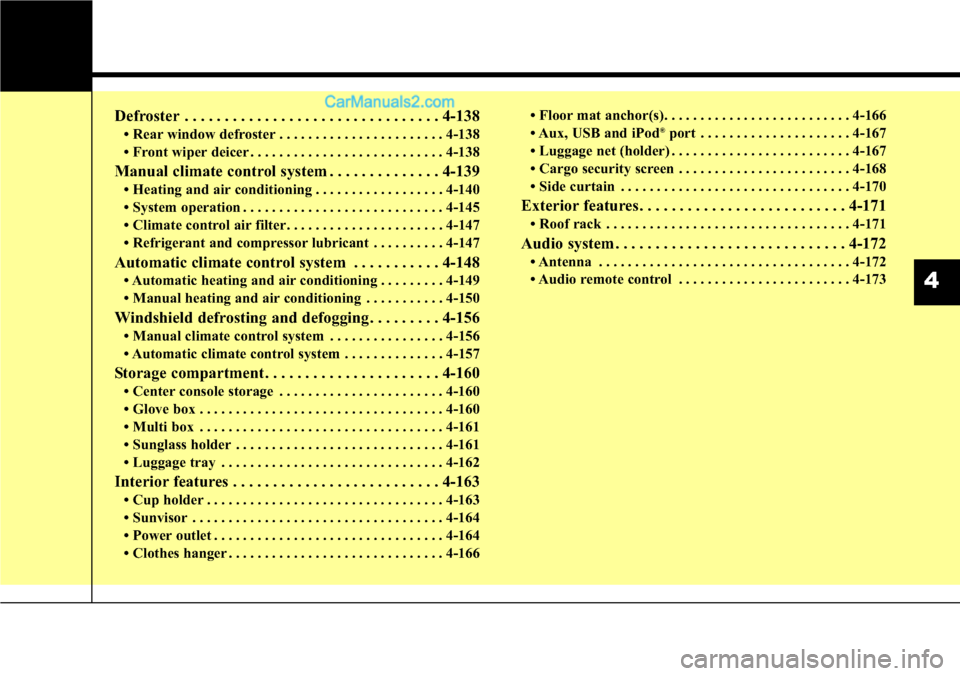
Defroster . . . . . . . . . . . . . . . . . . . . . . . . . . . . . . . . 4-138
• Rear window defroster . . . . . . . . . . . . . . . . . . . . . . . 4-138
• Front wiper deicer . . . . . . . . . . . . . . . . . . . . . . . . . . . 4-138
Manual climate control system . . . . . . . . . . . . . . 4-139
• Heating and air conditioning . . . . . . . . . . . . . . . . . . 4-140
• System operation . . . . . . . . . . . . . . . . . . . . . . . . . . . . 4-145
• Climate control air filter. . . . . . . . . . . . . . . . . . . . . . 4-147
• Refrigerant and compressor lubricant . . . . . . . . . . 4-147
Automatic climate control system . . . . . . . . . . . 4-148
• Automatic heating and air conditioning . . . . . . . . . 4-149
• Manual heating and air conditioning . . . . . . . . . . . 4-150
Windshield defrosting and defogging . . . . . . . . . 4-156
• Manual climate control system . . . . . . . . . . . . . . . . 4-156
• Automatic climate control system . . . . . . . . . . . . . . 4-157
Storage compartment . . . . . . . . . . . . . . . . . . . . . . 4-160
• Center console storage . . . . . . . . . . . . . . . . . . . . . . . 4-160
• Glove box . . . . . . . . . . . . . . . . . . . . . . . . . . . . . . . . . . 4-160
• Multi box . . . . . . . . . . . . . . . . . . . . . . . . . . . . . . . . . . 4-161
• Sunglass holder . . . . . . . . . . . . . . . . . . . . . . . . . . . . . 4-161
• Luggage tray . . . . . . . . . . . . . . . . . . . . . . . . . . . . . . . 4-162
Interior features . . . . . . . . . . . . . . . . . . . . . . . . . . 4-163
• Cup holder . . . . . . . . . . . . . . . . . . . . . . . . . . . . . . . . . 4-163
• Sunvisor . . . . . . . . . . . . . . . . . . . . . . . . . . . . . . . . . . . 4-164
• Power outlet . . . . . . . . . . . . . . . . . . . . . . . . . . . . . . . . 4-164
• Clothes hanger . . . . . . . . . . . . . . . . . . . . . . . . . . . . . . 4-166• Floor mat anchor(s). . . . . . . . . . . . . . . . . . . . . . . . . . 4-166
• Aux, USB and iPod
®port . . . . . . . . . . . . . . . . . . . . . 4-167
• Luggage net (holder) . . . . . . . . . . . . . . . . . . . . . . . . . 4-167
• Cargo security screen . . . . . . . . . . . . . . . . . . . . . . . . 4-168
• Side curtain . . . . . . . . . . . . . . . . . . . . . . . . . . . . . . . . 4-170
Exterior features . . . . . . . . . . . . . . . . . . . . . . . . . . 4-171
• Roof rack . . . . . . . . . . . . . . . . . . . . . . . . . . . . . . . . . . 4-171
Audio system . . . . . . . . . . . . . . . . . . . . . . . . . . . . . 4-172
• Antenna . . . . . . . . . . . . . . . . . . . . . . . . . . . . . . . . . . . 4-172
• Audio remote control . . . . . . . . . . . . . . . . . . . . . . . . 4-173
4
Page 260 of 785
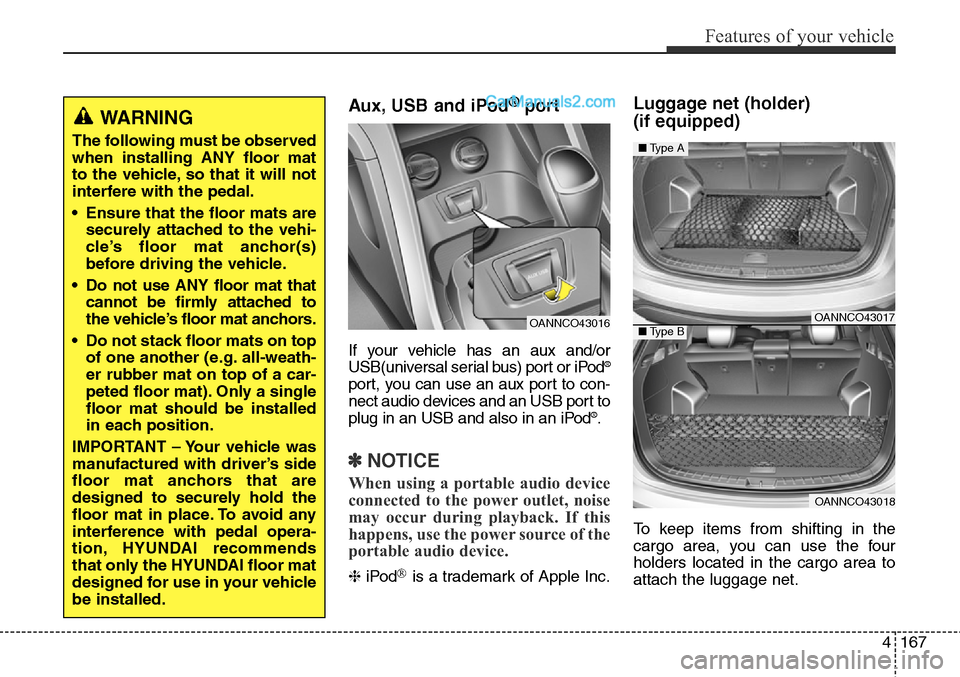
4167
Features of your vehicle
Aux, USB and iPod®port
If your vehicle has an aux and/or
USB(universal serial bus) port or iPod®
port, you can use an aux port to con-
nect audio devices and an USB port to
plug in an USB and also in an iPod
®.
✽NOTICE
When using a portable audio device
connected to the power outlet, noise
may occur during playback. If this
happens, use the power source of the
portable audio device.
❈iPod®is a trademark of Apple Inc.
Luggage net (holder)
(if equipped)
To keep items from shifting in the
cargo area, you can use the four
holders located in the cargo area to
attach the luggage net.
WARNING
The following must be observed
when installing ANY floor mat
to the vehicle, so that it will not
interfere with the pedal.
• Ensure that the floor mats are
securely attached to the vehi-
cle’s floor mat anchor(s)
before driving the vehicle.
• Do not use ANY floor mat that
cannot be firmly attached to
the vehicle’s floor mat anchors.
• Do not stack floor mats on top
of one another (e.g. all-weath-
er rubber mat on top of a car-
peted floor mat). Only a single
floor mat should be installed
in each position.
IMPORTANT – Your vehicle was
manufactured with driver’s side
floor mat anchors that are
designed to securely hold the
floor mat in place. To avoid any
interference with pedal opera-
tion, HYUNDAI recommends
that only the HYUNDAI floor mat
designed for use in your vehicle
be installed.
OANNCO43016OANNCO43017
OANNCO43018
■Type A
■Type B
Page 272 of 785
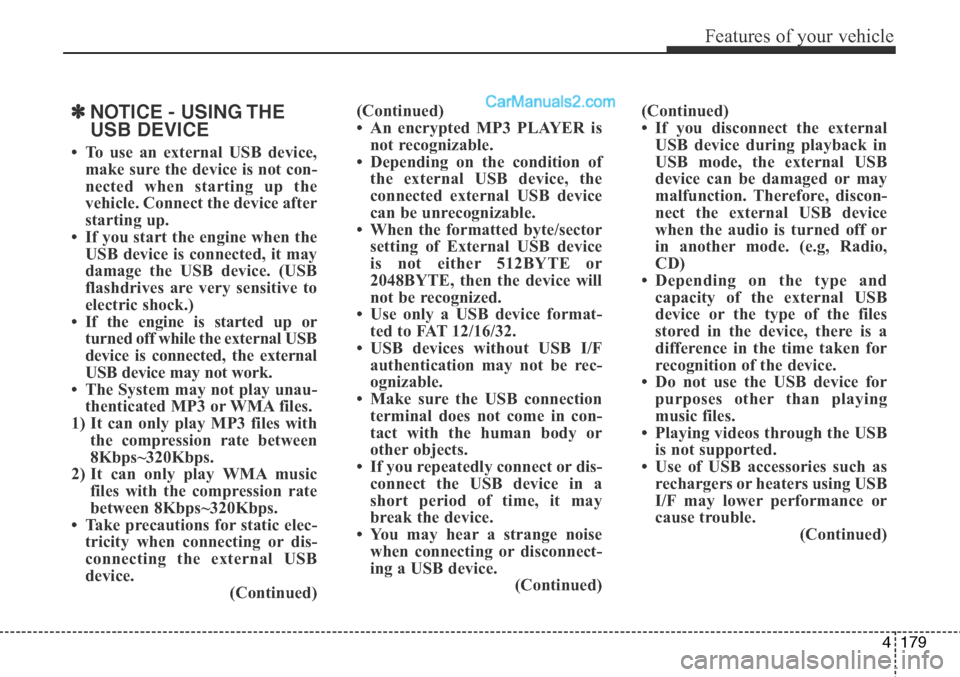
4179
Features of your vehicle
✽NOTICE - USING THE
USB DEVICE
• To use an external USB device,
make sure the device is not con-
nected when starting up the
vehicle. Connect the device after
starting up.
• If you start the engine when the
USB device is connected, it may
damage the USB device. (USB
flashdrives are very sensitive to
electric shock.)
• If the engine is started up or
turned off while the external USB
device is connected, the external
USB device may not work.
• The System may not play unau-
thenticated MP3 or WMA files.
1) It can only play MP3 files with
the compression rate between
8Kbps~320Kbps.
2) It can only play WMA music
files with the compression rate
between 8Kbps~320Kbps.
• Take precautions for static elec-
tricity when connecting or dis-
connecting the external USB
device.
(Continued)(Continued)
• An encrypted MP3 PLAYER is
not recognizable.
• Depending on the condition of
the external USB device, the
connected external USB device
can be unrecognizable.
• When the formatted byte/sector
setting of External USB device
is not either 512BYTE or
2048BYTE, then the device will
not be recognized.
• Use only a USB device format-
ted to FAT 12/16/32.
• USB devices without USB I/F
authentication may not be rec-
ognizable.
• Make sure the USB connection
terminal does not come in con-
tact with the human body or
other objects.
• If you repeatedly connect or dis-
connect the USB device in a
short period of time, it may
break the device.
• You may hear a strange noise
when connecting or disconnect-
ing a USB device.
(Continued)(Continued)
• If you disconnect the external
USB device during playback in
USB mode, the external USB
device can be damaged or may
malfunction. Therefore, discon-
nect the external USB device
when the audio is turned off or
in another mode. (e.g, Radio,
CD)
• Depending on the type and
capacity of the external USB
device or the type of the files
stored in the device, there is a
difference in the time taken for
recognition of the device.
• Do not use the USB device for
purposes other than playing
music files.
• Playing videos through the USB
is not supported.
• Use of USB accessories such as
rechargers or heaters using USB
I/F may lower performance or
cause trouble.
(Continued)
Page 273 of 785
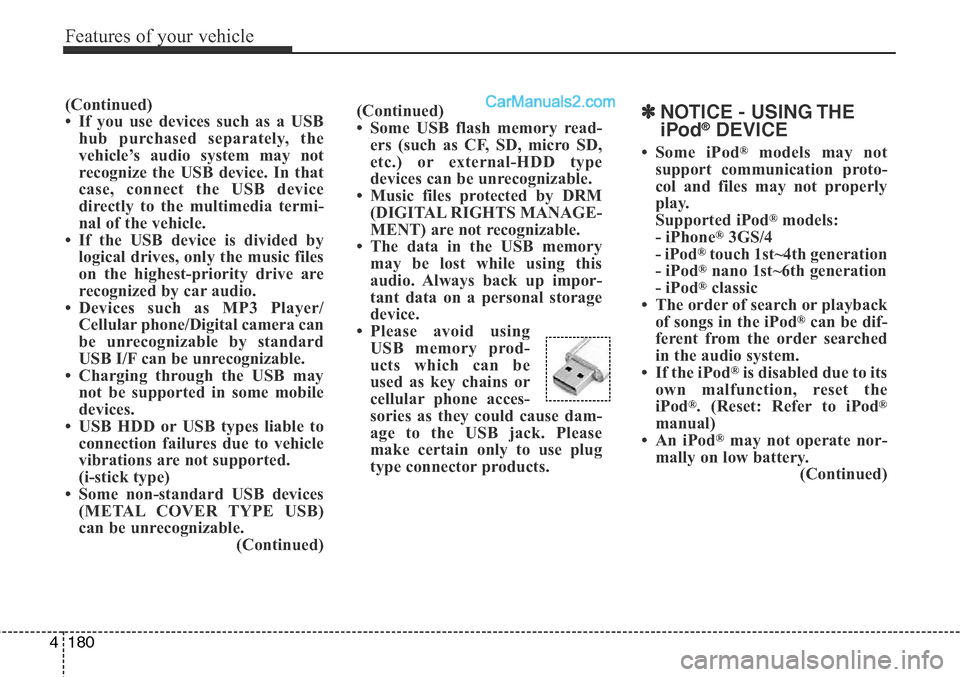
Features of your vehicle
180 4
(Continued)
• Some USB flash memory read-
ers (such as CF, SD, micro SD,
etc.) or external-HDD type
devices can be unrecognizable.
• Music files protected by DRM
(DIGITAL RIGHTS MANAGE-
MENT) are not recognizable.
• The data in the USB memory
may be lost while using this
audio. Always back up impor-
tant data on a personal storage
device.
• Please avoid using
USB memory prod-
ucts which can be
used as key chains or
cellular phone acces-
sories as they could cause dam-
age to the USB jack. Please
make certain only to use plug
type connector products.(Continued)
• If you use devices such as a USB
hub purchased separately, the
vehicle’s audio system may not
recognize the USB device. In that
case, connect the USB device
directly to the multimedia termi-
nal of the vehicle.
• If the USB device is divided by
logical drives, only the music files
on the highest-priority drive are
recognized by car audio.
• Devices such as MP3 Player/
Cellular phone/Digital camera can
be unrecognizable by standard
USB I/F can be unrecognizable.
• Charging through the USB may
not be supported in some mobile
devices.
• USB HDD or USB types liable to
connection failures due to vehicle
vibrations are not supported.
(i-stick type)
• Some non-standard USB devices
(METAL COVER TYPE USB)
can be unrecognizable.
(Continued)✽NOTICE - USING THE
iPod®DEVICE
• Some iPod®models may not
support communication proto-
col and files may not properly
play.
Supported iPod
®models:
- iPhone®3GS/4
- iPod®touch 1st~4th generation
- iPod®nano 1st~6th generation
- iPod®classic
• The order of search or playback
of songs in the iPod
®can be dif-
ferent from the order searched
in the audio system.
• If the iPod
®is disabled due to its
own malfunction, reset the
iPod
®. (Reset: Refer to iPod®
manual)
• An iPod®may not operate nor-
mally on low battery.
(Continued)
Page 280 of 785
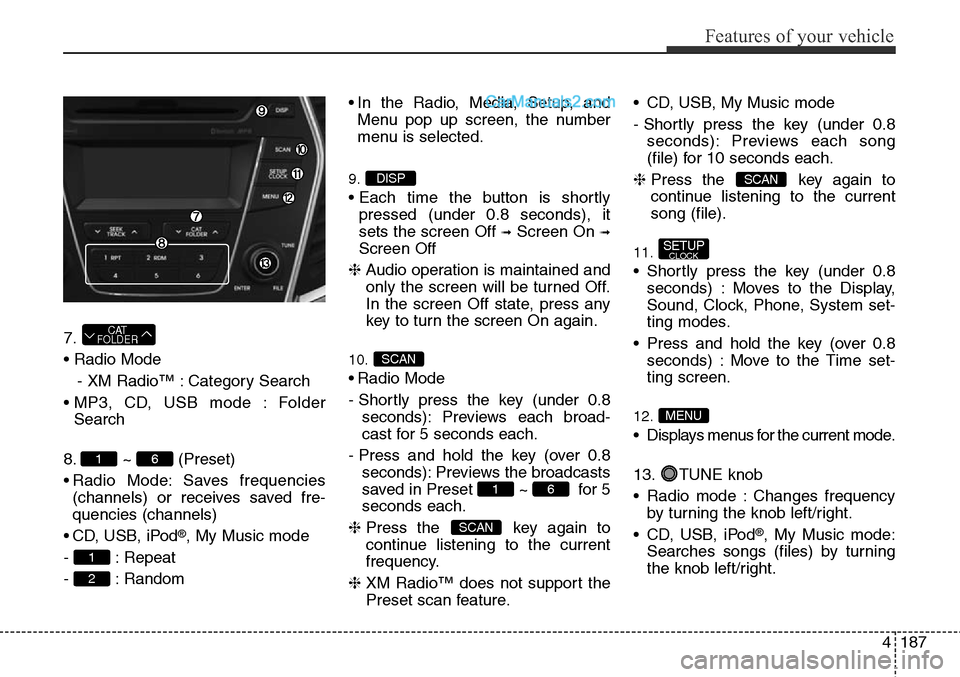
4187
Features of your vehicle
7.
• Radio Mode
- XM Radio™ : Category Search
• MP3, CD, USB mode : Folder
Search
8. ~ (Preset)
• Radio Mode: Saves frequencies
(channels) or receives saved fre-
quencies (channels)
• CD, USB, iPod
®, My Music mode
- : Repeat
- : Random• In the Radio, Media, Setup, and
Menu pop up screen, the number
menu is selected.
9.
• Each time the button is shortly
pressed (under 0.8 seconds), it
sets the screen Off
➟Screen On ➟
Screen Off
❈Audio operation is maintained and
only the screen will be turned Off.
In the screen Off state, press any
key to turn the screen On again.
10.
• Radio Mode
- Shortly press the key (under 0.8
seconds): Previews each broad-
cast for 5 seconds each.
- Press and hold the key (over 0.8
seconds): Previews the broadcasts
saved in Preset ~ for 5
seconds each.
❈Press the key again to
continue listening to the current
frequency.
❈XM Radio™ does not support the
Preset scan feature.• CD, USB, My Music mode
- Shortly press the key (under 0.8
seconds): Previews each song
(file) for 10 seconds each.
❈Press the key again to
continue listening to the current
song (file).
11.
• Shortly press the key (under 0.8
seconds) : Moves to the Display,
Sound, Clock, Phone, System set-
ting modes.
• Press and hold the key (over 0.8
seconds) : Move to the Time set-
ting screen.
12.
• Displays menus for the current mode.
13. TUNE knob
• Radio mode : Changes frequency
by turning the knob left/right.
• CD, USB, iPod
®, My Music mode:
Searches songs (files) by turning
the knob left/right.
MENU
SETUPCLOCK
SCAN
SCAN
61
SCAN
DISP
2
1
61
CAT
FOLDER
Page 292 of 785
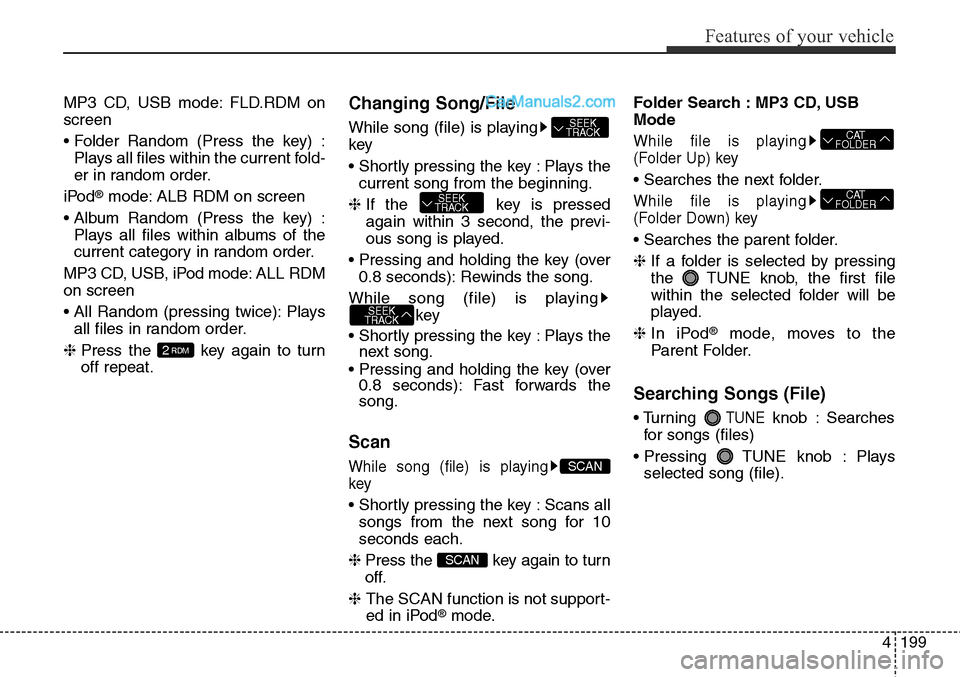
4199
Features of your vehicle
MP3 CD, USB mode: FLD.RDM on
screen
• Folder Random (Press the key) :
Plays all files within the current fold-
er in random order.
iPod
®mode: ALB RDM on screen
• Album Random (Press the key) :
Plays all files within albums of the
current category in random order.
MP3 CD, USB, iPod mode: ALL RDM
on screen
• All Random (pressing twice): Plays
all files in random order.
❈ Press the key again to turn
off repeat.
Changing Song/File
While song (file) is playing
key
• Shortly pressing the key : Plays the
current song from the beginning.
❈ If the key is pressed
again within 3 second, the previ-
ous song is played.
• Pressing and holding the key (over
0.8 seconds): Rewinds the song.
While song (file) is playing
key
• Shortly pressing the key : Plays the
next song.
• Pressing and holding the key (over
0.8 seconds): Fast forwards the
song.
Scan
While song (file) is playing
key
• Shortly pressing the key : Scans all
songs from the next song for 10
seconds each.
❈ Press the key again to turn
off.
❈ The SCAN function is not support-
ed in iPod
®mode.Folder Search : MP3 CD, USB
Mode
While file is playing
(Folder Up) key
• Searches the next folder.
While file is playing
(Folder Down) key
• Searches the parent folder.
❈ If a folder is selected by pressing
the TUNE knob, the first file
within the selected folder will be
played.
❈ In iPod
®mode, moves to the
Parent Folder.
Searching Songs (File)
• Turning TUNEknob : Searches
for songs (files)
• Pressing TUNE knob : Plays
selected song (file).
CAT
FOLDER
CAT
FOLDER
SCAN
SCAN
SEEK
TRACK
SEEK
TRACK
SEEK
TRACK
2RDM
Page 298 of 785
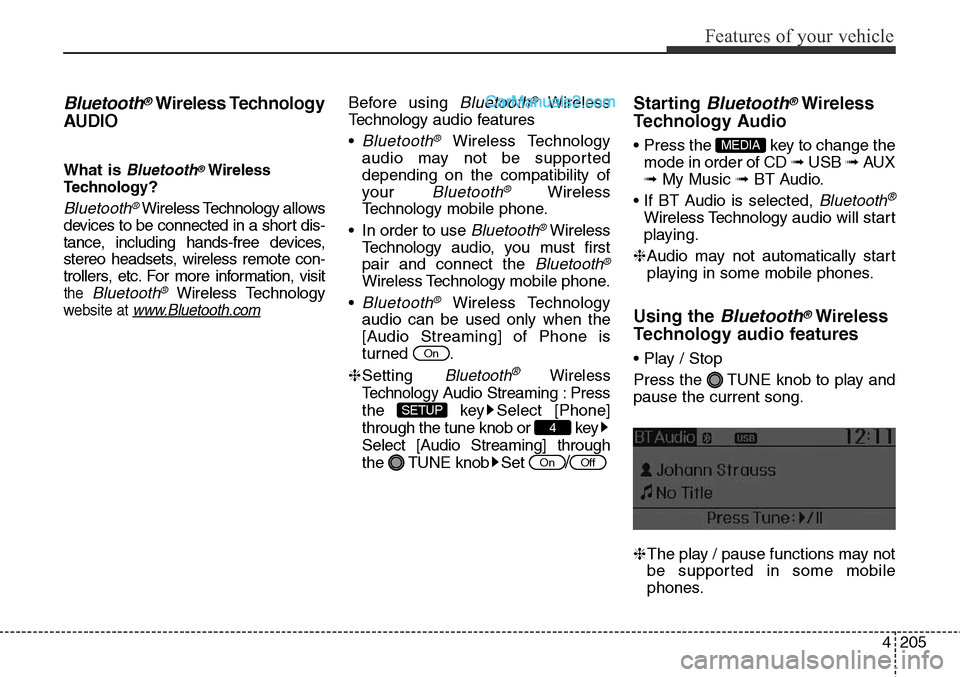
4205
Features of your vehicle
Bluetooth®Wireless Technology
AUDIO
What is Bluetooth®Wireless
Technology
?
Bluetooth®Wireless Technology allows
devices to be connected in a short dis-
tance, including hands-free devices,
stereo headsets, wireless remote con-
trollers, etc. For more information, visit
the Bluetooth®Wireless Technology
website at www.Bluetooth.com
Before using Bluetooth®Wireless
Technologyaudio features
•
Bluetooth®Wireless Technology
audio may not be supported
depending on the compatibility of
your
Bluetooth®Wireless
Technologymobile phone.
• In order to use
Bluetooth®Wireless
Technologyaudio, you must first
pair and connect the
Bluetooth®
Wireless Technologymobile phone.
•
Bluetooth®Wireless Technology
audio can be used only when the
[Audio Streaming] of Phone is
turned .
❈Setting
Bluetooth®Wireless
Technology
Audio Streaming : Press
the key Select [Phone]
through the tune knob or key
Select [Audio Streaming] through
the TUNE knob Set
/
Starting Bluetooth®Wireless
Technology Audio
• Press the key to change the
mode in order of CD ➟ USB ➟ AUX
➟ My Music ➟ BT Audio.
• If BT Audio is selected,
Bluetooth®
Wireless Technology audio will start
playing.
❈Audio may not automatically start
playing in some mobile phones.
Using the Bluetooth®Wireless
Technology audio features
• Play / Stop
Press the TUNE knob to play and
pause the current song.
❈The play / pause functions may not
be supported in some mobile
phones.
MEDIA
OffOn
4
SETUP
On
Page 350 of 785
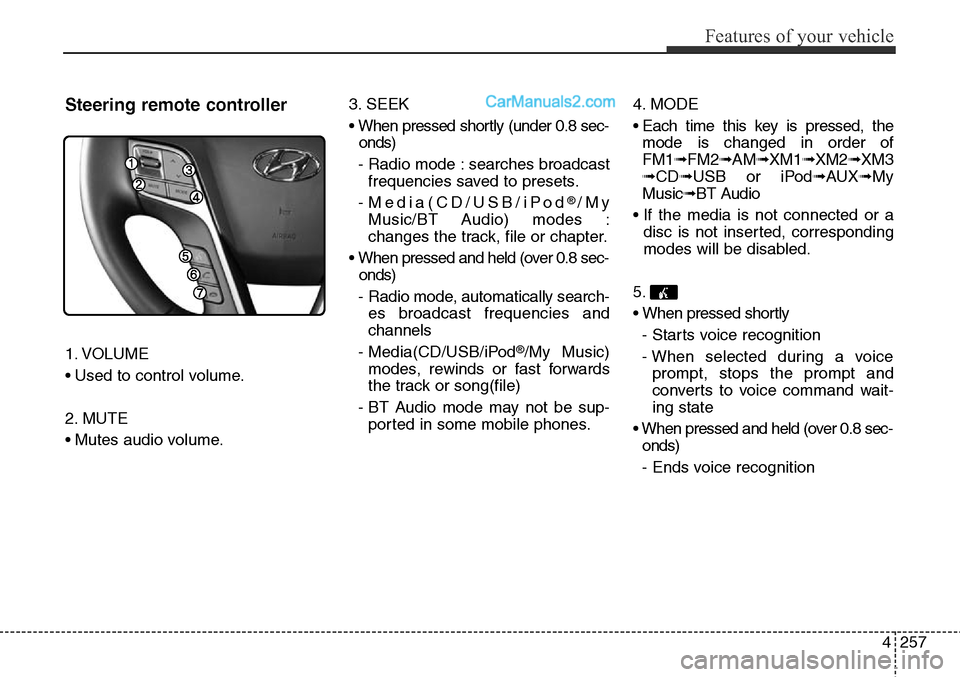
4257
Features of your vehicle
Steering remote controller
1. VOLUME
• Used to control volume.
2. MUTE
• Mutes audio volume.3. SEEK
• When pressed shortly (under 0.8 sec-
onds)
- Radio mode : searches broadcast
frequencies saved to presets.
- Media(CD/USB/iPod
®/My
Music/BT Audio) modes :
changes the track, file or chapter.
• When pressed and held (over 0.8 sec-
onds)
- Radio mode, automatically search-
es broadcast frequencies and
channels
- Media(CD/USB/iPod
®/My Music)
modes, rewinds or fast forwards
the track or song(file)
- BT Audio mode may not be sup-
ported in some mobile phones.4. MODE
• Each time this key is pressed, the
mode is changed in order of
FM1➟FM2➟AM➟XM1➟XM2➟XM3
➟CD➟USB or iPod➟AUX➟My
Music➟BT Audio
• If the media is not connected or a
disc is not inserted, corresponding
modes will be disabled.
5.
• When pressed shortly
- Starts voice recognition
- When selected during a voice
prompt, stops the prompt and
converts to voice command wait-
ing state
• When pressed and held (over 0.8 sec-
onds)
- Ends voice recognition