2015 Hyundai Accent audio
[x] Cancel search: audioPage 218 of 425
![Hyundai Accent 2015 Owners Manual - RHD (UK. Australia) Features of your vehicle
148 4
Phone book Download
(for RDS model)
This feature is used to download phone
book and call histories into the audio sys-
tem.
Select [Phone book Download] Select
through T Hyundai Accent 2015 Owners Manual - RHD (UK. Australia) Features of your vehicle
148 4
Phone book Download
(for RDS model)
This feature is used to download phone
book and call histories into the audio sys-
tem.
Select [Phone book Download] Select
through T](/manual-img/35/14362/w960_14362-217.png)
Features of your vehicle
148 4
Phone book Download
(for RDS model)
This feature is used to download phone
book and call histories into the audio sys-
tem.
Select [Phone book Download] Select
through TUNE knob.
Auto Download
When connecting a mobile phone, it is
possible to automatically download new
Contacts and Call Histories.
Select [Auto Download] Set /
through TUNE knob
Contacts Download
This feature is used to download con-
tacts and call histories into the audio sys-
tem.
Select [Contacts Download] Select
through TUNE knob
Audio Streaming
Songs (files) saved in your Bluetooth®
Wireless Technology enabled mobile
phone can be played through the audio
system.
Select [Audio Streaming] Set /
through TUNE knob
Outgoing Volume
This is used to set the volume of your
voice as heard by the other party while
on a
Bluetooth®Wireless Technology
enabled handsfree call.
Select [Outgoing Volume] Set volume
through TUNE knob
❈While on a call, the volume can be
changed by using the key. SEEK
TRACK
Off
On
OffOn
CAUTION
The Bluetooth®Wireless Technology
audio streaming feature may not be sup-
ported in some mobile phones.
CAUTION
• The download feature may not be
supported in some mobile
phones.
• If a different operation is per-
formed while Contacts are being
downloaded, downloading will be
discontinued. Contacts already
downloaded will be saved.
• When downloading new Contacts,
delete all previously saved
Contacts before starting down-
load.CAUTION
• The download feature may not be
supported in some mobile phones.
• If a different operation is per-
formed while phone book is being
downloaded, downloading will be
discontinued. Phone book already
downloaded will be saved.
• When downloading new phone
book, delete all previously saved
phone book before starting down-
load.
Page 219 of 425
![Hyundai Accent 2015 Owners Manual - RHD (UK. Australia) 4149
Features of your vehicle
Bluetooth®Wireless Technology
System Off
This feature is used when you do not
wish to use the Bluetooth®Wireless
Technology system.
Select [Bluetooth System Off] Set
th Hyundai Accent 2015 Owners Manual - RHD (UK. Australia) 4149
Features of your vehicle
Bluetooth®Wireless Technology
System Off
This feature is used when you do not
wish to use the Bluetooth®Wireless
Technology system.
Select [Bluetooth System Off] Set
th](/manual-img/35/14362/w960_14362-218.png)
4149
Features of your vehicle
Bluetooth®Wireless Technology
System Off
This feature is used when you do not
wish to use the Bluetooth®Wireless
Technology system.
Select [Bluetooth System Off] Set
through TUNE knob
❈If a phone is already connected, discon-
nect the currently connected phone and
turn the Bluetooth
®Wireless
Technology system off.
Using the Bluetooth®Wireless
Technology System
To use Bluetooth®Wireless Technology
when the system is currently off, follow
these next steps.
• Turning On
Bluetooth®Wireless
Technology through the Key
Press the key Screen Guidance
❈Moves to the screen where Bluetooth®
Wireless Technology functions can be
used and displays guidance.• Turning On
Bluetooth®Wireless
Technology through the Key
Press the key Select [Phone]
➀ A screen asking whether to turn on
Bluetooth®Wireless Technology will be
displayed.
➁ On the screen, select to turn on
Bluetooth®Wireless Technology and
display guidance.
❈If the Bluetooth®Wireless Technology
system is turned on, the system will
automatically try to connect the most
recently connected Bluetooth
®Wireless
Technology mobile phone.
YES
SETUPCLOCK
SETUPCLOCK
PHONE
PHONE
CAUTION
Bluetooth®Wireless Technology
connection may become intermit-
tently disconnected in some mobile
phones. Follow these next steps to
try again.
1)Turn the Bluetooth
®Wireless
Technology function within the
mobile phone ON/OFF and try to
connect again.
2)Turn the mobile phone power
ON/OFF and try to connect again.
3)Completely remove the mobile
phone battery, reboot, and then try
to connect again.
4)Reboot the audio system and try to
connect again
5)Delete all paired devices in your
mobile phone and the audio sys-
tem and pair again for use.
Page 224 of 425
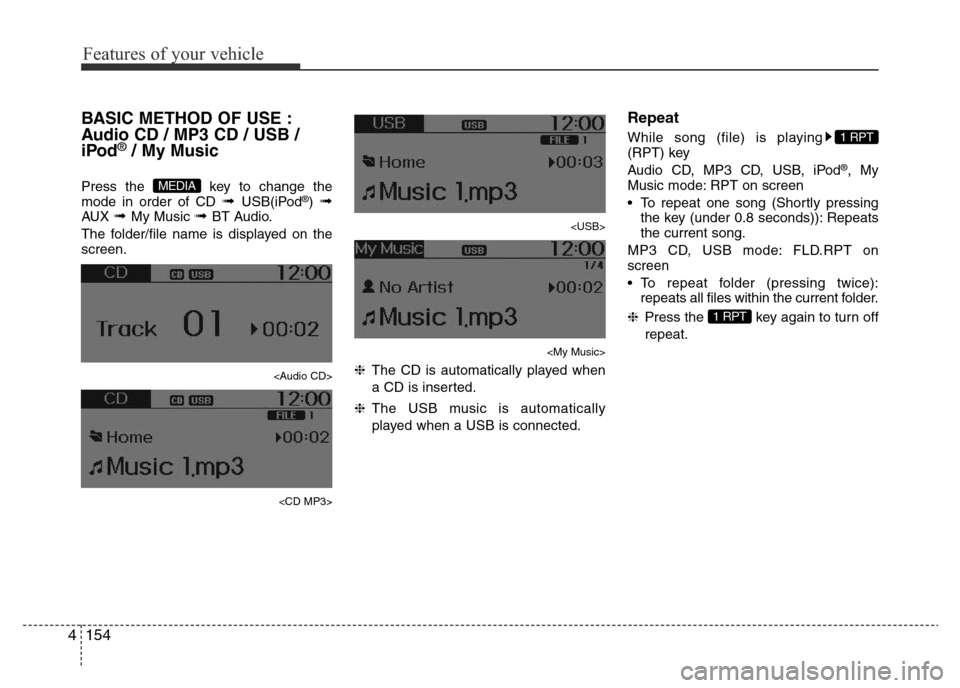
Features of your vehicle
154 4
BASIC METHOD OF USE :
Audio CD / MP3 CD / USB /
iPod
®/ My Music
Press the key to change the
mode in order of CD ➟ USB(iPod®) ➟AUX ➟ My Music ➟ BT Audio.
The folder/file name is displayed on the
screen.
Page 225 of 425
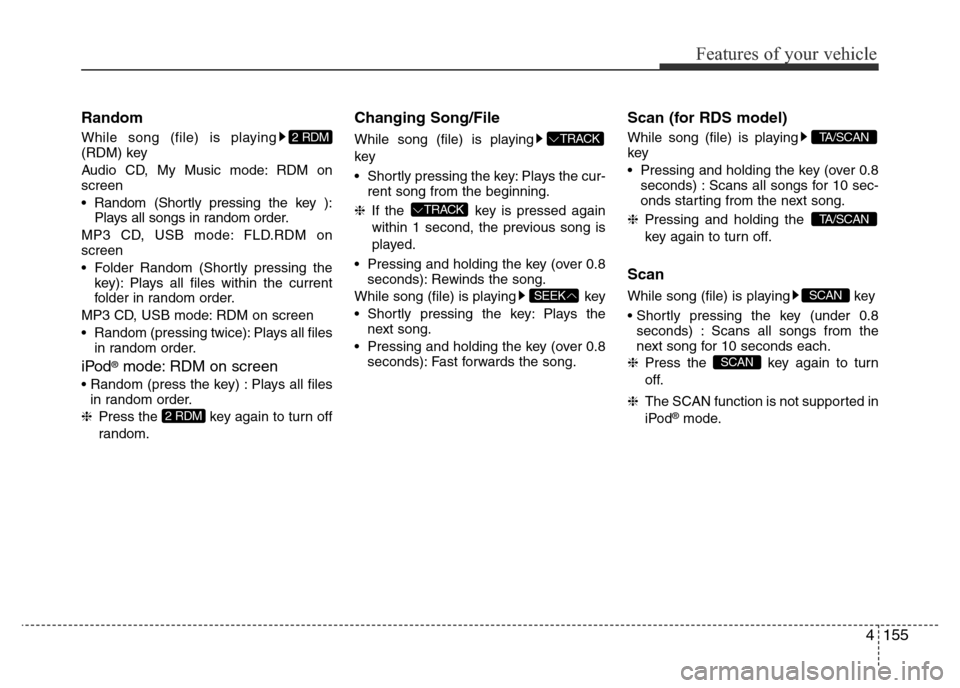
4155
Features of your vehicle
Random
While song (file) is playing
(RDM) key
Audio CD, My Music mode: RDM on
screen
• Random (Shortly pressing the key ):
Plays all songs in random order.
MP3 CD, USB mode: FLD.RDM on
screen
• Folder Random (Shortly pressing the
key): Plays all files within the current
folder in random order.
MP3 CD, USB mode: RDM on screen
• Random (pressing twice): Plays all files
in random order.
iPod®mode: RDM on screen
• Random (press the key) : Plays all files
in random order.
❈Press the key again to turn off
random.
Changing Song/File
While song (file) is playing
key
• Shortly pressing the key: Plays the cur-
rent song from the beginning.
❈If the key is pressed again
within 1 second, the previous song is
played.
• Pressing and holding the key (over 0.8
seconds): Rewinds the song.
While song (file) is playing key
• Shortly pressing the key: Plays the
next song.
• Pressing and holding the key (over 0.8
seconds): Fast forwards the song.
Scan (for RDS model)
While song (file) is playing
key
• Pressing and holding the key (over 0.8
seconds) : Scans all songs for 10 sec-
onds starting from the next song.
❈Pressing and holding the
key again to turn off.
Scan
While song (file) is playing key
• Shortly pressing the key (under 0.8
seconds) : Scans all songs from the
next song for 10 seconds each.
❈Press the key again to turn
off.
❈The SCAN function is not supported in
iPod
®mode.
SCAN
SCAN
TA/SCAN
TA/SCAN
SEEK
TRACK
TRACK
2 RDM
2 RDM
Page 226 of 425
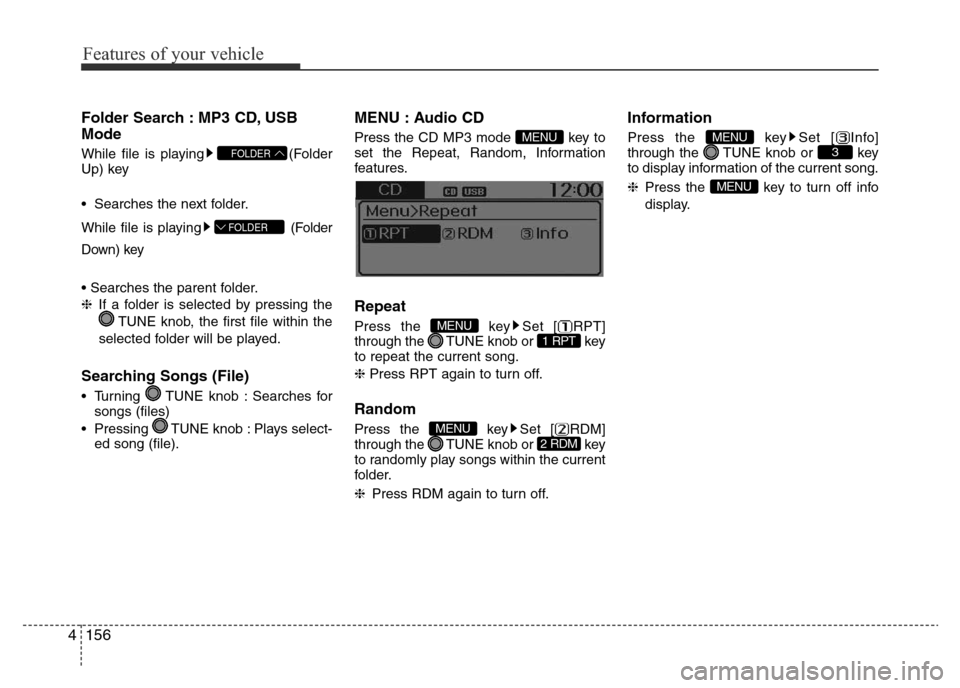
Features of your vehicle
156 4
Folder Search : MP3 CD, USB
Mode
While file is playing (Folder
Up) key
• Searches the next folder.
While file is playing (Folder
Down) key
• Searches the parent folder.
❈If a folder is selected by pressing the
TUNE knob, the first file within the
selected folder will be played.
Searching Songs (File)
• Turning TUNE knob : Searches for
songs (files)
• Pressing TUNE knob : Plays select-
ed song (file).
MENU : Audio CD
Press the CD MP3 mode key to
set the Repeat, Random, Information
features.
Information features.
Repeat
Press the key Set [ RPT]
through the TUNE knob or key
to repeat the current song.
❈Press RPT again to turn off.
Random
Press the key Set [ RDM]
through the TUNE knob or key
to randomly play songs within the current
folder.
❈Press RDM again to turn off.
Information
Press the key Set [ Info]
through the TUNE knob or key
to display information of the current song.
❈Press the key to turn off info
display.
MENU
3MENU
2 RDMMENU
1 RPTMENU
MENU
FOLDER
FOLDER
Page 231 of 425
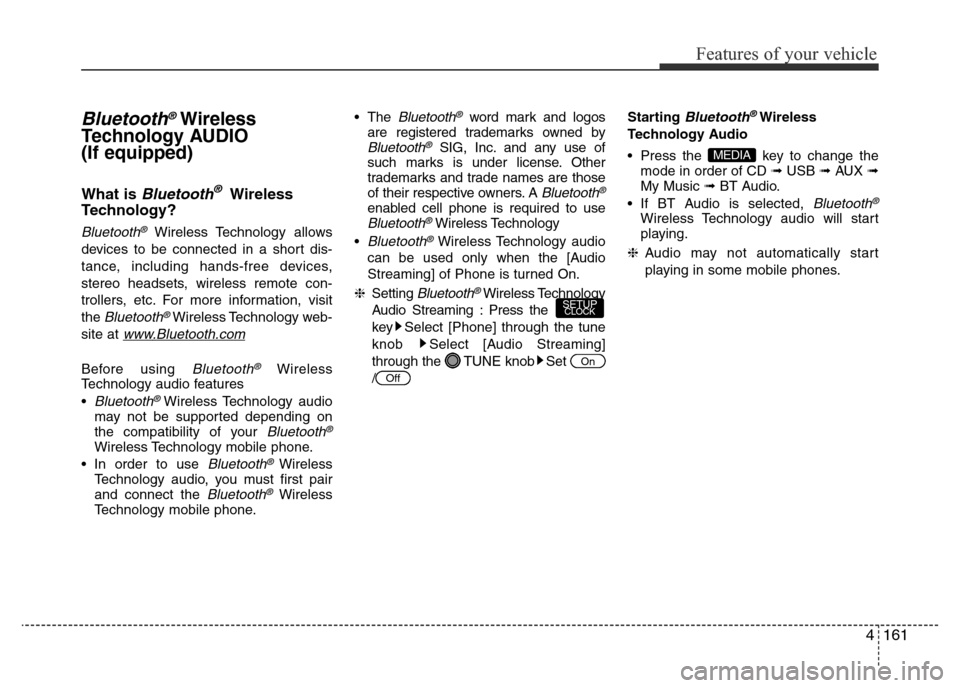
4161
Features of your vehicle
Bluetooth®Wireless
Technology AUDIO
(If equipped)
What is Bluetooth®Wireless
Technology?
Bluetooth®Wireless Technology allows
devices to be connected in a short dis-
tance, including hands-free devices,
stereo headsets, wireless remote con-
trollers, etc. For more information, visit
the
Bluetooth®Wireless Technology web-
site at
www.Bluetooth.com
Before using Bluetooth®Wireless
Technology audio features
•
Bluetooth® Wireless Technology audio
may not be supported depending on
the compatibility of your
Bluetooth®
Wireless Technology mobile phone.
• In order to use
Bluetooth® Wireless
Technology audio, you must first pair
and connect the
Bluetooth®Wireless
Technology mobile phone.• The
Bluetooth®word mark and logos
are registered trademarks owned by
Bluetooth®SIG, Inc. and any use of
such marks is under license. Other
trademarks and trade names are those
of their respective owners. A
Bluetooth®
enabled cell phone is required to useBluetooth®Wireless Technology
•
Bluetooth®Wireless Technology audio
can be used only when the [Audio
Streaming] of Phone is turned On.
❈Setting
Bluetooth®Wireless Technology
Audio Streaming : Press the
key Select [Phone] through the tune
knob Select [Audio Streaming]
through the TUNE knob Set
/Starting
Bluetooth®Wireless
Technology Audio
• Press the key to change the
mode in order of CD ➟USB ➟AUX ➟
My Music ➟BT Audio.
• If BT Audio is selected,
Bluetooth®
Wireless Technology audio will start
playing.
❈Audio may not automatically start
playing in some mobile phones.
MEDIA
Off
On
SETUPCLOCK
Page 232 of 425
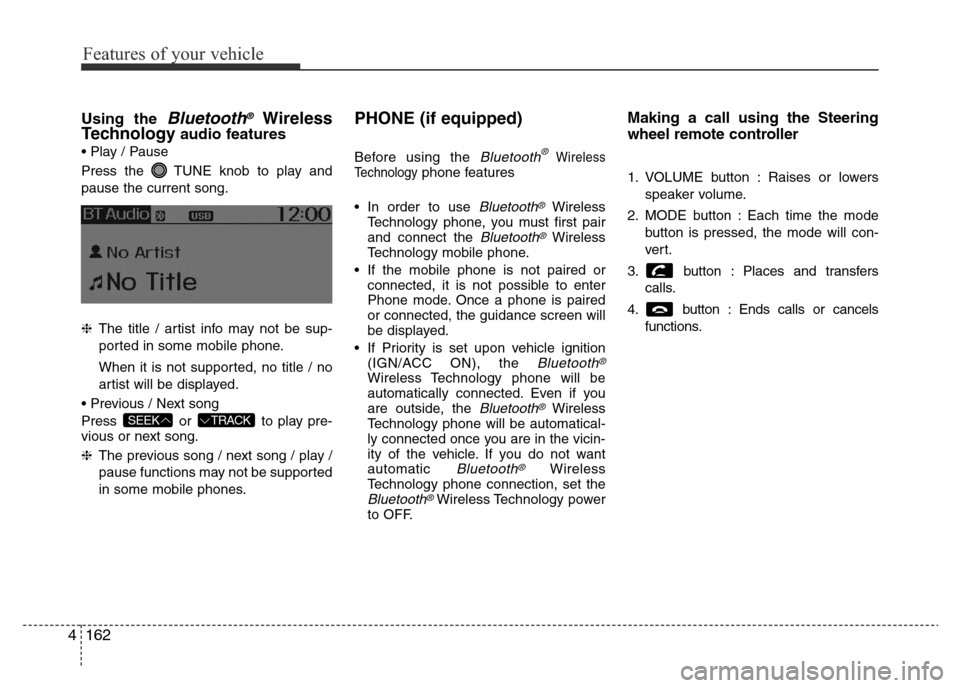
Features of your vehicle
162 4
Using the Bluetooth®Wireless
Technologyaudio features
• Play / Pause
Press the TUNE knob to play and
pause the current song.
❈The title / artist info may not be sup-
ported in some mobile phone.
When it is not supported, no title / no
artist will be displayed.
• Previous / Next song
Press or to play pre-
vious or next song.
❈The previous song / next song / play /
pause functions may not be supported
in some mobile phones.
PHONE (if equipped)
Before using the Bluetooth®Wireless
Technologyphone features
• In order to use
Bluetooth®Wireless
Technology phone, you must first pair
and connect the
Bluetooth®Wireless
Technology mobile phone.
• If the mobile phone is not paired or
connected, it is not possible to enter
Phone mode. Once a phone is paired
or connected, the guidance screen will
be displayed.
• If Priority is set upon vehicle ignition
(IGN/ACC ON), the
Bluetooth®
Wireless Technology phone will be
automatically connected. Even if you
are outside, the
Bluetooth®Wireless
Technology phone will be automatical-
ly connected once you are in the vicin-
ity of the vehicle. If you do not want
automatic
Bluetooth®Wireless
Technology phone connection, set the
Bluetooth®Wireless Technology power
to OFF.
Making a call using the Steering
wheel remote controller
1. VOLUME button : Raises or lowers
speaker volume.
2. MODE button : Each time the mode
button is pressed, the mode will con-
ver t.
3. button : Places and transfers
calls.
4. button : Ends calls or cancels
functions.
TRACKSEEK
Page 236 of 425
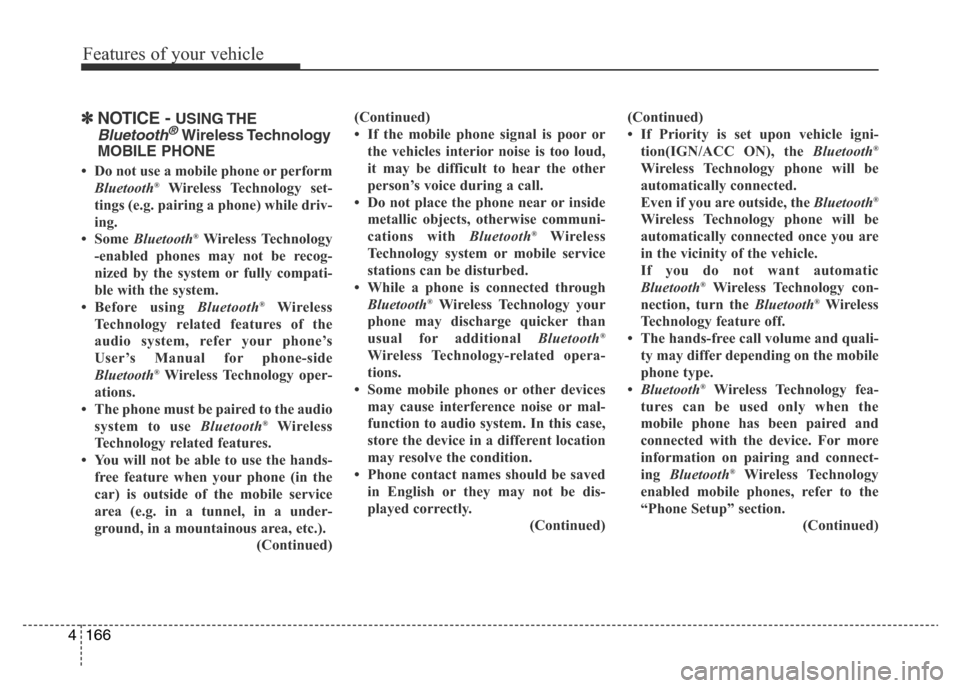
Features of your vehicle
166 4
✽NOTICE - USING THE
Bluetooth®Wireless Technology
MOBILE PHONE
• Do not use a mobile phone or perform
Bluetooth®Wireless Technology set-
tings (e.g. pairing a phone) while driv-
ing.
• Some Bluetooth
®Wireless Technology
-enabled phones may not be recog-
nized by the system or fully compati-
ble with the system.
• Before using Bluetooth
®Wireless
Technology related features of the
audio system, refer your phone’s
User’s Manual for phone-side
Bluetooth
®Wireless Technology oper-
ations.
• The phone must be paired to the audio
system to use Bluetooth
®Wireless
Technology related features.
• You will not be able to use the hands-
free feature when your phone (in the
car) is outside of the mobile service
area (e.g. in a tunnel, in a under-
ground, in a mountainous area, etc.).
(Continued)(Continued)
• If the mobile phone signal is poor or
the vehicles interior noise is too loud,
it may be difficult to hear the other
person’s voice during a call.
• Do not place the phone near or inside
metallic objects, otherwise communi-
cations with Bluetooth
®Wireless
Technology system or mobile service
stations can be disturbed.
• While a phone is connected through
Bluetooth
®Wireless Technology your
phone may discharge quicker than
usual for additional Bluetooth
®
Wireless Technology-related opera-
tions.
• Some mobile phones or other devices
may cause interference noise or mal-
function to audio system. In this case,
store the device in a different location
may resolve the condition.
• Phone contact names should be saved
in English or they may not be dis-
played correctly.
(Continued)(Continued)
• If Priority is set upon vehicle igni-
tion(IGN/ACC ON), the Bluetooth
®
Wireless Technology phone will be
automatically connected.
Even if you are outside, the Bluetooth
®
Wireless Technology phone will be
automatically connected once you are
in the vicinity of the vehicle.
If you do not want automatic
Bluetooth
®Wireless Technology con-
nection, turn the Bluetooth®Wireless
Technology feature off.
• The hands-free call volume and quali-
ty may differ depending on the mobile
phone type.
•Bluetooth
®Wireless Technology fea-
tures can be used only when the
mobile phone has been paired and
connected with the device. For more
information on pairing and connect-
ing Bluetooth
®Wireless Technology
enabled mobile phones, refer to the
“Phone Setup” section.
(Continued)