Page 201 of 425
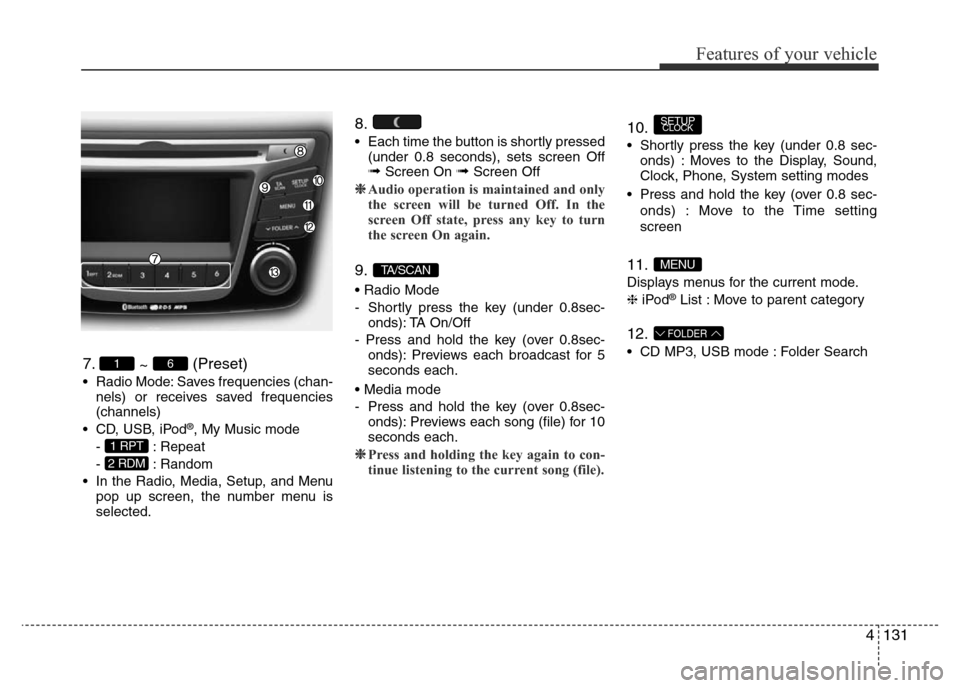
4131
Features of your vehicle
7.
~ (Preset)
• Radio Mode: Saves frequencies (chan-
nels) or receives saved frequencies
(channels)
• CD, USB, iPod
®, My Music mode
- : Repeat
- : Random
• In the Radio, Media, Setup, and Menu
pop up screen, the number menu is
selected.
8.
• Each time the button is shortly pressed
(under 0.8 seconds), sets screen Off
➟Screen On ➟Screen Off
❈Audio operation is maintained and only
the screen will be turned Off. In the
screen Off state, press any key to turn
the screen On again.
9.
• Radio Mode
- Shortly press the key (under 0.8sec-
onds): TA On/Off
- Press and hold the key (over 0.8sec-
onds): Previews each broadcast for 5
seconds each.
• Media mode
- Press and hold the key (over 0.8sec-
onds): Previews each song (file) for 10
seconds each.
❈Press and holding the key again to con-
tinue listening to the current song (file).
10.
• Shortly press the key (under 0.8 sec-
onds) : Moves to the Display, Sound,
Clock, Phone, System setting modes
• Press and hold the key (over 0.8 sec-
onds) : Move to the Time setting
screen
11.
Displays menus for the current mode.
❈iPod®List : Move to parent category
12.
• CD MP3, USB mode : Folder Search
FOLDER
MENU
SETUPCLOCK
TA/SCAN
2 RDM
1 RPT
61
Page 202 of 425
Features of your vehicle
132 4
13. TUNE knob
• Radio mode : Changes frequency by
turning the knob left/right
• CD, USB, iPod
®, My Music mode:
Searches songs (files) by turning the
knob left/right
❈When the desired song is displayed,
press the knob to play the song.
• Moves focus in all selection menus
and selects menus
Audio Head Unit
(For NON Bluetooth model)
14.
• Changes to FM mode.
• Each time the key is pressed, the
mode changed in order of FM1
➟ FM2➟ FMA
15.
• Changes to AM ➟AMA mode.
AM
FM
Page 204 of 425
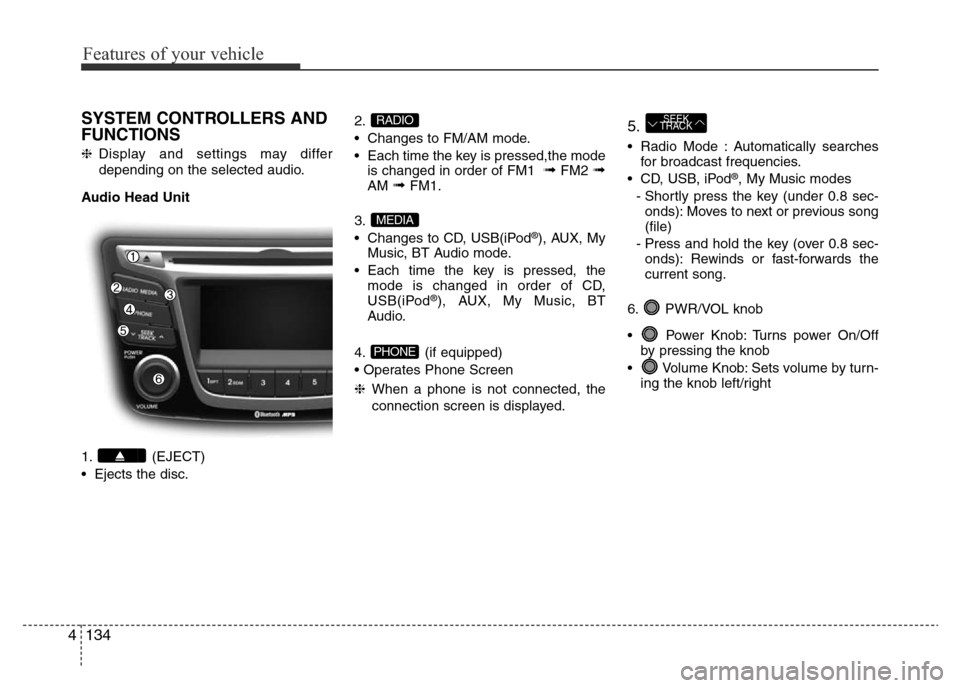
Features of your vehicle
134 4
SYSTEM CONTROLLERS AND
FUNCTIONS
❈Display and settings may differ
depending on the selected audio.
Audio Head Unit
1. (EJECT)
• Ejects the disc.2.
• Changes to FM/AM mode.
• Each time the key is pressed,the mode
is changed in order of FM1
➟FM2 ➟AM ➟FM1.
3.
• Changes to CD, USB(iPod
®), AUX, My
Music, BT Audio mode.
• Each time the key is pressed, the
mode is changed in order of CD,
USB(iPod
®), AUX, My Music, BT
Audio.
4. (if equipped)
• Operates Phone Screen
❈When a phone is not connected, the
connection screen is displayed.
5.
• Radio Mode : Automatically searches
for broadcast frequencies.
• CD, USB, iPod
®, My Music modes
- Shortly press the key (under 0.8 sec-
onds): Moves to next or previous song
(file)
- Press and hold the key (over 0.8 sec-
onds): Rewinds or fast-forwards the
current song.
6. PWR/VOL knob
• Power Knob: Turns power On/Off
by pressing the knob
• Volume Knob: Sets volume by turn-
ing the knob left/right
SEEK
TRACK
PHONE
MEDIA
RADIO
Page 205 of 425
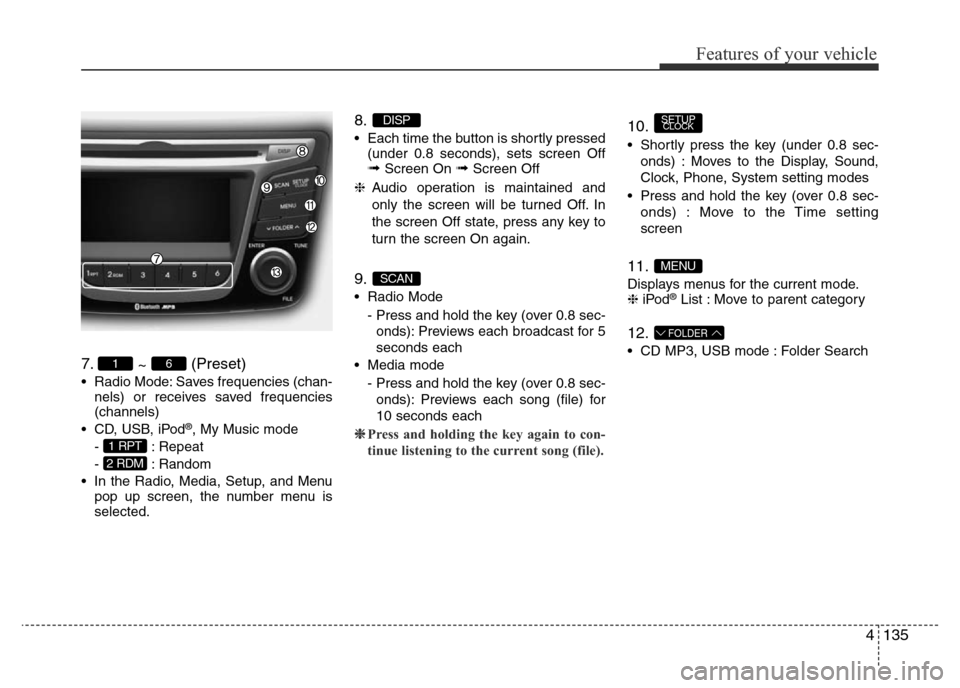
4135
Features of your vehicle
7.
~ (Preset)
• Radio Mode: Saves frequencies (chan-
nels) or receives saved frequencies
(channels)
• CD, USB, iPod
®, My Music mode
- : Repeat
- : Random
• In the Radio, Media, Setup, and Menu
pop up screen, the number menu is
selected.
8.
• Each time the button is shortly pressed
(under 0.8 seconds), sets screen Off
➟Screen On ➟Screen Off
❈Audio operation is maintained and
only the screen will be turned Off. In
the screen Off state, press any key to
turn the screen On again.
9.
• Radio Mode
- Press and hold the key (over 0.8 sec-
onds): Previews each broadcast for 5
seconds each
• Media mode
- Press and hold the key (over 0.8 sec-
onds): Previews each song (file) for
10 seconds each
❈Press and holding the key again to con-
tinue listening to the current song (file).
10.
• Shortly press the key (under 0.8 sec-
onds) : Moves to the Display, Sound,
Clock, Phone, System setting modes
• Press and hold the key (over 0.8 sec-
onds) : Move to the Time setting
screen
11.
Displays menus for the current mode.
❈iPod®List : Move to parent category
12.
• CD MP3, USB mode : Folder Search
FOLDER
MENU
SETUPCLOCK
SCAN
DISP
2 RDM
1 RPT
61
Page 206 of 425
Features of your vehicle
136 4
13. TUNE knob
• Radio mode : Changes frequency by
turning the knob left/right
• CD, USB, iPod
®, My Music mode:
Searches songs (files) by turning the
knob left/right
❈When the desired song is displayed,
press the knob to play the song.
• Moves focus in all selection menus and
selects menus
Audio Head Unit
(For NON Bluetooth model)
14.
• Changes to FM mode.
• Each time the key is pressed, the
mode changed in order of FM1
➟FM2.
15.
• Changes to AM mode.
AM
FM
Page 208 of 425
Features of your vehicle
138 4
Sound Settings
Press the key Select [Sound]
through TUNE knob or key
Select menu through TUNE knob
Audio Settings
This menu allows you to set the ‘Bass,
Middle, Treble’ and the Sound Fader and
Balance.
Select [Audio Settings] Select menu
through TUNE knob Turn TUNE
knob left/right to set
• Bass, Middle, Treble : Selects the
sound tone.
• Fader, Balance : Moves the sound
fader and balance.
• Default : Restores default settings.
❈Return : While adjusting values, re-
pressing the TUNE knob will
restore the parent menu.
Speed Dependent Volume Control
This feature is used to automatically con-
trol the volume level according to the
speed of the vehicle.
Select [Speed Dependent Vol.] Set in
[On/Off] of
TUNEknob
2 RDM
SETUPCLOCK
Page 209 of 425
![Hyundai Accent 2015 Owners Manual - RHD (UK. Australia) 4139
Features of your vehicle
Clock Settings
Press the key Select [Clock]
through TUNE knob or key
Select menu through TUNE knob
Clock Settings
This menu is used to set the time.
Select [Clock Set Hyundai Accent 2015 Owners Manual - RHD (UK. Australia) 4139
Features of your vehicle
Clock Settings
Press the key Select [Clock]
through TUNE knob or key
Select menu through TUNE knob
Clock Settings
This menu is used to set the time.
Select [Clock Set](/manual-img/35/14362/w960_14362-208.png)
4139
Features of your vehicle
Clock Settings
Press the key Select [Clock]
through TUNE knob or key
Select menu through TUNE knob
Clock Settings
This menu is used to set the time.
Select [Clock Settings] Set through
TUNEknob Press TUNEknob
❈Adjust the number currently in focus to
set the [hour] and press the tune knob to
set the [minute].
Day Settings
This menu is used to set the date
(DD/MM/YYYY).
Select [Day Settings] Set through
TUNE knob Press TUNE knob
❈Adjust the number currently in focus to
make the settings and press the tune
knob to move to the next setting. (Set in
order of Year/Month/Day)
Time Format
This function is used to set the 12/24 hour
time format of the audio system.
Select [Time Format] Set 12Hr / 24Hr
through
TUNEknob
Clock Display when Power is OFF
Select [Clock Disp.(Pwr Off)Set /
through TUNE knob
• : Displays time/date on screen
• : Turn off.
Automatic RDS Time
This option is used to automatically set
the time by synchronizing with RDS.
Select [Automatic RDS Time]
Set
/ through TUNE knob
• : Turn on Automatic Time
• : Turn off.
✽NOTICE
Because some local radio stations do not
support an automatic RDS Transmitters
may not provide correct time.
If incorrect time is displayed, set it man-
ually following the step "Clock Setting"
in previous page.
Off
On
Off
On
Off
On
Off
On
3
SETUPCLOCK
Page 217 of 425
![Hyundai Accent 2015 Owners Manual - RHD (UK. Australia) 4147
Features of your vehicle
• Disconnecting a connected phone
Select [Phone List] Select mobile phone
through TUNE knob Select
[Disconnect Phone]
➀ Select the currently connected mobile
phone.
� Hyundai Accent 2015 Owners Manual - RHD (UK. Australia) 4147
Features of your vehicle
• Disconnecting a connected phone
Select [Phone List] Select mobile phone
through TUNE knob Select
[Disconnect Phone]
➀ Select the currently connected mobile
phone.
�](/manual-img/35/14362/w960_14362-216.png)
4147
Features of your vehicle
• Disconnecting a connected phone
Select [Phone List] Select mobile phone
through TUNE knob Select
[Disconnect Phone]
➀ Select the currently connected mobile
phone.
➁ Disconnect the selected mobile phone.
➂Disconnection completion is dis-
played.• Changing connection sequence
(Priority)
This is used to change the order (priori-
ty) of automatic connection for the paired
mobile phones.
Select [Phone List] Select [Priority]
through TUNE knob Select No. 1
Priority mobile phone
➀ Select [Priority].
➁ From the paired phones, select the
phone desired for No.1 priority.
➂The changed priority sequence is dis-
played.
❈Once the connection sequence (priority)
is changed, the new no. 1 priority mobile
phone will be connected.
-when the no. 1 priority cannot be con-
nected: Automatically attempts to con-
nect the most recently connected
phone.
- Cases when the most recently con-
nected phone cannot be connected:
Attempts to connect in the order in
which paired phones are listed.
- The connected phone will automati-
cally be changed to No. 1 priority.• Delete
Select [Phone List] Select mobile phone
through TUNE knob Select [Delete]
➀ Select the desired mobile phone.
➁ Delete the selected mobile phone.
➂ Deletion completion is displayed.
❈When attempting to delete a currently
connected phone, the phone is first dis-
connected.
CAUTION
• When you delete a mobile phone,
the mobile phone contacts will
also be erased.
• For stable Bluetooth
®Wireless
Technology communication,
delete the mobile phone from the
audio and also delete the audio
from your mobile phone.