Page 194 of 441
193
uuAudio System Basic Operation uPlaying AM/FM Radio
Features
■Radio text
Displays the radio text information of the selected RDS station.
1. Select MENU .
2. Select View Radio Text .■Scan
Samples each of the strongest stations on the selected band for 10 seconds.
1. Select MENU .
2. Select Scan.
To turn off scan, select Cancel.
Page 195 of 441
194
uuAudio System Basic Operation uPlaying a CD
Features
Playing a CDYour audio system supports audio CDs, CD-Rs and CD-RWs in either MP3, WMA, or
AAC
*1 format. With the CD loaded, select the CD mode.
*1:Only AAC format files recorded with iTunes are playable on this unit. *2:Some or all of the lists may not be displayed.
�N�O�>�d�‡�Š�ƒ�>�_�_�_
�_� �_�Š�€�“�‹�>�_�_�_
�N�O�>�d�
Audio/Information Screen
BACK
Select to go back to the previous display. (Power) Button
Press to turn the audio system on and off.
Track Icons
Select or to change tracks
(files in MP3, WMA, or AAC).
Select and hold to move rapidly
within a track.
MENU
Select to display the menu items. CD Slot
Insert a CD about halfway into the CD
slot.
(CD Eject) Button
Press to eject a CD.VOL (Volume)
Select to adjust the volume.
Folder Icons
Select to skip to the next folder, and to skip to the beginning of the
previous folder in MP3, WMA, or AAC.
Open/Close Icon
*2
Displays/hides the detailed
information.
Page 196 of 441
Continued
195
uuAudio System Basic Operation uPlaying a CD
Features
1. Select MENU and select Music Search .
2. Select a folder.
3. Select a track.
■
How to Select a File from the Music Search List (MP3/WMA/
AAC)
1 Playing a CDNOTICEDo not use CDs with adhesive labels. The label can
cause the CD to jam in the unit.
WMA files protected by digital rights management
(DRM) cannot be played.
The audio system displays Unplayable File, then
skips to the next file.
Text data appears on the display under the following
circumstances:•When you select a new folder, file, or track.•When you change the audio mode to CD.•When you insert a CD.
If you eject the CD but do not remove it from the slot,
the system reloads the CD automatically after several
seconds.
Folder Selection
Track Selection
Page 198 of 441
197
uuAudio System Basic Operation uPlaying an iPod
Continued
Features
Playing an iPodConnect the iPod using your dock connector to the USB port or the USB adapter
cable, then select the iPod mode.2 USB/HDMI® Port
* P. 161
2 USB Adapter Cable P. 162
*1:Some or all of the lists may not be displayed.
�e�ƒ�Œ�
�_�
�N�O�>�q��_�Š�€�“�‹�>�_�_�_
123456
Genre AAA
Song AAA
Artist AAA
Audio/Information Screen
BACK
Select to go back to the previous display. VOL (Volume)
Select to adjust the volume.
Song Icons
Select or to change songs.
Select and hold to move rapidly within a
song.MENU
Select to display the menu items. (Power) Button
Press to turn the audio system on and off.
Open/Close Icon
*1
Displays/hides the detailed information.
* Not available on all models
Page 199 of 441
uuAudio System Basic Operation uPlaying an iPod
198Features
1. Select MENU and select Music Search .
2. Select the items on that menu.
■
How to Select a Song from the Music Search List
1How to Select a Song from the Music Search List
Available operating functions vary on models or
versions. Some functions may not be available on the
vehicle's audio system.
If there is a problem, you may see an error message
on the audio/information screen.
2 iPod/USB Flash Drive P. 212
If you operate the music app on your iPhone/iPod
while the phone is connected to the display audio
system, you may no longer be able to operate the
same app on the display audio. Reconnect the device
if necessary.
Folder Selection
Track Selection
Page 201 of 441
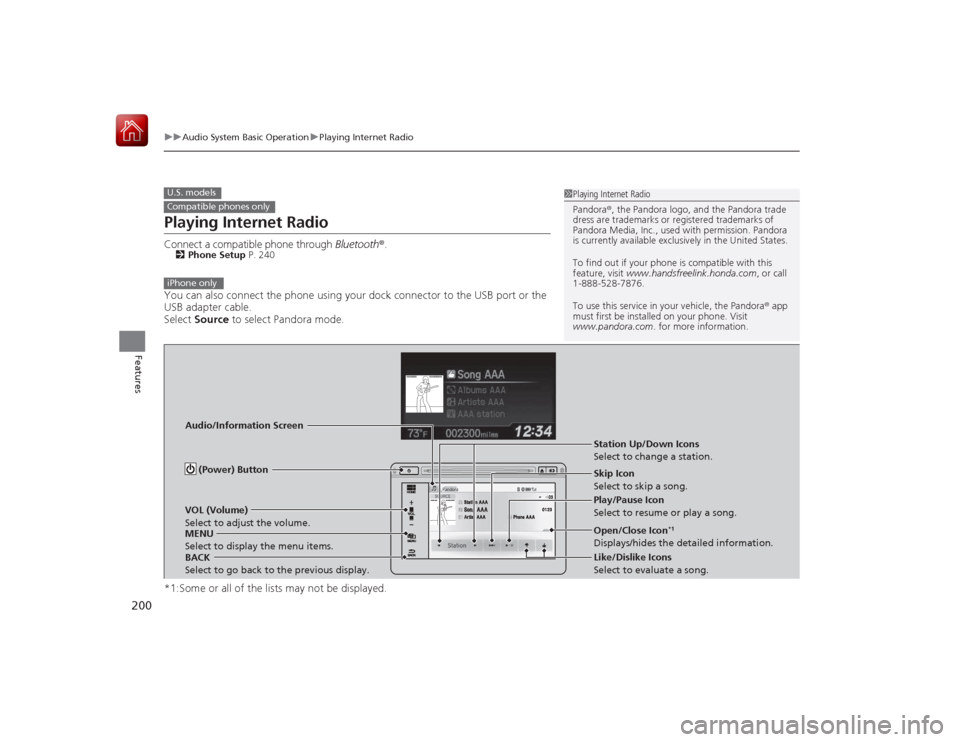
200
uuAudio System Basic Operation uPlaying Internet Radio
Features
Playing Internet RadioConnect a compatible phone through Bluetooth®.2Phone Setup P. 240You can also connect the phone using your dock connector to the USB port or the
USB adapter cable.
Select Source to select Pandora mode.
*1:Some or all of the lists may not be displayed.U.S. modelsCompatible phones only
1 Playing Internet Radio
Pandora ®, the Pandora logo, and the Pandora trade
dress are trademarks or regi stered trademarks of
Pandora Media, Inc., used with permission. Pandora
is currently available exclusively in the United States.
To find out if your phone is compatible with this
feature, visit www.handsfreelink.honda.com , or call
1-888-528-7876.
To use this service in your vehicle, the Pandora ® app
must first be installed on your phone. Visit
www.pandora.com . for more information.
iPhone only
Audio/Information Screen
BACK
Select to go back to the previous display. VOL (Volume)
Select to adjust the volume.
MENU
Select to display the menu items. (Power) Button
Station Up/Down Icons
Select to change a station.
Skip Icon
Select to skip a song.
Play/Pause Icon
Select to resume or play a song.
Open/Close Icon
*1
Displays/hides the detailed information.
Like/Dislike Icons
Select to evaluate a song.
Page 203 of 441
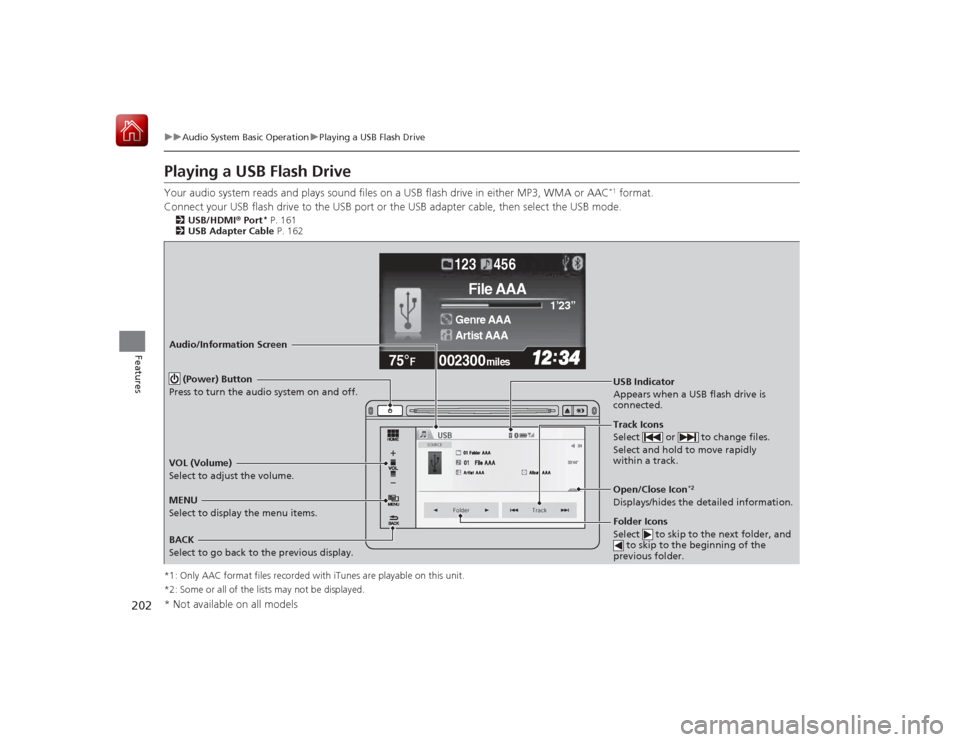
202
uuAudio System Basic Operation uPlaying a USB Flash Drive
Features
Playing a USB Flash DriveYour audio system reads and plays sound files on a USB flash drive in either MP3, WMA or AAC
*1 format.
Connect your USB flash drive to the USB port or the USB adapter cable, then select the USB mode.
2USB/HDMI ® Port
* P. 161
2 USB Adapter Cable P. 162
*1: Only AAC format files recorded with iTunes are playable on this unit.
*2: Some or all of the lists may not be displayed.
002300
75°
F miles
Genre AAA 1’23’’
File AAA
Artist AAA123 456
Audio/Information Screen
BACK
Select to go back to the previous display. (Power) Button
Press to turn the audio system on and off.
Track Icons
Select or to change files.
Select and hold to move rapidly
within a track.
MENU
Select to display the menu items. USB Indicator
Appears when a USB flash drive is
connected.
Folder Icons
Select to skip to the next folder, and
to skip to the beginning of the
previous folder.VOL (Volume)
Select to adjust the volume.
Open/Close Icon
*2
Displays/hides the detailed information.
* Not available on all models
Page 204 of 441
Continued
203
uuAudio System Basic Operation uPlaying a USB Flash Drive
Features
1. Select MENU and select Music Search .
2. Select a folder.
3. Select a track.
■
How to Select a File from the Music Search List
1Playing a USB Flash Drive
Use the recommended USB flash drives.
2 General Information on the Audio System
P. 217
Files in WMA format protected by digital rights
management (DRM) cannot be played.
The audio system displays Unplayable File, and then
skips to the next file.
If there is a problem, you may see an error message
on the audio/information screen.
2 iPod/USB Flash Drive P. 212
Folder Selection
Track Selection