Page 173 of 441

uuAudio System Basic Operation uPlaying a CD
172Features
1. Press to switch the display to a folder list.
2. Rotate to select a folder.
3. Press to change the display to a list of
files in that folder.
4. Rotate to select a file, then press .
■
How to Select a File from a Folder with the Selector Knob
(MP3/WMA)
1Playing a CDNOTICEDo not use CDs with adhesive labels. The label can
cause the CD to jam in the unit.
WMA files protected by digital rights management
(DRM) cannot be played.
The audio system displays Unsupported, then skips
to the next file.
Text data appears on the display under the following
circumstances:•When you select a new folder, file, or track.•When you change the audio mode to CD.•When you insert a CD.
If you eject the CD but do not remove it from the slot,
the system reloads the CD automatically after several
seconds.
002300
75°
F miles
Genre AAA 1’23’’Track AAAArtist AAA
Folder CCC
Folder AAA Folder BBB
Track CCC
Track AAA Track BBB
Folder Selection
Track Selection
Page 174 of 441
173
uuAudio System Basic Operation uPlaying a CD
Features
You can select repeat, random, and scan modes when playing a track or file.
1.Press the SETUP button.
2. Rotate to select Play Mode, then press
.
3. Rotate to select a mode, then press .■To turn off a play mode
1. Press the SETUP button.
2. Rotate to select Play Mode, then press .
3. Rotate to select Normal Play, then press .■
How to Select a Play Mode
1How to Select a Play Mode
Press the button to go back to the previous
display, and press the SETUP button to cancel this
setting mode.
Play Mode Menu Items
Normal Play
Repeat One Track: Repeats the current track/file(s).
Repeat One Folder (MP3/WMA): Repeats all files in
the current folder.
Random in Folder (MP3/WMA): Plays all files in the
current folder in random order.
Random in Disc : Plays all tracks/files in random
order.
Sound Settings
Play Mode
Items
Page 175 of 441
174
uuAudio System Basic Operation uPlaying an iPod
Features
Playing an iPodConnect the iPod using your dock connec tor to the USB adapter cable, then press
the AUX button.2USB Adapter Cable P. 162
123456
Genre AAA
Song AAA
Artist AAA
/ Button
Press to go back to the
previous display.
Press to set your selection.
(Power) Button
Press to turn the audio
system on and off.
SEEK/SKIP Buttons
Press or to change
songs.
SETUP Button
Press to display menu items.
Selector Knob
Turn to adjust the volume.
Press and turn to select an item,
then press to set your selection.AUX Button
Press to select iPod (if connected).
Album Art
USB Indicator
Comes on when an iPod is
connected.
Page 176 of 441
Continued
175
uuAudio System Basic Operation uPlaying an iPod
Features
1. Press to display the iPod menu.
2. Rotate to select a menu.
3. Press to display the items on that menu.
4. Rotate to select an item, then press .
■
How to Select a File from the iPod Menu
1Playing an iPod
Available operating functions vary on models or
versions. Some functions may not be available on the
vehicle's audio system.
If there is a problem, you may see an error message
on the i-MID.
2 iPod/USB Flash Drive P. 212
123456Genre AAASong AAAArtist AAA
Artist AAA
Artist BBB All
iPod Menu
Page 178 of 441

177
uuAudio System Basic Operation uPlaying Internet Radio
Continued
Features
Playing Internet RadioActivate Pandora ®, and connect the iPhone using yo ur dock connector to the USB
adapter cable, then press the AUX button.2USB Adapter Cable P. 162U.S. modelsiPhone use only
1Playing Internet Radio
Pandora ®, the Pandora logo, and the Pandora trade
dress are trademarks or regi stered trademarks of
Pandora Media, Inc., used with permission. Pandora
is currently available exclusively in the United States.
To find out if your phone is compatible with this
feature, visit www.handsfreelink.honda.com , or call
1-888-528-7876.
To use this service in your vehicle, the Pandora ® app
must first be installed on your phone. Visit
www.pandora.com. for more information.
AUX Button
Press to select iPhone (if connected
when the Pandora ® application is
activated).
SKIP Button
Press to skip a song.SETUP Button
Press to display the menu items.
Selector Knob
Turn to adjust the volume. Press to enter PANDORA MENU
.
Press and turn to select an item, then press to set your selection.
Album ArtRating Icon
/ Button
Press to the next station.
Press to the previous station.
(Power) Button
Press to turn the audio system on
and off.
Page 179 of 441

uuAudio System Basic Operation uPlaying Internet Radio
178Features
You can operate some of the Pandora® menu items from your vehicle’s audio
system. The available items are:
• Station List (QuickMix is also available)
• Like (Thumbs-up)
• Dislike (Thumbs-down)
• Resume/Pause
• Skip
• Bookmark this song
• Bookmark this artist■Operating a menu item
1.Press to display the PANDORA MENU.
2. Rotate to select a menu.
3. Press to display the items on that menu.■
Pandora® Menu
1Playing Internet Radio
Pandora ® is free, personalized radio that plays music
and comedy you’ll love. Just start with the name of
one of your favorite artists, songs, comedians or
composers and Pandora ® will create a custom station
that plays similar tracks. Pandora® also features
hundreds of genre stations ranging from Dubstep to
Smooth Jazz to Power Workout.
If you cannot operate Pandora ® through the audio
system, it may be streaming through Bluetooth®
Audio. Make sure Pandora ® mode on your audio
system is selected.
Changing Stations
To change stations, activate the Pandora® menu,
select Station List , and then select a new station.1Pandora ® Menu
Available operating functions vary on software
versions. Some functions may not be available on the
vehicle's audio system.
If there is a problem, you may see an error message
on the i-MID. 2 Pandora ® P. 214
Pandora ® may limit the total number of skips allowed
on the service. If you dislike a track after the skip limit
has been reached, your feedback will be saved but
the current track will continue to play.
Page 180 of 441
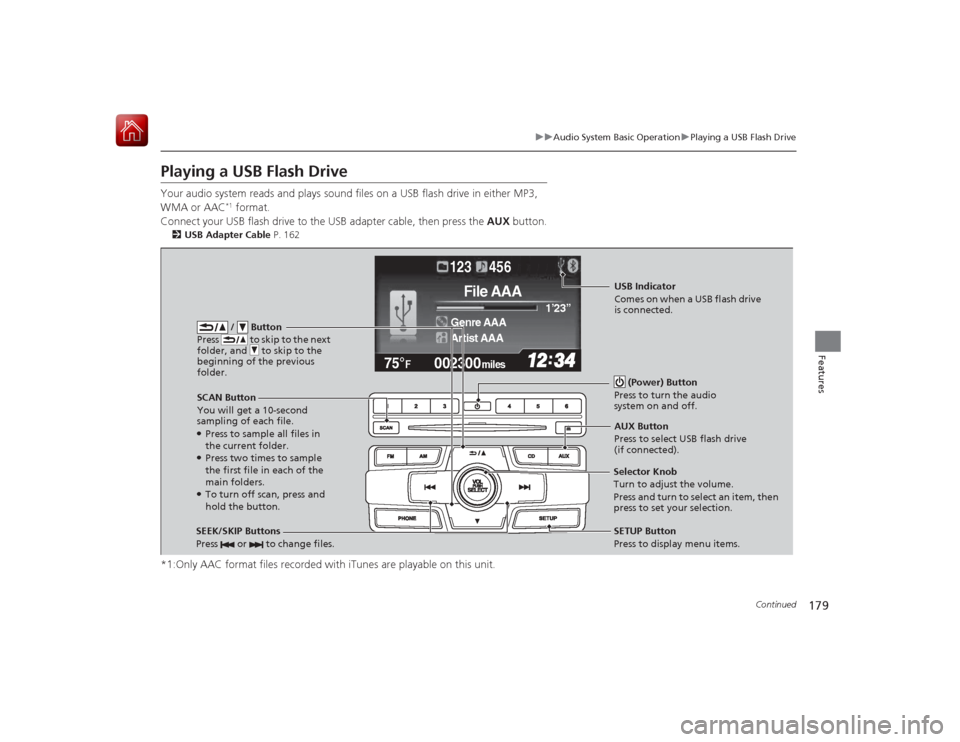
179
uuAudio System Basic Operation uPlaying a USB Flash Drive
Continued
Features
Playing a USB Flash DriveYour audio system reads and plays sound files on a USB flash drive in either MP3,
WMA or AAC
*1 format.
Connect your USB flash drive to the USB adapter cable, then press the AUX button.
2USB Adapter Cable P. 162*1:Only AAC format files recorded with iTunes are playable on this unit.
002300
75°
F miles
Genre AAA 1’23’’
File AAA
Artist AAA123 456
/ Button
Press to skip to the next
folder, and to skip to the
beginning of the previous
folder.
SCAN Button
You will get a 10-second
sampling of each file.●Press to sample all files in
the current folder.●Press two times to sample
the first file in each of the
main folders.●To turn off scan, press and
hold the button. (Power) Button
Press to turn the audio
system on and off.SEEK/SKIP Buttons
Press or to change files.
SETUP Button
Press to display menu items.
Selector Knob
Turn to adjust the volume.
Press and turn to select an item, then
press to set your selection. AUX Button
Press to select USB flash drive
(if connected).USB Indicator
Comes on when a USB flash drive
is connected.
Page 181 of 441
uuAudio System Basic Operation uPlaying a USB Flash Drive
180Features
1. Press to switch the display to a folder list.
2. Rotate to select a folder.
3. Press to change the display to a list of
files in that folder.
4. Rotate to select a file, then press .
■
How to Select a File from a Folder with the Selector Knob
1Playing a USB Flash Drive
Use the recommended USB flash drives.
2 General Information on the Audio System
P. 217
Files in WMA format protected by digital rights
management (DRM) cannot be played.
The audio system displays Unplayable File, and then
skips to the next file.
If there is a problem, you may see an error message
on the i-MID.
2 iPod/USB Flash Drive P. 212
455:File CCC
456:File AAA 454:File BBB122:Folder CCC
123:Folder AAA 121:Folder BBB
002300
75°
F miles
Genre AAA 1’23’’File AAAArtist AAA123 456
Folder Selection
Track Selection