Page 173 of 441

uuAudio System Basic Operation uPlaying a CD
172Features
1. Press to switch the display to a folder list.
2. Rotate to select a folder.
3. Press to change the display to a list of
files in that folder.
4. Rotate to select a file, then press .
■
How to Select a File from a Folder with the Selector Knob
(MP3/WMA)
1Playing a CDNOTICEDo not use CDs with adhesive labels. The label can
cause the CD to jam in the unit.
WMA files protected by digital rights management
(DRM) cannot be played.
The audio system displays Unsupported, then skips
to the next file.
Text data appears on the display under the following
circumstances:•When you select a new folder, file, or track.•When you change the audio mode to CD.•When you insert a CD.
If you eject the CD but do not remove it from the slot,
the system reloads the CD automatically after several
seconds.
002300
75°
F miles
Genre AAA 1’23’’Track AAAArtist AAA
Folder CCC
Folder AAA Folder BBB
Track CCC
Track AAA Track BBB
Folder Selection
Track Selection
Page 184 of 441
183
uuAudio System Basic Operation uPlaying Bluetooth ® Audio
Features
1. Make sure that your phone is paired and
connected to HFL.
2. Press the AUX button.
If the phone is not recognized, another HFL-
compatible phone, which is not compatible
for Bluetooth ® Audio, may be already
connected.
■To pause or resume a file
1. Press the SETUP button.
2. Rotate to select Resume/Pause, then press .
Each time you press , the setting switches between Pause and Resume.■
To Play Bluetooth ® Audio Files
1 To Play Bluetooth ® Audio Files
To play the audio files, you may need to operate your
phone. If so, follow the phone maker's operating
instructions.
The pause function may not be available on some
phones.
If any audio device is connected to the auxiliary input
jack, you may need to press the AUX button
repeatedly to select the Bluetooth® Audio system.
Switching to another mode pauses the music playing
from your phone.
Sound Settings
Page 193 of 441

uuAudio System Basic Operation uPlaying AM/FM Radio
192Features
To store a station:
1. Tune to the selected station.
2. Select MENU .
3. Select Save Preset .
4. Select the preset number for the station you want to store.
You can also store a preset station by the following procedure.
1. Select open/close icon to display a channel list.
2. Select Preset tab.
3. Press and hold the preset number for the station you want to store until you hear
a beep.
Provides text data information related to your selected RDS-capable FM station.■To find an RDS station from Station List
1. Select MENU while listening to an FM station.
2. Select Station List .
3. Select a station.■Manual update
Updates your available station list at any time.
1. Select MENU while listening to an FM station.
2. Select Station List .
3. Select Refresh .■
Preset Memory
■
Radio Data System (RDS)
1Playing AM/FM Radio
The ST indicator appears on the display indicating
stereo FM broadcasts.
Stereo reproduction in AM is not available.
Switching the Audio Mode
Press the SOURCE button on the steering wheel or
select SOURCE on the list.
2 Audio Remote Controls P. 164
You can also switch the mode by selecting Change
Source on the MENU screen.
You can store 6 AM stations and 12 FM stations into
the preset memory.1 Radio Data System (RDS)
When you select an RDS-capable FM station, the RDS
automatically turns on, and the frequency display
changes to the station name. However, when the
signals of that station become weak, the display
changes from the station name to the frequency.
Page 195 of 441
194
uuAudio System Basic Operation uPlaying a CD
Features
Playing a CDYour audio system supports audio CDs, CD-Rs and CD-RWs in either MP3, WMA, or
AAC
*1 format. With the CD loaded, select the CD mode.
*1:Only AAC format files recorded with iTunes are playable on this unit. *2:Some or all of the lists may not be displayed.
�N�O�>�d�‡�Š�ƒ�>�_�_�_
�_� �_�Š�€�“�‹�>�_�_�_
�N�O�>�d�
Audio/Information Screen
BACK
Select to go back to the previous display. (Power) Button
Press to turn the audio system on and off.
Track Icons
Select or to change tracks
(files in MP3, WMA, or AAC).
Select and hold to move rapidly
within a track.
MENU
Select to display the menu items. CD Slot
Insert a CD about halfway into the CD
slot.
(CD Eject) Button
Press to eject a CD.VOL (Volume)
Select to adjust the volume.
Folder Icons
Select to skip to the next folder, and to skip to the beginning of the
previous folder in MP3, WMA, or AAC.
Open/Close Icon
*2
Displays/hides the detailed
information.
Page 196 of 441
Continued
195
uuAudio System Basic Operation uPlaying a CD
Features
1. Select MENU and select Music Search .
2. Select a folder.
3. Select a track.
■
How to Select a File from the Music Search List (MP3/WMA/
AAC)
1 Playing a CDNOTICEDo not use CDs with adhesive labels. The label can
cause the CD to jam in the unit.
WMA files protected by digital rights management
(DRM) cannot be played.
The audio system displays Unplayable File, then
skips to the next file.
Text data appears on the display under the following
circumstances:•When you select a new folder, file, or track.•When you change the audio mode to CD.•When you insert a CD.
If you eject the CD but do not remove it from the slot,
the system reloads the CD automatically after several
seconds.
Folder Selection
Track Selection
Page 197 of 441
uuAudio System Basic Operation uPlaying a CD
196Features
You can select scan, repeat, and random modes when playing a track or file.
1. Select MENU .
2. Select Scan or Random/Repeat .
3. Select a mode.■To turn off a play mode
1. Select MENU .
2. Select the mode you want to turn off.■
How to Select a Play Mode
1How to Select a Play Mode
Play Mode Menu Items
Scan
Scan Folders (MP3/WMA/AAC): Provides 10-second
sampling of the first file in each of the main folders.
Scan Tracks : Provides 10-second sampling of all
tracks on the CD (all files in the current folder in MP3,
WMA, or AAC).
Random/Repeat
Repeat Folder (MP3/WMA/AAC): Repeats all files in
the current folder.
Repeat Track : Repeats the current track/file.
Random in Folder (MP3/WMA/AAC): Plays all files
in the current folder in random order.
Random All Tracks : Plays all tracks/files in random
order.
Random/Repeat is selected.
Page 199 of 441
uuAudio System Basic Operation uPlaying an iPod
198Features
1. Select MENU and select Music Search .
2. Select the items on that menu.
■
How to Select a Song from the Music Search List
1How to Select a Song from the Music Search List
Available operating functions vary on models or
versions. Some functions may not be available on the
vehicle's audio system.
If there is a problem, you may see an error message
on the audio/information screen.
2 iPod/USB Flash Drive P. 212
If you operate the music app on your iPhone/iPod
while the phone is connected to the display audio
system, you may no longer be able to operate the
same app on the display audio. Reconnect the device
if necessary.
Folder Selection
Track Selection
Page 203 of 441
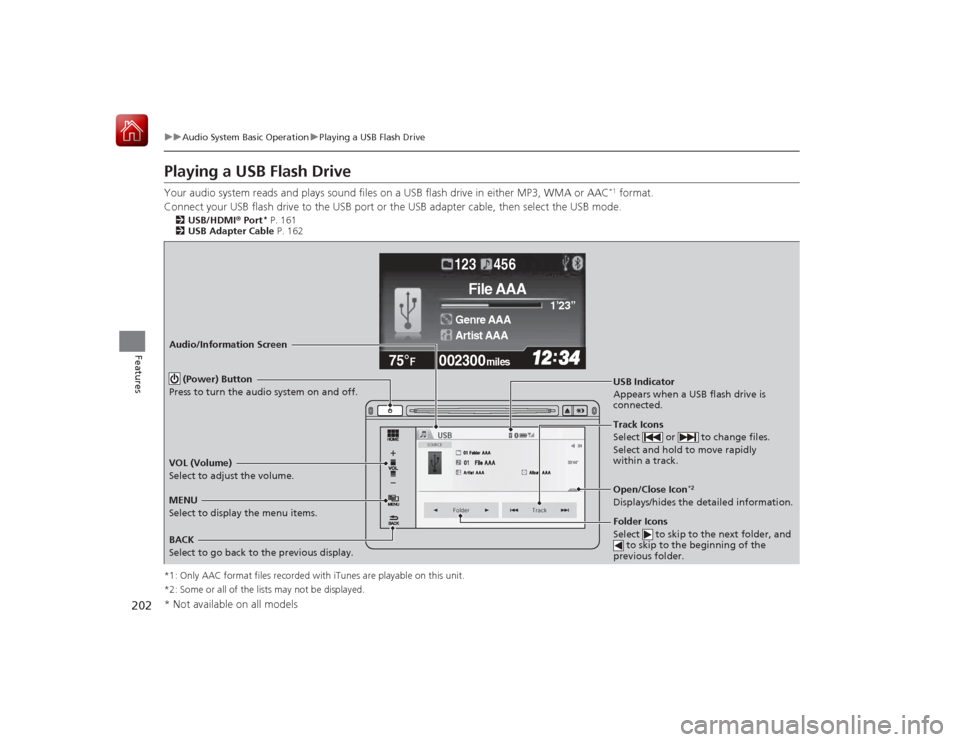
202
uuAudio System Basic Operation uPlaying a USB Flash Drive
Features
Playing a USB Flash DriveYour audio system reads and plays sound files on a USB flash drive in either MP3, WMA or AAC
*1 format.
Connect your USB flash drive to the USB port or the USB adapter cable, then select the USB mode.
2USB/HDMI ® Port
* P. 161
2 USB Adapter Cable P. 162
*1: Only AAC format files recorded with iTunes are playable on this unit.
*2: Some or all of the lists may not be displayed.
002300
75°
F miles
Genre AAA 1’23’’
File AAA
Artist AAA123 456
Audio/Information Screen
BACK
Select to go back to the previous display. (Power) Button
Press to turn the audio system on and off.
Track Icons
Select or to change files.
Select and hold to move rapidly
within a track.
MENU
Select to display the menu items. USB Indicator
Appears when a USB flash drive is
connected.
Folder Icons
Select to skip to the next folder, and
to skip to the beginning of the
previous folder.VOL (Volume)
Select to adjust the volume.
Open/Close Icon
*2
Displays/hides the detailed information.
* Not available on all models