Page 186 of 253
Continued185
uuBluetooth ® HandsFreeLink ®u Making a Call
Bluetooth ® HandsFreeLink ®
HHOME uPhone uMENU uDial
1.Enter a phone number.
2. Select Dial or press the (Pick-
Up) button to begin dialing.
■ Entering a Phone Number1
Entering a Phone Number
A command that consists of several words can be
spoken together. For example, say “ 123-456-
7890” at once. You can also say a phone number
from the voice portal screen.
Symbol commands, such as #, *, +, or Pause cannot
be spoken together wi th numbers. Say these
commands individually.
This function is disabled while the vehicle is moving.
However, you can call a stored voice tagged speed
dial number, phonebook name, or number using
voice commands. 2 Limitations for Manual Operation P. 21
2 Setting Up Speed Dialing P. 177
2 Phonebook Phonetic Modification P. 180
15 CIVIC NAVI-31TR38300.book 185 ページ 2014年8月7日 木曜日 午前11時49分
Page 187 of 253
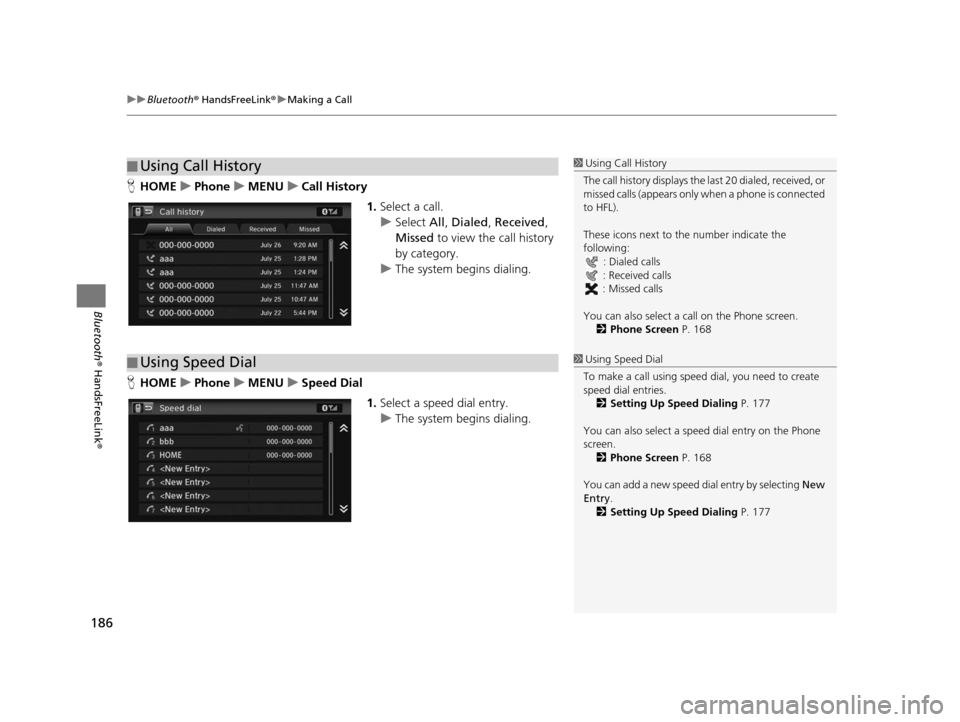
uuBluetooth ® HandsFreeLink ®u Making a Call
186
Bluetooth ® HandsFreeLink ®
HHOME uPhone uMENU uCall Hi story
1.Select a call.
u Select All, Dialed , Received ,
Missed to view the call history
by category.
u The system begins dialing.
H HOME uPhone uMENU uSpeed Dial
1.Select a speed dial entry.
u The system begins dialing.
■Using Call History1
Using Call History
The call history disp lays the last 20 dialed, received, or
missed calls (appears only when a phone is connected
to HFL).
These icons next to the number indicate the
following:
: Dialed calls
: Received calls
: Missed calls
You can also select a call on the Phone screen.
2 Phone Screen P. 168
■Using Speed Dial1
Using Speed Dial
To make a call using speed dial, you need to create
speed dial entries. 2 Setting Up Speed Dialing P. 177
You can also select a speed dial entry on the Phone
screen. 2 Phone Screen P. 168
You can add a new speed di al entry by selecting New
Entry .
2 Setting Up Speed Dialing P. 177
15 CIVIC NAVI-31TR38300.book 186 ページ 2014年8月7日 木曜日 午前11時49分
Page 188 of 253
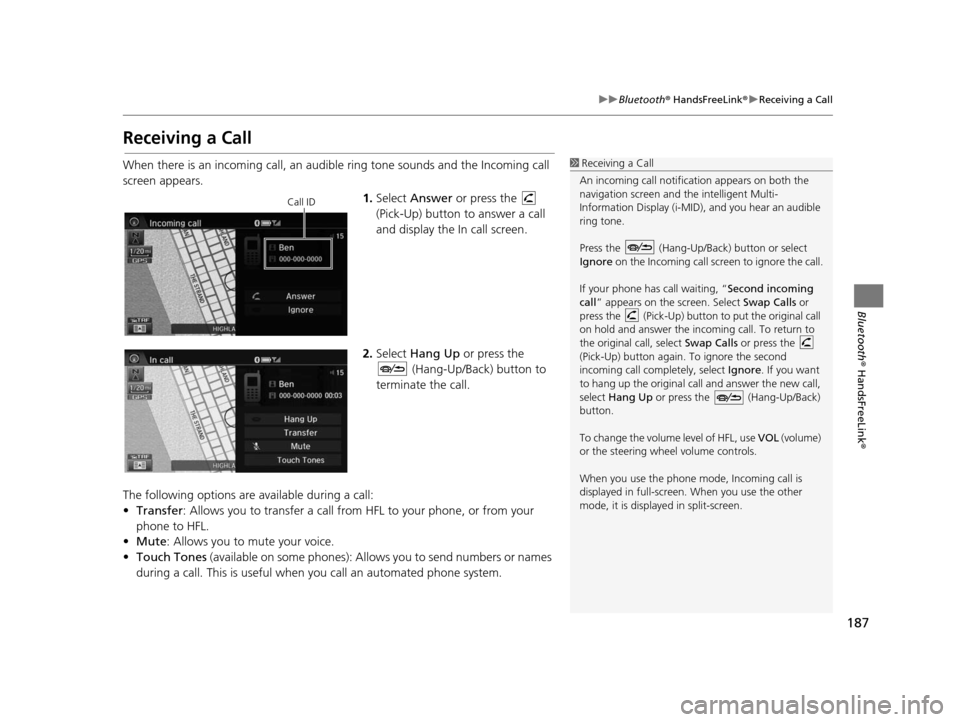
187
uuBluetooth ® HandsFreeLink ®u Receiving a Call
Bluetooth ® HandsFreeLink ®
Receiving a Call
When there is an incoming call, an audible ring tone sounds and the Incoming call
screen appears.
1.Select Answer or press the
(Pick-Up) button to answer a call
and display the In call screen.
2. Select Hang Up or press the
(Hang-Up/Back) button to
terminate the call.
The following options are available during a call:
• Transfer : Allows you to transfer a call from HFL to your phone, or from your
phone to HFL.
• Mute: Allows you to mute your voice.
• Touch Tones (available on some phones): Allows you to send numbers or names
during a call. This is useful when you call an automated phone system.1 Receiving a Call
An incoming call notificat ion appears on both the
navigation screen and the intelligent Multi-
Information Display (i-MID), and you hear an audible
ring tone.
Press the (Hang-Up/Back) button or select
Ignore on the Incoming call screen to ignore the call.
If your phone has call waiting, “Second incoming
call” appears on the screen. Select Swap Calls or
press the (Pick-Up) button to put the original call
on hold and answer the incoming call. To return to
the original call, select Swap Calls or press the
(Pick-Up) button again. To ignore the second
incoming call completely, select Ignore. If you want
to hang up the original call and answer the new call,
select Hang Up or press the (Hang-Up/Back)
button.
To change the volume level of HFL, use VOL (volume)
or the steering wheel volume controls.
When you use the phone mode, Incoming call is
displayed in full-screen. When you use the other
mode, it is displaye d in split-screen.
Call ID
15 CIVIC NAVI-31TR38300.book 187 ページ 2014年8月7日 木曜日 午前11時49分
Page 189 of 253
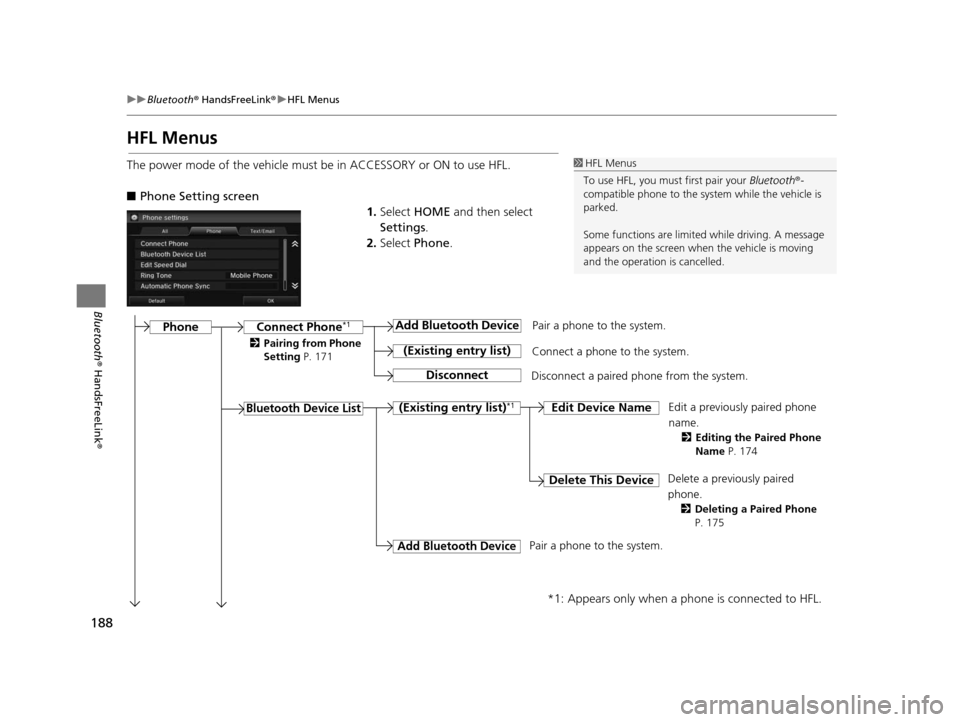
188
uuBluetooth ® HandsFreeLink ®u HFL Menus
Bluetooth ® HandsFreeLink ®
HFL Menus
The power mode of the vehicle must be in ACCESSORY or ON to use HFL.
■Phone Setting screen
1.Select HOME and then select
Settings .
2. Select Phone .1HFL Menus
To use HFL, you must first pair your Bluetooth®-
compatible phone to the system while the vehicle is
parked.
Some functions are limited while driving. A message
appears on the screen when the vehicle is moving
and the operation is cancelled.
Pair a phone to the system.
Edit a previously paired phone
name.
2Editing the Paired Phone
Name P. 174
Connect Phone*1
Bluetooth Device Li st
Add Bluetooth Device
(Exi sting entry li st)
Di sconnect
Connect a phone to the system.
Disconnect a paired phone from the system.
(Exi sting entry li st)*1Edit Device Name
Delete Thi s DeviceDelete a previously paired
phone.
2 Deleting a Paired Phone
P. 175
Add Bluetooth Device
*1: Appears only when a phone is connected to HFL.
Pair a phone to the system.
Phone
2 Pairing from Phone
Setting P. 171
15 CIVIC NAVI-31TR38300.book 188 ページ 2014年8月7日 木曜日 午前11時49分
Page 190 of 253
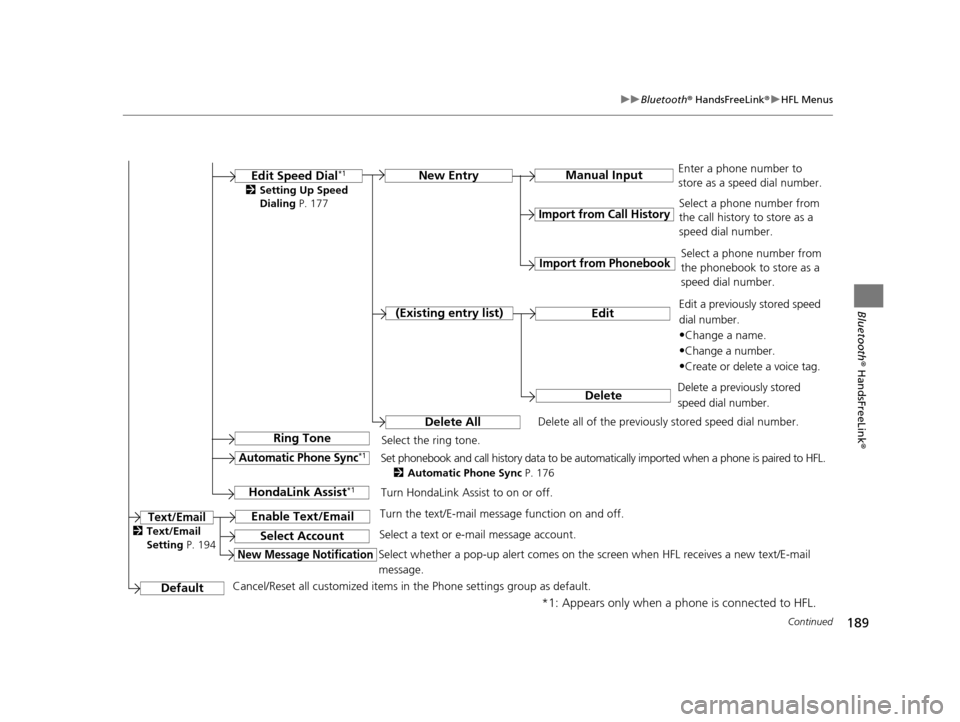
189
uuBluetooth ® HandsFreeLink ®u HFL Menus
Continued
Bluetooth ® HandsFreeLink ®
*1: Appears only when a phone is connected to HFL.Manual Input
New Entry
Import from Call Hi
story
Import from Phonebook
Edit
Delete
(Exi sting entry li st)
Edit Speed Dial*1
Delete All
Enter a phone number to
store as a speed dial number.
Select a phone number from
the call history to store as a
speed dial number.
Delete all of the previously stored speed dial number. Select a phone number from
the phonebook to store as a
speed dial number.
Edit a previously stored speed
dial number.
•Change a name.
•Change a number.
•Create or delete a voice tag.
Delete a previously stored
speed dial number.
Ring ToneSelect the ring tone.
Automatic Phone Sync*1Set phonebook and call history data to be automatically imported when a phone is paired to HFL.
2 Automatic Phone Sync P. 176
DefaultCancel/Reset all customized items in the Phone settings group as default.
Text/Email
2Setting Up Speed
Dialing P. 177
HondaLink A ssis t*1Turn HondaLink Assist to on or off.
Enable Text/EmailTurn the text/E-mail messa ge function on and off.
Select AccountSelect a text or e-mail message account.
New Message NotificationSelect whether a pop-up alert comes on the screen when HFL receives a new text/E-mail
message.
2Text/Email
Setting P. 194
15 CIVIC NAVI-31TR38300.book 189 ページ 2014年8月7日 木曜日 午前11時49分
Page 191 of 253
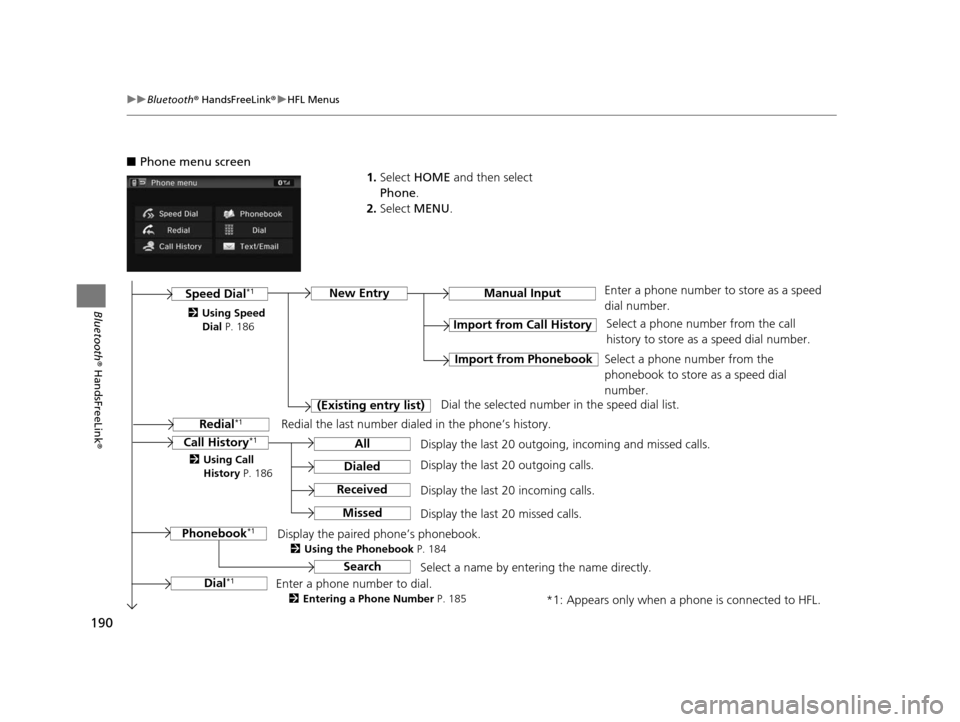
190
uuBluetooth ® HandsFreeLink ®u HFL Menus
Bluetooth ® HandsFreeLink ®
■Phone menu screen
1.Select HOME and then select
Phone .
2. Select MENU .
Display the last 20 outgoing, incoming and missed calls. Select a phone number from the call
history to store as a speed dial number.
Call Hi story*1
Speed Dial*1
All
Manual Input
Dialed
Received
Display the last 20 outgoing calls.
Display the last 20 incoming calls.
New Entry
Import from Call Hi
story
Import from PhonebookSelect a phone number from the
phonebook to store as a speed dial
number.
Enter a phone number to store as a speed
dial number.
*1: Appears only when a phone is connected to HFL.
Mi
ssed
Display the last 20 missed calls.
Dial
*1
Redial*1
Enter a phone number to dial.
2 Entering a Phone Number P. 185
Redial the last number dialed in the phone’s history.
(Exi
sting entry li st)
Dial the selected number in the speed dial list.
Phonebook
*1Display the paired phone’s phonebook.
2 Using the Phonebook P. 184
2Using Speed
Dial P. 186
2 Using Call
His tory P. 186
SearchSelect a name by entering the name directly.
15 CIVIC NAVI-31TR38300.book 190 ページ 2014年8月7日 木曜日 午前11時49分
Page 192 of 253
191
uuBluetooth ® HandsFreeLink ®u HFL Menus
Bluetooth ® HandsFreeLink ®
Make a call to the sender.
(Existing me ssage list)Reply
Dial
Reply to a received message using
one of six fixed phrases.
2 Replying to the Message P. 193
System reads received message
aloud, or stop message from being
read.
Read/Stop
Select AccountSelect a mail or text message account.
Text/Email
*1
*1: Appears only when a phone is connected to HFL.
15 CIVIC NAVI-31TR38300.book 191 ページ 2014年8月7日 木曜日 午前11時49分
Page 193 of 253
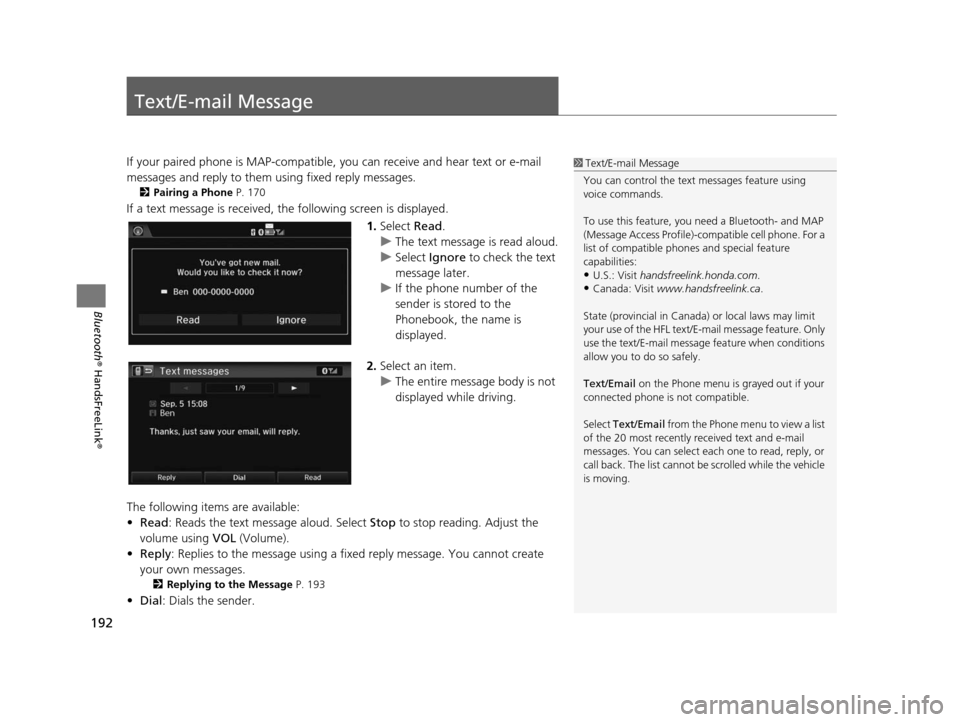
192
Bluetooth® HandsFreeLink ®
Text/E-mail Message
If your paired phone is MAP-compatible, you can receive and hear text or e-mail
messages and reply to them using fixed reply messages.
2 Pairing a Phone P. 170
If a text message is received, the following screen is displayed.
1.Select Read.
u The text message is read aloud.
u Select Ignore to check the text
message later.
u If the phone number of the
sender is stored to the
Phonebook, the name is
displayed.
2. Select an item.
u The entire message body is not
displayed while driving.
The following items are available:
• Read : Reads the text message aloud. Select Stop to stop reading. Adjust the
volume using VOL (Volume).
• Reply : Replies to the message using a fixed reply message. You cannot create
your own messages.
2 Replying to the Message P. 193
•Dial : Dials the sender.
1Text/E-mail Message
You can control the text messages feature using
voice commands.
To use this feature, you need a Bluetooth- and MAP
(Message Access Profile)-c ompatible cell phone. For a
list of compatible phon es and special feature
capabilities:
•U.S.: Visit handsfreelink.honda.com.
•Canada: Visit www.handsfreelink.ca .
State (provincial in Canada) or local laws may limit
your use of the HFL text/E-m ail message feature. Only
use the text/E-mail message feature when conditions
allow you to do so safely.
Text/Email on the Phone menu is grayed out if your
connected phone is not compatible.
Select Text/Email from the Phone me nu to view a list
of the 20 most recently re ceived text and e-mail
messages. You can select each one to read, reply, or
call back. The list cannot be scrolled while the vehicle
is moving.
15 CIVIC NAVI-31TR38300.book 192 ページ 2014年8月7日 木曜日 午前11時49分