Page 139 of 253
138
uuPlaying SiriusXM ® Radio uAudio Screen Control
Audio
Audio Screen Control
H HOME uAudio uSOURCE uXM icon
Control the audio system th rough the navigation screen.
1.Select the open/close tab on the
operation panel to display the
channel list and preset list.
2. Select Preset tab.
u Select and hold a preset until a
beep sounds to store the
current station as a preset.
You can also store the current station
as a preset station by selecting and
holding the preset key in the
operation panel.
Select to display preset 7
onwards.
The following items are available:
• Category : Display and select an SiriusXM® Radio category.
• Channel : Select the previous or next channel.
Operation panelBand
Preset list
15 CIVIC NAVI-31TR38300.book 138 ページ 2014年8月7日 木曜日 午前11時49分
Page 143 of 253
142
uuPlaying a Disc uAudio Screen Control
Audio
Audio Screen Control
H HOME uAudio uSOURCE uDisc icon
Control the audio system th rough the navigation screen.
1.Select the open/close tab on the
operation panel to display the
track list.
u You can also display the list by
selecting the track name.
2. Select a track.
u Select the (folder) tab to
display the list of folders on
MP3/WMA/AAC discs having a
folder structure.
2 Playing MP3/WMA/AAC Di scs
P. 143
The following items are available, depending on the type of disc:
• Folder : Select the previous or next folder on MP3/WMA/AAC discs having
a folder structure.
• Track : Select the previous or next track . Select and hold to move rapidly
within a track.
Disc mode
Operation panel
Track list
15 CIVIC NAVI-31TR38300.book 142 ページ 2014年8月7日 木曜日 午前11時49分
Page 149 of 253
148
uuPlaying an iPod uAudio Screen Control
Audio
Audio Screen Control
H HOME uAudio uSOURCE uiPod icon
Control the audio system th rough the navigation screen.
1.Select the open/close tab on the
operation panel to display the
track list.
u You can also display the list by
selecting the track name.
2. Select a track.
u Select the tab to change songs
in the track list.
The following items are available:
• Song : Select the previous or next track. Select and hold to move rapidly
within a track.
iPod mode
Operation panel
Track list
15 CIVIC NAVI-31TR38300.book 148 ページ 2014年8月7日 木曜日 午前11時49分
Page 156 of 253
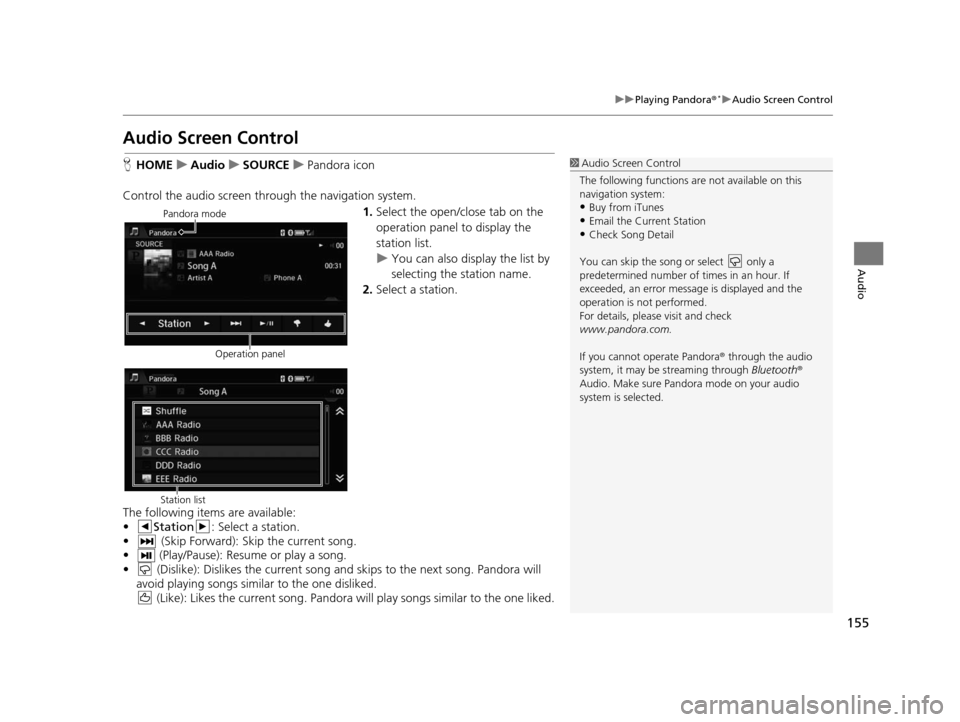
155
uuPlaying Pandora®*uAudio Screen Control
Audio
Audio Screen Control
H HOME uAudio uSOURCE uPandora icon
Control the audio screen through the navigation system. 1.Select the open/close tab on the
operation panel to display the
station list.
u You can also display the list by
selecting the station name.
2. Select a station.
The following items are available:
• Station : Select a station.
• (Skip Forward): Skip the current song.
• (Play/Pause): Resume or play a song.
• (Dislike): Dislikes the current song and skips to the next song. Pandora will avoid playing songs similar to the one disliked. (Like): Likes the current song. Pandora will play songs similar to the one liked.1Audio Screen Control
The following functions ar e not available on this
navigation system:
•Buy from iTunes
•Email the Current Station•Check Song Detail
You can skip the song or select only a
predetermined num ber of times in an hour. If
exceeded, an error message is displayed and the
operation is not performed.
For details, please visit and check
www.pandora.com.
If you cannot operate Pandora ® through the audio
system, it may be streaming through Bluetooth®
Audio. Make sure Pand ora mode on your audio
system is selected.
Pandora mode
Operation panel
Station list
15 CIVIC NAVI-31TR38300.book 155 ページ 2014年8月7日 木曜日 午前11時49分
Page 160 of 253
159
uuPlaying a USB Flash Drive uAudio Screen Control
Audio
Audio Screen Control
H HOME uAudio uSOURCE uUSB icon
Control the audio system thro ugh the navigation screen.
1.Select the open/close tab on the
operation panel to display the
track list.
u You can also display the list by
selecting the track name.
2. Select a track.
u Select the tab to change songs
in the track list.
The following items are available:
• Folder : Select the previous or next folder.
• Track : Select the previous or next track. Select and hold to move rapidly
within a track.
USB mode
Operation panel
Track list
15 CIVIC NAVI-31TR38300.book 159 ページ 2014年8月7日 木曜日 午前11時49分
Page 164 of 253
163
uuPlaying Bluetooth ® Audio uAudio Screen Control
Audio
Audio Screen Control
H HOME uAudio uSOURCE uBluetooth icon
Control the audio system thro ugh the navigation screen.
Select a track.
The following items are available:
• (Play): Plays a song.
• (Pause): Pauses a song.
• Group : Select the previous or next group.
• Track : Select the previous or next track. Select and hold to move rapidly
within a track.1 Audio Screen Control
The display items may vary depending on the
connected device.
Some devices select a trac k from the list displayed on
the screen.
The following functions may not be available on
some devices:
•Pause function
•Group selection
Bluetooth ® Audio mode
Operation panel
15 CIVIC NAVI-31TR38300.book 163 ページ 2014年8月7日 木曜日 午前11時49分
Page 169 of 253
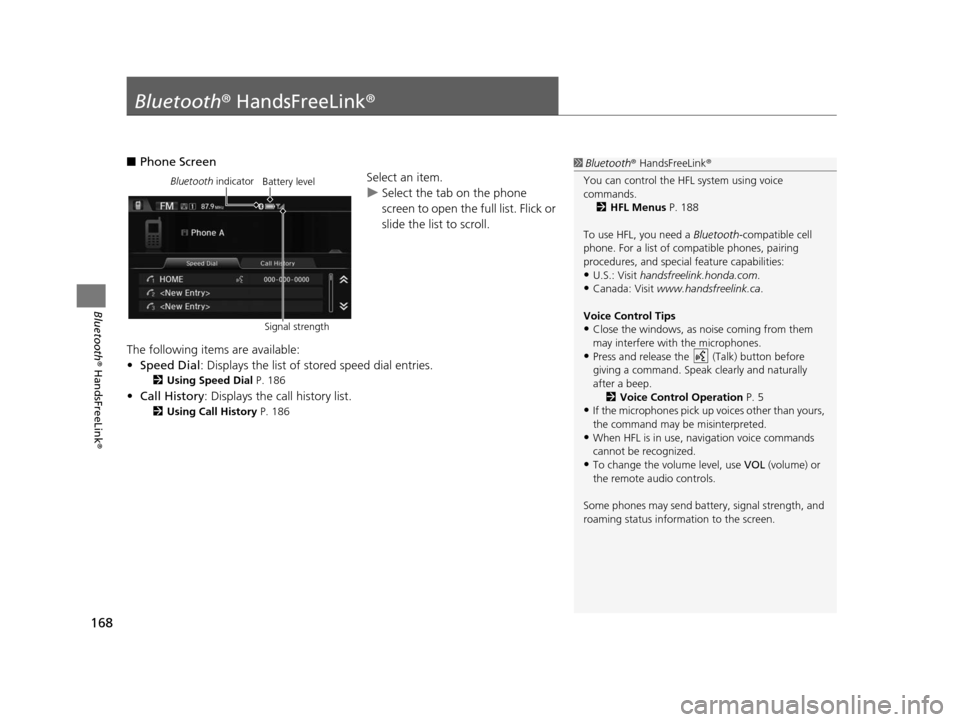
168
Bluetooth® HandsFreeLink ®
Bluetooth® HandsFreeLink ®
■Phone Screen
Select an item.
uSelect the tab on the phone
screen to open the full list. Flick or
slide the list to scroll.
The following items are available:
• Speed Dial : Displays the list of stored speed dial entries.
2Using Speed Dial P. 186
•Call History: Displays the call history list.
2 Using Call History P. 186
1Bluetooth ® HandsFreeLink ®
You can control the HFL system using voice
commands. 2 HFL Menu s P. 188
To use HFL, you need a Bluetooth-compatible cell
phone. For a list of compatible phones, pairing
procedures, and special feature capabilities:
•U.S.: Visit handsfreelink.honda.com.
•Canada: Visit www.handsfreelink.ca .
Voice Control Tip s
•Close the windows, as noise coming from them
may interfere with the microphones.
•Press and release the (Talk) button before
giving a command. Speak clearly and naturally
after a beep. 2 Voice Control Operation P. 5
•If the microphones pick up vo ices other than yours,
the command may be misinterpreted.
•When HFL is in use, navigation voice commands
cannot be recognized.
•To change the volume level, use VOL (volume) or
the remote audio controls.
Some phones may send batter y, signal strength, and
roaming status information to the screen.
Bluetooth indicator
Signal strengthBattery level
15 CIVIC NAVI-31TR38300.book 168 ページ 2014年8月7日 木曜日 午前11時49分
Page 188 of 253
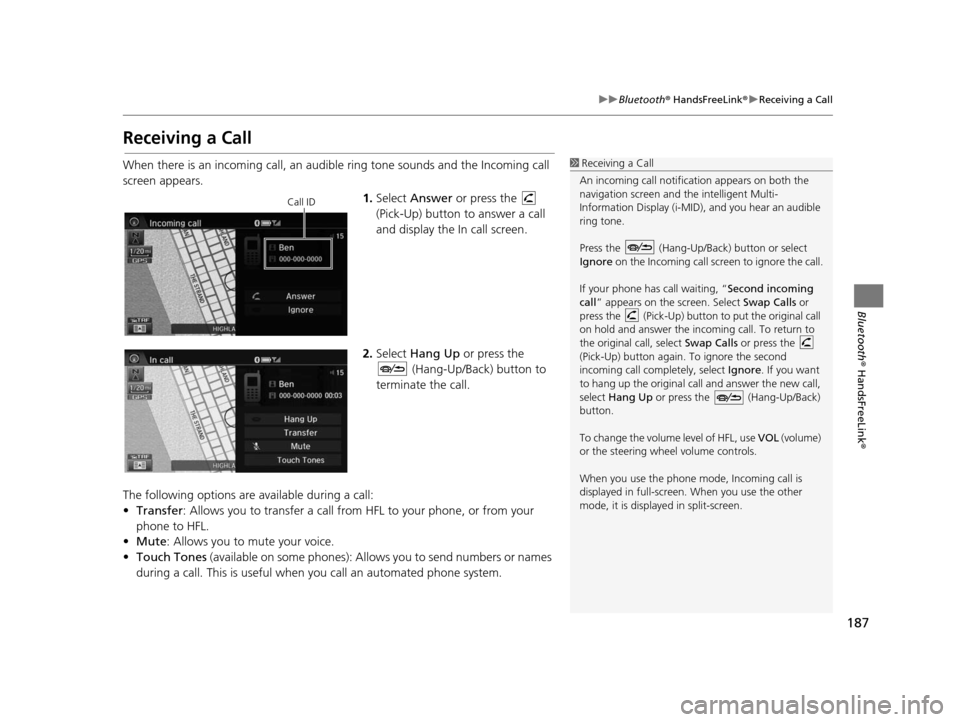
187
uuBluetooth ® HandsFreeLink ®u Receiving a Call
Bluetooth ® HandsFreeLink ®
Receiving a Call
When there is an incoming call, an audible ring tone sounds and the Incoming call
screen appears.
1.Select Answer or press the
(Pick-Up) button to answer a call
and display the In call screen.
2. Select Hang Up or press the
(Hang-Up/Back) button to
terminate the call.
The following options are available during a call:
• Transfer : Allows you to transfer a call from HFL to your phone, or from your
phone to HFL.
• Mute: Allows you to mute your voice.
• Touch Tones (available on some phones): Allows you to send numbers or names
during a call. This is useful when you call an automated phone system.1 Receiving a Call
An incoming call notificat ion appears on both the
navigation screen and the intelligent Multi-
Information Display (i-MID), and you hear an audible
ring tone.
Press the (Hang-Up/Back) button or select
Ignore on the Incoming call screen to ignore the call.
If your phone has call waiting, “Second incoming
call” appears on the screen. Select Swap Calls or
press the (Pick-Up) button to put the original call
on hold and answer the incoming call. To return to
the original call, select Swap Calls or press the
(Pick-Up) button again. To ignore the second
incoming call completely, select Ignore. If you want
to hang up the original call and answer the new call,
select Hang Up or press the (Hang-Up/Back)
button.
To change the volume level of HFL, use VOL (volume)
or the steering wheel volume controls.
When you use the phone mode, Incoming call is
displayed in full-screen. When you use the other
mode, it is displaye d in split-screen.
Call ID
15 CIVIC NAVI-31TR38300.book 187 ページ 2014年8月7日 木曜日 午前11時49分