Page 110 of 253
109
uuMap Menu uTraffic ReroutingTM
Continued
Navigation
Traffic ReroutingTM
When driving to your destination, the sy stem automatically searches for a faster
route based on traffic flow information and traffic incidents.
2 Map Screen Legend P. 10
1Traffic ReroutingTM
Traffic information is ava ilable on U.S. models only.
Automatic traffic rerouting may not provide a detour
route depending on circumstances.
The route is recalculated only when Traffic
Rerouting is set to On.
2 Traffic Rerouting P. 42
15 CIVIC NAVI-31TR38300.book 109 ページ 2014年8月7日 木曜日 午前11時49分
Page 111 of 253
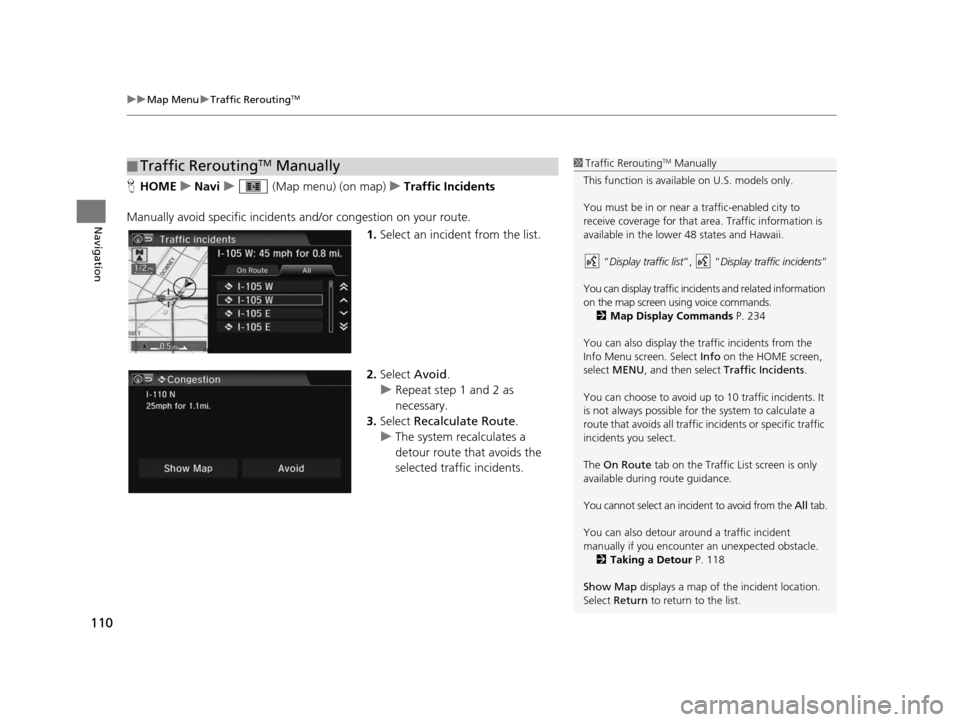
uuMap Menu uTraffic ReroutingTM
110
Navigation
H HOME uNavi u (Map menu) (on map) uTraffic Incident s
Manually avoid specific incidents and/or congestion on your route.
1.Select an incident from the list.
2. Select Avoid.
u Repeat step 1 and 2 as
necessary.
3. Select Recalculate Route .
u The system recalculates a
detour route that avoids the
selected traffic incidents.
■Traffic ReroutingTM Manually1
Traffic ReroutingTM Manually
This function is available on U.S. models only.
You must be in or near a traffic-enabled city to
receive coverage for that area. Traffic information is
available in the lower 48 states and Hawaii.
“Display traffic list ”, “Display traffic incidents ”
You can display traffic incidents and related information
on the map screen using voice commands. 2 Map Display Command s P. 234
You can also display the tr affic incidents from the
Info Menu screen. Select Info on the HOME screen,
select MENU , and then select Traffic Incidents .
You can choose to avoid up to 10 traffic incidents. It
is not always possible for the system to calculate a
route that avoids all traffic incidents or specific traffic
incidents you select.
The On Route tab on the Traffic List screen is only
available during route guidance.
You cannot select an incident to avoid from the All tab.
You can also detour ar ound a traffic incident
manually if you encounter an unexpected obstacle.
2 Taking a Detour P. 118
Show Map displays a map of th e incident location.
Select Return to return to the list.
15 CIVIC NAVI-31TR38300.book 110 ページ 2014年8月7日 木曜日 午前11時49分
Page 112 of 253
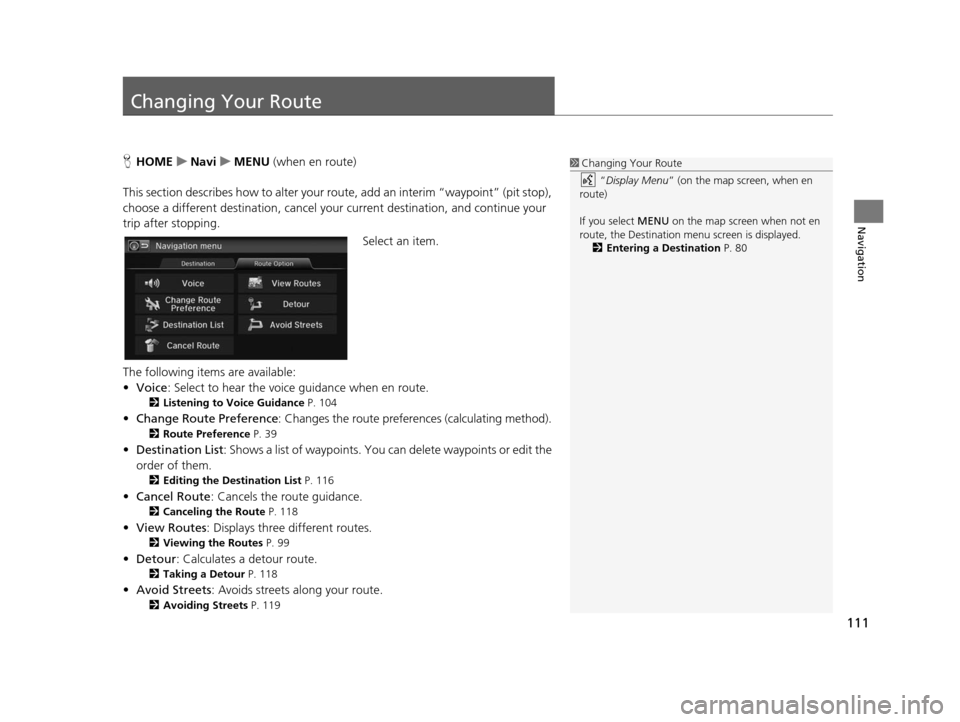
111
Navigation
Changing Your Route
HHOME uNavi uMENU (when en route)
This section describes how to alter your ro ute, add an interim “waypoint” (pit stop),
choose a different destination, cancel your current destination, and continue your
trip after stopping.
Select an item.
The following items are available:
• Voice : Select to hear the voice guidance when en route.
2Listening to Voice Guidance P. 104
•Change Route Preference : Changes the route preferences (calculating method).
2Route Preference P. 39
•Destination List: Shows a list of waypoints. You can delete waypoints or edit the
order of them.
2 Editing the De stination List P. 116
• Cancel Route : Cancels the route guidance.
2Canceling the Route P. 118
•View Routes : Displays three different routes.
2Viewing the Route s P. 99
•Detour : Calculates a detour route.
2Taking a Detour P. 118
•Avoid Streets : Avoids streets along your route.
2Avoiding Street s P. 119
1Changing Your Route
“Display Menu” (on the map screen, when en
route)
If you select MENU on the map screen when not en
route, the Destination me nu screen is displayed.
2 Entering a De stination P. 80
15 CIVIC NAVI-31TR38300.book 111 ページ 2014年8月7日 木曜日 午前11時49分
Page 113 of 253
112
uuChanging Your Route uAdding Waypoints
Navigation
Adding Waypoint s
Add up to four waypoints (pit stops) along the route to your destination.
Waypoints are displayed on the map
screen as small, numbered red flags.
The route follows the waypoints in
the order they are listed in the
Destination List.1 Adding Waypoints
Waypoints allow you to stop for gas or food, for
example, and then continue on to your destination.
Select the (Navi/Back) icon to return to the map
screen without adding a waypoint at any time.
The search corridor used fo r adding waypoints can be
adjusted. 2 Edit POI Search Radiu s Along Route P. 43
You can delete waypoints or edit the order of
waypoints in the Destination List. 2 Editing the Destination Li st P. 116
15 CIVIC NAVI-31TR38300.book 112 ページ 2014年8月7日 木曜日 午前11時49分
Page 114 of 253
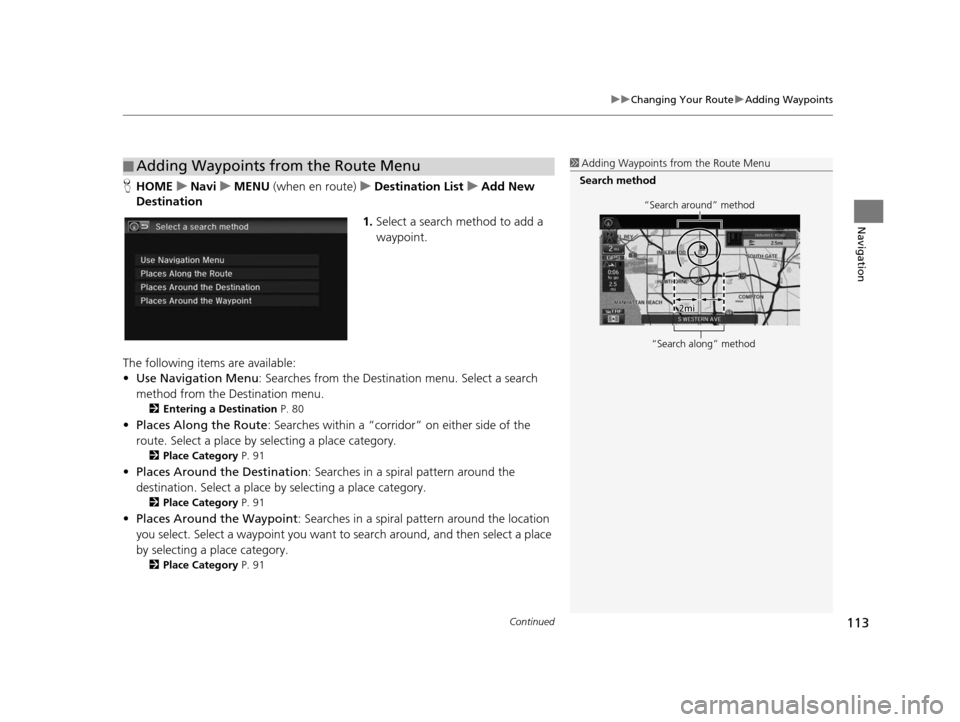
Continued113
uuChanging Your Route uAdding Waypoints
Navigation
H HOME uNavi uMENU (when en route) uDe stination Li st u Add New
De stination
1.Select a search method to add a
waypoint.
The following items are available:
• Use Navigation Menu : Searches from the Destination menu. Select a search
method from the Destination menu.
2 Entering a De stination P. 80
•Places Along the Route : Searches within a “corridor” on either side of the
route. Select a place by selecting a place category.
2Place Category P. 91
•Places Around the Destination : Searches in a spiral pattern around the
destination. Select a place by selecting a place category.
2Place Category P. 91
•Places Around the Waypoint : Searches in a spiral pattern around the location
you select. Select a waypoint you want to search around, and then select a place
by selecting a place category.
2 Place Category P. 91
■Adding Waypoints from the Route Menu1
Adding Waypoints from the Route Menu
Search method
“Search around” method
“Search along” method
15 CIVIC NAVI-31TR38300.book 113 ページ 2014年8月7日 木曜日 午前11時49分
Page 115 of 253
uuChanging Your Route uAdding Waypoints
114
Navigation
2. Select a place.
u The waypoint is added to the
Destination List.
3. Select or , and move the
order of destinations. Select OK.
4. Select Start Route .
u The route is automatically
recalculated and displayed on
the map screen.1Adding Waypoints from the Route Menu
If you select a location by Use Navigation Menu,
the Select order scre en is not displayed.
Select Edit Order on the Destination list screen to
edit the order of waypoint. 2 Editing the Destination Li st P. 116
15 CIVIC NAVI-31TR38300.book 114 ページ 2014年8月7日 木曜日 午前11時49分
Page 116 of 253
115
uuChanging Your Route uAdding Waypoints
Navigation
1. Select a new address or location.
2. Select Set as Destination.
3. Select or and select a
location.
4. Select OK.
u The route is automatically
recalculated and displayed on
the map screen.
■Adding Waypoints from the Calculate Route Screen
15 CIVIC NAVI-31TR38300.book 115 ページ 2014年8月7日 木曜日 午前11時49分
Page 117 of 253
116
uuChanging Your Route uEditing the Destination List
Navigation
Editing the De stination List
HHOME uNavi uMENU (when en route) uDe stination Lis t
1. Select Edit Order .
2. Select a list item to move.
3. Select or , and select a new
location. Select OK.
4. Select Start Route .
u The route is automatically
recalculated and displayed on
the map screen.
■Editing the Order of Waypoints1
Editing the Order of Waypoints
Select Show All on Map to display the destination
and waypoints on the map screen.
15 CIVIC NAVI-31TR38300.book 116 ページ 2014年8月7日 木曜日 午前11時49分