Page 118 of 253
117
uuChanging Your Route uEditing the Destination List
Navigation
H HOME uNavi uMENU (when en route) uDe stination Li st
1. Select a list item to delete.
2. Select Delete .
■Deleting Waypoints1
Deleting Waypoints
Select Delete on the Destination list screen before
selecting a list item to select multiple locations to
delete.
Select Show on Map to display the waypoint on the
map screen.
15 CIVIC NAVI-31TR38300.book 117 ページ 2014年8月7日 木曜日 午前11時49分
Page 119 of 253
118
uuChanging Your Route uCanceling the Route
Navigation
Canceling the Route
H HOME uNavi uMENU (when en route) uCancel Route
Cancel the route guidance and remove th e destination and all waypoints from the
Destination List. The system then returns to the map screen.
Taking a Detour
H HOME uNavi uMENU (when en route) uDetour
Calculate a detour route manually. The system attempts to calculate a new route by
avoiding the next 5 miles (8 km) (while on a freeway) or 1 mile (1600 m) (while on a
surface street).
1 Canceling the Route
You can also cancel your route from the Map Menu.
2 Map Menu P. 105
1Taking a Detour
The detour option is conven ient if you encounter an
unexpected obstacle such as a road closure or
extremely heavy traffic congestion.
15 CIVIC NAVI-31TR38300.book 118 ページ 2014年8月7日 木曜日 午前11時49分
Page 120 of 253
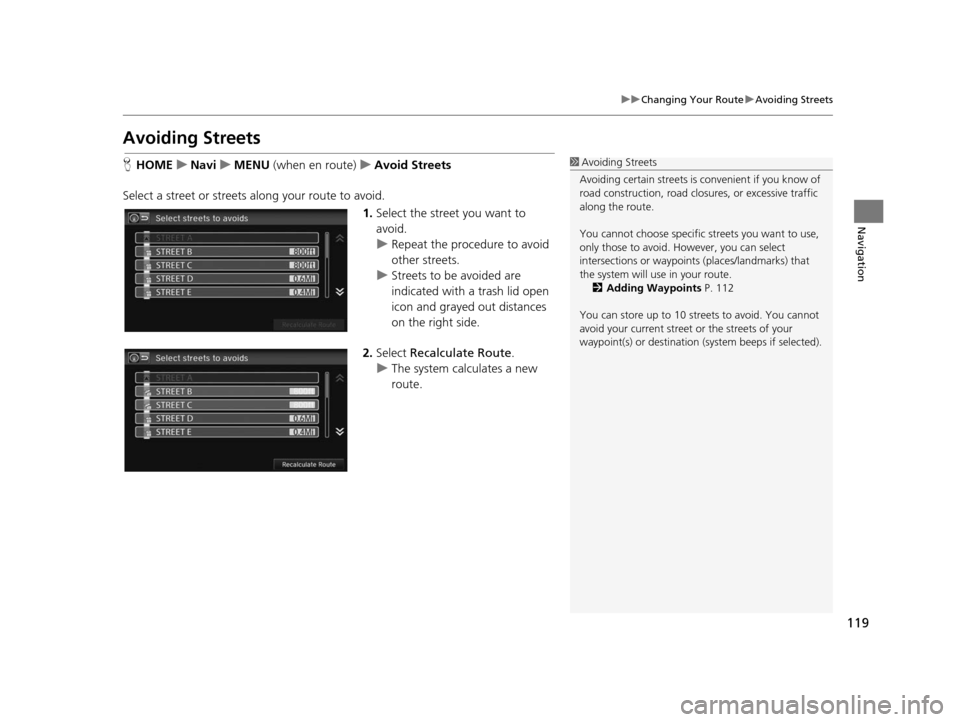
119
uuChanging Your Route uAvoiding Streets
Navigation
Avoiding Street s
HHOME uNavi uMENU (when en route) uAvoid Street s
Select a street or streets along your route to avoid. 1.Select the street you want to
avoid.
u Repeat the procedure to avoid
other streets.
u Streets to be avoided are
indicated with a trash lid open
icon and grayed out distances
on the right side.
2. Select Recalculate Route .
u The system calculates a new
route.1Avoiding Streets
Avoiding certain stre ets is convenient if you know of
road construction, road clos ures, or excessive traffic
along the route.
You cannot choose specific streets you want to use,
only those to avoid. However, you can select
intersections or waypoint s (places/landmarks) that
the system will use in your route. 2 Adding Waypoint s P. 112
You can store up to 10 streets to avoid. You cannot
avoid your current street or the streets of your
waypoint(s) or destination (system beeps if selected).
15 CIVIC NAVI-31TR38300.book 119 ページ 2014年8月7日 木曜日 午前11時49分
Page 121 of 253
120
Navigation
Changing Your Destination
There are several methods you can use to change the route destination.
Find Nearest Place
HHOME uNavi u (Map menu) (on map) uSearch Nearby
Search for the nearest place/landmark on the map screen and set it as your
destination. 1.Select a category type.
2. Select a subcategory.
3. Select a place.
4. Select Set as Destination.
5. Select Clear Current Route or
select a location to add to the
destination list.
u The system calculates the route.
2 Calculating the Route P. 98
1Find Nearest Place
“Find Nearest… ” (on Voice Portal screen)
The Find Nearest voice command is the fastest
method of specifying a pl ace/landmark as your
destination. Many kinds of places can be found. 2 Find Place Command s P. 235
15 CIVIC NAVI-31TR38300.book 120 ページ 2014年8月7日 木曜日 午前11時49分
Page 122 of 253
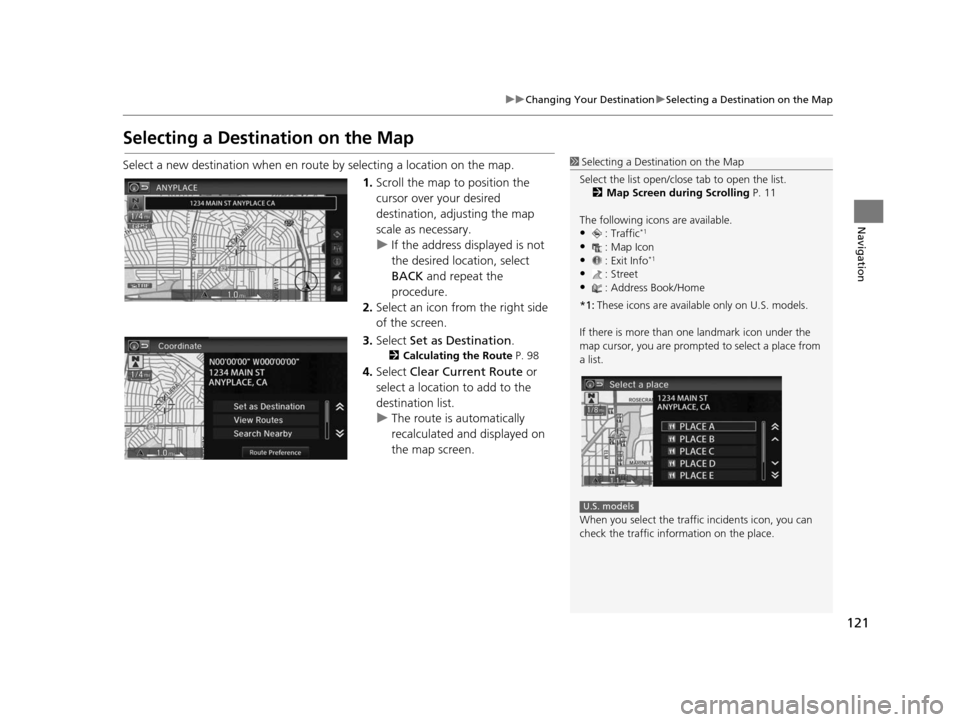
121
uuChanging Your Destination uSelecting a Destination on the Map
Navigation
Selecting a Destination on the Map
Select a new destination when en route by selecting a location on the map.
1.Scroll the map to position the
cursor over your desired
destination, adjusting the map
scale as necessary.
u If the address displayed is not
the desired location, select
BACK and repeat the
procedure.
2. Select an icon from the right side
of the screen.
3. Select Set as Destination .
2Calculating the Route P. 98
4.Select Clear Current Route or
select a location to add to the
destination list.
u The route is automatically
recalculated and displayed on
the map screen.
1Selecting a Destination on the Map
Select the list open/clos e tab to open the list.
2 Map Screen during Scrolling P. 11
The following icons are available.
•: Traffic*1
•: Map Icon
•: Exit Info*1
•: Street•: Address Book/Home
*1: These icons are available only on U.S. models.
If there is more than one landmark icon under the
map cursor, you are prompted to select a place from
a list.
When you select the traffi c incidents icon, you can
check the traffic information on the place.
U.S. models
15 CIVIC NAVI-31TR38300.book 121 ページ 2014年8月7日 木曜日 午前11時49分
Page 123 of 253
122
uuChanging Your Destination uEntering a New Destination
Navigation
Entering a New De stination
HHOME uNavi uMENU (when en route) uDe stination
Enter a new destination using the Destinat ion menu screen even when you are en
route.
1.Select a method to enter a new
destination.
2 Entering a Destination P. 80
uAfter entering a new
destination, the address is
displayed on the Calculate
Route screen.
2. Select Set as Destination.
3. Select Clear Current Route or
select a location to add to the
destination list.
u The route is automatically
recalculated and displayed on
the map screen.
1Entering a New Destination
“Display Menu” (on the map screen)
15 CIVIC NAVI-31TR38300.book 122 ページ 2014年8月7日 木曜日 午前11時49分
Page 124 of 253
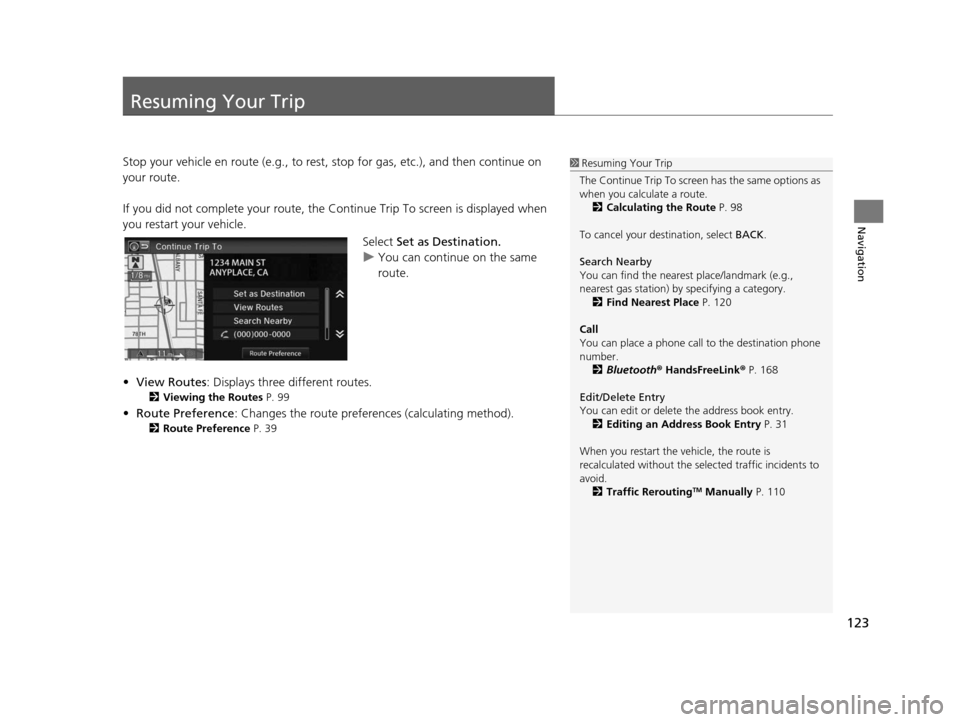
123
Navigation
Resuming Your Trip
Stop your vehicle en route (e.g., to rest, stop for gas, etc.), and then continue on
your route.
If you did not complete your route, the Co ntinue Trip To screen is displayed when
you restart your vehicle.
Select Set as Destination.
u You can continue on the same
route.
• View Routes : Displays three different routes.
2Viewing the Route s P. 99
•Route Preference : Changes the route preferen ces (calculating method).
2Route Preference P. 39
1Resuming Your Trip
The Continue Trip To screen has the same options as
when you calculate a route. 2 Calculating the Route P. 98
To cancel your de stination, select BACK.
Search Nearby
You can find the nearest place/landmark (e.g.,
nearest gas station) by specifying a category. 2 Find Neare st Place P. 120
Call
You can place a phone call to the destination phone
number.
2 Bluetooth® HandsFreeLink ® P. 168
Edit/Delete Entry
You can edit or delete the address book entry.
2 Editing an Addre ss Book Entry P. 31
When you restart the vehicle, the route is
recalculated without the sele cted traffic incidents to
avoid. 2 Traffic Rerouting
TM Manually P. 110
15 CIVIC NAVI-31TR38300.book 123 ページ 2014年8月7日 木曜日 午前11時49分
Page 135 of 253
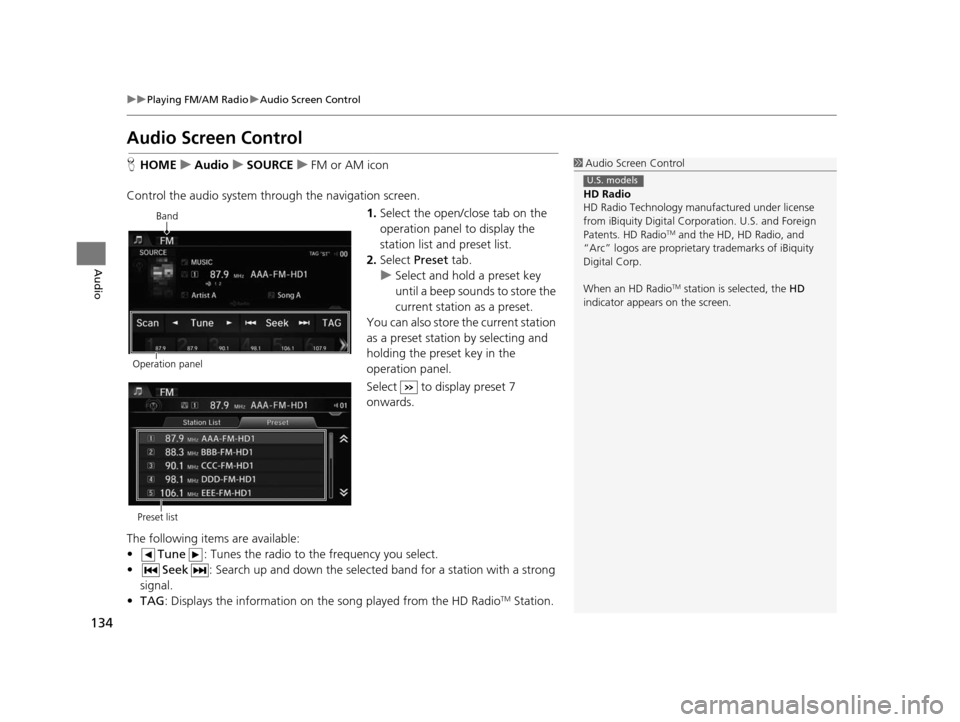
134
uuPlaying FM/AM Radio uAudio Screen Control
Audio
Audio Screen Control
H HOME uAudio uSOURCE uFM or AM icon
Control the audio system th rough the navigation screen.
1.Select the open/close tab on the
operation panel to display the
station list and preset list.
2. Select Preset tab.
u Select and hold a preset key
until a beep sounds to store the
current station as a preset.
You can also store the current station
as a preset station by selecting and
holding the preset key in the
operation panel.
Select to display preset 7
onwards.
The following items are available:
• Tune : Tunes the radio to the frequency you select.
• Seek : Search up and down the selected band for a station with a strong
signal.
• TAG : Displays the information on th e song played from the HD Radio
TM Station.
1Audio Screen Control
HD Radio
HD Radio Technology manufactured under license
from iBiquity Digital Cor poration. U.S. and Foreign
Patents. HD Radio
TM and the HD, HD Radio, and
“Arc” logos are proprietary trademarks of iBiquity
Digital Corp.
When an HD Radio
TM station is selected, the HD
indicator appears on the screen.
U.S. models
Band
Operation panel
Preset list
15 CIVIC NAVI-31TR38300.book 134 ページ 2014年8月7日 木曜日 午前11時49分