Page 5 of 24
67
Accessing the Information Display
Main Displays
Lower Displays
MULTI-INFORMATION DISPLAY (MID)
Consists of several displays that provide you with useful information.
When you start the engine, the
information display shows your
last active selection from the
previous drive cycle. To toggle between the different
displays:
• Press either info button (p/q)
for the main displays.
• Press SEL/RESET for the lower displays.
Main Screen
Average andinstant fuel economy
Range
Elapsed time
* You can also change vehicle settings using the SETTINGS button on the center panel.
OdometerTrip ATrip B
Vehicle
settings*
Oil life
Average speed
Page 6 of 24
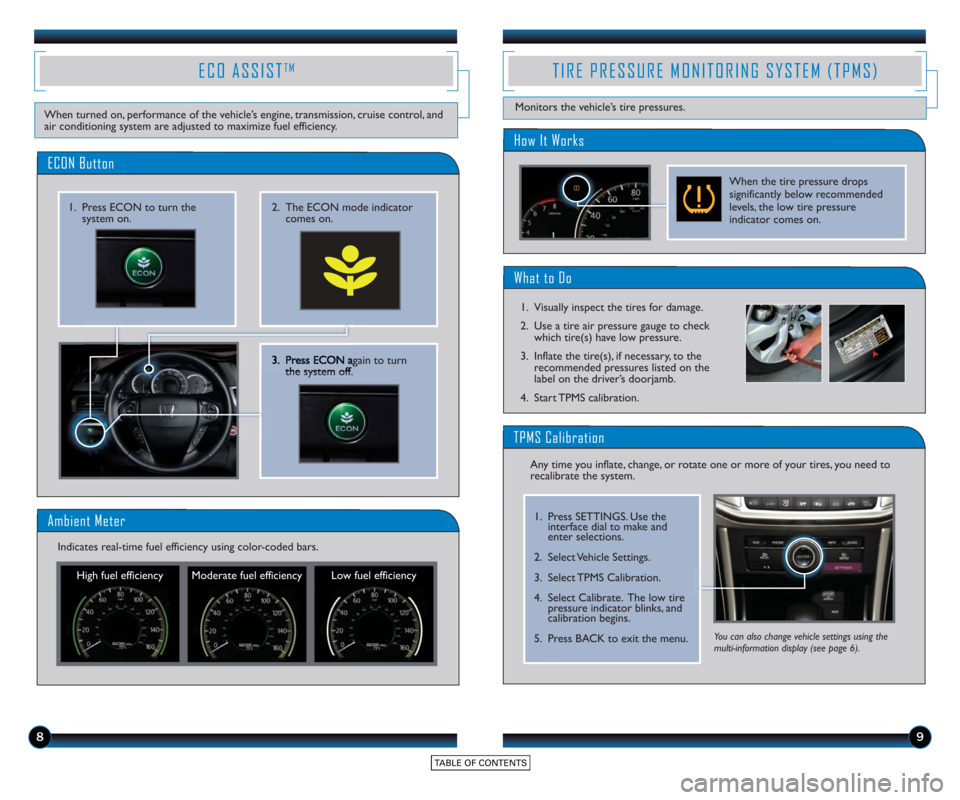
89
3. Press ECONagain to turn
the system off.
2. The ECON mode indicator comes on.1. Press ECON to turn thesystem on.
ECON Button
ECO ASSISTTM
When turned on, performance of the vehicle’s engine, transmission, cruise control, and
air conditioning system are adjusted to maximize fuel efficiency.
Ambient Meter
High fuel efficiency Moderate fuel efficiency Low fuel efficiency
Indicates real-time fuel efficiency using color-coded bars.
What to Do
1. Visually inspect the tires for damage.
2. Use a tire air pressure gauge to check
which tire(s) have low pressure.
3. Inflate the tire(s), if necessary, to the recommended pressures listed on the
label on the driver’s doorjamb.
4. Start TPMS calibration.
TIRE PRESSURE MONITORING SYSTEM (TPMS)
Monitors the vehicle’s tire pressures.
How It Works
When the tire pressure drops
significantly below recommended
levels, the low tire pressure
indicator comes on.
Any time you inflate, change, or rotate one or more of your tires, you need to
recalibrate the system.
You can also change vehicle settings using the
multi-information display (see page 6).
TPMS Calibration
1. Press SETTINGS. Use the interface dial to make and
enter selections.
2. Select Vehicle Settings.
3. Select TPMS Calibration.
4. Select Calibrate. The low tire pressure indicator blinks, and
calibration begins.
5. Press BACK to exit the menu.
Page 10 of 24
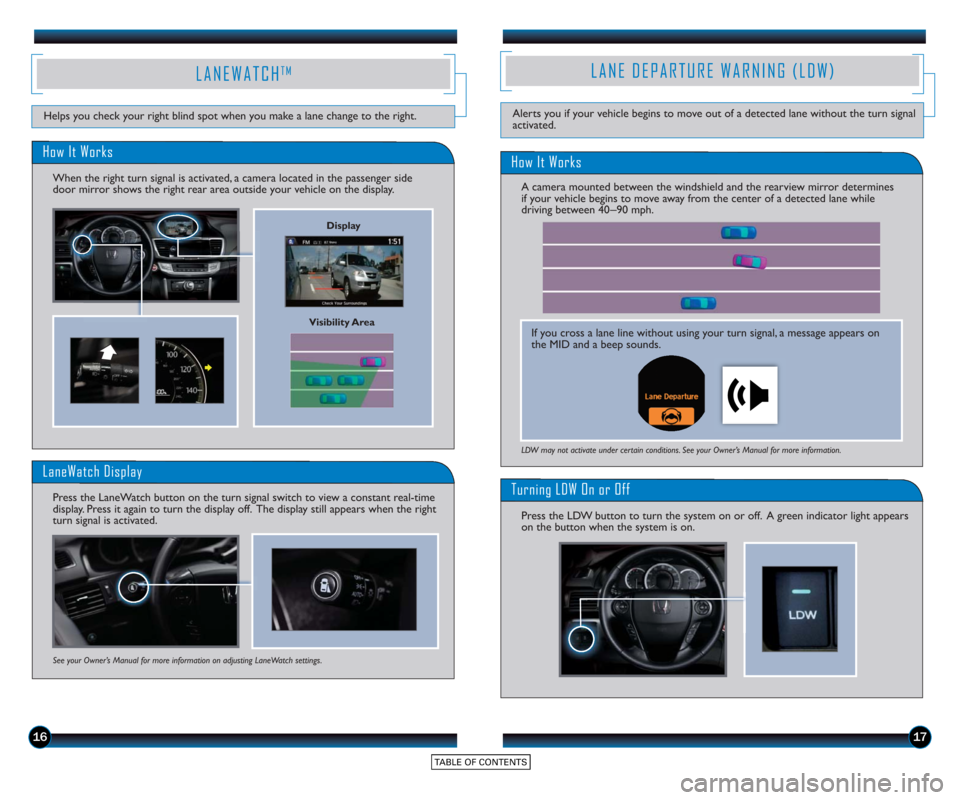
How It Works
Turning LDW On or Off
Press the LDW button to turn the system on or off. A green indicator light appears
on the button when the system is on.
LDW may not activate under certain conditions. See your Owner’s Manual for more information.
LANE DEPARTURE WARNING (LDW)
Helps you check your right blind spot when you make a lane change to the right.Alerts you if your vehicle begins to move out of a detected lane without the turn signal
activated.
1617
LANEWATCHTM
Visibility Area
How It Works
When the right turn signal is activated, a camera located in the passenger side
door mirror shows the right rear area outside your vehicle on the display.
LaneWatch Display
Press the LaneWatch button on the turn signal switch to view a constant real-time
display. Press it again to turn the display off. The display still appears when the right
turn signal is activated.
See your Owner’s Manual for more information on adjusting LaneWatch settings.
Display
If you cross a lane line without using your turn signal, a message appears on
the MID and a beep sounds.
A camera mounted between the windshield and the rearview mirror determines
if your vehicle begins to move away from the center of a detected lane while
driving between 40_
90 mph.
Page 15 of 24
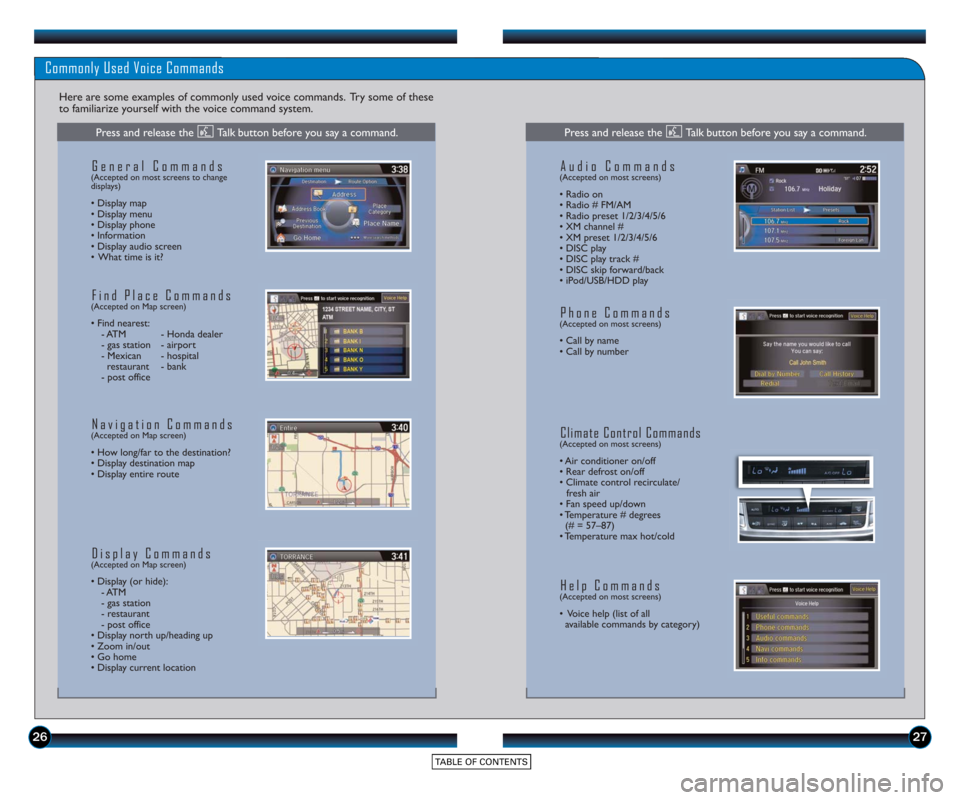
2627
Commonly Used Voice Commands
Here are some examples of commonly used voice commands. Try some of these
to familiarize yourself with the voice command system.
General Commands(Accepted on most screens to change
displays)
• Display map
• Display menu
• Display phone
• Information
• Display audio screen
• What time is it?
Find Place Commands(Accepted on Map screen)
• Find nearest: - ATM - Honda dealer
- gas station - airport
- Mexican - hospital restaurant - bank
- post office
Navigation Commands(Accepted on Map screen)
• How long/far to the destination?
• Display destination map
• Display entire route
Display Commands(Accepted on Map screen)
• Display (or hide): - ATM
- gas station
- restaurant
- post office
• Display north up/heading up
• Zoom in/out
• Go home
• Display current location
Audio Commands(Accepted on most screens)
• Radio on
• Radio # FM/AM
• Radio pr eset 1/2/3/4/5/6
• XM channel #
• XM preset 1/2/3/4/5/6
• DISC play
• DISC play track #
• DISC skip forward/back
• iPod/USB/HDD play
Phone Commands(Accepted on most screens)
• Call by name
• Call by number
Climate Control Commands(Accepted on most screens)
• Air conditioner on/off
• Rear defrost on/off
• Climate control recirculate/ fresh air
• Fan speed up/down
• Temperature # degrees (# = 57–87)
• Temperature max hot/cold
Help Commands(Accepted on most screens)
• Voice help (list of all available commands by category)
Press and release the Talk button before you say a command.Press and release the Talk button before you say a command.