Page 348 of 569
Continued
347
uuBluetooth ® HandsFreeLink ®u HFL Menus
Features
■To change the pairing code setting
1. Press the SETTINGS button.
1. Press and hold the DISP button.
2. Rotate to select System Settings, then
press .
u Repeat the procedure to select
Bluetooth , then Edit Pairing Code .
3. Rotate to select Fixed or Random ,
then press .
1 To change the pairing code setting
The pairing code may be six or four digits depending
on your phone.
The default pairing code is 0000 until you change the
setting.
To create your own, select Fixed, and delete the
current code, then enter a new one.
For a randomly generated pairing code each time you
pair a phone, select Random .
Edit Pairing Code
Models with one displayModels with two displaysAll models
Page 349 of 569
uuBluetooth ® HandsFreeLink ®u HFL Menus
348Features
■To replace an already-paired phone
with a new phone
1. Go to the Phone Settings screen.2Phone Settings screen P. 340
2.Rotate to select Bluetooth Device List ,
then press .
3. Rotate to select a paired phone you
want to replace, then press .
4. Rotate to select Replace This Device ,
then press .
5. HFL enters the pairing process and searches
a new phone.
u Follow the prompts to pair a new phone.
6. You will receive a notification on the screen
if pairing is successful.
1To replace an already-paired phone with a new phone
The replaced phone will keep the same speed dial
entries, call history, and security PIN information from
the previously paired phone.
Page 350 of 569
349
uuBluetooth ® HandsFreeLink ®u HFL Menus
Continued
Features
■To delete a paired phone
1. Go to the Phone Settings screen.2Phone Settings screen P. 340
2.Rotate to select Bluetooth Device List ,
then press .
3. Rotate to select a phone you want to
delete, then press .
4. Rotate to select Delete This Device ,
then press .
5. You will receive a confirmation message on
the screen. Rotate to select Yes, then
press .
6. You will receive a notification on the screen
if it is successful.
Page 351 of 569
350
uuBluetooth ® HandsFreeLink ®u HFL Menus
Features
■To turn on or off the text/e-mail
message function
1. Go to the Phone Settings screen.2Phone Settings screen P. 340
2.Rotate to select Text Message, then
press .
u Repeat the procedure to select Enable
Text Message .
u A pop-up menu appears on the screen.
2. Rotate to select Text/Email, then press
.
u Repeat the procedure to select Enable
Text/Email .
u A pop-up menu appears on the screen.
3. Rotate to select On or Off , then press
.
■
To Set Up a Text/E-Mail Message Options
Models with one displayModels with two displaysAll models
Page 352 of 569
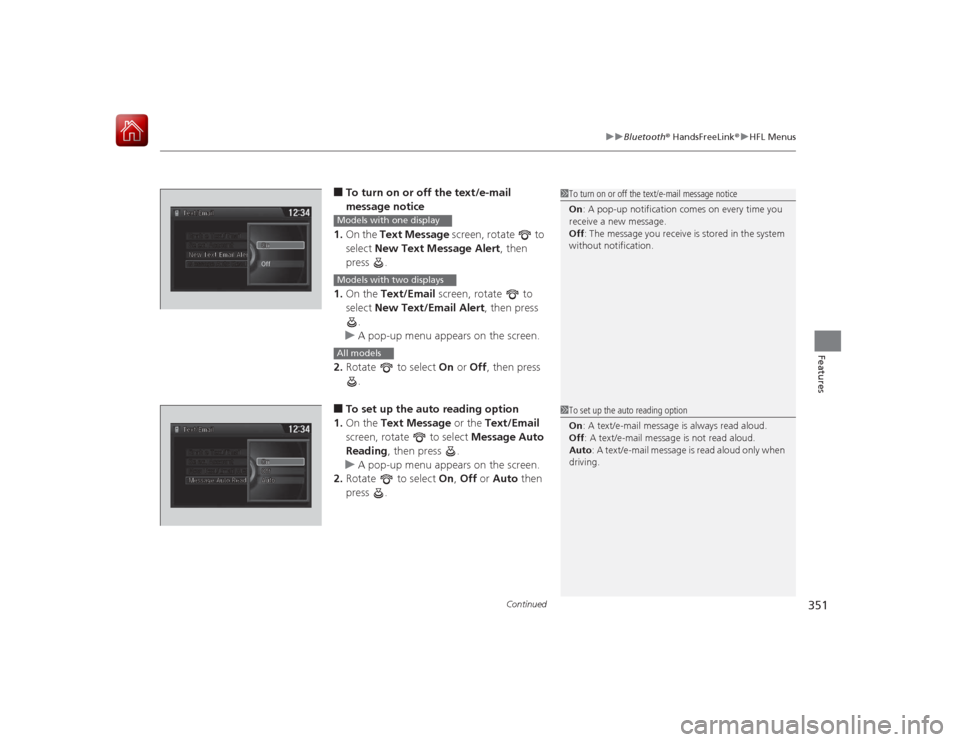
Continued
351
uuBluetooth ® HandsFreeLink ®u HFL Menus
Features
■To turn on or off the text/e-mail
message notice
1. On the Text Message screen, rotate to
select New Text Message Alert , then
press .
1. On the Text/Email screen, rotate to
select New Text/Email Alert , then press
.
u A pop-up menu appears on the screen.
2. Rotate to select On or Off , then press
.■To set up the auto reading option
1. On the Text Message or the Text/Email
screen, rotate to select Message Auto
Reading , then press .
u A pop-up menu appears on the screen.
2. Rotate to select On, Off or Auto then
press .
1 To turn on or off the text/e-mail message notice
On : A pop-up notification comes on every time you
receive a new message.
Off : The message you receive is stored in the system
without notification.
Models with one displayModels with two displaysAll models
1 To set up the auto reading option
On : A text/e-mail message is always read aloud.
Off : A text/e-mail message is not read aloud.
Auto : A text/e-mail message is read aloud only when
driving.
Page 353 of 569
uuBluetooth ® HandsFreeLink ®u HFL Menus
352Features
You can protect each of the six cell phones with a security PIN.
1.Go to the Phone Settings screen.
2Phone Settings screen P. 340
2.Rotate to select Bluetooth Device List ,
then press .
3. Rotate to select a phone you want to
add a security PIN to, then press .
4. Rotate to select Edit PIN, then press .
5. Enter a new four-digit number.
u Rotate to select, then press .
Press to delete. Press OK to enter the
security PIN.
u You can also enter a number using the
icons.
6. Re-enter the four-digit number.
u The screen returns to the screen in step
4.
■
To Create a Security PIN
1To Create a Security PIN
If the phone is already security PIN protected, you
need to enter the current security PIN before clearing
the PIN or creating a new one.
Audio/information screenAudio with touch screen
*
Audio/information screenAudio with touch screen
*
* Not available on all models
Page 354 of 569
353
uuBluetooth ® HandsFreeLink ®u HFL Menus
Continued
Features
If you get into the vehicle while you are on the phone, the call can be automatically
transferred to HFL.
1.Go to the Phone Settings screen.
2Phone Settings screen P. 340
2.Rotate to select Phone, then press .
u Repeat the procedure to select Auto
Transfer .
3. Rotate to select On, then press .
You can set HFL to automatically answer an incoming call in four seconds. 1.Go to the Phone Settings screen.
2Phone Settings screen P. 340
2.Rotate to select Phone, then press .
u Repeat the procedure to select Auto
Answer.
3. Rotate to select On, then press .
■
Automatic Transferring
■
Auto Answer
Page 355 of 569
uuBluetooth ® HandsFreeLink ®u HFL Menus
354Features
You can change the ring tone setting.
1.Go to the Phone Settings screen.
2Phone Settings screen P. 340
2.Rotate to select Phone, then press .
u Repeat the procedure to select Ring
Tone .
3. Rotate to select Fixed, Mobile Phone
or Off , then press .
You can display a caller’s picture on an incoming call screen. 1.Go to the Phone Settings screen.
2Phone Settings screen P. 340
2.Rotate to select Phone, then press .
u Repeat the procedure to select Use
Contact Photo .
3. Rotate to select On or Off , then press
.
■
Ring Tone
1 Ring Tone
Fixed: The fixed ring tone sounds from the speaker.
Mobile Phone : The ring tone stored in the
connected cell phone sounds from the speaker.
Off : No ring tones sound from the speaker.
■
Use Contact PhotoModels with two displays